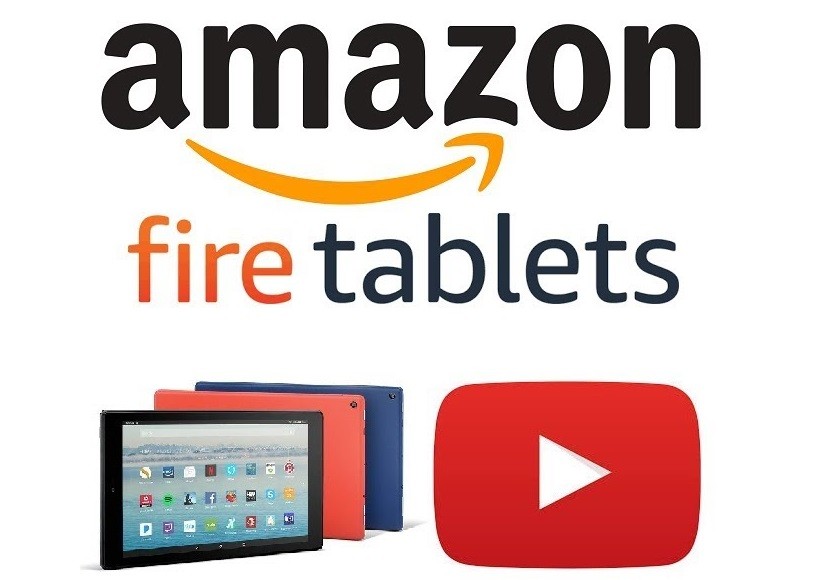Quick Answer
- The YouTube app is not available for Amazon Fire Tablets.
- You can install the YouTube clone app from the Amazon App Store.
- You can also get the Play Store on Fire Tablet and install the YouTube app.
The YouTube app listed on the Amazon App Store is available only for Fire TVs and smartphones. For Amazon Fire Tablets, you can’t install the YouTube app from the app store. Howver, you can try some of the YouTube clone apps from the app store.
There are plenty of YouTube clone apps available in the Amazon App Store. Video For YouTube is the most reliable one. With the Video For YouTube app, you can watch all the YouTube videos on your Fire Tablet with ease.
In this guide, you will learn how to watch YouTube videos on your Fire tablet.
Information Use !!
Concerned about online trackers and introducers tracing your internet activity? Or do you face geo-restrictions while streaming? Get NordVPN - the ultra-fast VPN trusted by millions, which is available at 69% off + 3 Months Extra. With the Double VPN, Split tunneling, and Custom DNS, you can experience internet freedom anytime, anywhere.

How to Install Video For YouTube on Amazon Fire Tablet
1. Open the Amazon App Store on your Fire Tablet.
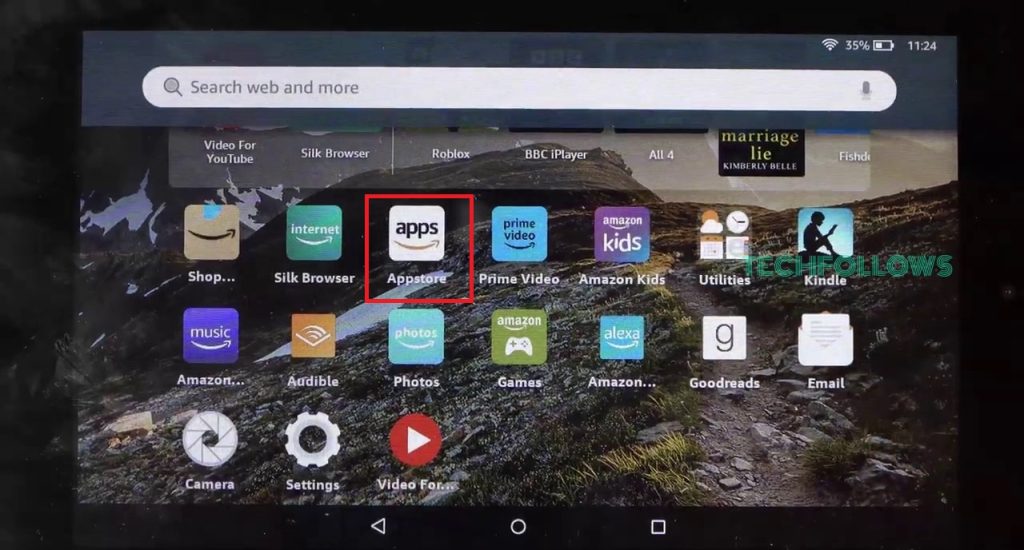
2. Enter YouTube and search for it.
3. You will get a lot of search results. Look for the Video For YouTube app and tap on it.
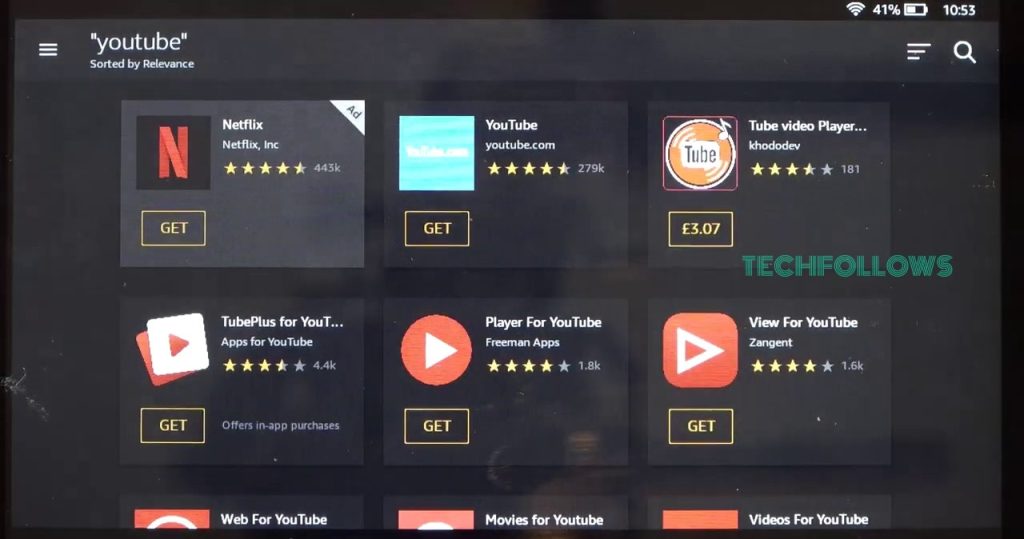
4. Click the Get button on the next screen to install the app.
5. Then, open the Video For YouTube app from the Apps menu.
6. You will get all the YouTube videos. Click the Search icon and search for your video.
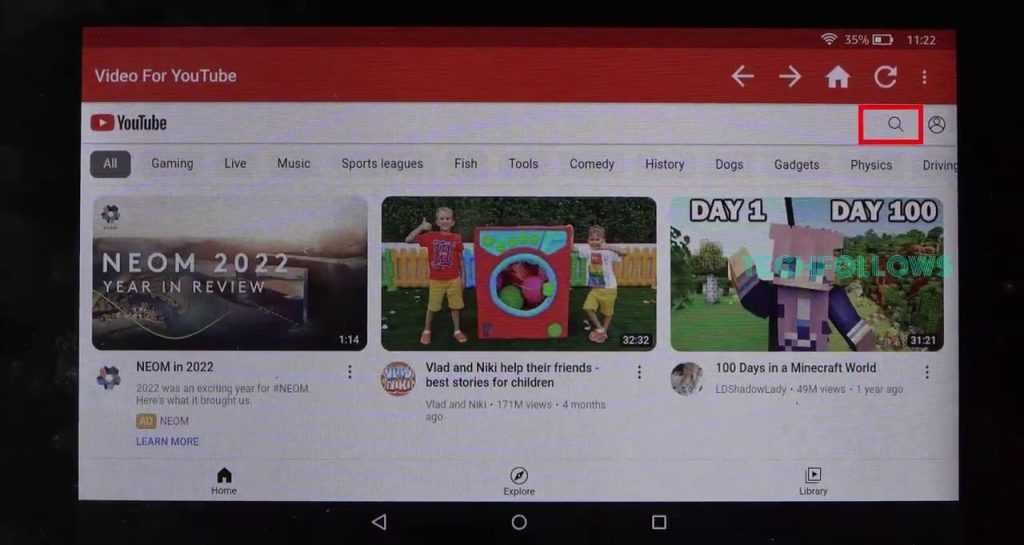
7. Watch your favorite video on the Fire Tablet.
How to Get YouTube on Amazon Fire Tablet Using Play Store
If you want, you can sideload the Play Store application on your Fire Tablet and get the YouTube app.
Install Google Play Store
1. The first thing you need to do is to install the Google Play Store on Amazon Fire Tablet.
2. Download the following Apk files on your PC.
- Google Play Store APK
- Google Play Services APK
- Google Services Framework APK
- Google Account Manager APK
You can download these apk files from third-party websites like APKMirror and APKPure.
2. Now, copy those downloaded files to your Fire Tablet with the help of a USB cable. If you want, you can also directly download the APK files from the Silk browser on your Amazon Fire Tablet.
3. Tap the App Store to open Amazon App Store. Then, install the ES File Explorer app.
4. Enable the Apps from Unknown Sources feature on the Fire Tablet. To do it, go to Settings → Applications → Turn On Apps from Unknown Sources.
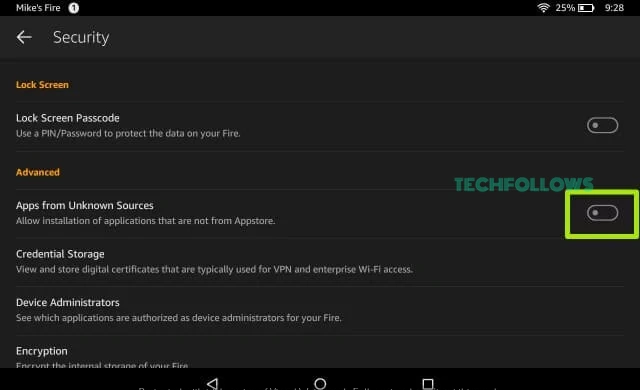
5. Launch the ES File Explorer app and navigate to the folder where you have stored the APK files.
6. Install the four APK files one by one in the same order listed above.
Install YouTube on Amazon Fire Tablet
1. After installing those APK files, you can see the Play Store on the Apps menu of your Fire Tablet.
2. Launch the Google Play Store app and sign in with your Google account credentials.
3. On the search bar, search for the YouTube app.
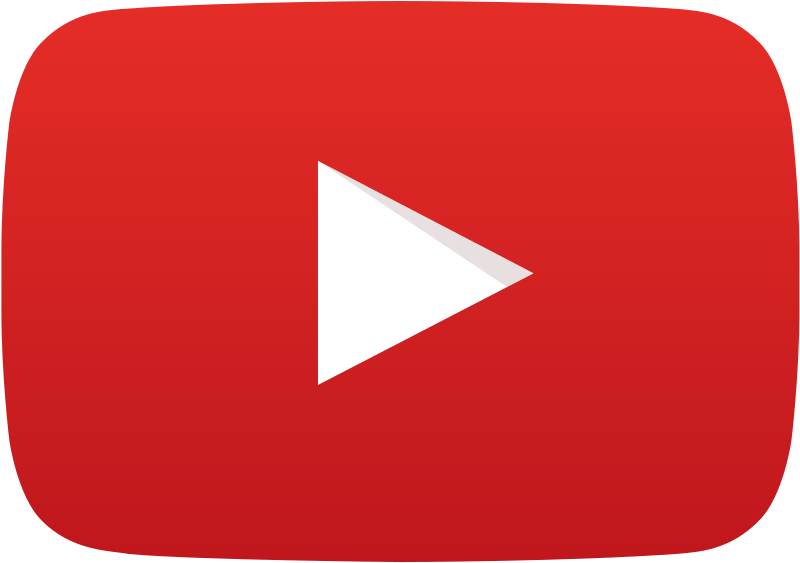
4. Select the official YouTube app.
5. Tap Install and wait for a few minutes.
6. After installation, click Open to launch the YouTube app on your Fire Tablet.
7. That’s it. Now, you can watch your favorite YouTube videos from the app.
8. If you want to download the YouTube videos, click the Download icon next to the video title.
Using Play Store, you can also install Netflix on Amazon Fire Tablet.
Alternative Way to Watch YouTube Videos on Amazon Fire Tablet
If you are not interested in sideloading or YouTube clone apps, you can use the Amazon Silk browser to watch YouTube videos.
1. Launch the Silk browser on your Amazon Fire Tablet.
2. Navigate to the Search Bar and type YouTube.
3. Select the YouTube website from the search results.
4. Sign in with your account.
5. Watch any video content on the YouTube website and stream it on your Amazon Fire 7 Tablet.
If you want, you can block the YouTube website on Fire Tablet using the Parental Control feature.
YouTube Not Working on Amazon Fire Tablet
As you are sideloading the YouTube app, you might have some performance issues with the app. If you have any such issues, follow the below steps to fix the issue.
- Restart the Fire Tablet.
- When sideloading, make sure all the APKs are updated.
- If you are using Video For YouTube clone app, try other clone apps from the store.
- Close the app and open it again after a few minutes.
- Reset the Fire Tablet.
FAQ
You can cancel the YouTube subscription from the website or from your smartphone.
Disclosure: If we like a product or service, we might refer them to our readers via an affiliate link, which means we may receive a referral commission from the sale if you buy the product that we recommended, read more about that in our affiliate disclosure.