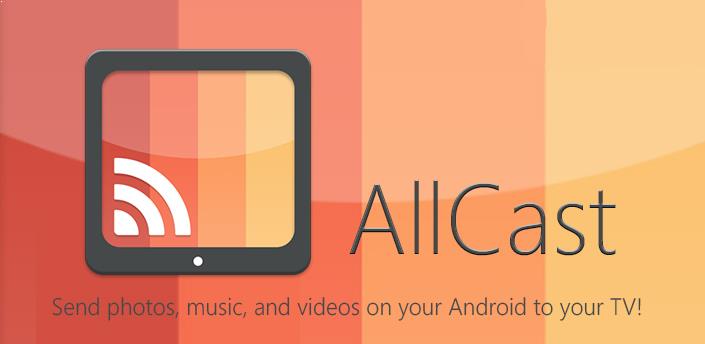AllCast is a casting application that lets you stream media files (pictures, audio and videos) from your Android mobile/tablet to Amazon Firestick, Apple TV, Roku, WDTV, Smart TVs, Chromecast and other DLNA Renderers. Along with casting locally stored media files, you can also stream media from cloud services like Google Drive, Instagram, Dropbox and Google +. Most of the Android devices have a built-in cast feature to stream the media files. But some of the devices with the older Android version doesn’t have cast feature to stream the media. That’s where the AllCast apk is very helpful. It is supported on all devices running Android 4.0 and up. In this article, we will show how to install and use AllCast app on Android mobiles/tablets.
NOTE: AllCast App has only 5-minute viewing limit on images and videos. You need to download the AllCast Premium app ($4.99) for unlimited access.
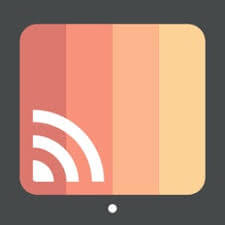
Related: How to install AllCast on Fire TV/Firestick?
Information Use !!
Concerned about online trackers and introducers tracing your internet activity? Or do you face geo-restrictions while streaming? Get NordVPN - the ultra-fast VPN trusted by millions, which is available at 69% off + 3 Months Extra. With the Double VPN, Split tunneling, and Custom DNS, you can experience internet freedom anytime, anywhere.

How to Install AllCast Apk on Android devices?
AllCast app is officially available on the Google Play Store. Users can install this app on their Android device with ease.
- Launch the Google Play Store.
- Search for AllCast.
- Select the AllCast app from the search results.
- Tap Install.
- After installation, tap Open.
Alternative Method:
- Launch Google Chrome.
- Search for AllCast Apk.
- Download the installer file for Allcast App from the third-party websites like Apkpure, apkmirror.
- Run the downloaded installer file.
- Click Install and wait for a few minutes.
- After installation, launch the app and cast your media files.
Related: How to Cast Media from Chromebook to Chromecast?
How to Cast Media Files from Android using AllCast?
To cast media files from your Android device to another streaming device, you need to connect both the devices (Android & receiving device) to the same WiFi network. Now, follow these simple steps to cast media files from Android.
#1: Launch AllCast App on your Android.
#2: On the home screen, the application will search for the nearby devices that are connected to the same WiFi network.
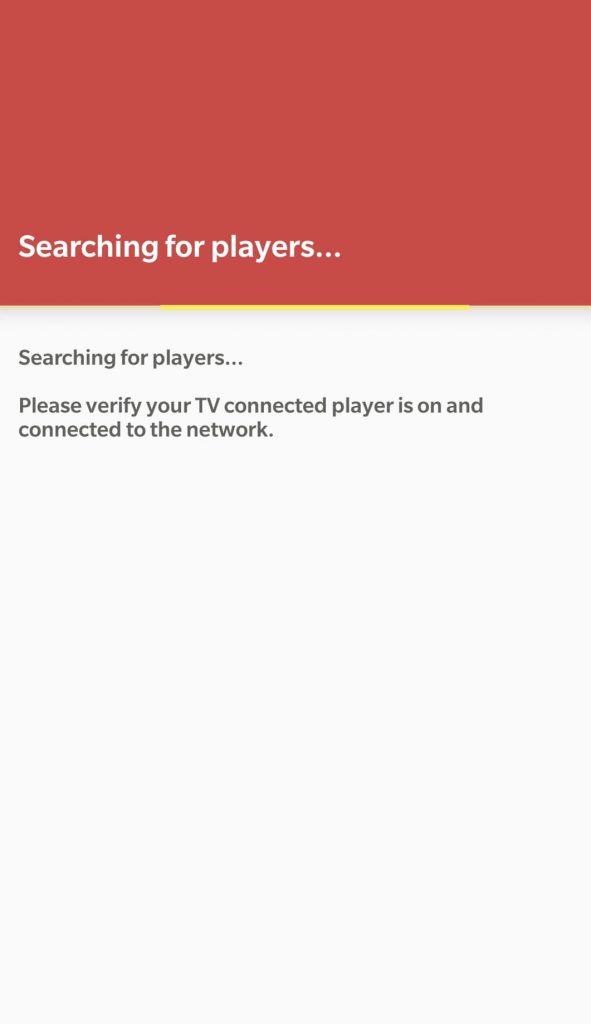
#3: From the search results, select the name of the device where you need to cast the media files.
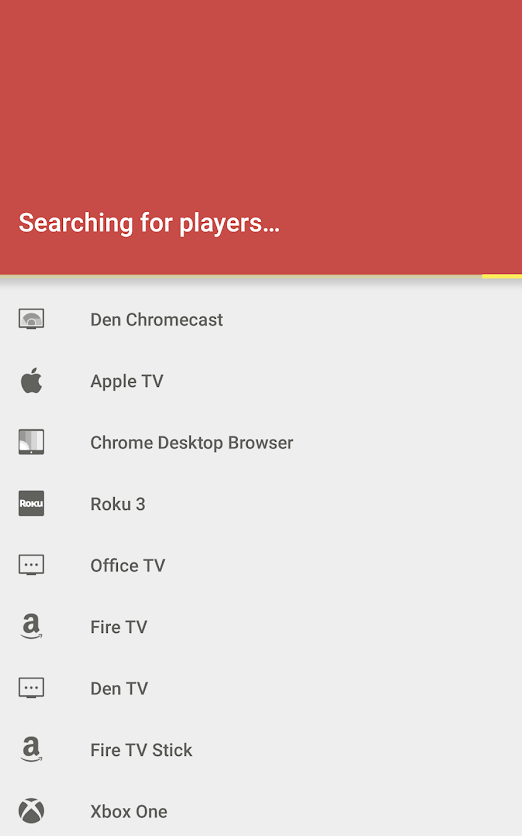
#4: Now, tap Allow to access your locally stored media files.
#5: Once the connection was made, select and cast the media that you want.
#6: The selected media will be cast on the streaming device.
Final Thoughts
These are the steps required to cast media files from an Android device to any streaming device like Roku, Apple TV, Firestick and more. If you need an alternative for AllCast, you can use either AllConnect or LocalCast app. Download the app and enjoy watching your local media files on the bigger screens of TV.
Thank you for visiting Techfollows.com. For further queries and feedback, feel free to leave a comment below.
Disclosure: If we like a product or service, we might refer them to our readers via an affiliate link, which means we may receive a referral commission from the sale if you buy the product that we recommended, read more about that in our affiliate disclosure.