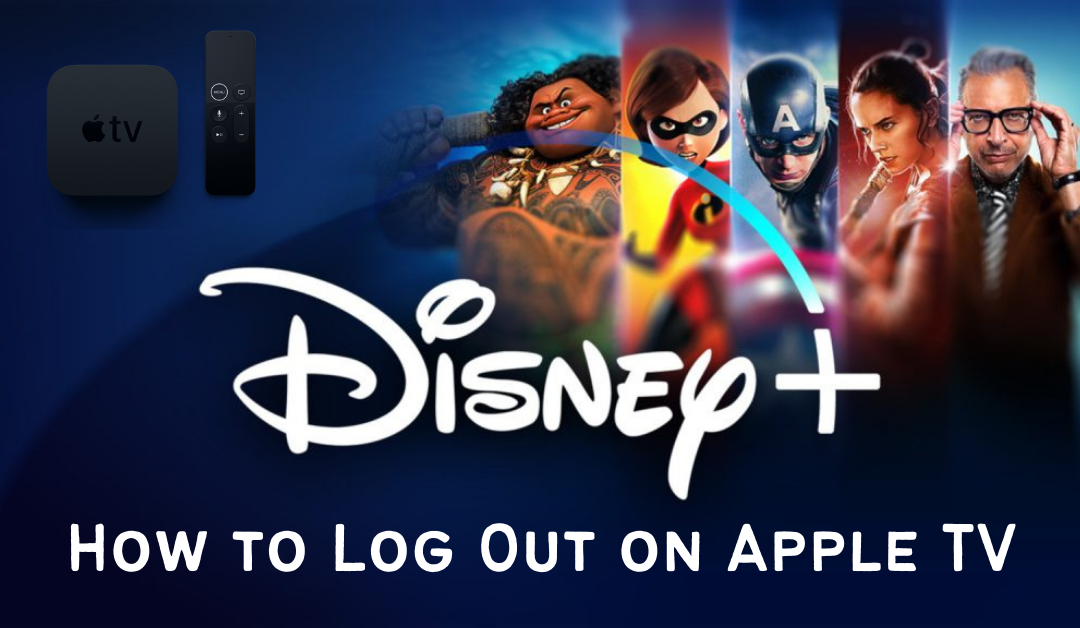Uncategorized
How to Get Disney Plus on Apple TV

Disney Plus is on the top of the list when it comes to media streaming services. It gives tough competition to its rivals, including Netflix and Hulu. It is a video-on-demand streaming service popular in the US. Disney Plus is an ad-free streaming service from The Walt Disney Company. The streaming service is based on subscription plans. With a Disney subscription, we can enjoy movies without being interrupted. The mind-blowing Disney Plus library hosts movies, series, and exclusive Disney Originals. In this section, we shall explore everything about Disney Plus on Apple TV.

One of the mainstreaming content on Disney Plus is movies. It includes the movies that premiere on Disney Plus that you can enjoy at home. Further, watch on-demand titles from other providers on your TV. These providers include National Geographic, Disney, Marvel, Pixar, and Star.
Disney Plus Subscription Plans & Pricing
You can enjoy the Disney Plus library free of ads on multiple devices. However, Disney Plus is a subscription-based streaming service. You can get subscribed to Disney Plus with a monthly or yearly subscription plan.
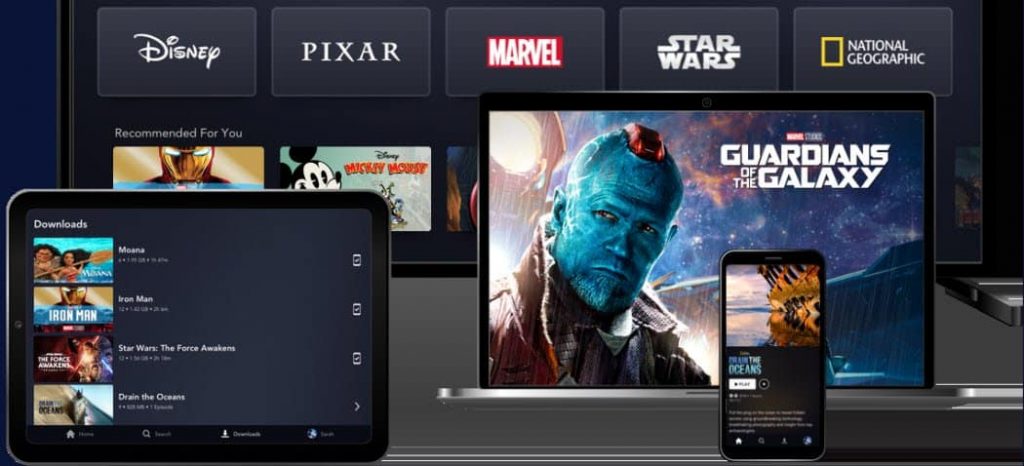
- The Disney Plus Monthly Subscription charges $7.99 per month.
- Also, the Disney Plus Annual Subscription costs $79.99 per year.
- Further, get a seven-day free trial on the app.
How to Get Disney Plus on Apple TV
The Disney+ is available on Apple TV for download like any other app on the platform. Follow these steps to add Disney Plus to your device.
Pocket Guide: Open the App Store >> search for the Disney Plus app >> click Get >> select Open >> sign in, activate, and start streaming.
1. Launch the App Store app on your device.
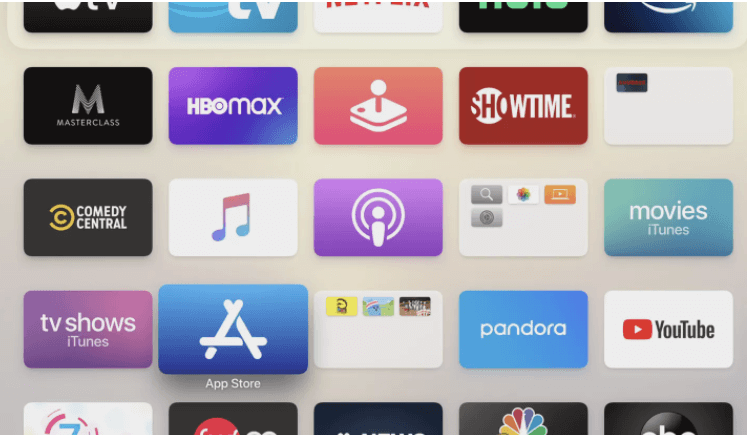
2. Type and search for any app that you want to download.
3. From the search results, click on the Disney Plus icon.
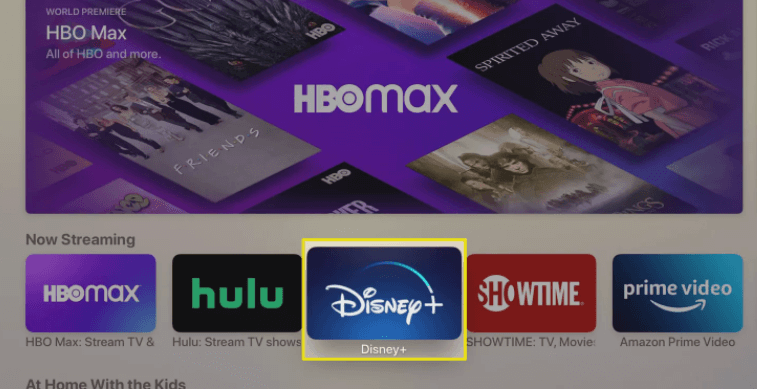
4. Further, click on the Get button.
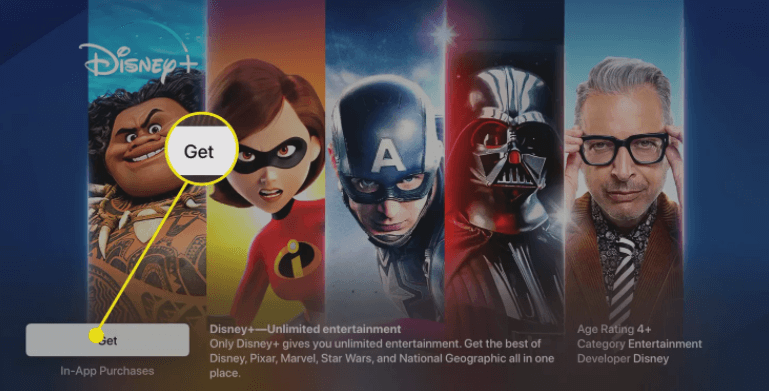
5. The app will start downloading and once done, you can launch it.
How to Activate Disney Plus on Apple TV
You need to activate Disney Plus on your TV before you stream its contents. Here is a simplified guide to help you with the same.
1. Launch the Disney+ App on your Apple TV.
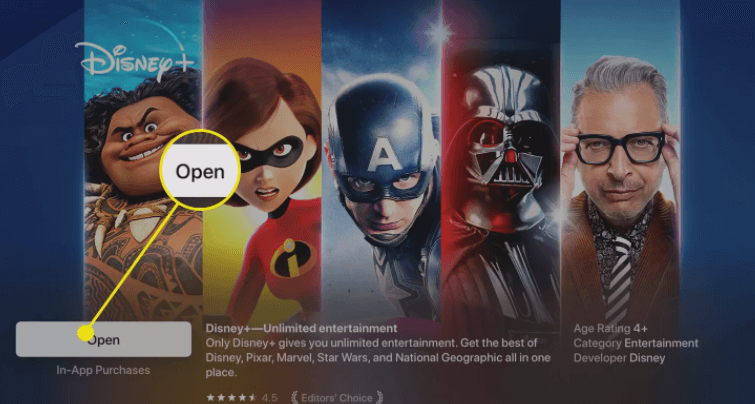
2. You can see an activation code on the Disney Plus welcome page.
3. Launch any web browser of your preference on the computer.
4. Visit disneyplus.com/begin on the web browser.
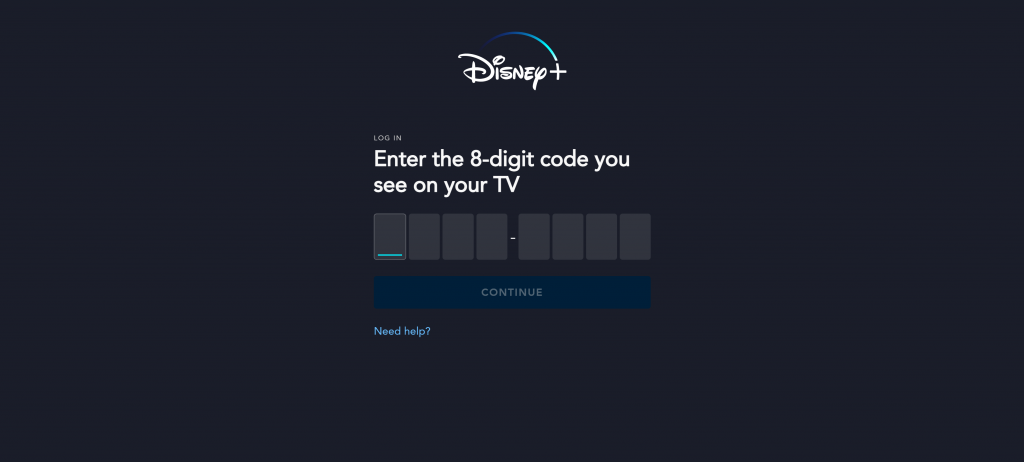
5. Further, enter your Disney Plus activation code in the provided box.
6. Once Disney Plus is activated, you can start streaming content from the app on your device.
How to Add Disney Plus on Apple TV Older Models
You can’t download Disney+ on older versions of Apple TV. It is because older versions of Apple TV don’t have the App Store to download apps. However, you can enjoy Disney Plus on these devices if you cast them from iPhones or iPads using the AirPlay feature.
1. Connect your iPhone or iPad to the same Wi-Fi network as the Apple TV.
2. Download and Install the Disney Plus app on your iPhone or iPad from the App Store.
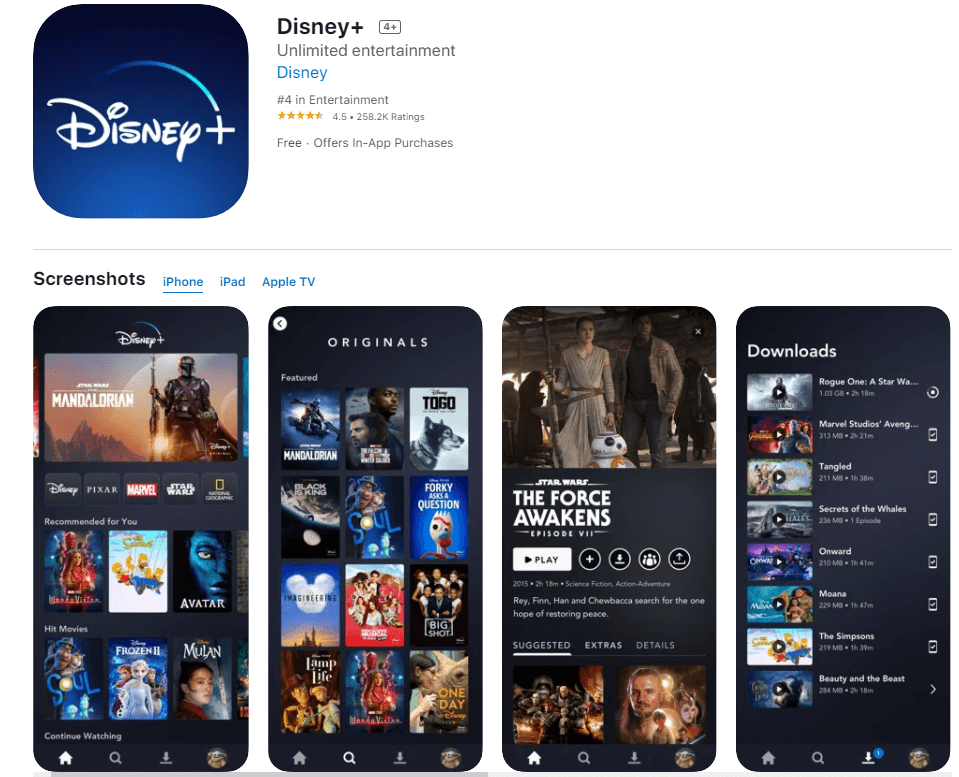
3. Launch the Disney Plus app on your device.
4. Sign In to your Disney Plus account with proper credentials.
5. Play the movie or any content you want to watch on your TV.
6. Click on the AirPlay icon and choose your Apple TV to establish casting.
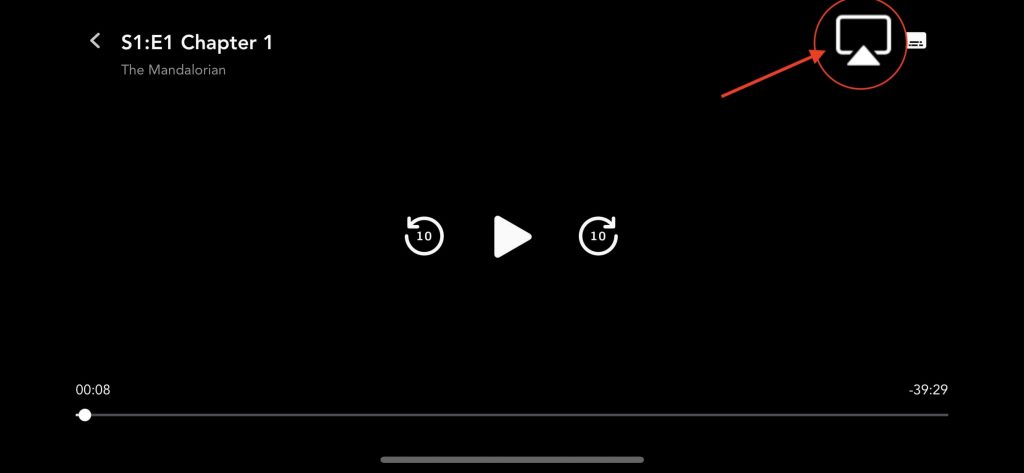
7. Enjoy watching these shows from the iPhone on your TV.
Get subscribed to Disney+ and add it to your Apple TV. You can get access to a library with content extending under different genres. Also, the contents are categorized based on genres and categories. You can find movies from different decades on Disney Plus. Enjoy streaming these amazing movies and series with Disney Plus on your TV.
Related: HBO Max on Apple TV
Frequently Asked Questions
Older versions of Apple TV don’t have the Disney Plus app where you can’t access it. This is because these Apple TV versions lack the App Store. However, you can cast Disney Plus on your Apple TV via AirPlay.
Yes. You can enjoy the Disney+ library on Apple TV. For this, you need to be a subscriber of Disney Plus.
Yes. You can download Disney+ on Apple TV 4th gen and later. However, those older generations need to rely on AirPlay to stream its titles.
It may be due to the downtime or you might have entered the wrong username or password.
To log out of Disney+ on Apple TV, tap on the Profile icon >> Account >> Log out of all devices >> enter the Disney+ password >> Log out.
Yes. You can resolve Disney Plus not working on Apple TV 4k with the general troubleshooting methods.
On your Apple Remote, press and hold the Menu button >> select App Store >> click Disney Plus >> select Update.
Go to Settings on Apple TV >> select Accessibility >> choose Subtitles and Captioning >> turn on Closed Captions and SDH.