When Emergency SOS is enabled on your Apple Watch, an emergency call will automatically be dialed for an Ambulance, Police, or Fire and your emergency contacts by sharing your current location. But, these Emergency SOS alert was faked on a rollercoaster ride in theme parks and amusement centers. In a rollercoaster ride, you will experience sudden pressure changes, increased G-forces, abrupt speeds, and loud noises. These will trigger the Emergency SOS on your Apple Watch. To sort out this issue temporarily, Apple requested to turn off the Emergency SOS during rollercoaster rides. Let’s see how to turn off the Emergency SOS on Apple Watch.
How to Turn Off Emergency SOS via Apple Watch
If you can notice the emergency call on the dial, you can straight away cut the call from your Apple Watch.
[1] Tap the End Call icon in red.
Information Use !!
Concerned about online trackers and introducers tracing your internet activity? Or do you face geo-restrictions while streaming? Get NordVPN - the ultra-fast VPN trusted by millions, which is available at 69% off + 3 Months Extra. With the Double VPN, Split tunneling, and Custom DNS, you can experience internet freedom anytime, anywhere.

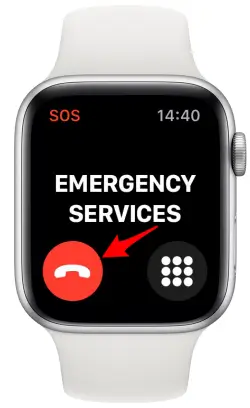
[2] Click Yes to confirm ending the call.
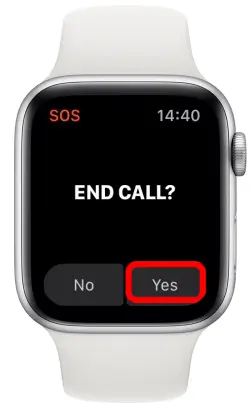
[3] Press Cancel when a countdown begins to call your emergency contacts.
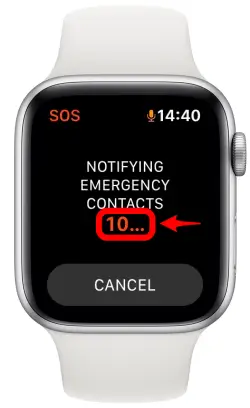
[4] Select Cancel again to confirm not to call your emergency contacts.
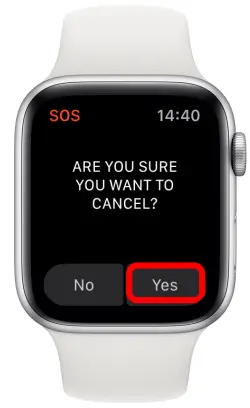
[5] This will stop the Emergency SOS call from your Apple Watch.
How to Turn Off Emergency SOS on Apple Watch Using iPhone
If you want to avoid the wrongly dialed attempts, you can turn off the feature from the iPhone settings.
[1] Open the Watch app on your iPhone. Make sure that your Apple Watch and iPhone are paired.
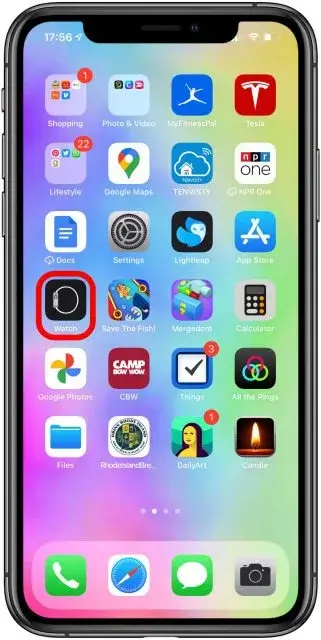
[2] Go to the Watch tab at the bottom left corner.
[3] Then, choose the General option.
[4] Click the Emergency SOS feature.
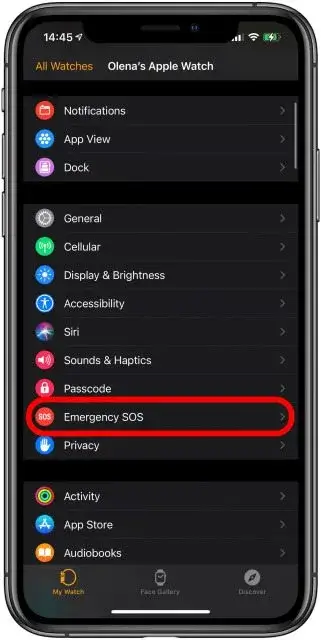
[5] Turn off the Hold Side Button to Dial toggle.
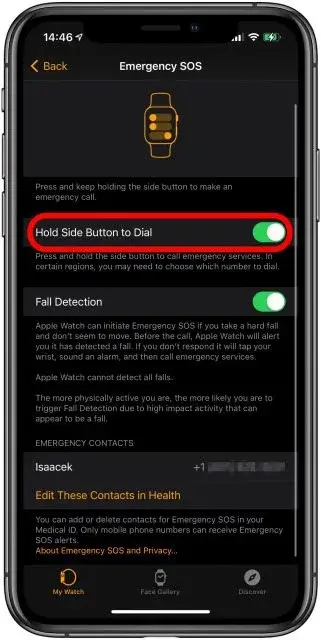
[6] On the confirmation screen, click the Turn Off button.
After completing the ride or leaving the amusement park, make sure to turn on the feature. If you don’t, you end up in a tragedy. If possible, set the reminder or alarm on your Apple Watch to turn on the feature.
Emergency SOS – Location Sharing
Location Sharing is one of the essential features in Emergency SOS, where your live location will be sent to the emergency contacts every four hours and you will get a notification for the same. If you want, you can tap the Stop Sharing button in the notification to disable it.
Emergency SOS – Issues
Emergency SOS is the best safety feature by Apple. But it is surprising that it is creating too many false calls. As rollercoaster rides create the exact scenario of a crash, it requires minute attention to detail to fix the issue. After too many false calls, Apple addressed the issues and said that they were working on the issue. Let’s hope Apple releases a new update on the Emergency SOS feature. Also, check our guide on how to turn off Theater Mode on Apple Watch.
FAQ
No, Emergency SOS on your Apple Watch and iPhone won’t work for international numbers.
Yes, using the Settings menu, you can turn off Siri on the Apple Watch.
Disclosure: If we like a product or service, we might refer them to our readers via an affiliate link, which means we may receive a referral commission from the sale if you buy the product that we recommended, read more about that in our affiliate disclosure.

