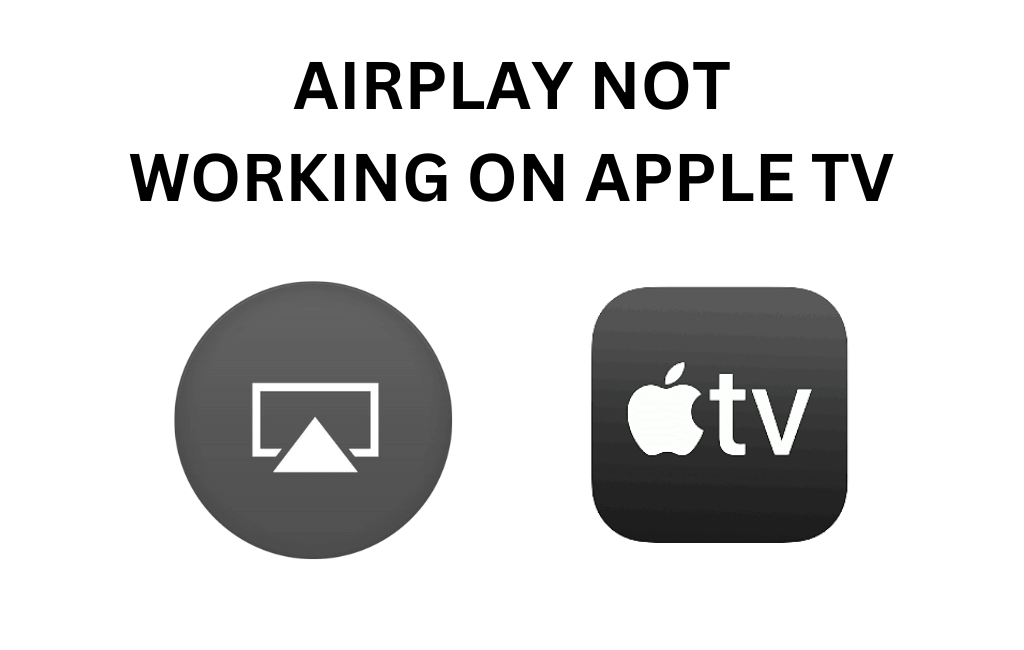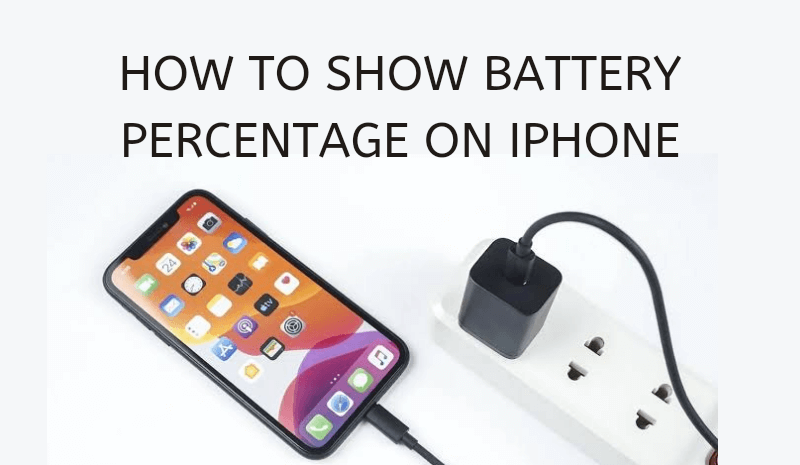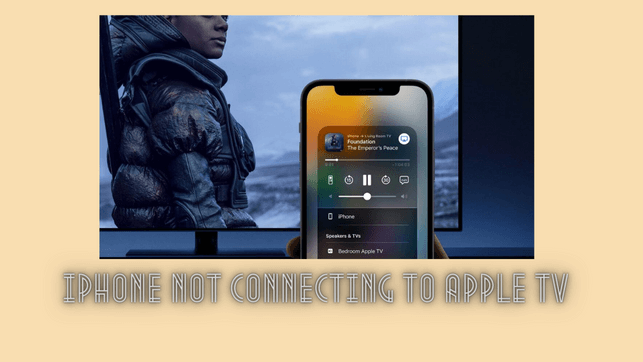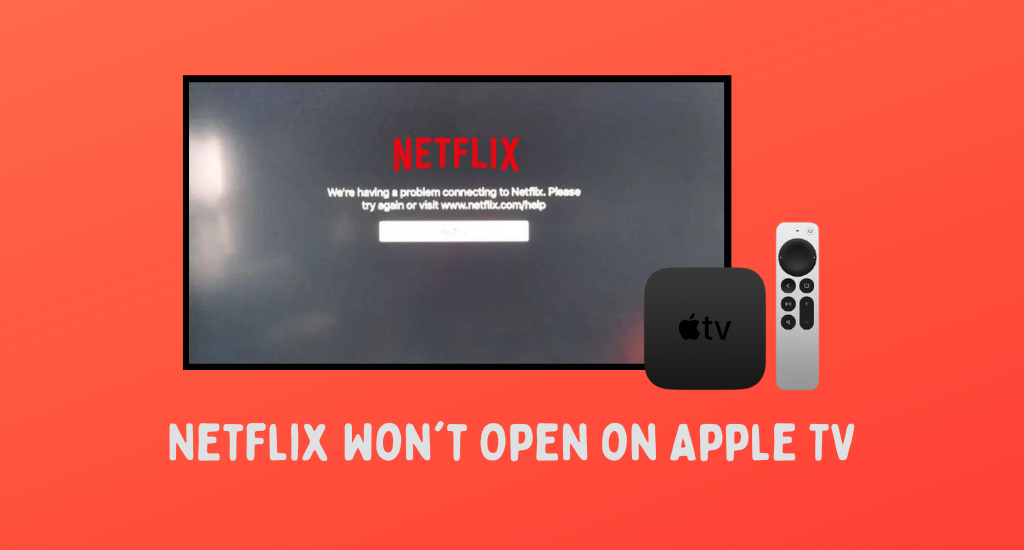Uncategorized
Apple TV Not Working on Firestick | Best Possible Fixes

Apple TV is an impressive media streaming application with various interesting titles. You can access the app on your Firestick to stream incredible Apple TV Originals. When you try to access the app on your Firestick, it might simply show a loading problem or an error message. You might have tried some troubleshooting tips but could not fix it successfully. To fix the problem, you need to know the root cause of it. Let’s discuss everything relating to this problem of Apple TV not working on Firestick in the following section.
Apple TV Not Working on Firestick: Fixes
Let’s move on to the possible fixes for this Apple TV app error.
Apple TV Server Is Down
A server issue is one of the most common causes for the Apple TV app that stopped working. If the Apple TV server is down, it might not work on any devices you have the app on. To ensure that the issue is actually with the server, you can visit the Apple system status page or use websites like Downdetector.
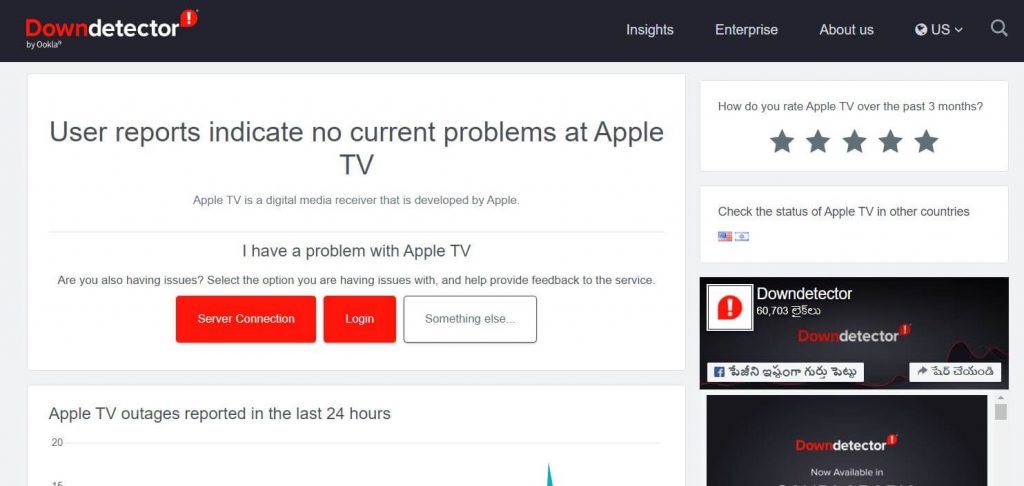
Check Your Internet
If most apps on devices, including the Apple TV, are not working, it might be because of a poor internet connection. If you have connected more devices on the Wi-Fi, this might be the cause for the Apple TV app not loading issue. Reduce the number of devices on the same Wi-Fi network. If possible, you can connect using an Ethernet cable to get better internet speed.
Restart Your Router
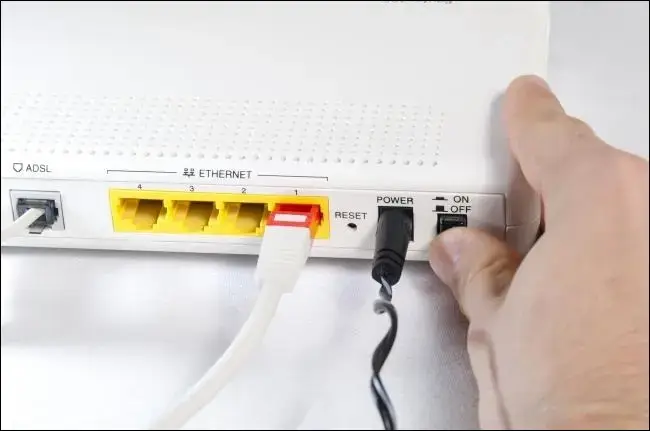
If the internet speed is slow on all the devices you have connected, you might have to restart your Wi-Fi router. For this, simply unplug it from the power source for 5 to 10 minutes. After the required time, simply plug the device back into the power source and turn it on. If the internet speed is still low, you might have to connect to your internet service provider.
Connect To a Different Wi-Fi Network
If a different Wi-Fi network is available, you can simply switch to the new one. If you don’t have access to a different Wi-Fi network, you can even connect your mobile Hotspot.
1. From the Fire TV home, select the Fire TV Settings icon from the menu bar.
2. Select the Network option and choose your Wi-Fi network.
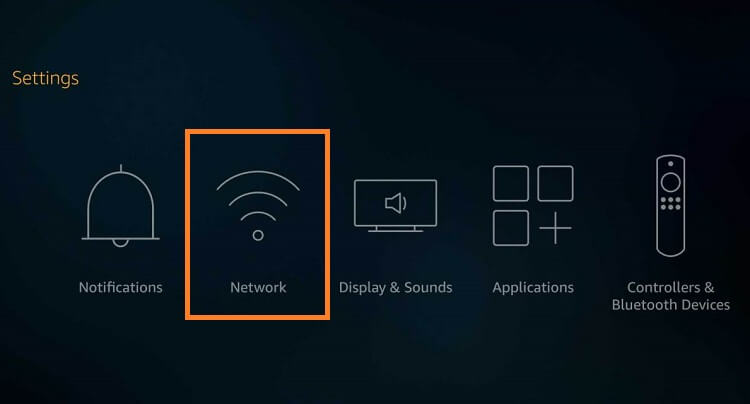
4. To disconnect, select the Forget option.
5. Unplug your TV from the power source for 30 seconds and then plug it back.
6. Finally, connect to a new network.
Check Your Username
If you are having difficulty signing into the Apple TV app, you might be entering the wrong account credentials. Therefore, you need to check the Apple TV login details like the username as well as the password you have entered are correct. With this, you may fix the Apple TV app not signing in issue.
Power Cycle on Firestick
Restarting Firestick is found to have fixed minor bugs in the device. Therefore, you can perform a power cycle on your Firestick to fix issues with the Apple TV app. Unplug the device from the power source for 5 to 10 minutes. After the required time has passed, plug it back into the power source and turn the device on. When the device is on, try opening the Apple TV app after connecting it to the Wi-Fi network.
Update Fire TV Software
For your Fire TV to work without issues, you need to have the latest version of the software in it. It is one of the most successful fixes for most issues on a Fire TV Stick.
1. On your Fire TV, open the Settings menu.
2. Next, select the My Fire TV tile and the About option.
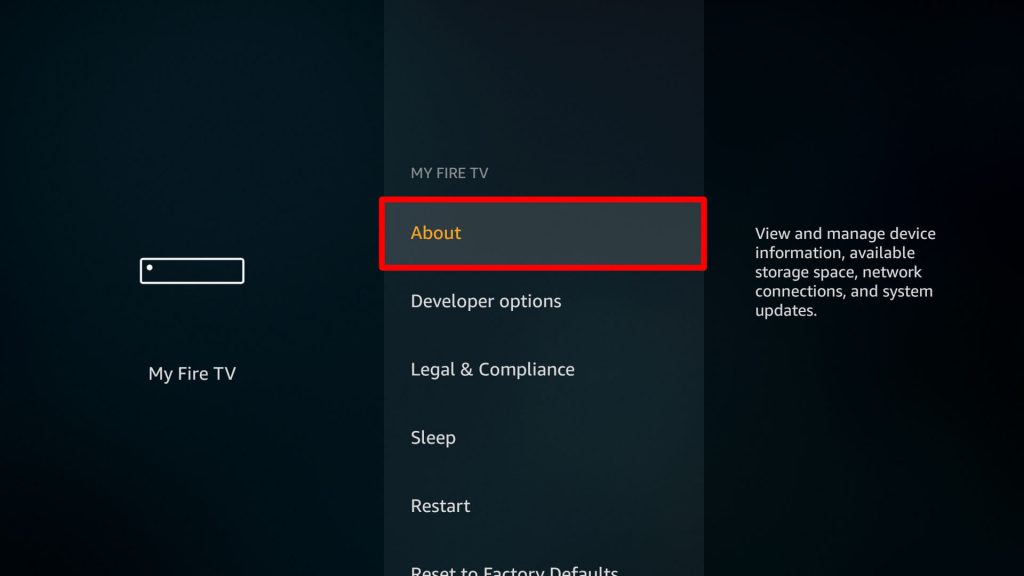
3. Find the Check for Update option and then select it.
4. The device will start installing the update.
5. Finally, restart your device and connect to the internet.
Update Apple TV
If the Apple TV app is slowing down, it might be because of a pending update on the app. You can update the Apple TV app as follows.
1. From the Fire TV home screen, select the Your Apps and Games option.
2. Find the Apple TV app and then select it.
3. Next, select the More Options option and then Check for Updates.
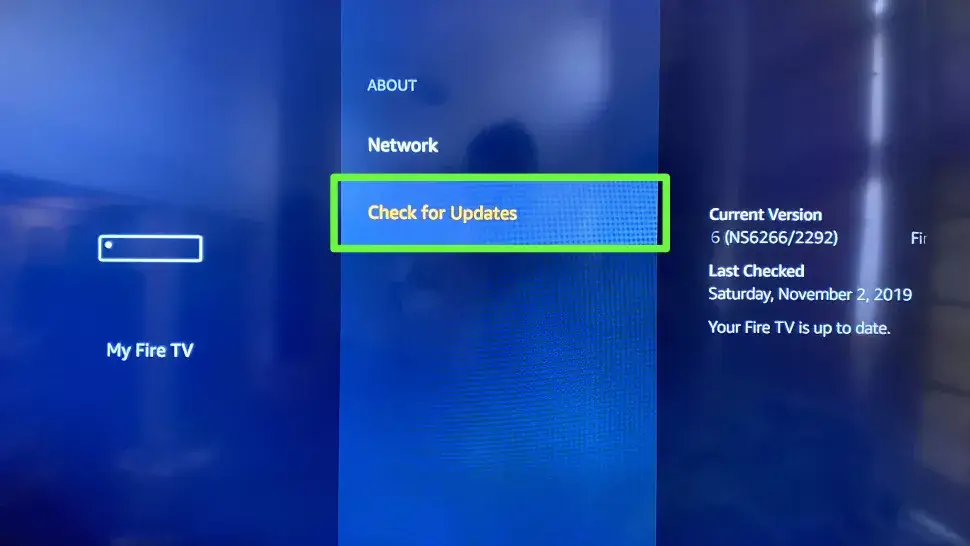
4. If there is a pending app update, click on the Update option.
If you wish all apps on your device to be updated automatically, open Settings > Applications > AppStore > Automatic Updates.
Clear Cache of Apple TV
You can clear the cache buildup of the Apple TV app as follows.
1. On your device, open the Settings menu and select the Applications option.
2. Select Manage Installed Applications and select Apple TV.
3. From the menu, select the Clear Cache option and then select Clear Data to confirm.
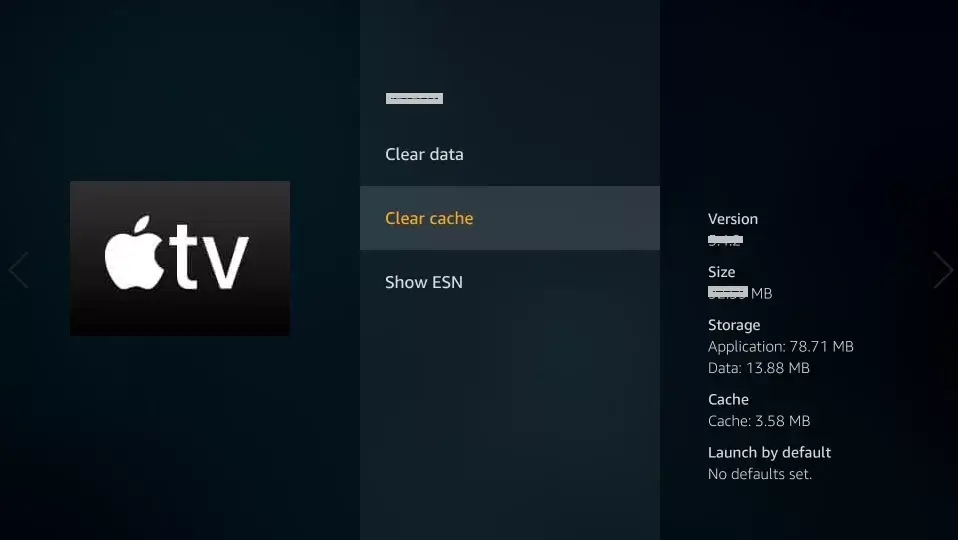
4. Restart the Firestick and then open the Apple TV app.
Uninstall and Reinstall Apple TV
You can uninstall the Apple TV app from your device and then reinstall it as follows.
1. Open the Settings menu and select the Applications option.
2. Next, select the Manage Installed Applications option and choose your Apple TV app.
3. Next, select the Uninstall option to uninstall the app.
4. Perform a power cycle on your Firestick by unplugging it from the power source for 30 seconds.
5. Turn on your Firestick and connect to the internet.
6. Once again, install the Apple TV app on your Firestick and try streaming content from it.
Reset Fire TV Stick
Resetting the Fire TV Stick will remove all the apps and the customized settings on it. However, it is one of the best troubleshooting tips to fix all major issues. Therefore, if none of the above tips was of help to you, try resetting the device.
1. Go to the Settings section on your Firestick.
2. Select the System options from the menu.
3. Next, select the Reset to Factory Defaults option.
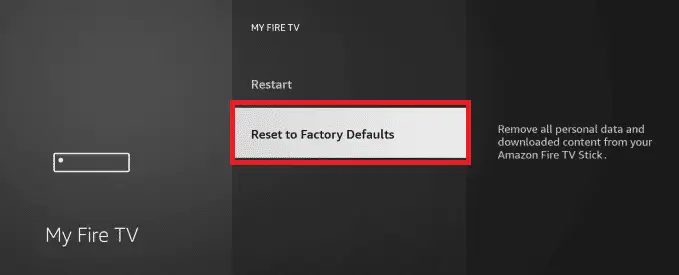
4. Wait for the reset to complete, and then set up your Firestick device.
5. Once again, install the Apple TV app back to your device and then start streaming it.
The above troubleshooting steps are very useful in fixing the Apple TV app not working on the Firestick issue. If this does not fix the issue with the app on your TV, you might have to contact Amazon Support. With their help, you might be able to fix the issue with the app. The same fixes will also work when the Apple TV app sound not working on Firestick. Also, check out how to fix Apple TV not working on the Roku issue.
Frequently Asked Questions
Try updating both your Firestick and the Apple TV app so that you can make it work on your Firestick.
If the Apple TV app on your device is not working, it might be because of a server issue or because of the weak internet.
If there is no sound on the Apple TV app, check if you have put a device on mute. Also, check if you have connected a Bluetooth headset to your device and have not disconnected it yet.
If the apps on your Firestick are not working, you might have to update the software on the device.
You can update the apps on Firestick from Settings > Applications > AppStore > Automatic Updates.