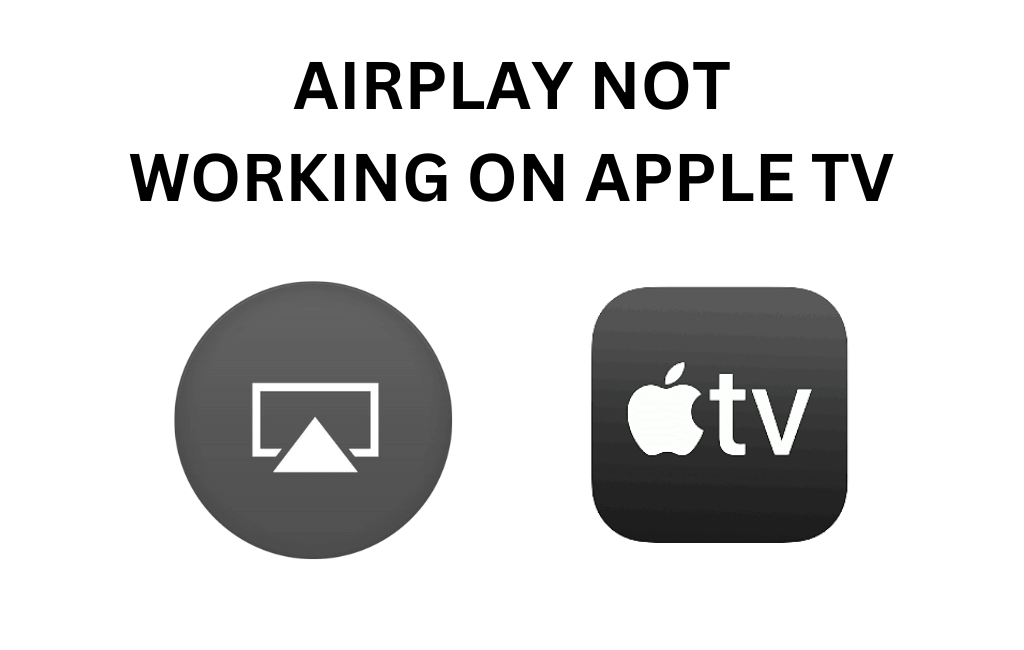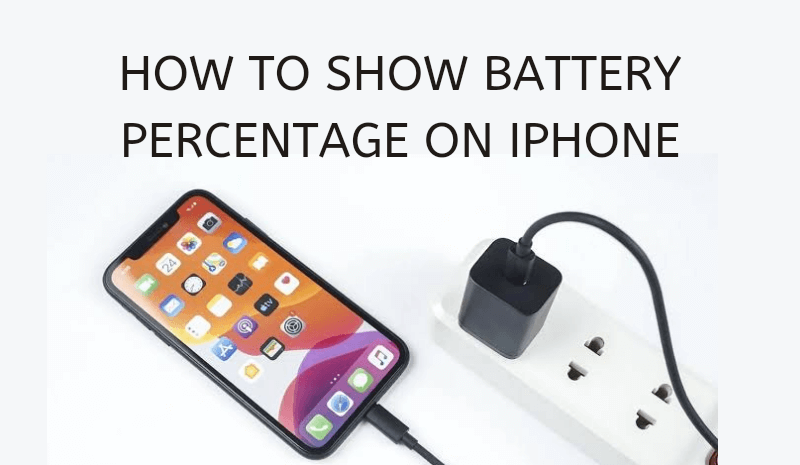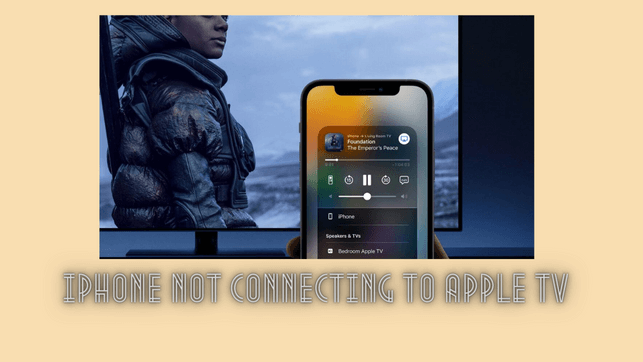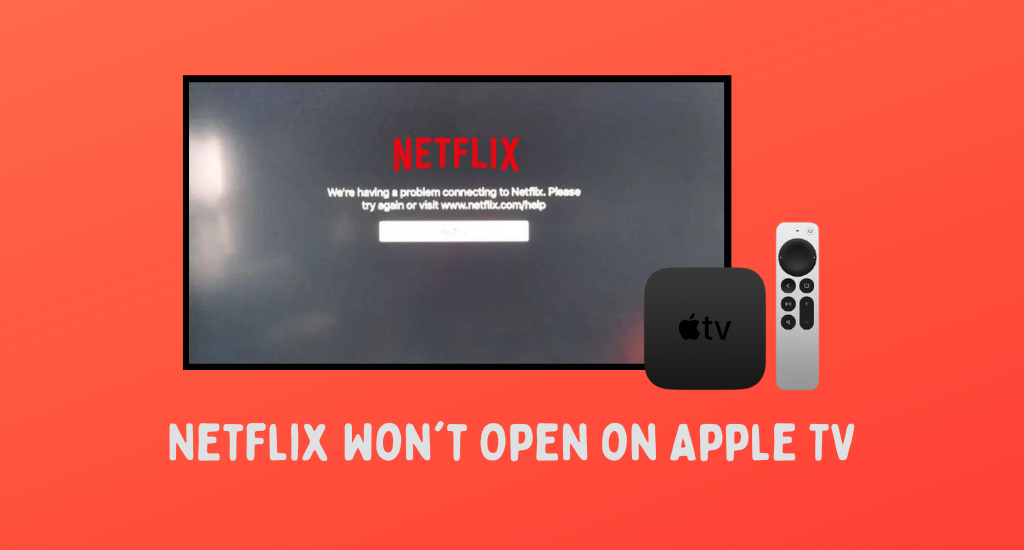Uncategorized
Apple TV Stuck on AirPlay Screen | Best Fixes to Try

Apple TV is a popular media streaming device that won’t come up with frequent issues. It provides you with the best audio and video streaming quality. The device has an App Store with which one could download apps on Apple TV from various genres. In addition, you can access more content by screen mirroring them from iOS devices and Mac. Apple TV stuck on the AirPlay screen is the most common problem one could come across. If you want to know how to get Apple TV off the AirPlay screen, then follow these troubleshooting tips.
Why is My Apple TV Stuck on AirPlay Screen
If your Apple TV Gen 1, Gen 2, Gen 3, or 4K is stuck on the AirPlay screen, there might be more than one cause. It might be caused because Apple TV is stuck on Conference room mode. You can’t see the menu options on your Apple TV. It is because the device itself goes to the conference room mode without accessing other menus. You need to enter a code to get out of the conference mode. Even if you don’t know the code, you can disable the conference room mode.
How to Fix Apple TV Locked on AirPlay Screen
Try these fixes if you are wondering how to get your Apple TV off the AirPlay screen.
Restart Apple TV
A device restart is one of the major fixes if the Apple TV frozen on the AirPlay mode. You can restart your Apple TV as follows.
1. Start by opening the Settings menu.
2. Open the System option.
3. Finally, select the Restart option.
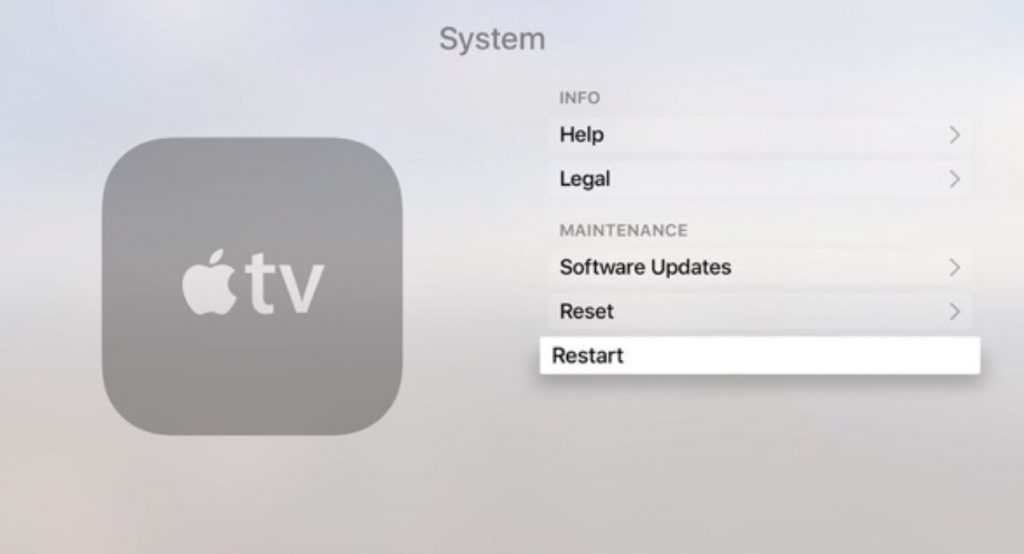
Alternatively, press both the Home button and Menu button on your remote. Release the buttons as the lights on your TV flash.
Power Cycle Apple TV
You can perform a power cycle on your Apple TV by unplugging your device from the power source. You need to keep the device unplugged for a couple of minutes. It will make sure that any residual power in the device drains off. Finally, you can connect your Apple TV back to the power source.
Unpair Apple TV Remote
If your Apple TV screen freezes on the AirPlay screen, you need to unpair your Apple TV remote. After that, you need to pair your remote back to your TV. Follow these instructions below if you have a white remote or a grey remote.
1. Initially, press and hold the Menu and Left buttons on your remote for six seconds to unpair the remote.
2. Finally, you can pair the remote to your Apple TV.
If you have a fourth-generation Apple TV remote or Apple TV 4K, follow these instructions.
1. Press and hold the Menu and Volume Up button.
2. Place the remote over your TV and wait for a pairing message on your screen.
Using Third-Party App
You can use third-party software like iMyFone Fixppo to fix your Apple TV.
1. Open Fixppo on your computer and set it in the Standard mode.
2. Connect Apple TV to the computer and select Next.
3. If your device is not detected, put your device on Recovery mode.
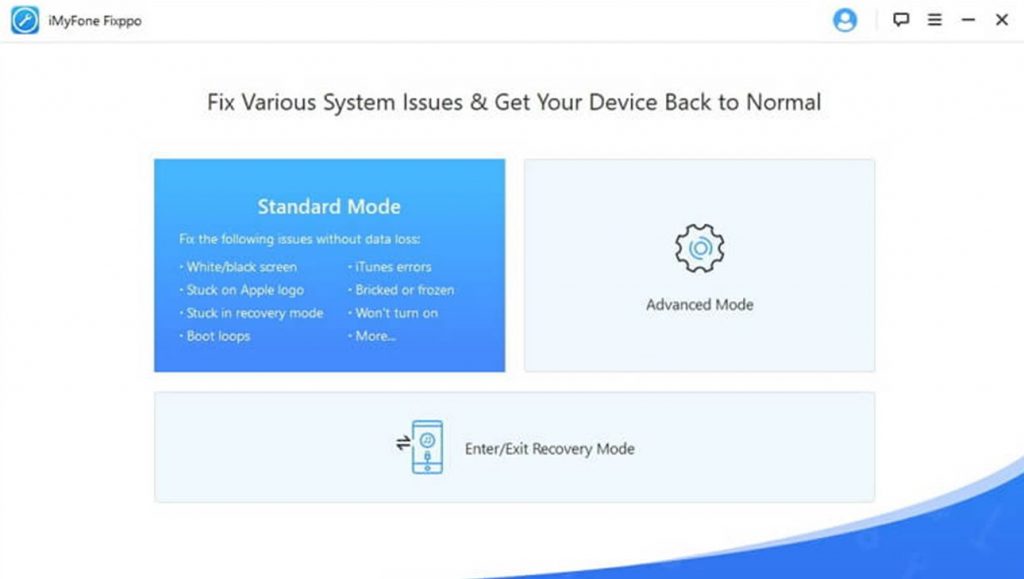
3. The software will search for a firmware update for your device. Select the update version and then select Download.
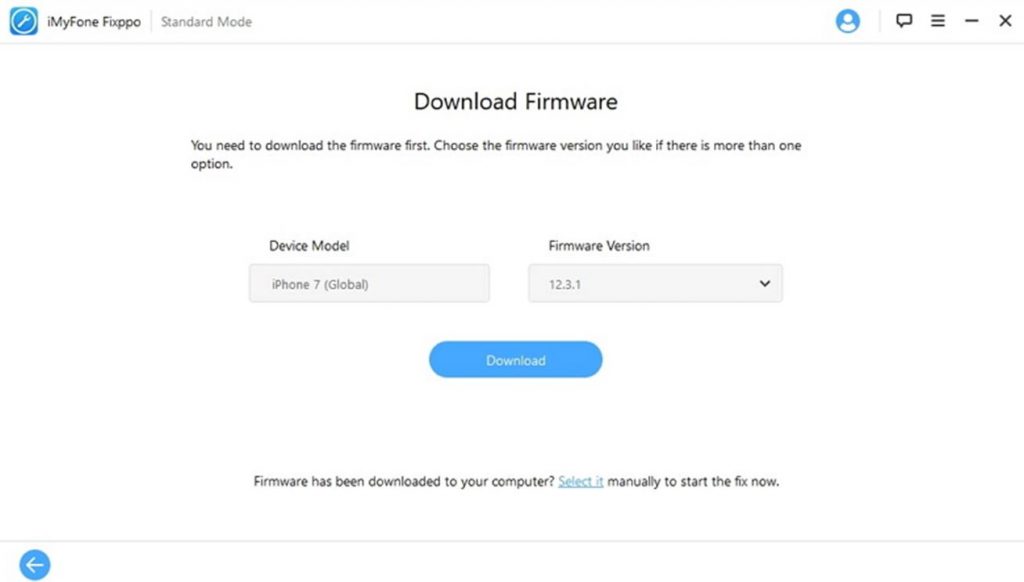
4. On the next screen, select the Start button to start fixing.
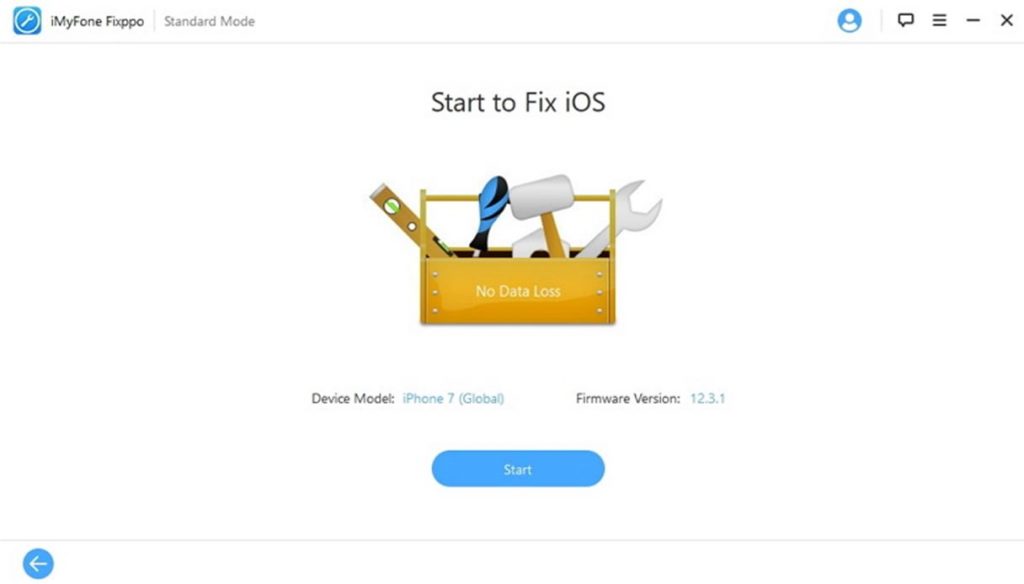
Apple TV Factory Reset
If you reset your Apple TV, you might lose all the custom settings and data you have on it. Therefore, you might have to be careful when you reset your Apple TV to factory reset. However, this will fix bugs on your device without fail. You can reset your Apple TV as follows.
1. Open the Apple TV Settings menu.
2. Select System and then select Reset.
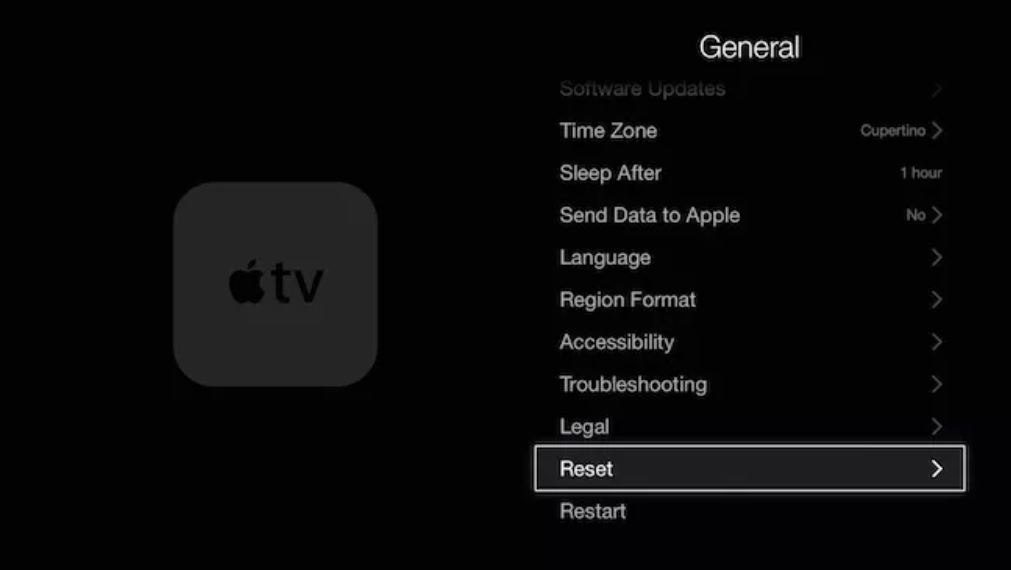
3. Next, select either the Reset or Reset and Update option.
If you have a third-generation Apple TV, open Settings > General > Reset > Reset All Settings or Restore.
If you think pairing the Apple TV remote couldn’t help, you need to get the Apple TV remote app. You can also consider contacting Apple Support as a last resort if you need more help. Their 24-hour support can help you with more fixing techniques.
Frequently Asked Questions
If your old Apple TV is stuck on your AirPlay screen, you need to restart your device.
You can select the Stop Mirroring icon to get out of AirPlay on your TV.
If your Apple TV is frozen, you need to restart it to unfreeze its screen.
If your TV is not showing up on AirPlay, check if you have connected it to the same Wi-Fi network as your iOS device or Mac.
Apple TV might get stuck in the Conference room mode, making it stuck on the AirPlay screen.
You can turn off AirPlay by selecting the icon on your iOS/Mac and selecting Turn Off AirPlay.