Uncategorized
How to Add and Activate HBO GO on Apple TV

You’ve probably heard of the HBO (Home Box Office) network, which provides best-in-class content for streaming. HBO GO is a popular streaming service in the United States that you should add to your device for comprehensive entertainment. This app contains a large number of popular HBO series. It is a US-only app that works with Apple TV, Fire TV, iOS devices, Android devices, and other devices. In addition to HBO GO, the same network offers HBO NOW and HBO Max for streaming. So, if you want to know how to add and stream HBO GO on Apple TV, keep reading.
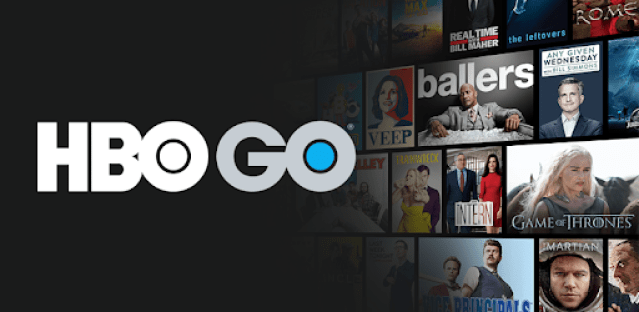
Unfortunately, HBO GO has stopped its services on all devices from July 31, 2020. Optionally, you may use the HBO Max app on all devices, including Apple TV. HBO Max is a subscription-based streaming service that you can install from the App Store. The HBO Max subscription starts at $9.99 per month.
Note: HBO GO has dropped its services across all devices it used to stream on. So, you won’t be able to access the service anymore on your Apple TV. You can opt for other streaming services like HBO Max, Disney Plus, Paramount Plus, and Hulu. All of them are subscription-based streaming services supported on Apple TV.
HBO Go Subscription Plans
HBO GO is a free streaming app without any subscription scheme. However, you should subscribe to a TV Provider network to access the app. By entering the credentials of a TV provider with HBO, you can unlock the app and start streaming. For instance, services like Spectrum and Cox stream HBO in it.
How to Add HBO GO on Apple TV
If you don’t have the HBO Go app, follow these instructions and get the same.
1. Firstly, launch the App Store on your Apple TV.
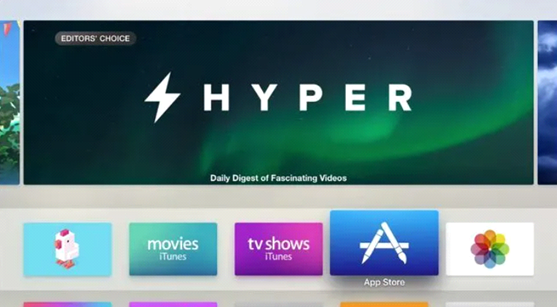
2. After clicking on the Search icon, search for the HBO GO app.
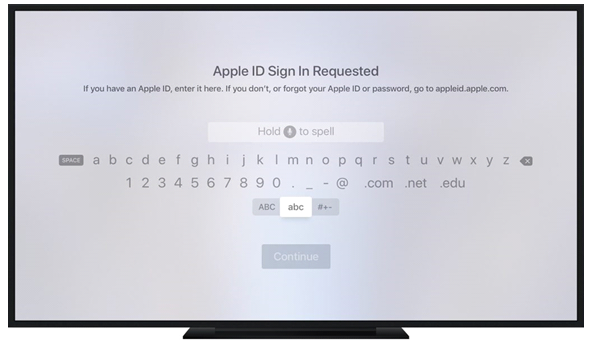
3. From the search results, pick the HBO GO app.
4. Click on the Get button for HBO Go download.
5. Finally, wait until the app is downloaded.
How to Activate HBO GO on Apple TV
Follow these steps for HBO Go login and activate on Apple TV.
1. Firstly, launch the new HBO GO app on your Apple TV.
2. Next, enter the proper credentials of your TV provider subscription.
3. Note down the six-digit Activation Code that appears on your screen.
4. From any web browser on your PC or smartphone, visit hbogo.com/activate.
5. Now, enter the Activation Code in the field provided.
6. Further, click on the Next option.
7. Once verified, it will activate the HBO GO account on your Apple TV.
8. Finally, start streaming your favorite shows from the HBO GO app.
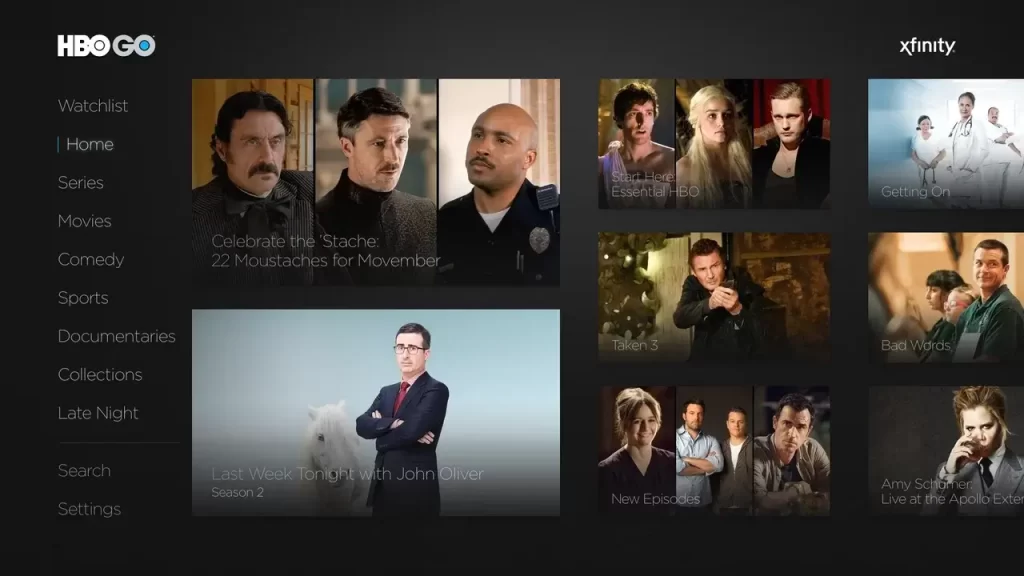
How to Stream HBO GO on older generations of Apple TV
The HBO GO app supports AirPlay. So, if you can’t find the app on your TV, you can cast it to your TV from an iPhone or iPad. Ensure the availability of the following before starting.
- Strong Wi-Fi network
- HBO GO app on your iPhone/ iPad
- TV Provider subscription
1. Initially, connect your iPhone/ iPad and the Apple TV device to the same Wi-Fi network.
2. Install the HBO GO app on your iPhone or iPad from the App Store.
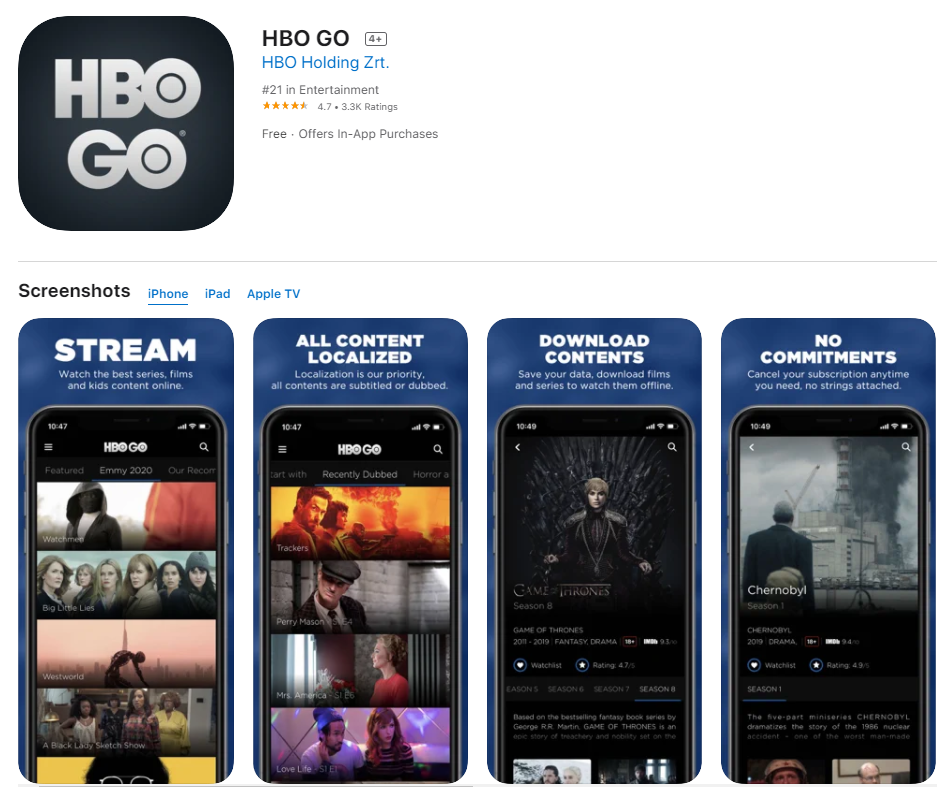
3. Once the download completes, launch the app.
4. Further, Sign in to the app with the credentials of your TV Provider.
5. Play any content in the app and tap on the AirPlay icon.
6. Choose your Apple TV device from the list of devices on your screen.
7. Finally, start streaming the content from the app on your TV.
Enjoy streaming your favorite shows without any additional subscription charges using Airplay on Apple TV.
Frequently Asked Questions
The HBO GO app has discontinued its service on all devices. So, if you have the app on your Apple TV, it might not work at all.
HBO GO was always a free streaming service. You only need a TV provider subscription with HBO to log in to the app. There is no other additional subscription.
The best movies and TV shows are available on HBO Max, Netflix, Disney+, and Hulu.









