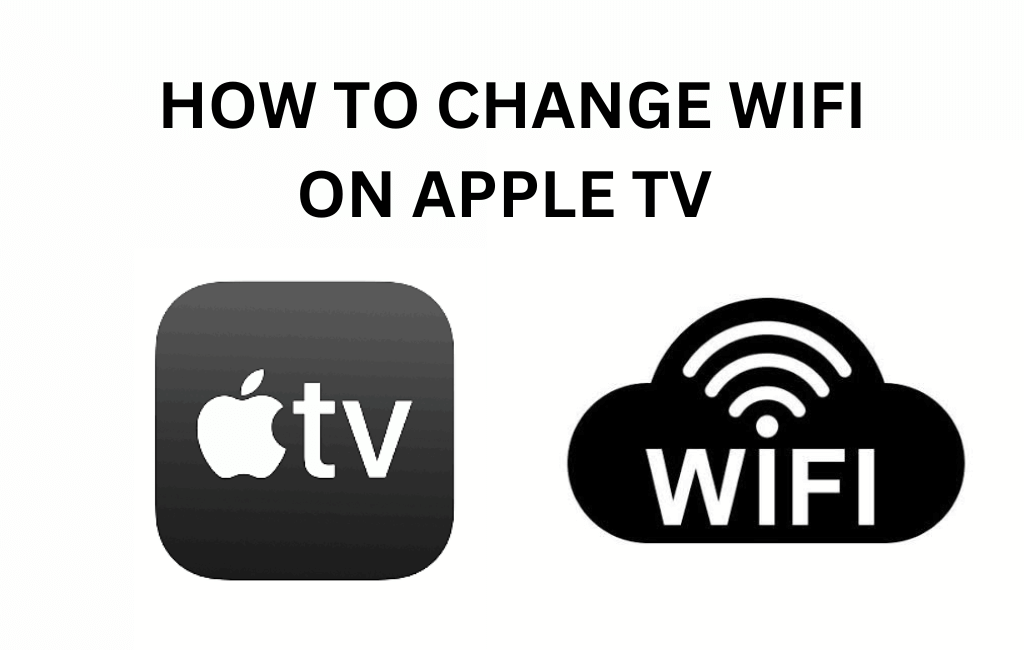Quick Guide
- To Change WiFi on Apple TV: Open Settings → Select General → Go to Network → Select WiFi → Choose a different WiFi.
- You can change the WiFi network of an Apple TV without a remote using the Apple TV Remote app on an iPhone or iPad.
A stable WiFi network is essential on the Apple TV to download apps, stream content, and update Apple TV. If you have recently changed your home WiFi network, or if you wish to connect to a different network, you have to change the WiFi Settings on your Apple TV. If your Apple TV remote has gone missing or stopped working, you can use the Apple TV remote on your iPhone or iPad to switch the WiFi network on your Apple TV. In this guide, I will show you all the possible ways to change the WiFi network on the Apple TV.
How to Change WiFi Network on Apple TV
You can change the WiFi network on your Apple TV either by selecting from the available networks or by entering the name of the network manually.
1. Turn on your Apple TV, open the Settings app, and choose General.
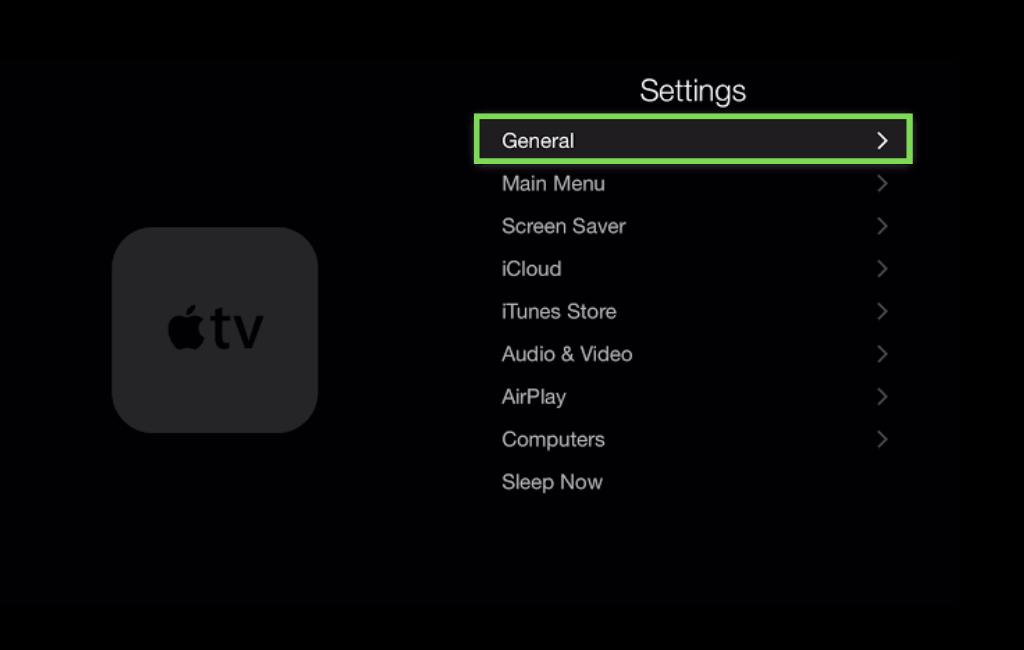
2. Then, choose the Network option.
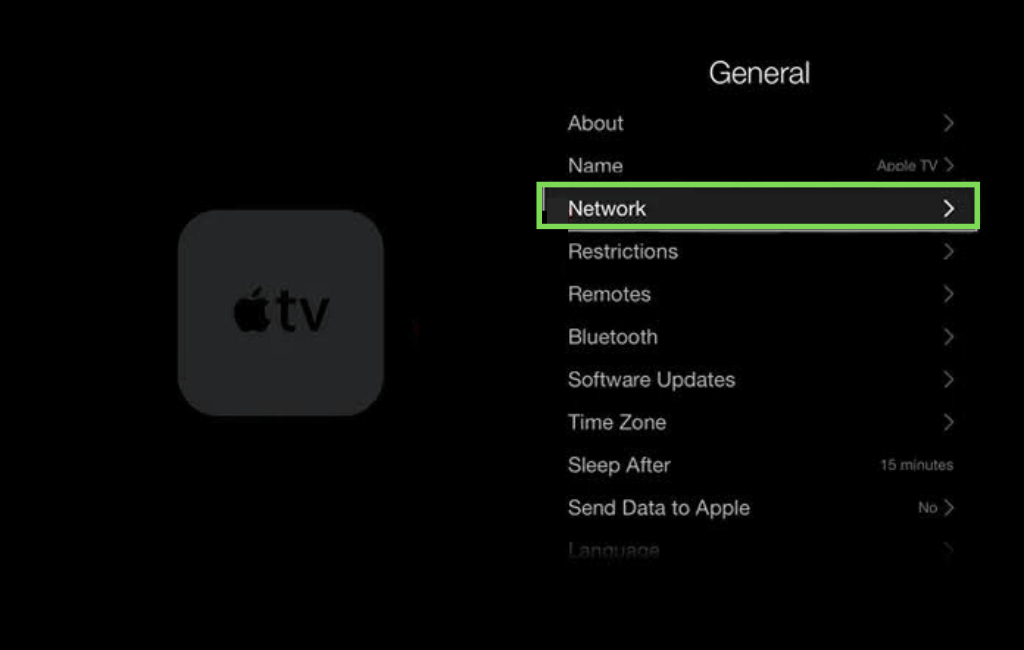
3. Then, select the WiFi option.
Information Use !!
Concerned about online trackers and introducers tracing your internet activity? Or do you face geo-restrictions while streaming? Get NordVPN - the ultra-fast VPN trusted by millions, which is available at 69% off + 3 Months Extra. With the Double VPN, Split tunneling, and Custom DNS, you can experience internet freedom anytime, anywhere.

4. You can select any network from the list of WiFi options available, which will be displayed on your Apple TV.
5. Instead of selecting the available networks, you can also type the WiFi network name manually by choosing the Other option from the list.
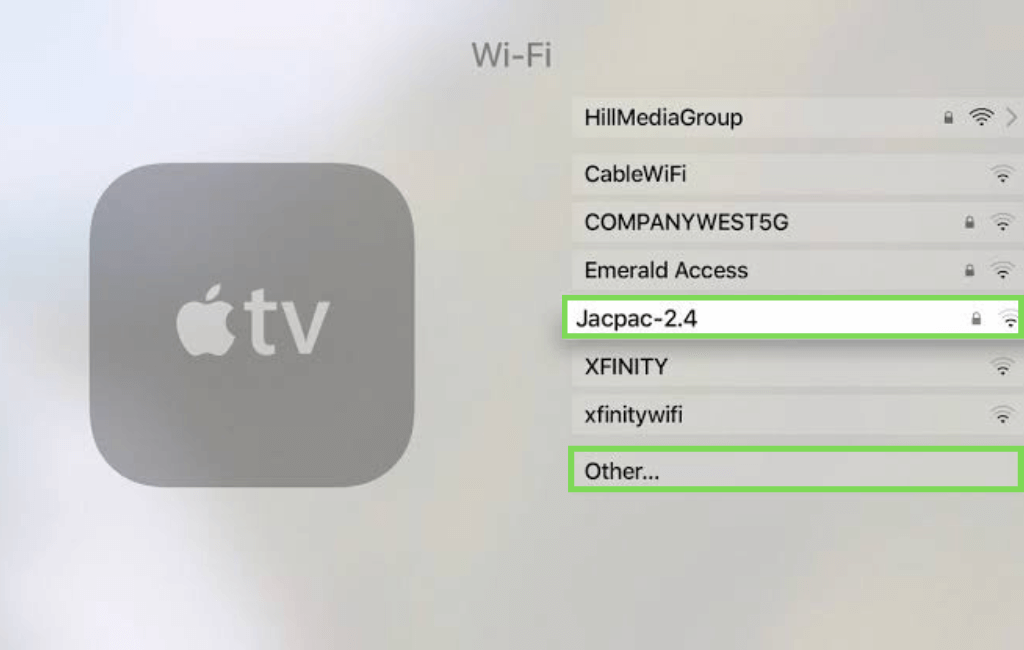
6. Then, enter the password for the selected WiFi Network and then click Done.
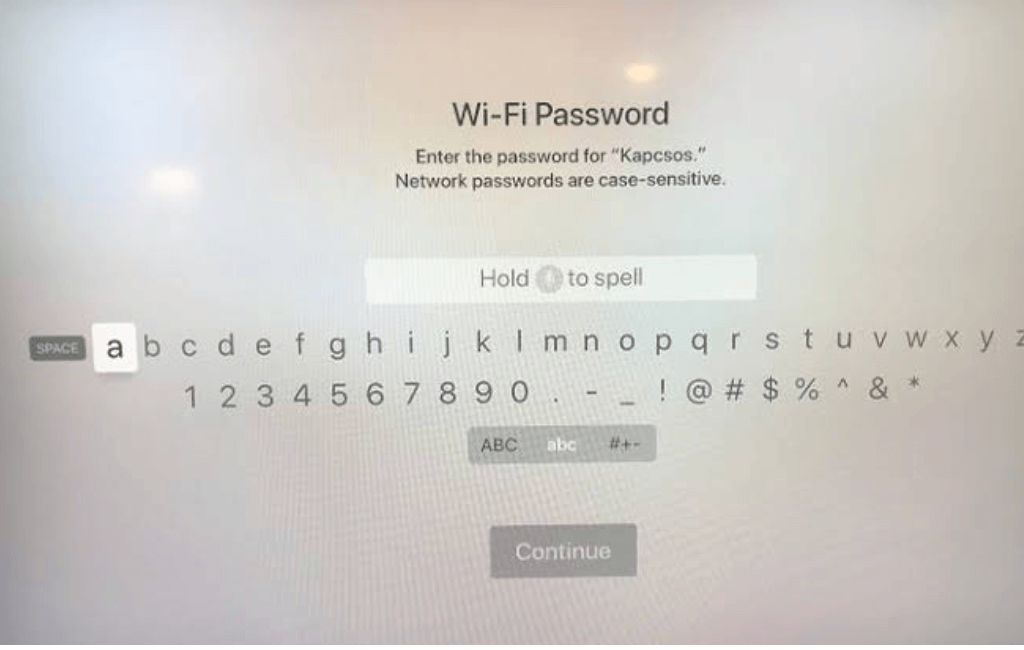
7. Finally, click OK to connect your Apple TV to the selected WiFi network.
How to Connect an Apple TV to WiFi Without Remote
If your Apple TV remote is not working, or you have misplaced or lost it somewhere, then no worries. Apple service has developed an inbuilt remote app on your iPhone to control your Apple TV. If you own an iPhone, controlling your Apple TV using your phone takes minutes. Let’s see how you can use your iPhone as a remote control device for your Apple TV.
1. Make a wired connection between your router and Apple TV using an Ethernet cable.
2. Also, connect your phone to the WiFi network associated with your router.
3. On your iPhone, open the Settings app and Control Center.
4. Check for the Apple TV Remote among the list of Included Controls.
5. If your Apple TV Remote is not included, tap on the Plus sign next to More Controls.
6. On your Control Center, you can access the Remote app by
- Newer iPhones: Swipe down the iPhone screen from the upper-right corner.
- iPhones with Home button: Swipe up the iPhone screen from the bottom.
7. Then, choose the Apple TV Remote icon and then choose Apple TV from the menu.
8. Now, enter the four-digit code which appears on the TV screen on your iPhone.
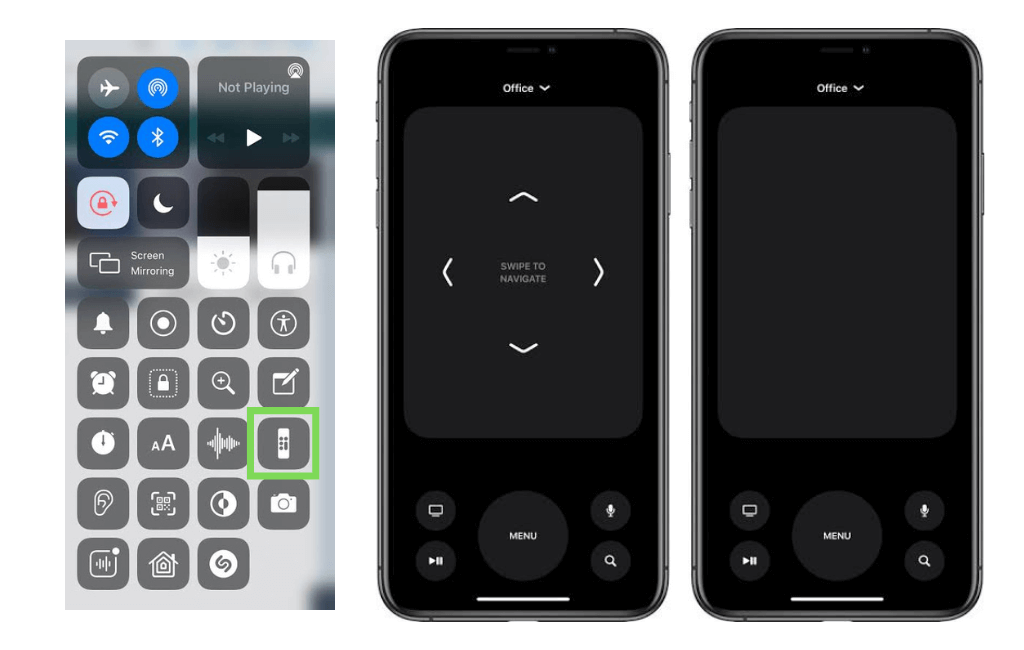
9. After entering the code, the Remote app will get paired to your Apple TV.
Now, you can control your Apple TV using your phone. You can disconnect the Ethernet cable and access the Network Settings on your Apple TV to change WiFi Settings using your iPhone. If you are an Android user, you can download third-party remote apps to control your Apple TV using Android smartphones and tablets.
How to Remove/Forget a Network on Apple TV
You have to remove the existing or previously used WiFi network from your Apple TV to avoid an accidental connection to that network.
1. On your Apple TV, go to the Settings app.
2. Under the settings menu, choose the Network option.
3. Then, select the WiFi option.
4. Choose a network you want your Apple TV to forget and select Forget Network.

5. Now, your Apple TV will forget the selected network and will no longer automatically connect to the forgotten network in the future.
The forgotten network will be listed on the list of available networks. You can connect to it by selecting the network name whenever needed.
You can change the WiFi settings using the above methods and connect your Apple TV to the required network to stream your favorite movies and shows on Apple TV. If you have trouble connecting your Apple TV to WiFi, then update or reset your Apple TV. You can also check the Apple TV server system status to see whether the issue is on your side or the server side.
FAQ
If you find trouble connecting to the WiFi network on your Apple TV, then check for the availability of Apple TV updates. To check, go to Settings → General → Update Software. If an update is available, update it and then try connecting your device to the WiFi network again.
Check whether there are any service interruptions. If there are no interruptions, check for updates and update your device. You can also try resetting your Apple TV.
Disclosure: If we like a product or service, we might refer them to our readers via an affiliate link, which means we may receive a referral commission from the sale if you buy the product that we recommended, read more about that in our affiliate disclosure.