Uncategorized
How to Chromecast Apple TV
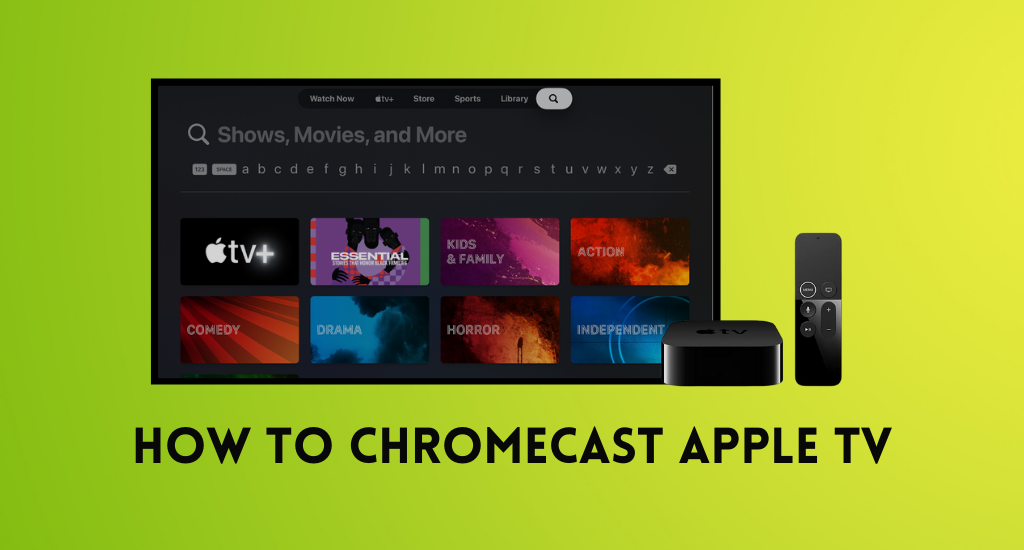
Apple TV is an interesting app with a library of exciting content. You can find the app on different devices, including Smartphones, Smart TVs, and more devices. The Apple TV app by Apple only supports screen mirroring through AirPlay. Therefore, casting the Apple TV might be a little bit complicated as it is not supported on its app. The only way to access Apple TV on Chromecast is by casting Apple TV from the Chrome web browser. It is because the Chrome web browser comes with built-in Chromecast support. Let’s find out more about casting the Apple TV app.
How to Chromecast Apple TV from the Chrome Browser
You can follow these instructions to Chromecast Apple TV from the Chrome browser.
1. Initially, connect the Chromecast device to your TV after connecting it to the power source.
2. Connect your TV and the casting device to the same Wi-Fi network.
3. Open the Chrome Web Browser on your casting device.
4. On the Chrome browser, visit the official Apple TV website.
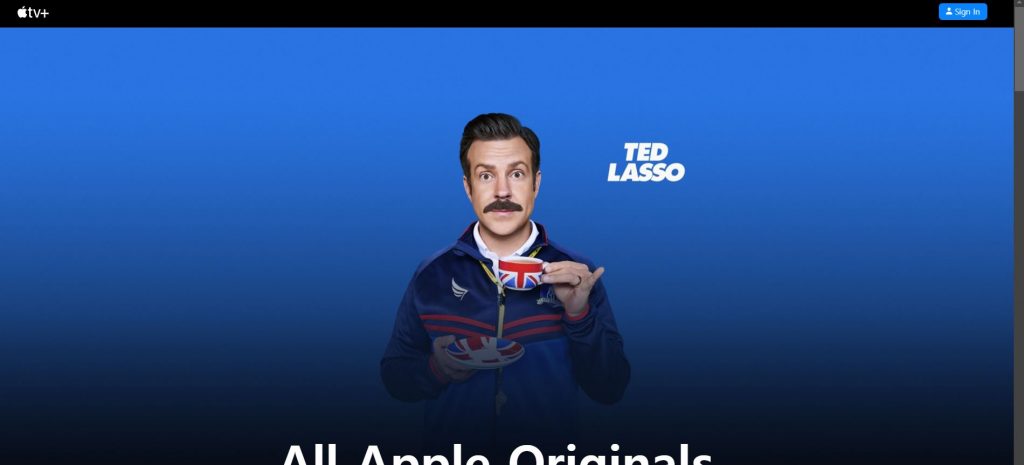
5. Click on the Sign-in option and enter your Apple ID and Password.
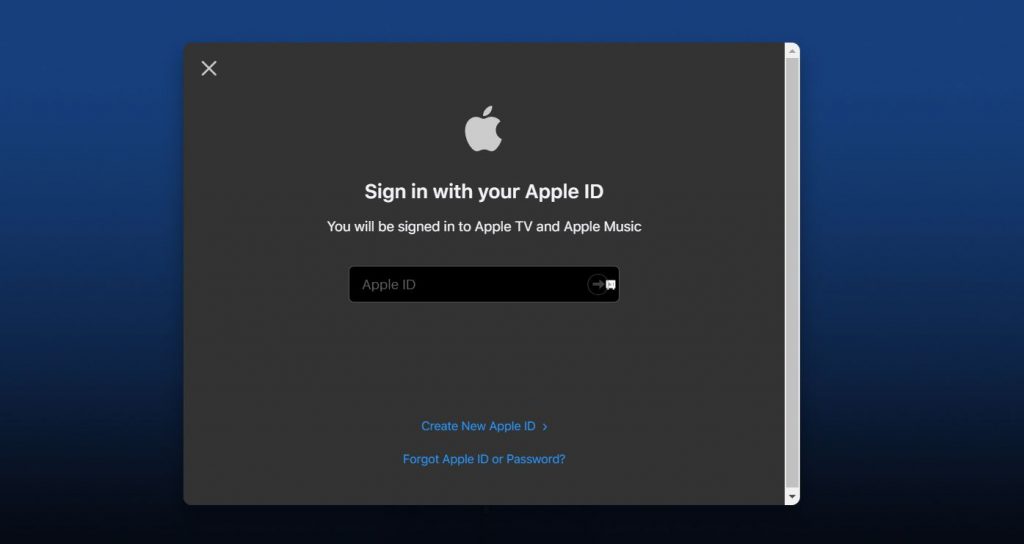
6. You get a two-factor code on your iPhone or Mac that you need to enter.
7. Choose any content that you want to watch and select the Play Episode option.
8. From the screen, select the menu icon with three vertical dots.
9. Next, select the Cast option from the drop-down menu.
10. Select your Chromecast device from the list.
11. With that, the tab will cast the content on your TV.
12. Click on the diagonal arrows icon and play the same on full screen.
Related: How to Get Google TV on Apple TV
How to Chromecast Apple TV from iPhone/Android with Google Home
You can cast your Android devices to your TV if the device runs in Android 5.0 and later. You can Chromecast the Apple TV app with Google Home as follows.
1. Initially, connect your Android/iOS device to the same Wi-Fi network as your Chromecast device.
2. Launch the Google Home app on your iOS.
3. Choose your Chromecast device and tap the Cast my screen option.
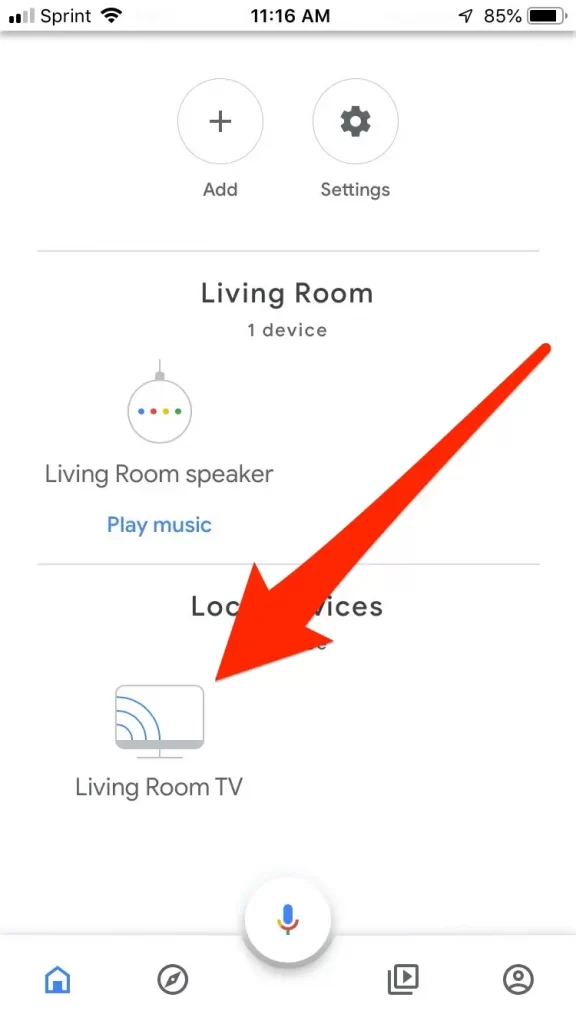
4. Next, tap the Cast Screen option.
5. Now, your casting device screen starts to stream on your TV.
6. Finally, open the Apple TV Plus app on your phone and start streaming your favorite shows on your TV.
Related: How to Get Zoom Meeting on Apple TV
How to Watch Apple TV on Chromecast with Google TV
You can get Apple TV on Google TV with the below steps.
1. From the Google TV home screen, select the Apps tab.
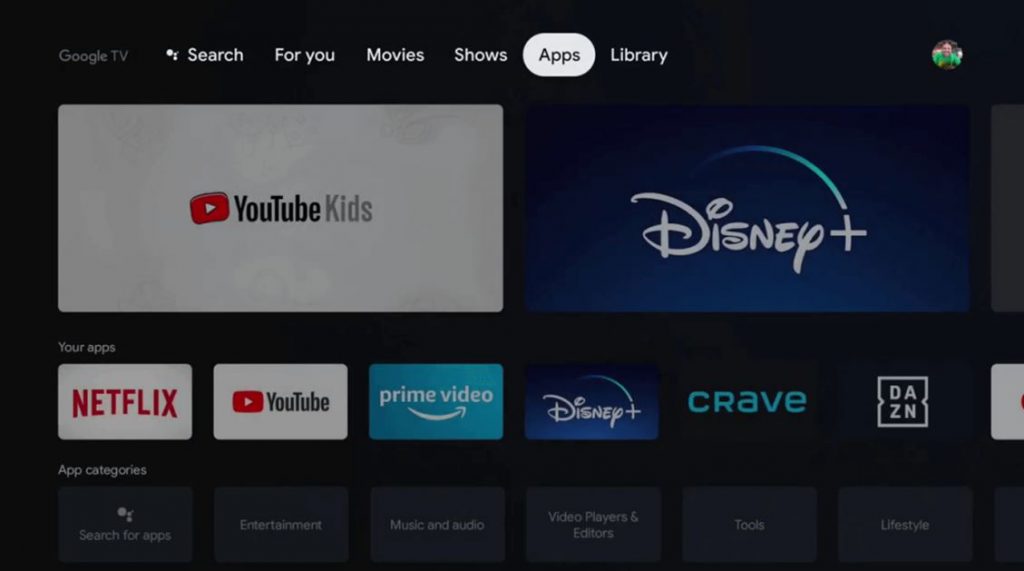
2. Select the Search for Apps option and type Apple TV on the search bar to search for it.
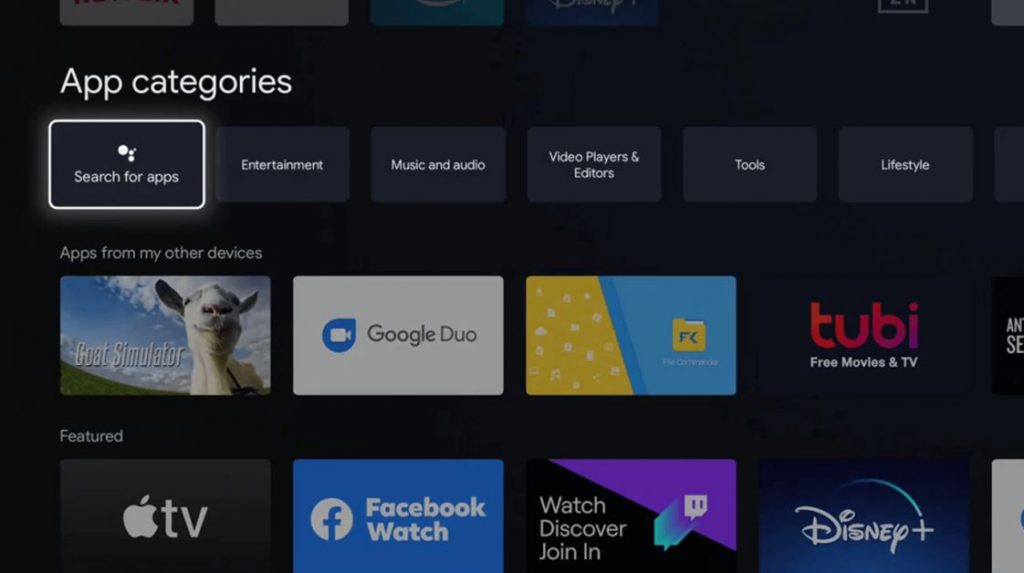
3. Select the Apple TV app from the search results.
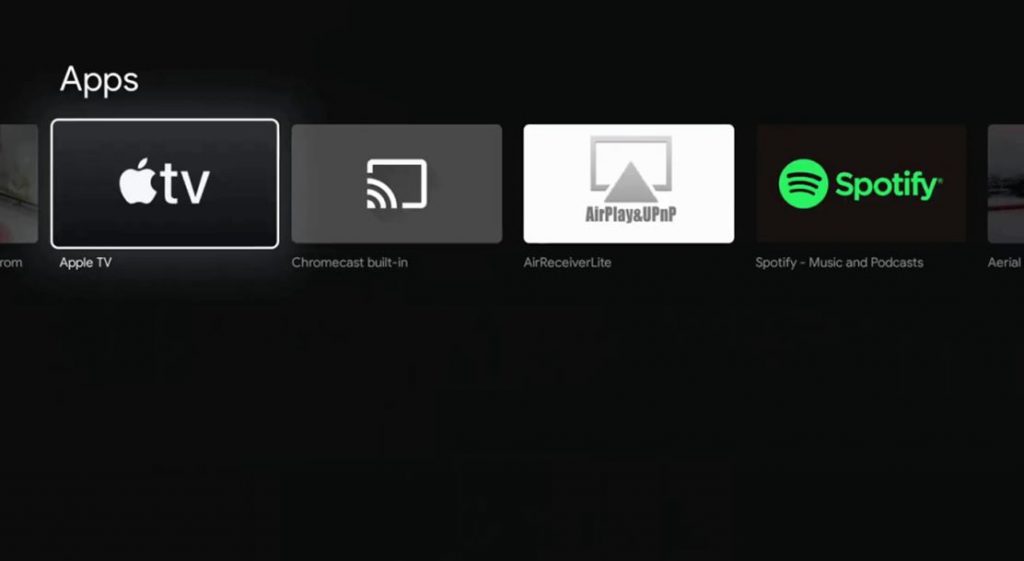
4. Click on the Install button to download the app.
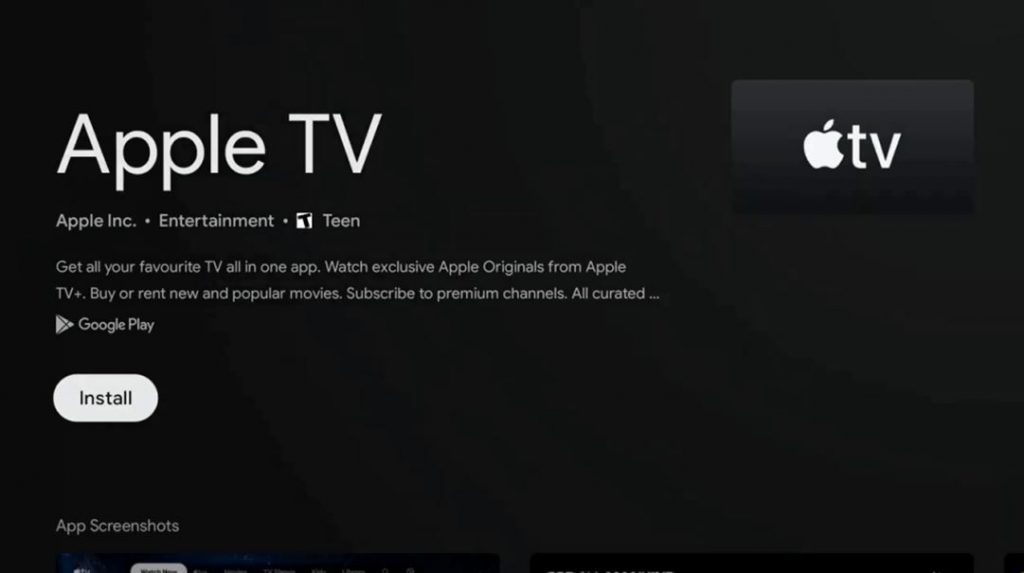
5. Wait till the app installs completely and click Open to launch the app.
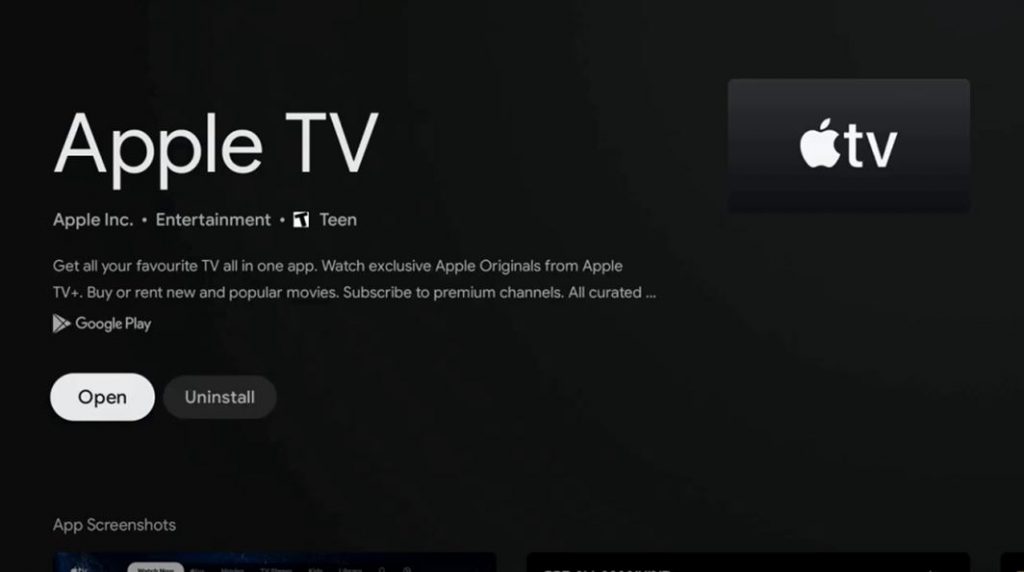
6. Click on the Start Watching Option and then the Settings option.
7. Select the Accounts option.
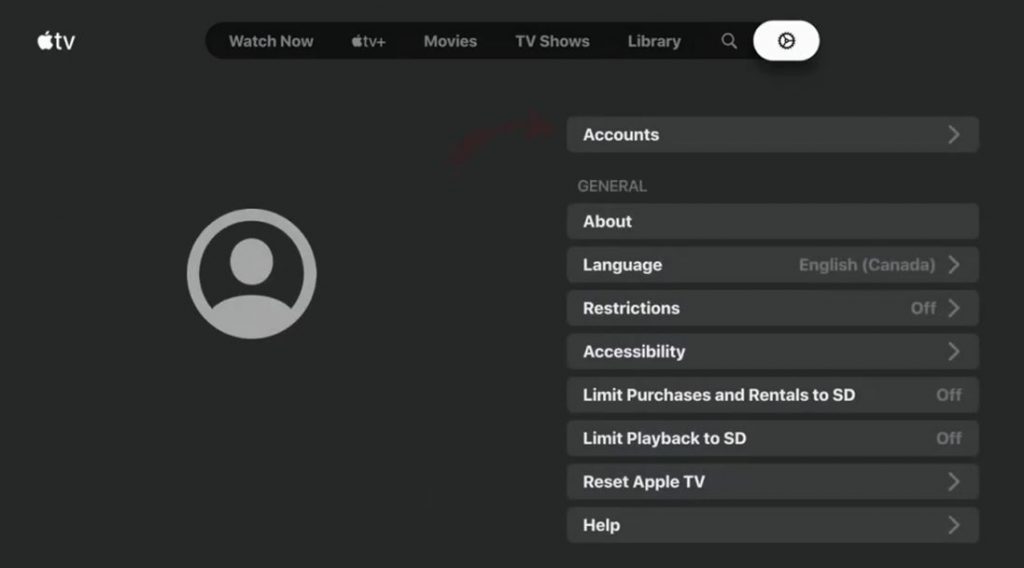
8. Click on the Sign In option.

9. On the next menu, select Sign In on this TV option and follow the instructions to complete the sign-in process,
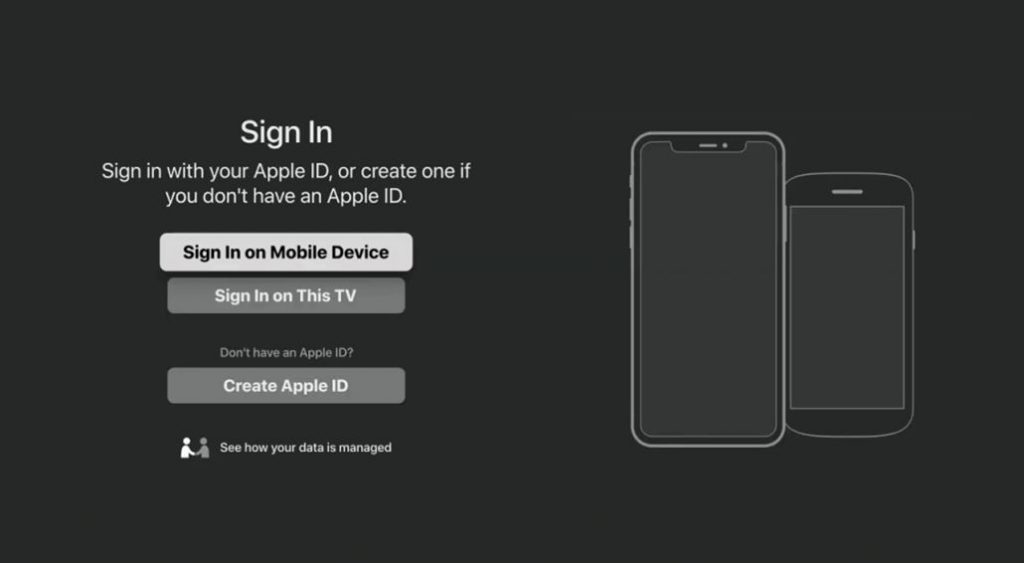
Related: How Does Apple TV Work [A Complete Guide]
Frequently Asked Questions
You can cast Apple TV to Chromecast by visiting the official Apple TV website on the Chrome web browser and cast it.
You can cast the Apple TV app from your iPhone using the Chromecast Streamer app.
It is not possible to screen mirror the Apple TV app from iPhone to Chromecast TV.
You can cast the Apple TV app from the Chrome browser or from a smartphone using the Google Home app.









