Uncategorized
How to Close Apps on Apple TV [Two Ways]
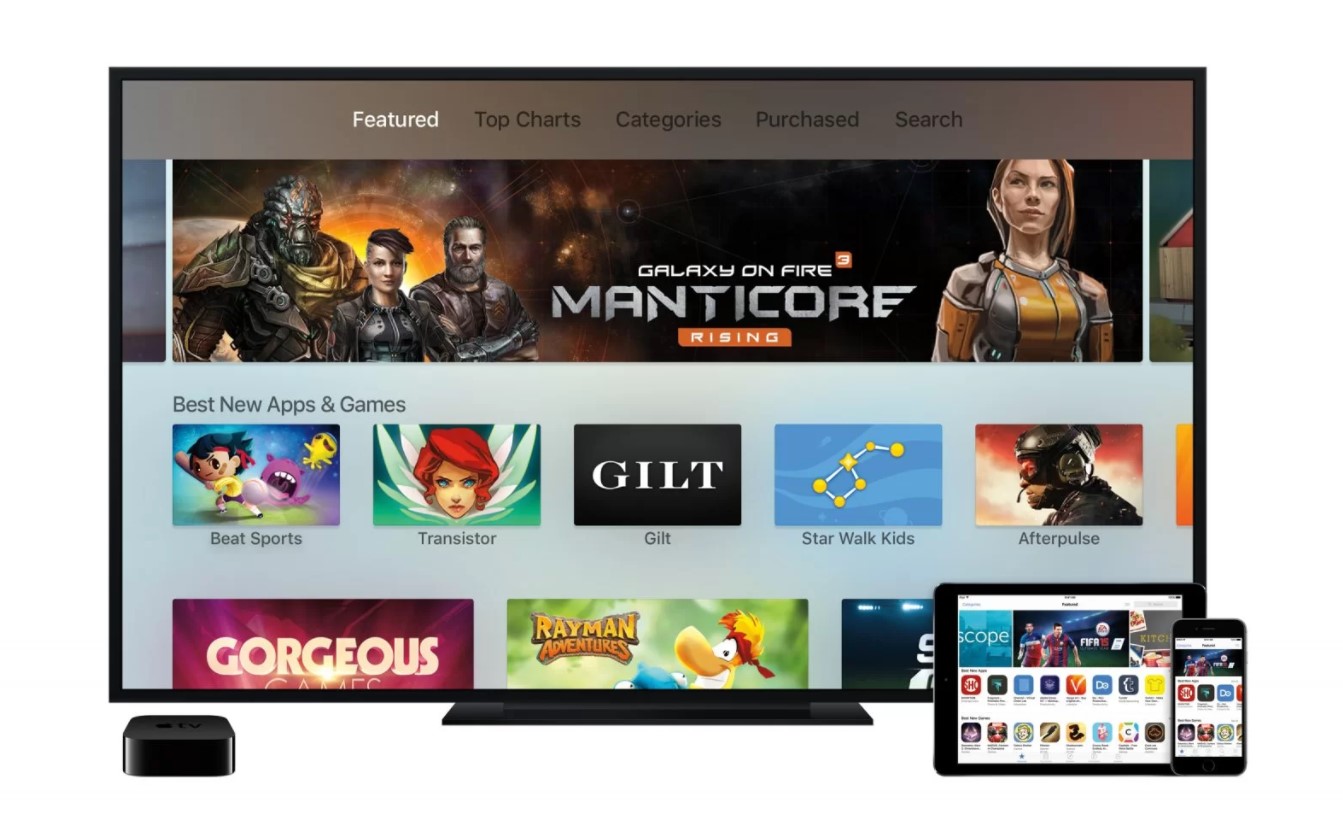
Apple TV includes a lot of entertaining apps in its App Store. It ranges from popular media streaming apps like Netflix, Hulu, and Peacock TV to gaming apps. You can enjoy the content in better picture quality as Apple TV supports 4K streaming resolution. Like any other device, you might encounter issues with apps on Apple TV. It is possible that these apps might crash while we run them. The cause or the failure of the app might vary, but there is one main solution to fix it. i.e., You need to close apps on Apple TV when you come across such issues. If you aren’t sure of how to close apps, then this section will help you.
How to Close Apps on Apple TV
If you are on an app on Apple TV and it suddenly stops or freezes, you need to force close the app. Here is a simplified guide to help you fix the same issue.
1. Double-click the Home button on your Apple TV remote.
2. This will launch the App Switcher on your screen. Here, you can see all the open apps.
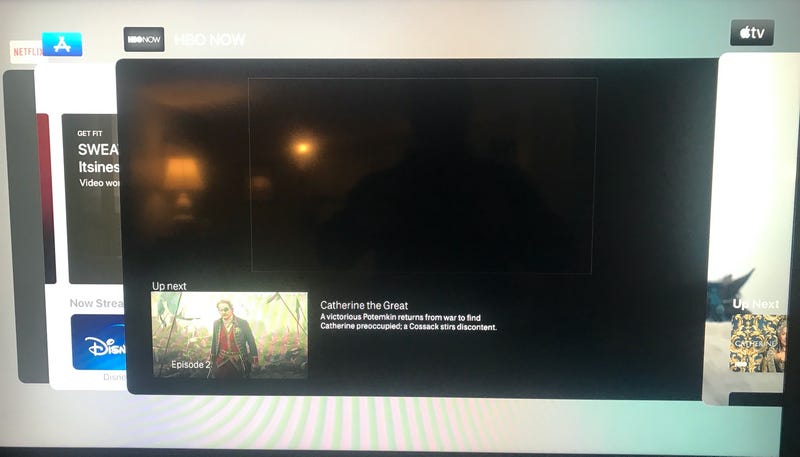
3. The first app is the app that you were using just before.
4. Swipe up the app that you want to close.
5. You can swipe left and right on the App Switcher to reach other apps.
6. If there is another app that you want to close, swipe it up after reaching it.
7. If you have finished closing all the apps, click the Home button.
8. Now, you have closed the App Switcher and returned to the main screen.
Related: How to Restart Apple TV [3 Different Methods]
How to Close Apps on Apple TV using Apple TV Remote App
If your Apple TV remote is not working properly, you can always use your iPhone as a replacement. Furthermore, you can close apps on Apple TV using this. To set up iPhone as a remote, go to Settings > Control Center > Customize Controls > More Controls. Further click on the Plus icon next to the Apple TV Remote option.
The Apple TV remote on iPhone works the same as the remote. Therefore the procedure of closing apps is just the same.
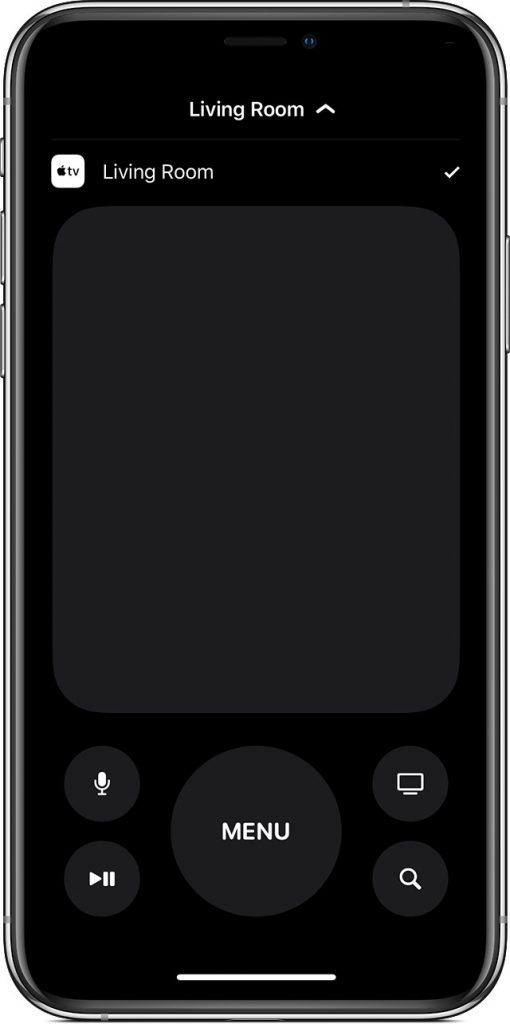
1. Double-tap the Home button to launch the app switcher mode.
2. Swipe up the app that you want to close.
3. Tap on the Home button to return to the main screen.
Related: How to Delete Apps on Apple TV
When do I have to close apps on Apple TV?
Closing apps on Apple TV is simple and doesn’t need much time. However, you need not close apps on your device all the time. You might have seen people who frequently close the apps on Apple TV, thinking that it will make your device work better. However, this is not true. Apple TV operating system can handle the open apps efficiently without affecting the performance of other apps. Still, closing the apps wouldn’t cause anything bad on Apple TV. Also, if the apps show some issues, then you need to close them.
Frequently Asked Questions
To close apps on Apple TV, double click on the Home button and launch the App Switcher. Further, scroll to the app you want to close and swipe it up. This will force close the open app immediately.
You can close all the open apps individually from the App Switcher by swiping the app. To launch the App Switcher, double-click the Home button on your remote.
To quit or restart apps on Apple TV, you can follow the same procedure as closing apps discussed here in this article.
To clear data, go to Apple TV Settings >> select General >> choose Manage Storage >> highlight the Trash icon >> press the Touch Surface.
To uninstall an app on Apple TV, press down the center of the touchpad until the app starts to jiggle. In the case of an Aluminum or White remote, you should hold the Select button. Hit the Play/Pause button and select Delete.
To add the app on Apple TV 4th generation, you shall open up the App Store, search for the desired app and select Get to install.









