Uncategorized
How to Logout of Disney Plus on Apple TV
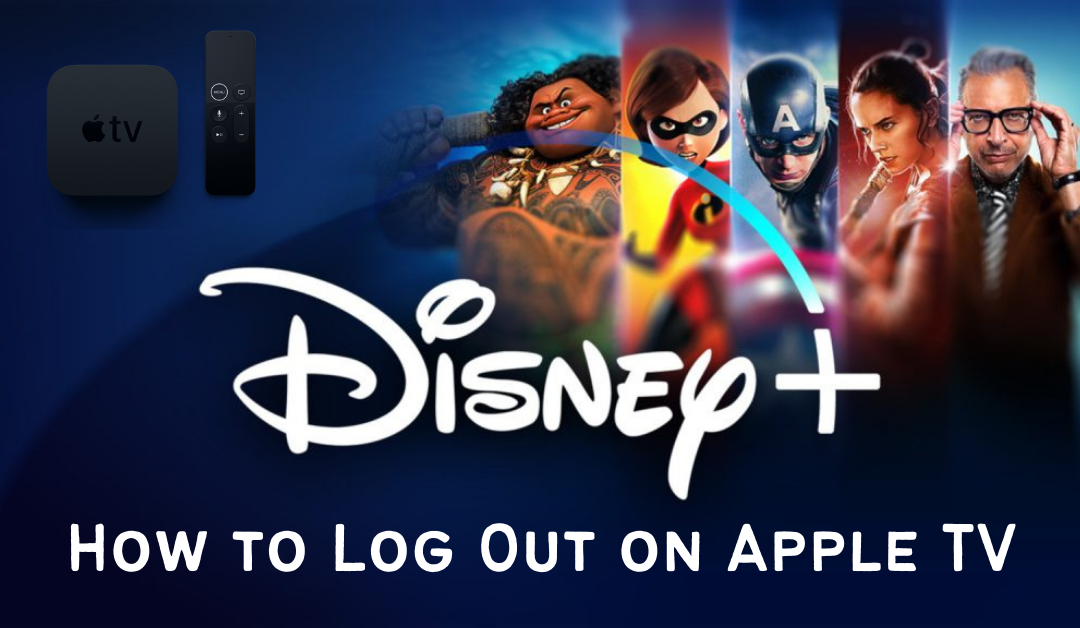
Disney Plus has been a popular app where we are spending most of our time watching movies and TV shows. If you are a big fan of Disney, undoubtfully this is the right place for hours of entertainment. Kids love to watch programs like Snow White, Cinderella, The Lion King, etc. Disney Plus can be accessed from four devices at the same time. You can use the same account for all devices that carries an active plan. But it becomes impossible for you to stream if you exceed the limit. Sometimes, unknown connections are also prone to hacking. Hence, you must sign out the devices which are no longer in use. Let’s briefly discuss how to logout of Disney Plus on Apple TV.
How to Logout of Disney Plus on Apple TV
The following are the possible ways to log out of multiple devices of Disney Plus on Apple TV.
- Using the Disney Plus App
- Using a Web Browser
Sign Out of Disney Plus from all devices using the Disney Plus App
You can use the Disney Plus App on your Apple TV to log out of your account from all the devices. Follow the steps carefully to do the needful.
Pocket Guide: On the Disney Plus app on Apple TV >> select Profile icon >> choose Account >> highlight Log out of all the devices >> enter Disney+ Password >> tap on Log Out.
1) Launch the Disney Plus app on your Apple TV.
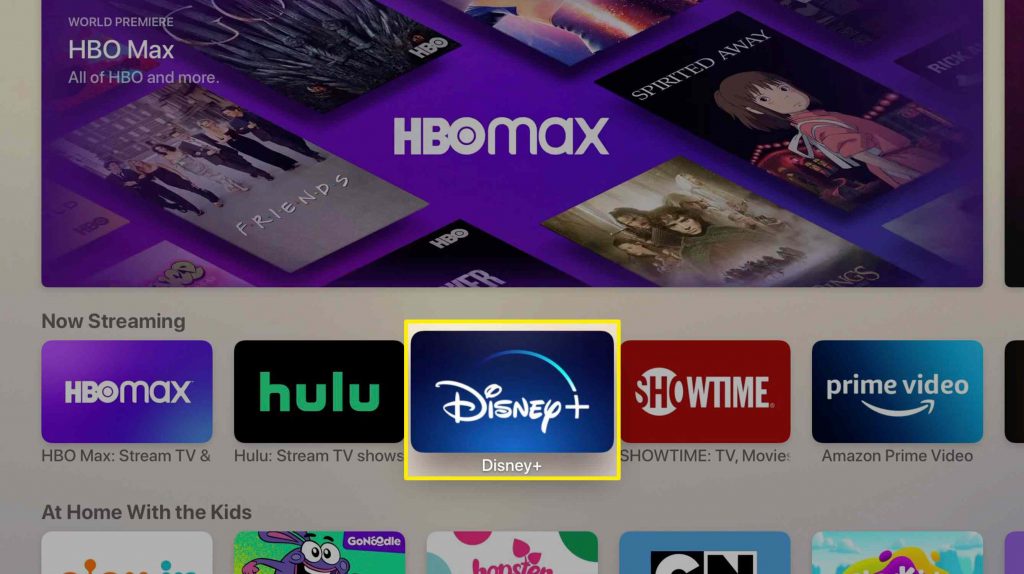
2) Tap on the Avatar (profile icon) by using your remote.
3) When you get the list of options, click on Account.
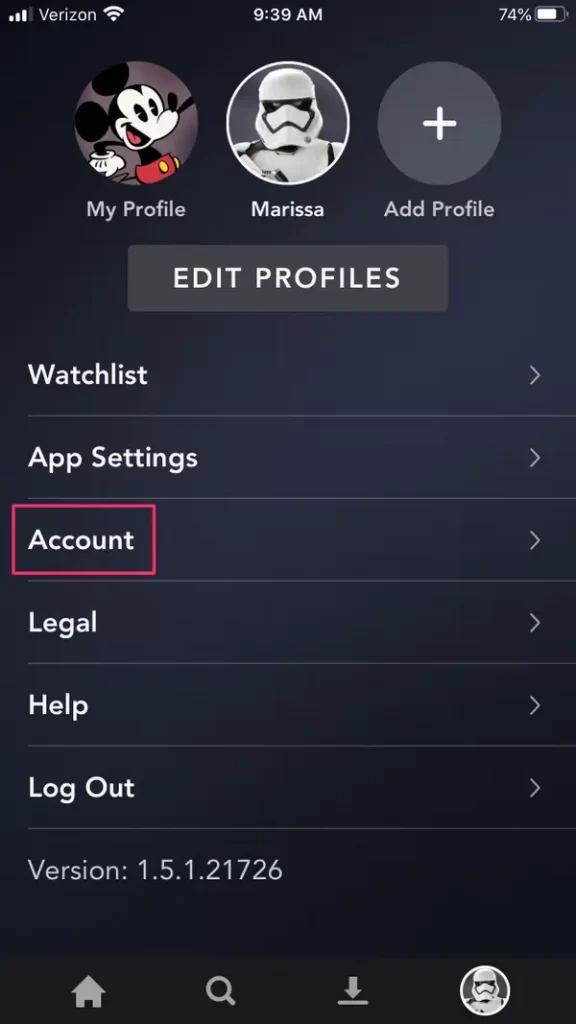
4) After that, select the Log out of all devices option.
5) If prompted, enter your Disney Plus password and click Log out to confirm it.
It will take a few minutes to sign out all the devices. Make sure to change your password later if necessary.
Logout of Disney Plus on all devices using a Web Browser
These are the steps to log out of the Disney Plus account from all devices using a browser.
1) Go to Disney Plus’s official website from your browser.
2) Sign in to your Disney Plus account with a valid username and password.
3) Click the Profile icon at the top right of the screen.
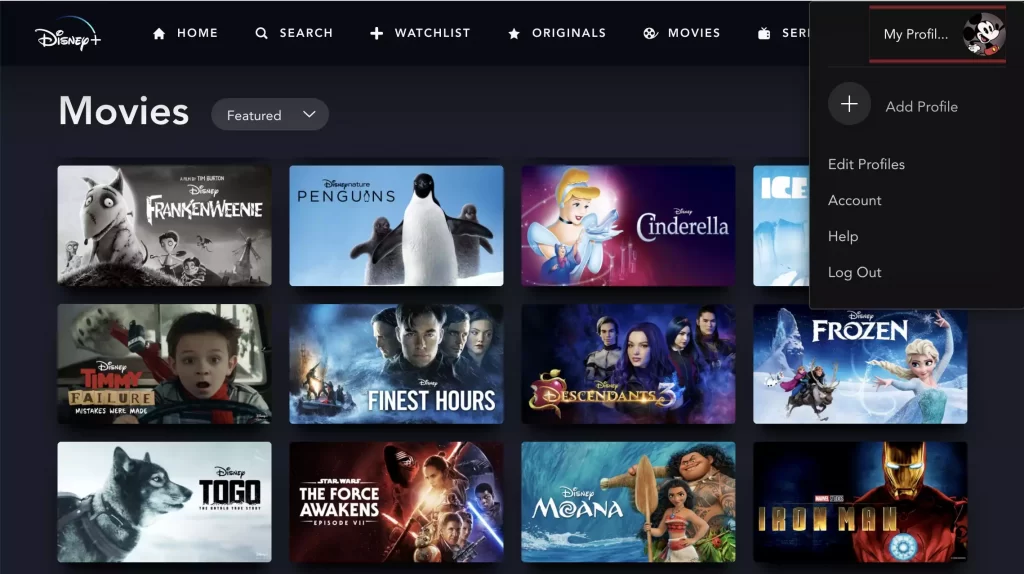
4) Choose the Account option.
5) Finally, tap Log out of all devices.
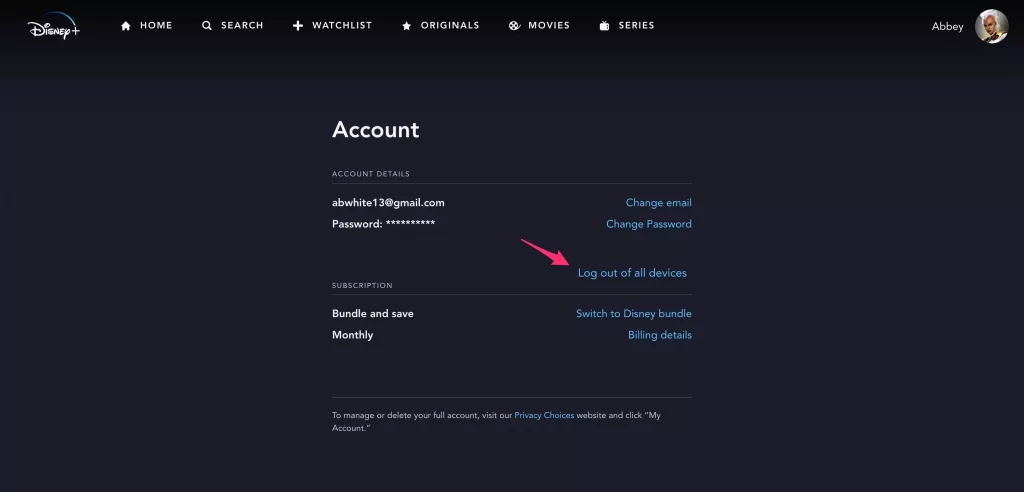
6) Enter your Disney Plus account password and click Log Out.
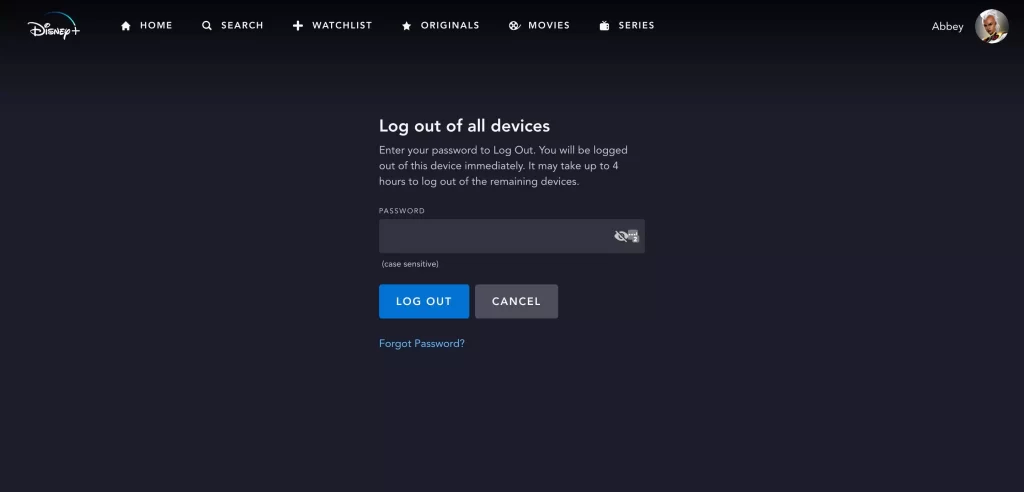
That’s it! With this, you will sign out of your Disney Plus account from all the devices.
Related: How to Fix Disney Plus Not Working on Apple TV Issue
Frequently Asked Questions
1) What is Disney Error Code 14?
Error Code 14 appears when you have wrongly entered your username or password to log in.
2) Can I see what devices are logged into Disney Plus?
No. Instead you can log out of all devices if you suspect someone is using your account.










