Uncategorized
How to Mirror iPad to Apple TV

AirPlay is one of the exclusive and attractive features of the Apple TV with which you can connect with other Apple devices. With AirPlay, you can screen mirror apps from the iPhone, iPad, and Mac onto your Apple TV. Thus you can enjoy accessing almost everything from your iOS on your Apple TV. Most apps on the iOS platform come with a built-in AirPlay icon. A tap on this icon will establish a connection with your Apple TV. However, a few other apps don’t have an AirPlay icon. In that case, you can mirror your iPad to Apple TV.
There aren’t a lot of limitations to what you can cast on your Apple TV from your iPad. You can cast photos, videos, and all your favorite apps from your iPad to your TV. It gives you an additional advantage of not having to add all apps on your Apple TV.
How to Mirror iPad to Apple TV
Mirroring your iPad onto your Apple TV gives you a better experience while watching your favorite series or shows. Similarly, you can cast photos and videos from your iPad on your TV using this feature. The only requirement is that you need to connect both devices to the same Wi-Fi network.
Note: If you know how to connect iPhone to Apple TV, then the method is the same on the iPad and iPod Touch.
1. Connect both iPad and Apple TV to the same Wi-Fi network.
2. On your iPad, swipe down from the top-right corner and launch the Control Center.
3. Following that, tap the Screen Mirroring button on the control center.
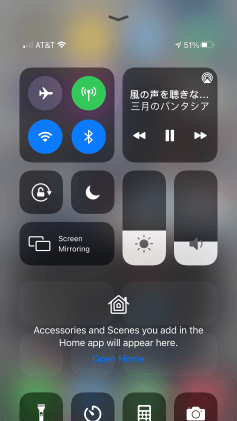
4. From the list of devices on your TV screen, choose your Apple TV.
5. If a prompt appears, type in the Passcode carefully as shown on your TV.
6. Once the connection is made, a checkmark appears next to your Apple TV’s name.
7. Finally, click on the Stop Mirroring option on your Control Center. It will stop this screen mirroring process on your Apple TV.
How to Screen Mirror iPad to Apple TV
If you have an AirPlay-compatible app on your iPad, you shall cast the same to your Apple TV in no time.
1. Connect your Apple TV to WIFI and use the same connectivity on your iPad.
2. Launch the AirPlay-compatible app on your iPad.
3. Look for the AirPlay icon and click on it.
4. On the following screen, select your Apple TV.
5. Now, select any title to play on your iPad and it will be mirrored to your Apple TV.
How to Mirror iPad to TV Without Apple TV
There are three different methods in which you can cast your iPad to your TV without using an Apple TV
Using a Cable: Transfer the entire screen of your iPad to your TV screen with a Digital AV Adapter from Apple. This cable will give you high-quality sound and pictures (1080p). You can connect this cable to the HDMI port of your TV.

Using Chromecast: Google Chromecast is an impressive media streaming device available. Google Chromecast will help you screen mirror content from your smartphone to your TV. Google Chromecast is more affordable than an Apple TV. It supports casting from both iPhone and Android devices.

Using Roku: If you have a device like Roku streaming stick with you, it is easy to screen mirror content on your Apple TV. All you need is a Roku streaming stick, Roku Ultra, or Roku Premiere with you.

Now, you know how to mirror the iPad full screen to Apple TV. You can use this feature to cast almost anything from your iPad on your TV. This might be useful to you if you don’t want to add an app to your Apple TV that you already have on your iPhone. It is very comfortable as you need no wires to connect your devices. In addition to the iPad, you shall also mirror your iPhone to TV Without Apple TV.
Frequently Asked Questions
If you don’t have an Apple TV, you can cast content using a Roku device, Chromecast, or a Digital AV Adapter.
On your iPad, launch the Control Center > Tap the Screen Mirroring icon > Choose your Apple TV from the list. To establish the connection, you need to connect both devices to the same Wi-Fi network.
To mirror your iPad without Apple TV, use a Chromecast device, Roku device, or a Digital AV Adapter.
Initially, launch the Control Center of your iPad and look for the Screen Mirroring icon. You can enable screen mirroring with this feature.
To access the AirPlay feature, you need to have an iPad or iPad Mini.
To AirPlay contents to your TV, you need to connect both the devices to the same Wi-Fi network.
If your Samsung TV has AirPlay 2 compatibility, you shall mirror the iPad.
You can follow the same procedure discussed in this article to cast your iPad Pro and iPad Air to TV.









