Uncategorized
How to Reset Apple TV With/Without Remote

Apple TV is an amazing media streaming service that supports 4K and HDR resolutions. So, you will get the best streaming experience with the Apple TV on your TV. You can access a lot of popular apps, including Netflix, Prime Video, and Disney Plus, on your TV and binge-watch its content. Still, Apple TV might show some issues like the apps not responding and becoming unresponsive. You can force close apps during these situations and restart your device. The process will fix minor issues or glitches on your Apple TV. However, if the issue continues, you might need to reset the Apple TV device. As you might know, with a reset, you will lose all the apps and settings on your device. After the reset, you can install all your apps back after setting up the device.
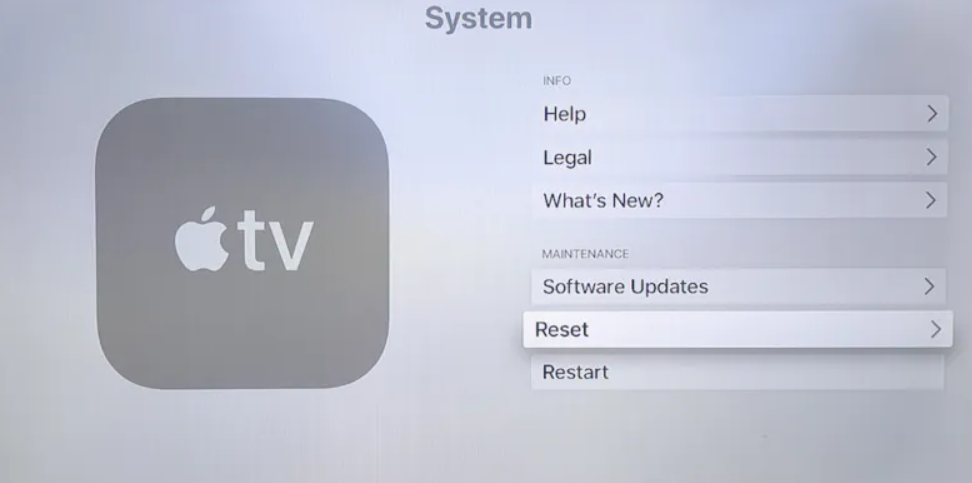
How to Factory Reset your Apple TV with Remote on 4k or HD
If your device is showing some issues that you want to fix, then resetting it will be helpful. Follow these instructions for the same.
1. Launch the Settings app on your device.

2. Scroll down the menu and click on the System option.
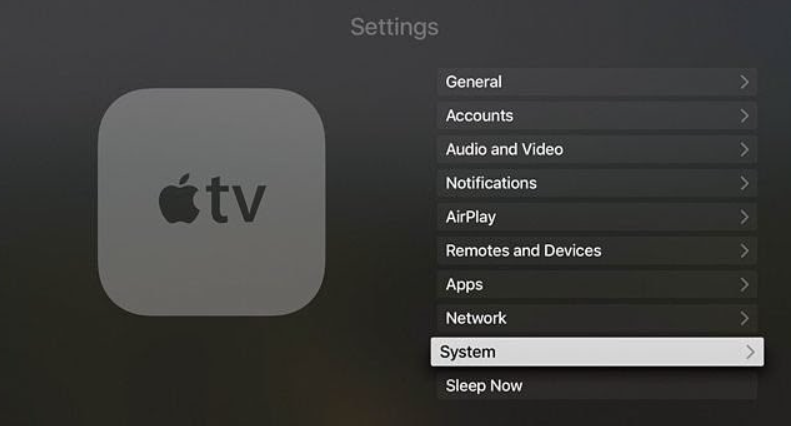
3. Choose the Reset option from the menu.
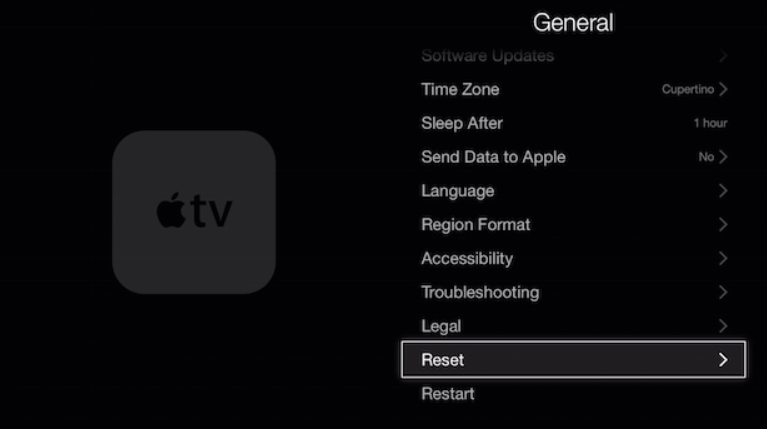
4. Finally, click the Reset button on the prompt to confirm your action.
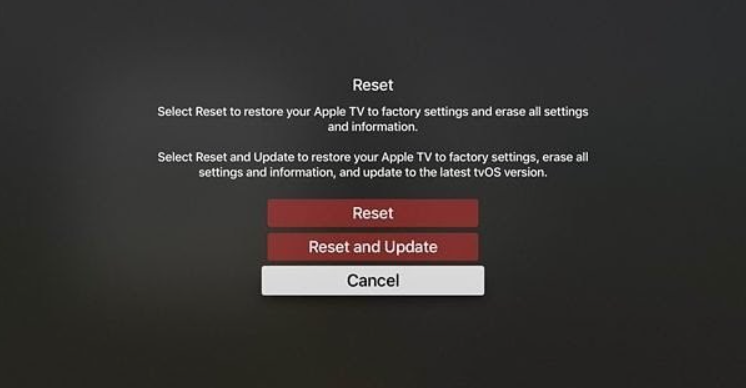
5. Make sure that you keep the device plugged to power when the reset process is going on.
Related: How to Turn Off Apple TV [Three ways]
How to Reset your Apple TV Second/Third Generation
If you own a second or third-generation device, follow these steps to reset the same.
1. On your device, open the Settings app.
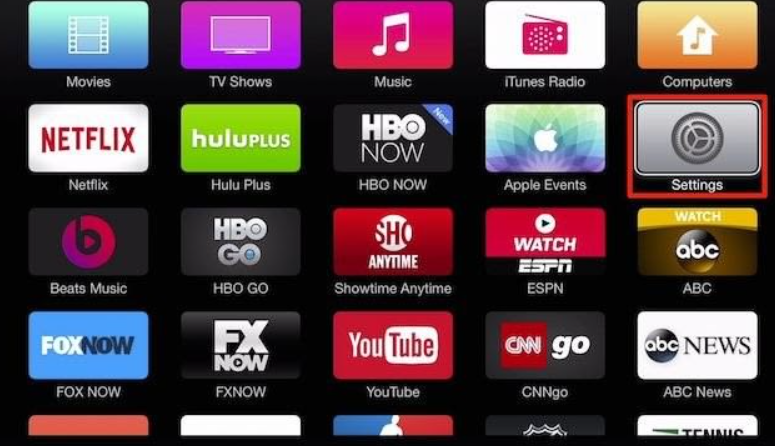
2. On the Settings menu, choose General.
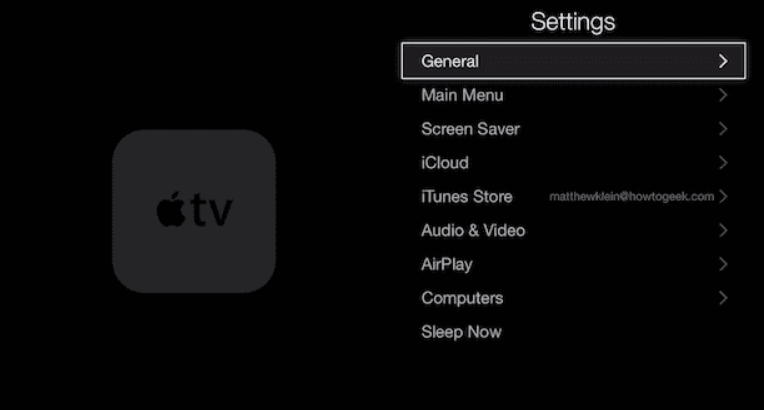
3. Scroll down the menu and click on the Reset option.
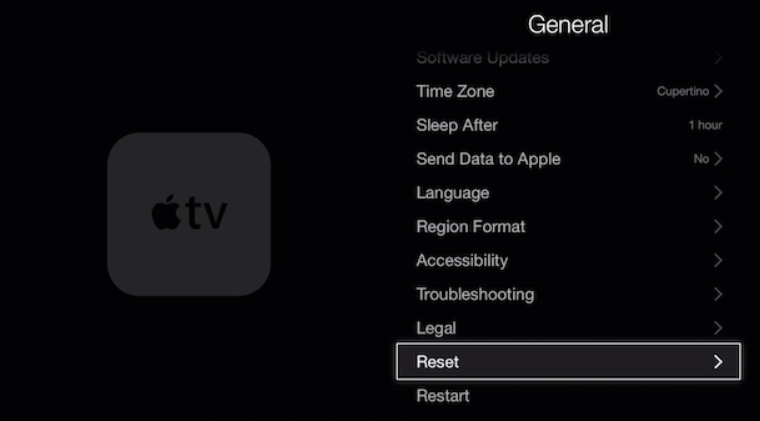
4. The device will prompt you to confirm a reset multiple twice. This is because you will lose all the apps, content, and settings on your Apple TV.
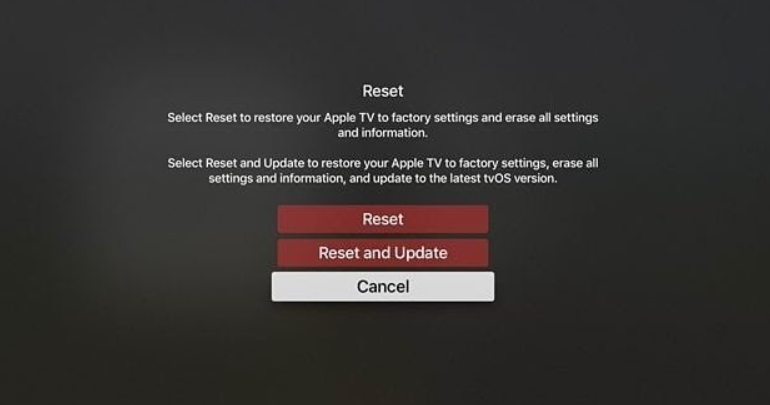
5. Soon, your device screen turns black, and you need to keep the device plugged to power the whole time.
6. After the restart, the device turns on, and you need to set it up.
How to Reset your Apple TV without Remote [Using your PC/Mac]
It is really easy to reset your TV using Settings. However, you can reset your device using a PC or Mac. iTunes will help you successfully reset the device using your computer.
1. Start by unplugging the device from power and disconnecting the HDMI cable that connects to the TV.

2. You need to connect the Apple TV device to the computer using a USB-C cable. You can use a Micro-USB cable if you have a second or third-generation device.
3. If you are on a third-generation device, plug in the power cord. At the same time, a second-generation device should be unplugged.
4. Now, launch iTunes on your PC or Mac to which the device is connected.
5. From the list of media resources, choose the Apple TV for which you want to get back the factory default.
6. Further, choose the Restore option.
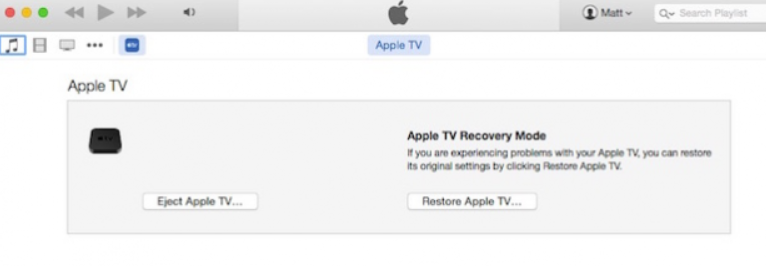
7. Wait for the restoring process to come to an end.
8. Finally, plug the device back into power and TV as it was in the first place.
9. Start setting up your Apple TV.
Related: How to Restart Apps on Apple TV?
Frequently Asked Questions
If you want to reset your device, go to Settings > General > Restart. Wait for the reset process to come to an end and start setting up your device. Remember that all the content, settings, and apps on the device will be lost or erased.
On the Apple TV Settings >> select System >> choose Reset >> select Reset and Update.
You can reset your Apple TV without a remote by using the Apple TV Remote app on your iOS device. In addition, you can factory reset the Apple TV using iTunes.
You can follow the steps given above based on the Apple TV generation you own to reset the box.
You can change your Apple TV password under Settings >> Profile name >> Password & Security >> Change Password >> enter Current Password >> provide New Password >> confirm new password.









