Uncategorized
How to Enable Netflix Subtitles on Apple TV
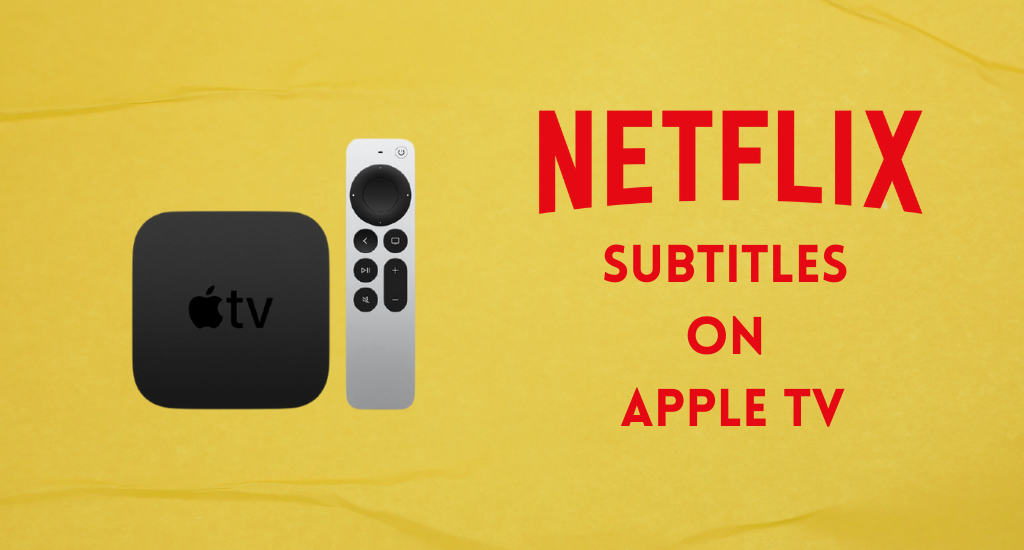
Netflix is a top-grossing media streaming service that hosts titles from different countries and languages. It has spellbinding movies, TV shows, documentaries, and anime streaming on the platform. However, you might find it hard to understand titles from different languages. In that case, you can enable subtitles to enjoy streaming the titles on your TV. While it is easy to turn on and turn off subtitles on Apple TV, Netflix users can enable or disable them with ease. So, find out how to enable Netflix subtitles on Apple TV.
How to Get Netflix Subtitles on Apple TV Older Models
You can enable closed captions on the Netflix app on your Apple TV 2 and 3 as follows.
1. Initially, long-press the Center button on the Apple TV remote.
2. From the menu, you can choose the preferred subtitle language.
3. Also, choose the audio options that you want.
To customize the Netflix closed captions on Apple TV, you need to follow these instructions.
1. Open the Settings app on your Apple TV,
2. Select the General option and then the Accessibility option.
3. Find the Closed Captions + SDH option and select it.
4. From the same menu, choose the Style option and customize the appearance of the subtitles on the app.
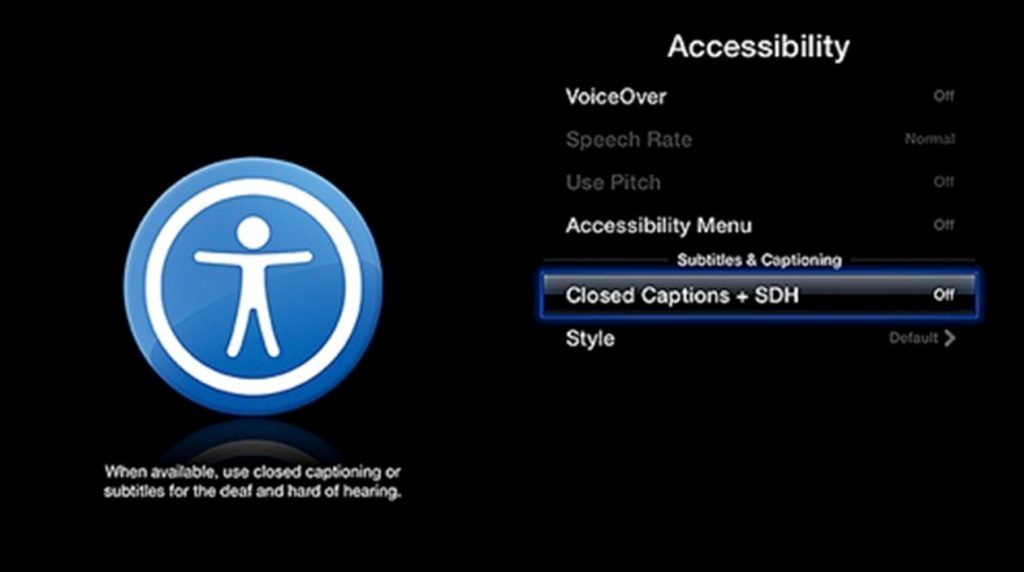
How to Activate Subtitles on Netflix in Apple TV 4K/HD
If you have Apple TV HD or 4K, follow these instructions and enable the closed captions on the Netflix app itself.
1. Launch the Netflix app on your Apple TV.
2. Sign in to your account and play any movie or show from the app on your TV.
- Visit netflix.com to sign up for an account if you don’t have one.
3. When the show is streaming on your TV, slide down the touch panel using the remote.
4. Select the Audio Language and subtitle option.
Why are Subtitles Not Working on Netflix on Apple TV
If you can’t enable the closed captions on your Apple TV, try these measures to fix it.
1. If you wish to enable Closed Captions + SDH, you need an Apple TV with software version 5.0 and later.
2. Update the Apple TV firmware from the Settings menu > General > Update Software.
3. Restart your Apple TV by unplugging it from the power source for a couple of minutes and then connecting it again.
4. Update the Netflix app from the App Store > Search for and select Netflix > Select the Update app option.
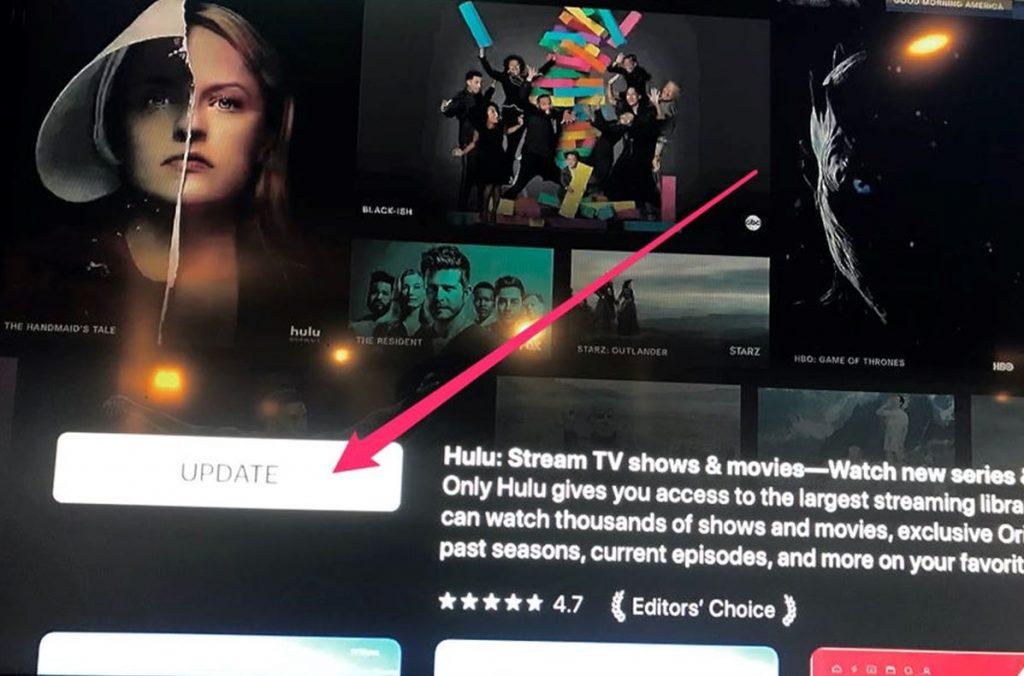
Now, you know the steps to enable the closed captions on the Netflix Apple TV app. With this, you can watch your favorite shows in other languages. You can change the subtitle languages and appearance on your Apple TV easily. You can further learn to change the language on Apple TV.
Frequently Asked Questions
Initially, play any content on Netflix after turning it on. Slide down the touch panel in the Apple TV remote and choose the subtitle language and settings.
You can get rid of subtitles on the Apple TV from the Settings menu > General > Accessibility > Closed Captions + SDH > Turn it off.
You can change the language of the subtitles by sliding down the touch panel while playing something from the app. Now, you can select any subtitle language that you want.
To turn off the closed captions, open the Settings menu > General > Accessibility > Closed Captions + SDH > Turn it off.
You can easily set up closed captions on your Apple TV from Settings menu > General > Accessibility > Closed Captions + SDH > Turn it off.
If the closed captions aren’t showing up on your TV, update the software on your device and update the app on it.









