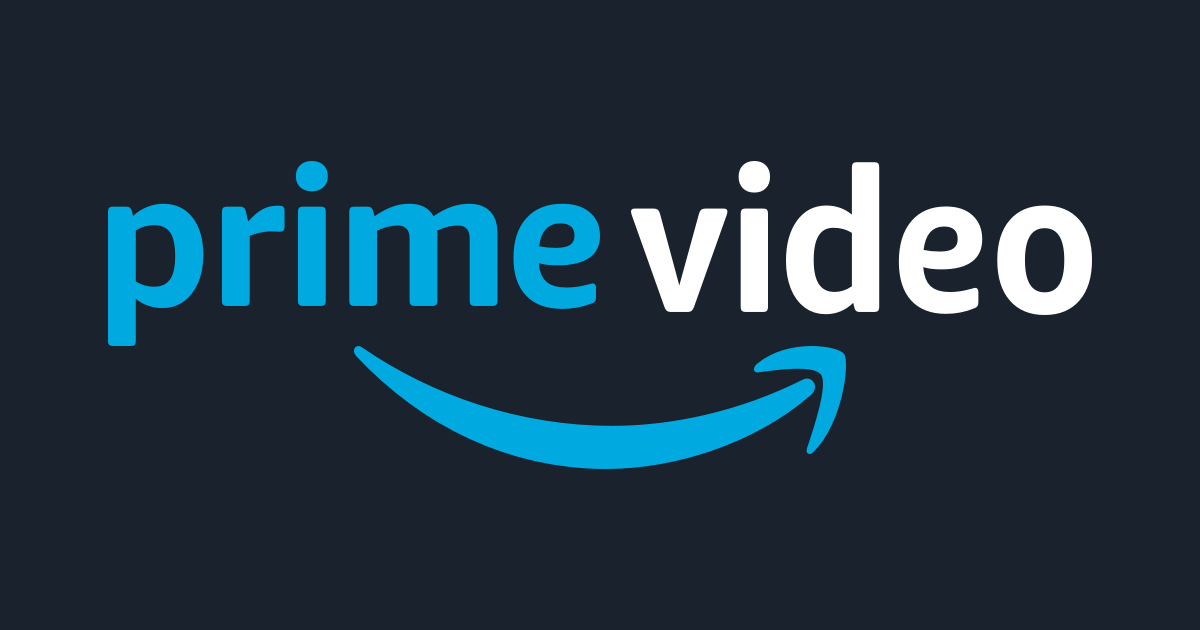Uncategorized
Amazon Prime Video Not Working on Apple TV
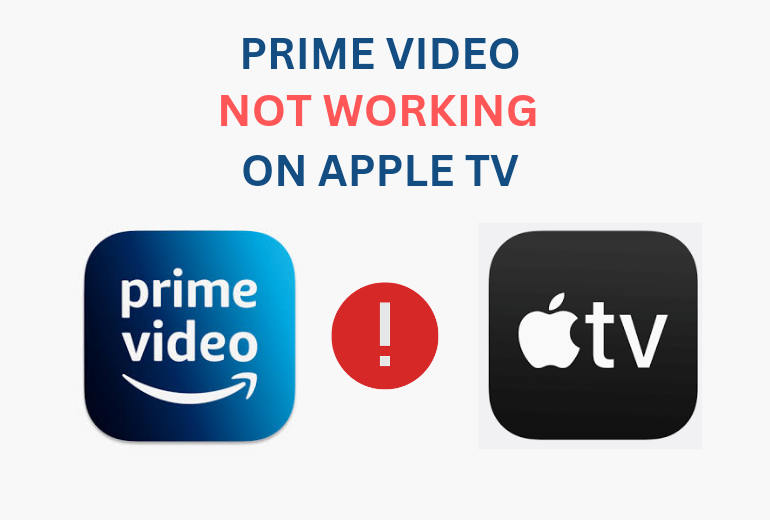
Key Notes
- Possible Fixes:
- Check TV model: On Apple TV, go to Settings > General > About.
- Update Prime App: Go to App Store > search for Prime Video > Update.
- Update Apple TV: Go to Settings > System/ General > Software Updates > Update Software> Update Now.
- Deregister Apple TV: Uninstall Prime Video on TV > visit Prime Video website on browser > Login > Prime Video Settings > Your Devices > select Apple TV > Deregister > Install Prime Video app on TV > Login.
- Restart Apple TV: Go to Settings > System > Restart
- Reset Apple TV: Go to Settings > System > Reset
Prime Video is the most popular subscription-based video streaming platform developed by Amazon. With a Prime Video subscription, you can stay tuned to the latest movie releases, unlimited movies, and exclusive Amazon Originals, along with shipping benefits on Amazon Prime. However, many users encountered a problem while trying to stream the contents of Prime Video on Apple TV. If you are one of the users and don’t know how to resolve the issue, then no worries. Here is a simple fixing technique you can try whenever you face Amazon Prime Video not working on Apple TV issues.
Why is Amazon Prime Video Not Working on Apple TV
The possible causes of the Amazon Prime Video app not working on Apple TV are listed below.
- Unstable internet connection.
- Using incompatible TV models to stream Prime Videos.
- Prime Video app goes outdated.
- Your Apple TV needs to be updated.
- Temporary malfunction in Apple TV or Prime Video app.
How to Fix Prime Video Not Working on Apple TV
Try out the various fixing techniques mentioned below to regain the normal functioning of the Amazon Prime Video App.
- Check your Internet Connection
- Check Apple TV Model
- Update the Prime Video app
- Update Apple TV
- Deregister Apple TV
- Restart Apple TV
- Reset Apple TV
FYI: Most of the fixes will help you resolve Apple TV not working on the Firestick issue.
Check your Internet Connection
If your Prime Video app does not function properly on your Apple TV, check whether the internet signal is stable and working without fluctuations. Follow the below techniques to fix Prime Video Not Working on Apple TV due to internet connectivity or to improve the signal strength.
- Keep your device close to the router and remove physical obstructions between them.
- Try rebooting your router to resolve the temporary malfunction in your network.
- If Bluetooth is turned on in nearby devices, turn it off.
- Disconnect other devices if multiple devices are connected to the same network.
- Contact your internet service provider for further assistance.
Check Apple TV Model
If you are trying to watch Prime Video on your older Apple TV, the issue may be due to device incompatibility. Apple TV 3rd generation, 4th generation, and 4K are the models that support streaming Prime Video. If you are using an older Apple TV version, then you will not be able to use Prime Video on your Apple TV. If you are unaware of the TV model, you can check for it by following the steps.
1). On your Apple TV, go to Settings.
2). Under the Settings menu, choose General.
3). Then, click on About to know the model of your Apple TV.
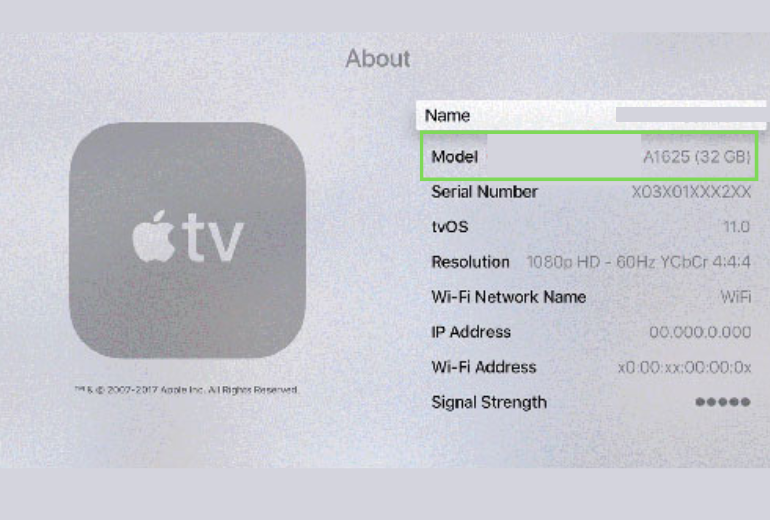
Note: Take a look at the best fixes to try if your Apple TV is Not Connecting to WiFi.
Update Prime Video App
If you are using an app that runs on an outdated version, then you might face trouble streaming Prime Video on Apple TV 4K or HD. To resolve the issue, update your Prime Video with the latest updates. Updating your app on Apple TV will help you to sort out various technical bugs and glitches. Sometimes, an updated app version also comes up with new advanced features.
1). To update Prime Video App, go to the App Store on your device.
2). Then, go to the search bar at the top right and search for Prime Video.
3). From the search results, select the app.
4). If you find any pending updates, click on the Update option to install the latest version on your device.
If your app is up to date, there might be some technical problem with the installed Prime Video app. To regain the normal functionality of the app, try uninstalling and reinstalling the Amazon Prime app on your Apple TV.
Update Apple TV
If Prime Video keeps misbehaving even after updating the app, try to resolve the issue by updating your Apple TV firmware by following the below steps.
1). On your Apple TV, go to Settings.
2). Select the System or General option based on the Apple TV model you used.
3). Choose Software Updates and then click on Update Software.
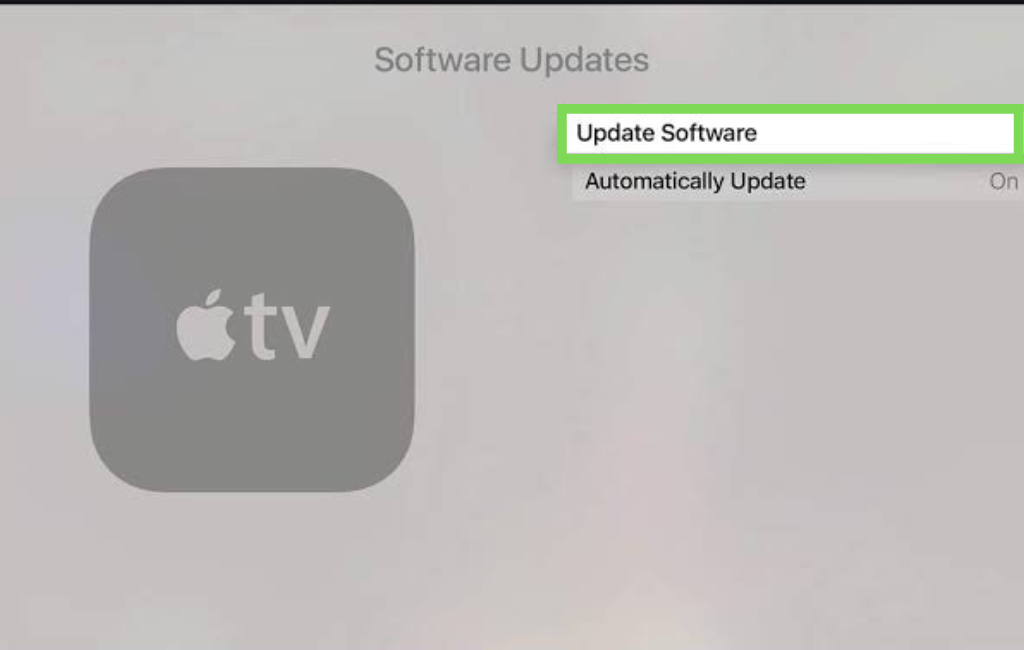
4). Finally, click on the Update Now option to update your Apple TV. You can also choose the Update Automatically option.
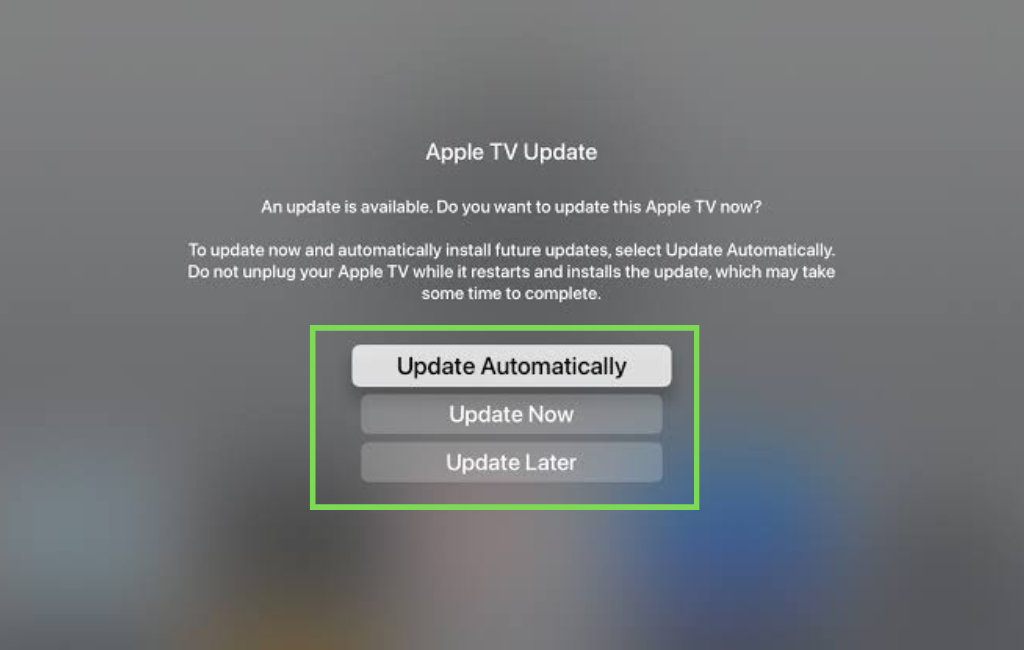
Deregister Apple TV
You can also try deregistering your Apple TV to sort out the issue.
1). To perform deregistering, you must uninstall the Prime Video app.
2). Then, visit the Prime Video website on your web browser
3). Log in to your Prime Video account using valid login credentials.
4). Then, go to Prime Video Settings on your account.
5). Select Your Devices option.
6). Select your Apple TV from the list of devices and click Deregister option.
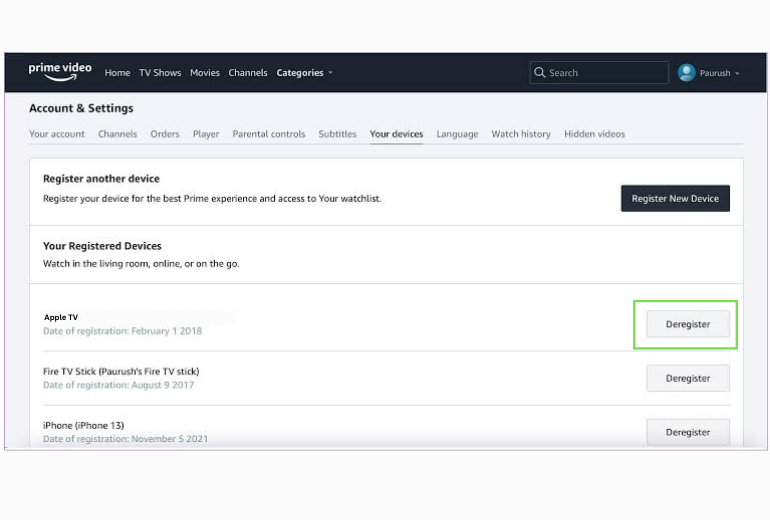
6). Now, go back to your Apple TV and install the Prime Video app from the App Store.
7). Login to the app and stream the contents to check for improvements.
Restart Apple TV
Restarting your Apple TV may help you to resolve Prime Video not working on the Apple TV issue.
1). To restart your Apple TV, go to Settings.
2). Then, choose System.
3). Now, click on Restart and wait for the device to restart.
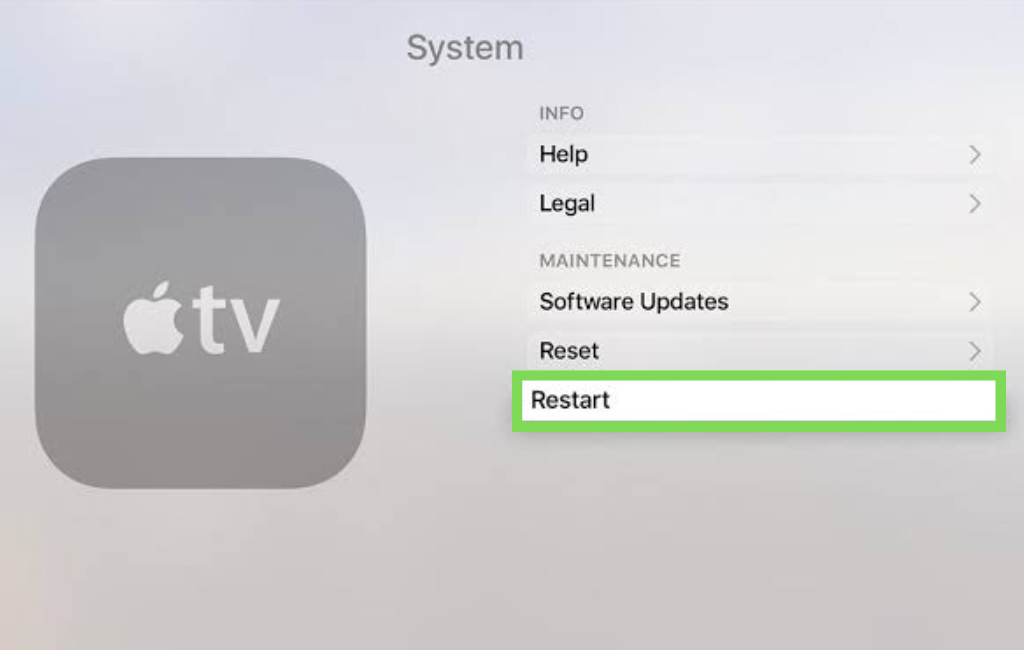
Reset Apple TV
In most cases, resetting your Apple TV to factory settings will resolve most of the streaming issues on your TV. However, resetting will erase all the data and apps on your TV, as you have to do a backup before resetting.
1). To reset your Apple TV, go to Settings.
2). Then, select the General option.
3). Click on Reset and choose the Reset All Settings option.
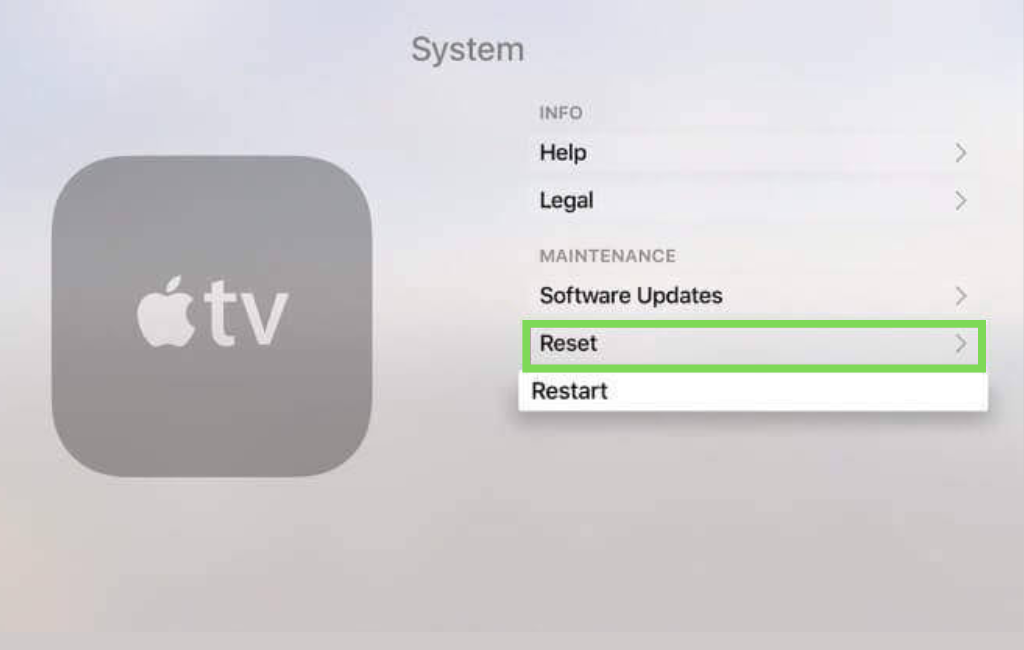
4). Finally, click Confirm button.
Besides the mentioned techniques, it is also essential to check the server status of Prime Video. For this, you shall rely on Downdetector, as it will update the server status issues instantly.
Millions of Prime Video users are trying to stream content from the server every minute. If everyone tries to access any hit new show or movie all at the time of release, servers get overloaded. This leads to crashing or downtime in a server that causes Prime Video to stop working for a definite period. Check for outrages in the Prime server and wait until the server returns to normal.
Frequently Asked Questions
The crashing of Amazon Prime Video is due to a poor internet connection. The speed of the signal should be at least a 1.5Mbps connection to stream SD and 3.5Mbps connection to stream HD videos.
To activate Prime Video Subscription on your Apple TV,
1). Go to Settings on Apple TV
2). Select Users and Accounts and choose your account name.
3). Click Subscriptions and select Prime Video subscription.
To recover your Prime Video app from freezing, exit the app by pressing the Back button on your TV remote control. Then, open and
start streaming the app once again.
It should be noted that the digital movies and content purchased from the Amazon catalog will be available only on the Prime Video app, not in Apple’s apps. If you shop content from the iTunes Store catalog, then it will show up inside the Apple TV library.