Uncategorized
How to Set Up Surfshark on Apple TV
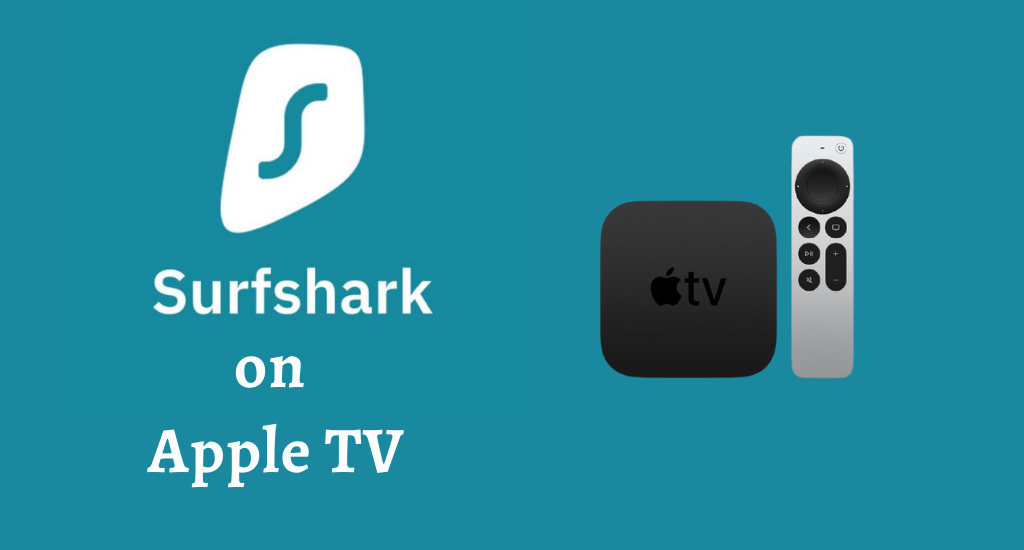
Surfshark is a VPN that focuses on your online security and privacy. In addition, you can get access to geographically restricted content on your apps. If you want to use a VPN on Apple TV, Surfshark is a brilliant option to make use of. It promises you unlimited connections and high-speed servers while keeping your location unknown. Also, you can stay private as the VPN follows a strict no-logs policy. Moreover, all the WIFI networks you connect to become safe with Surfshark. You can learn how to set up Surfshark on Apple TV.

How to Set Up Surfshark on Apple TV
Let’s find out the different ways to set up Surfshark on Apple TV.
With Smart DNS
1. Go to Surfshark.com on a web browser and purchase any subscription plan.
2. Next, visit the SmartDNS page and log in with your email and password.
3. Navigate to the Red Activate button and click on it.
4. With that, Surfshark will detect your IP address. So, make sure that you are not connected to another VPN.
5. Once again, click on the Activate button to verify the Smart DNS Activation.
6. On your Apple TV, launch Settings and select the Network option.
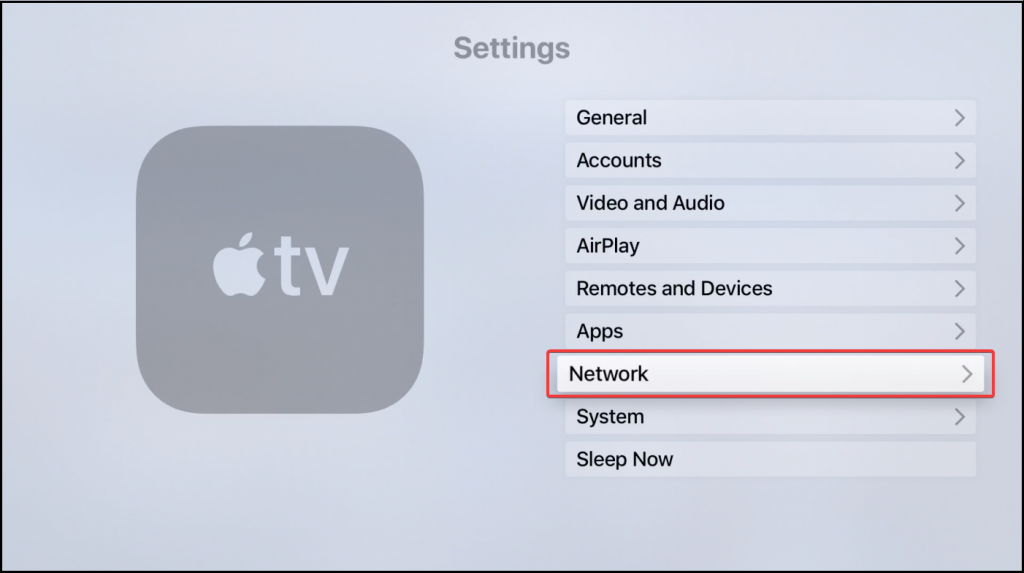
7. Depending on whether you are connected to Wi-Fi or Ethernet, select the Wi-Fi option or the Ethernet option.
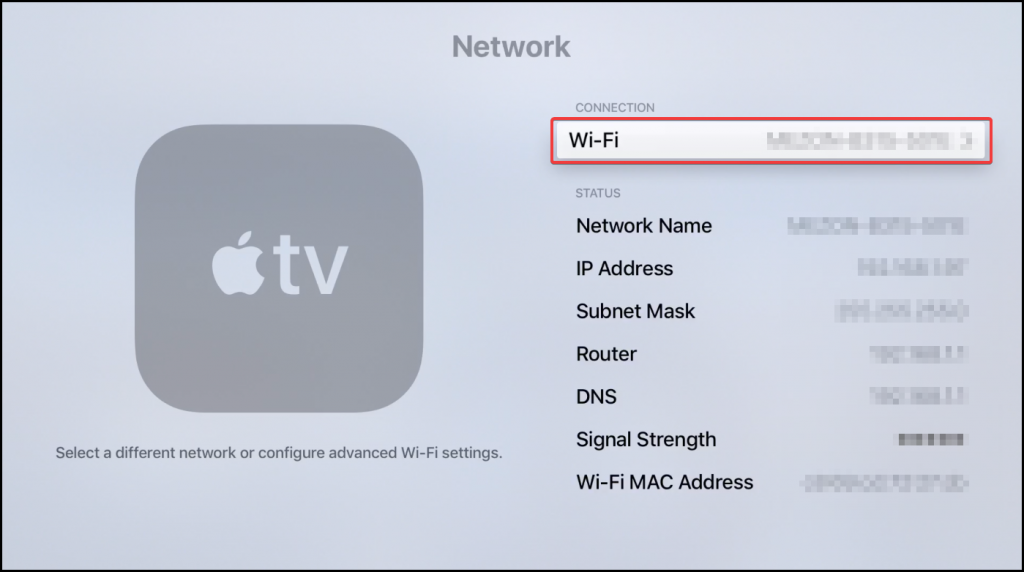
8. Click on your network and then on the Configure DNS option.
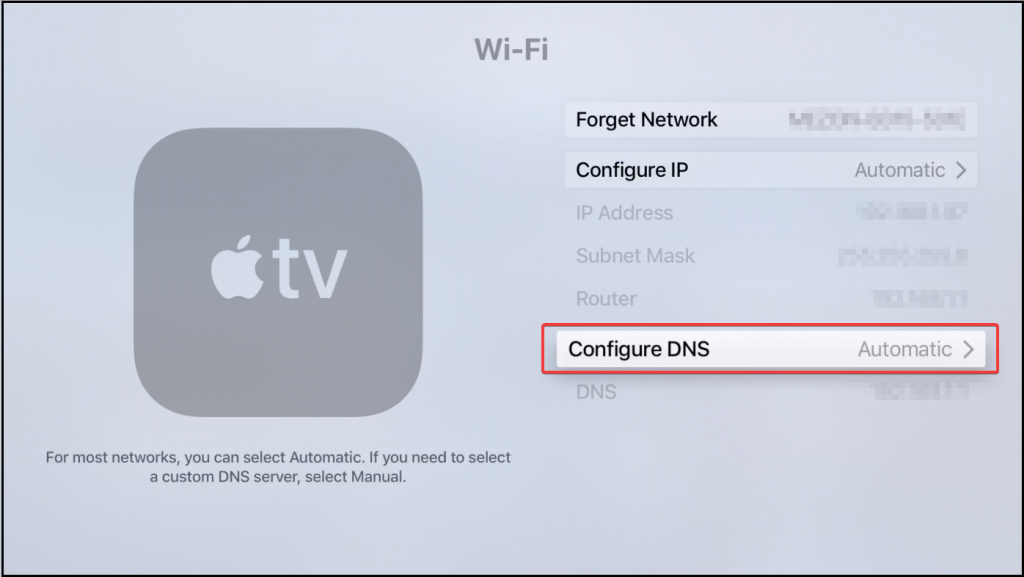
9. Next, click on the Manual option and then enter the Smart DNS from Surfshark.
10. Click on Done and restart your Apple TV.
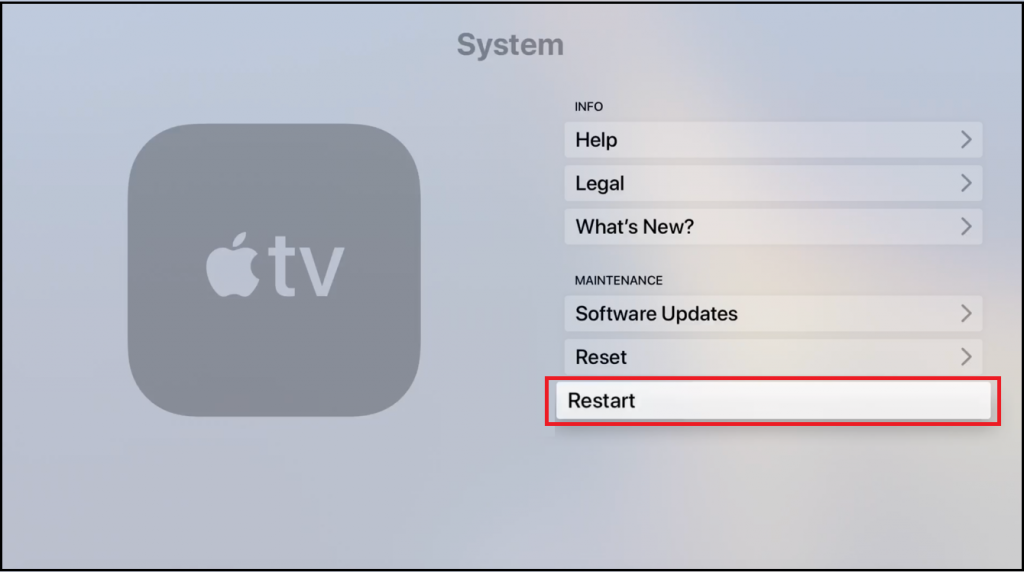
Physical Router
1. Make sure that you have purchased a Surfshark subscription plan.
2. Connect to the Control Panel or the Router using the gateway address. Also, make sure to enter the details that you used when you installed the router.
3. To go to the VPN control panel, click on the VPN tab from the sidebar.
4. Click on the Add Profile option and sign in with the proper credentials of your Surfshark subscription.
5. You will have to download the configuration for every server you use. Choose any of your file directories and click on Upload.
6. Connect your router to the VPN server by clicking on Activate.
7. Once done successfully, you can see a blue checkmark.
8. Finally, connect your Apple TV to the router connected to Surfshark.
Related: VPN for Apple TV | How to Access and Use It
Alternative Approach: Surfshark on Apple TV Via Virtual Router
You can use the AirPlay feature from your iPhone or iPad to Apple TV to access Surfshark. For this, you need an iPhone or iPad with access to Surfshark VPN. Then, you can cast apps from your iPhone or iPad on your TV.
From iPhone/iPad
1. Make sure to connect both your Apple TV and iPhone/iPad to the same internet connection.
2. Connect Surfshark to your iPhone/iPad.
3. Launch the app you like on your iPhone/iPad.
4. Also, play any content from the app you like.
5. Next, click on the AirPlay icon.
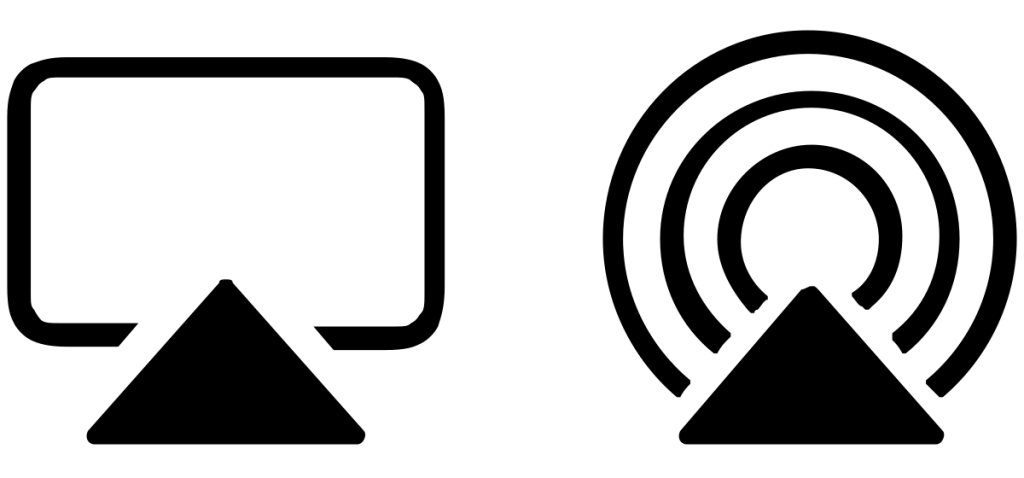
6. From the list of devices on your screen, select your Apple TV.
7. Now, you can start streaming the show on your Apple TV.
From Mac
1. Make sure to connect both your Apple TV and Mac to the same internet connection.
2. Connect Surfshark to your Mac.
3. Visit any website you like on your Mac with the help of a web browser.
4. Play any content from the website that you want.
5. Next, click on the AirPlay icon on your screen.
6. From the list of devices on your screen, select your Apple TV.
7. Now, you can start streaming the show on your Apple TV.
Related: 8 Best VPN for Apple TV to Unblock Geo-Restrictions
Depending on your convenience, choose the method to install and access Surfshark on Apple TV. With the right VPN on your device, you will get the online security that you deserve.
Frequently Asked Questions
Yes, Surfshark works just fine with your Apple TV to break the geographic restrictions on the apps you have.
Yes, it is possible to access VPNs on your Apple TV.
You shall need to reset the network settings to fix the connection issue with Surfshark. For this, you should open Surfshark app >> select Settings >> click Help >> select Troubleshooting tools >> select Reset Network. Finally, restart your Apple TV and you will find the VPN working.









