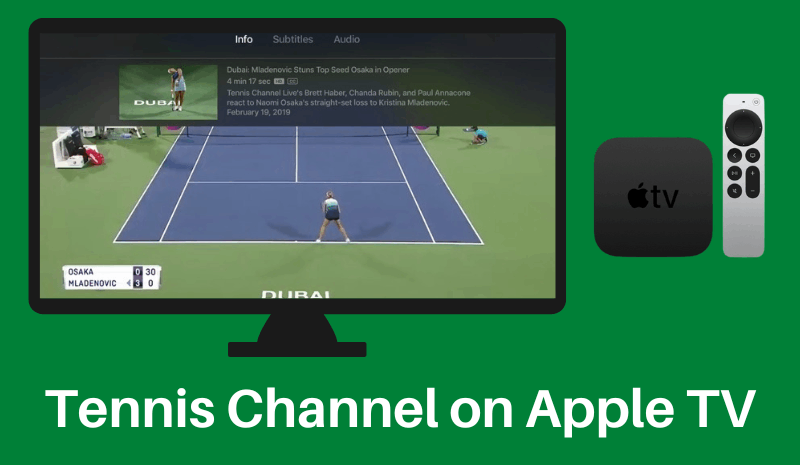Quick Guide
- The Tennis Channel app is officially available on the Apple TV App Store.
- To install the Tennis Channel app: Open App Store → Search for Tennis Channel → Select Tennis Channel → Click Get.
- Alternatively, you can screen mirror the Tennis Channel app to Apple TVs from your iPhone or iPad.
If you are a tennis fan, then the Tennis Channel is a must-have app on your Apple TV. You can install the Tennis Channel app on your Apple TV from the App Store. With the Tennis Channel app, you can watch live streams of over 1300 matches from popular tournaments like the French Open, ATP Tour, WTA Tour, and more. Apart from the live matches, you can also access on-demand content of over 1000 hours.
If you are using older versions of Apple TV, you can use the mobile app to screen mirror the content to Apple TV. In this guide, you will learn all the possible ways to stream the Tennis Channel content on Apple TVs.
How to Get Tennis Channel on Apple TV
To stream the Tennis Channel content, you will need an active cable TV provider subscription or Tennis Channel Plus subscription. You can sign up for a Tennis Channel Plus subscription on Tennis Channel’s official website. The subscription plan costs $109.99/year. Once you complete the subscription process, proceed with the installation process below.
1. Turn on your Apple TV and launch the App Store from the home screen.
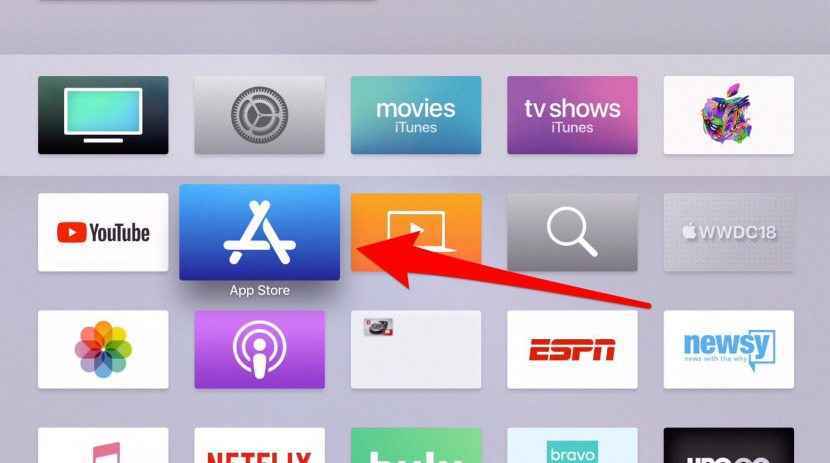
2. Click the Search icon on the App Store and type Tennis Channel.
Information Use !!
Concerned about online trackers and introducers tracing your internet activity? Or do you face geo-restrictions while streaming? Get NordVPN - the ultra-fast VPN trusted by millions, which is available at 69% off + 3 Months Extra. With the Double VPN, Split tunneling, and Custom DNS, you can experience internet freedom anytime, anywhere.

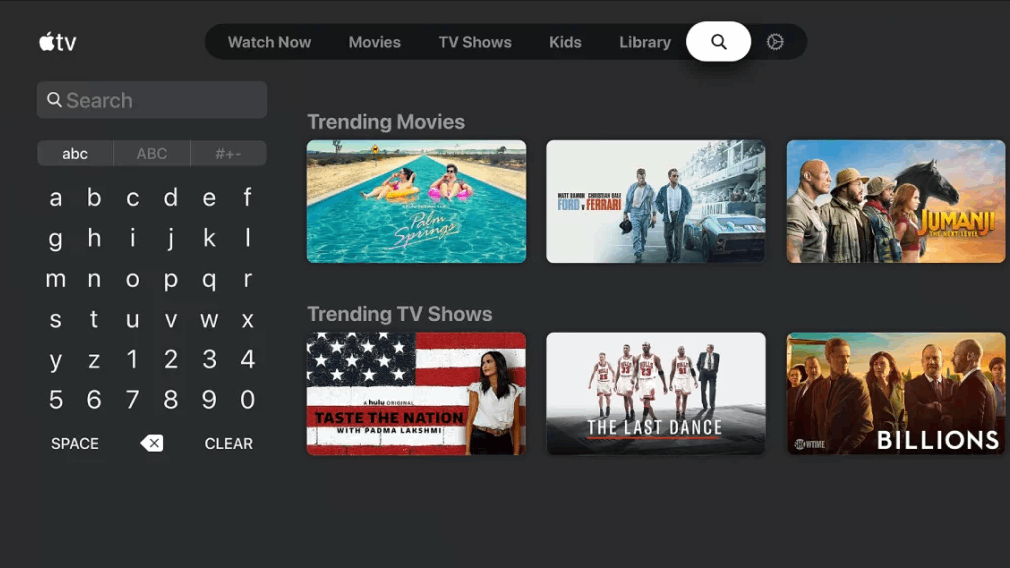
3. From the search results, choose the Tennis Channel app.
4. Select Get to install the app on your Apple TV.
How to Activate Tennis Channel on Apple TV
Once you install the app, you must complete the activation process to start streaming Tennis content on your Apple TV. Follow the steps below to activate the Tennis Channel app.
1. Open the Tennis Channel app after installation.
2. Note the activation code exhibited on the app’s home screen.
3. From any browser, visit the activation website tennischannel.com/activate.
4. Type the Activation code on the box.
5. Choose your cable TV provider and hit the Continue button.
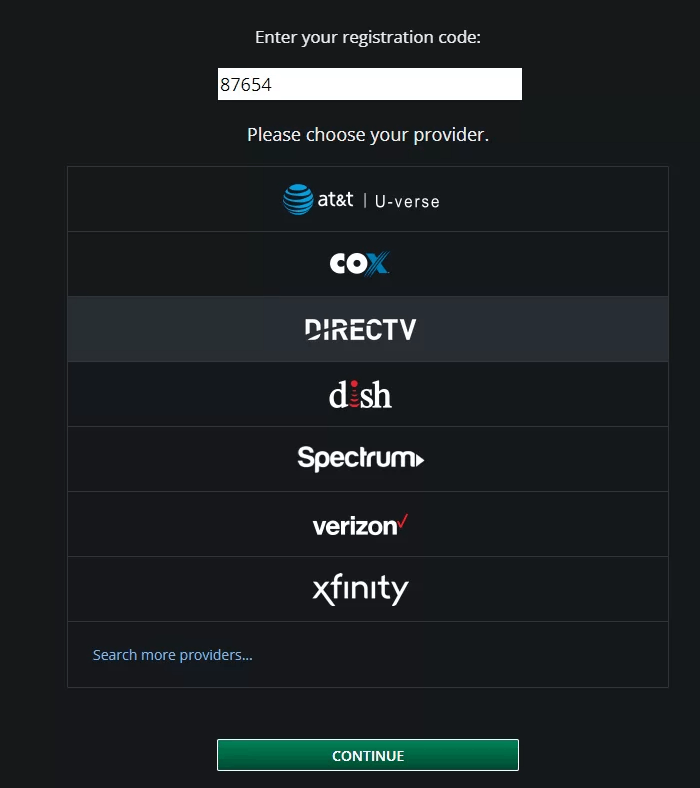
6. Sign in using your TV Provider’s credentials to activate the app.
7. Reopen the Tennis Channel app and start watching your favorite Tennis match.
How to Screen Mirror Tennis Channel on Apple TV
As mentioned above, if you are using an older version of Apple TV with no App Store, you can screen mirror the Tennis Channel app from your iPhone or iPad to your TV. Before proceeding with the steps, connect your Apple TV to the same Wi-Fi as your iPhone or iPad.
1. Launch the App Store on your iPhone or iPad and install the Tennis Channel app.
2. Once installed, navigate to the Control Center panel and hit the Screen Mirroring icon.
3. Choose your Apple TV from the list of available devices.
4. Now, your iOS screen will be mirrored on Apple TV.
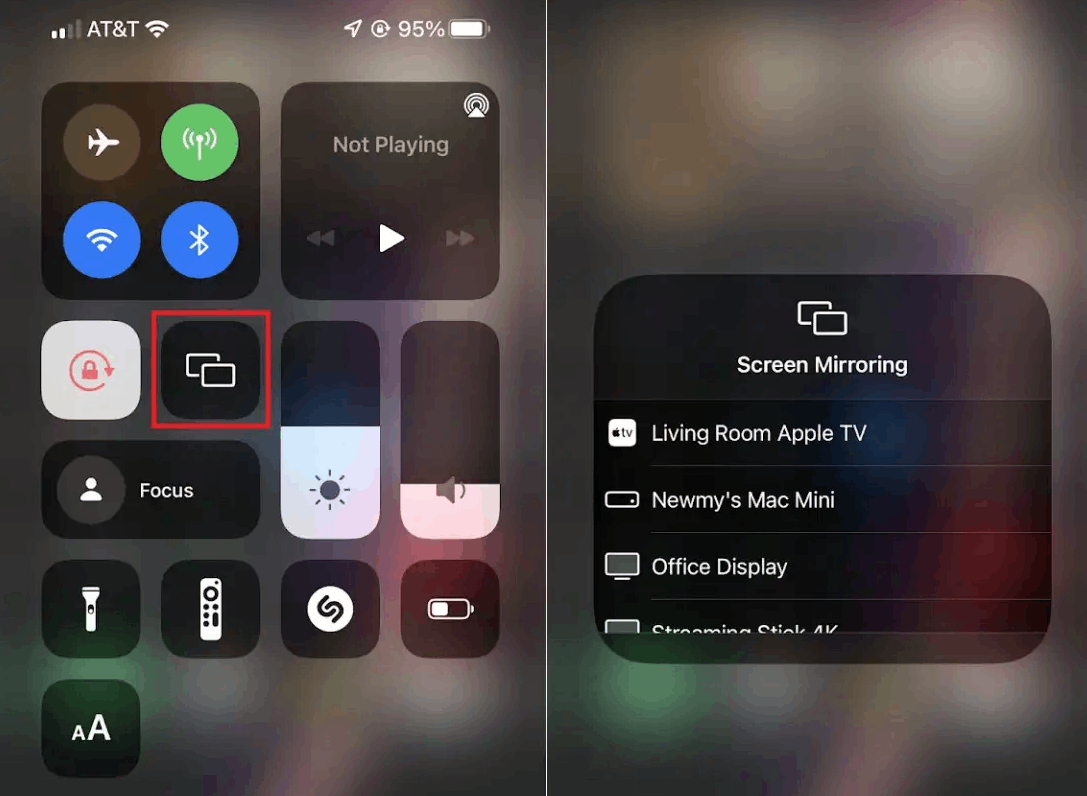
5. Launch the Tennis Channel app and sign in to your account.
6. Play any Tennis game on the app and watch it on your Apple TV.
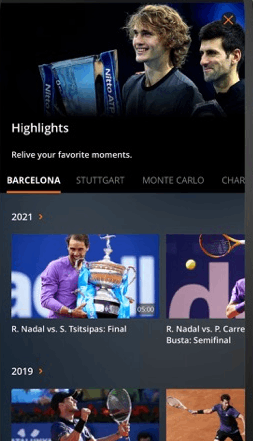
How to Fix Tennis Channel Not Working on Apple TV
If you face any problems while streaming Tennis Channel videos, refer to the fixes below to solve the issue.
- Restart the Tennis Channel app.
- Check your internet connection.
- Restart your Apple TV.
- Check whether the Tennis Channel is facing a server outage.
- Update the app on Apple TV.
- Uninstall and reinstall the Tennis Channel app.
- Update your Apple TV
How to Subscribe to Tennis Channel Plus
1. Open a browser on your smartphone or PC.
2. Visit the Tennis Channel website tennischannel.com
3. Click on the Subscribe To Plus tab and select the Subscribe button.
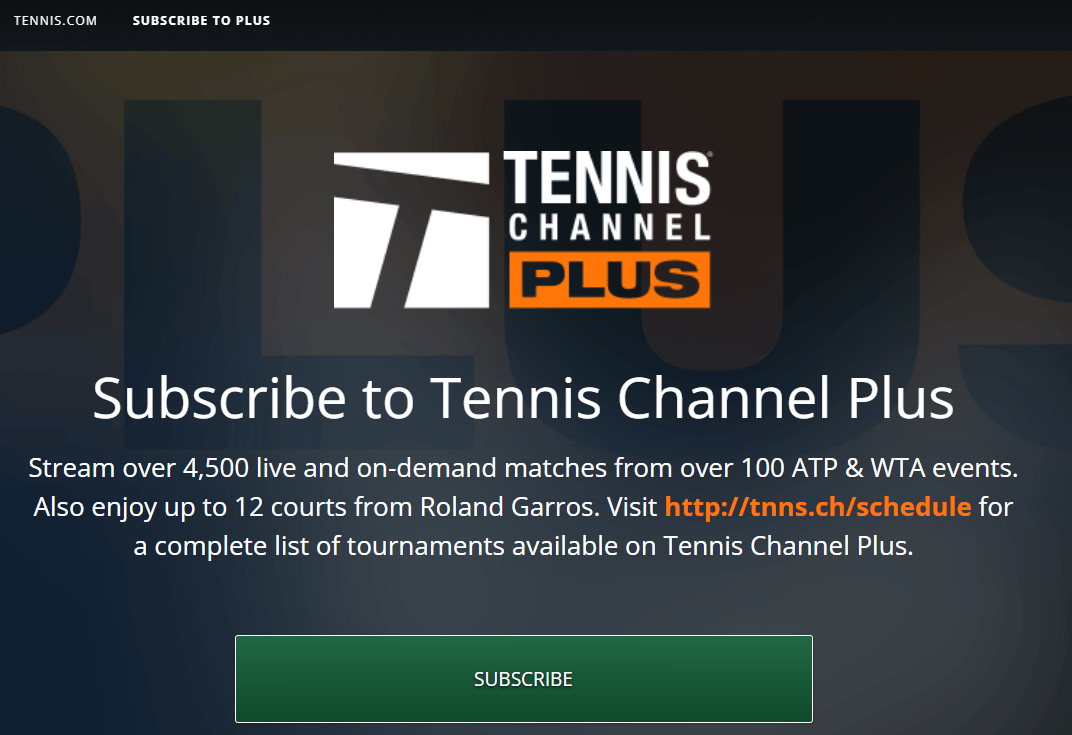
4. Enter your Email and Password and click on Continue.
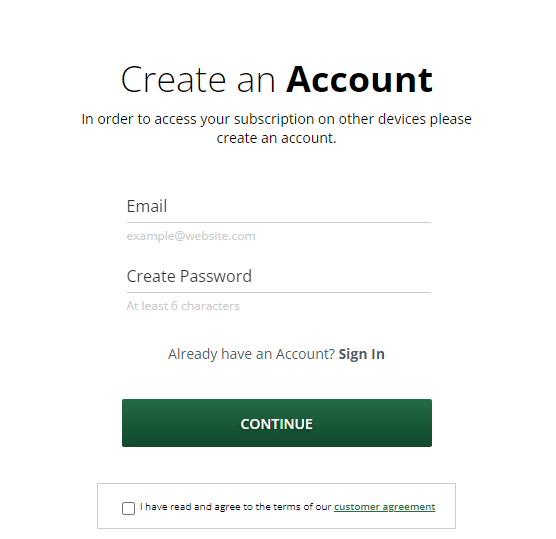
5. Select a subscription plan by clicking the option Choose Package.
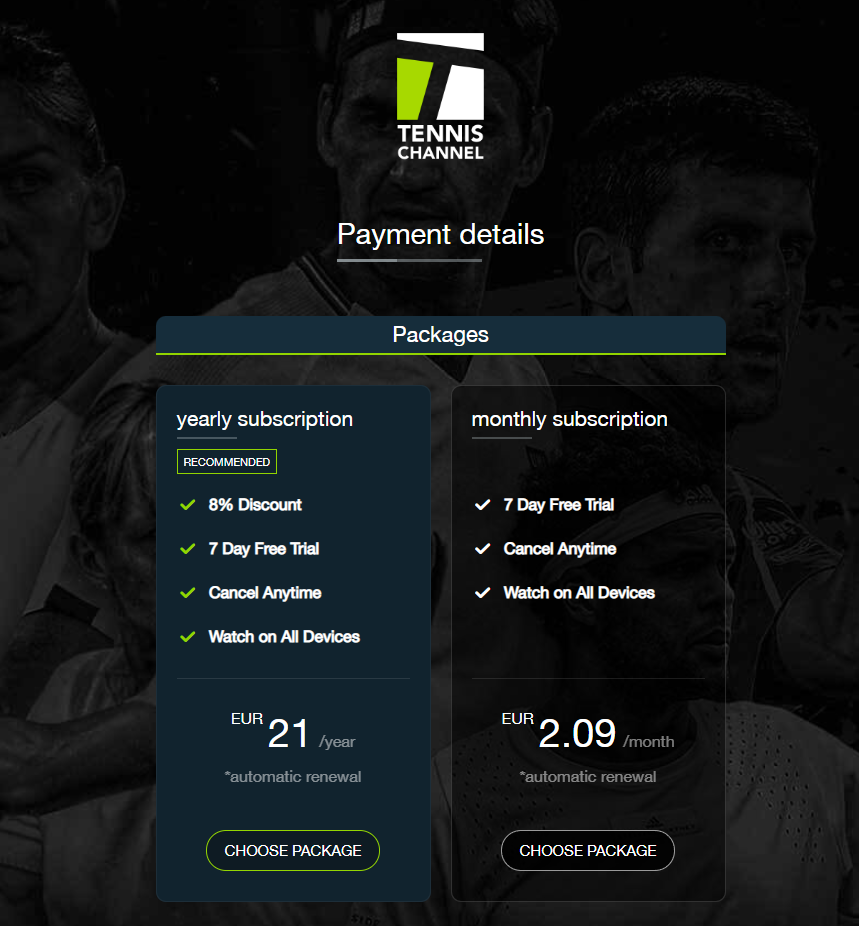
5. Follow the onscreen instructions and purchase the subscription.
Frequently Asked Questions
No. Tennis Channel does not offer any free trial.
By installing apps like Sling TV, DIRECTV Stream, fuboTV, Hulu, YouTube TV, or ESPN on Apple TV, you can watch Tennis Channel without a TV Provider.
Disclosure: If we like a product or service, we might refer them to our readers via an affiliate link, which means we may receive a referral commission from the sale if you buy the product that we recommended, read more about that in our affiliate disclosure.