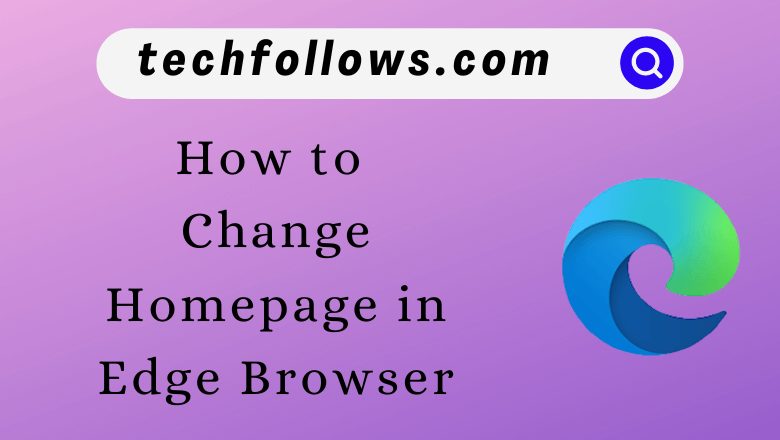The homepage of a browser is the page you will get when you open the web browser. In the Microsoft Edge browser, you can change the homepage to your preferences. You can change the Home button, customize the homepage with the webpage of your preferences, and more. All these customization settings are available only in the PC version. In the smartphone version, the customization options are fewer.
How to Change Homepage Button on Edge
(1) Launch the Edge browser on your PC.
(2) Click on the Ellipsis icon at the top right and select the Settings option.
Information Use !!
Concerned about online trackers and introducers tracing your internet activity? Or do you face geo-restrictions while streaming? Get NordVPN - the ultra-fast VPN trusted by millions, which is available at 69% off + 3 Months Extra. With the Double VPN, Split tunneling, and Custom DNS, you can experience internet freedom anytime, anywhere.

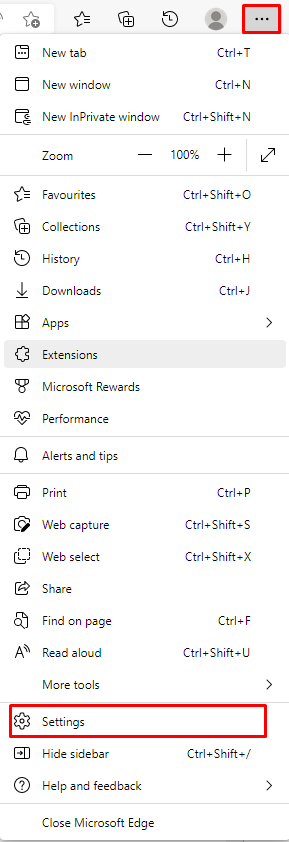
(3) Select the Start, home, and new tabs options on the left panel.
(4) Turn on the Show home button on the toolbar under the Home button.
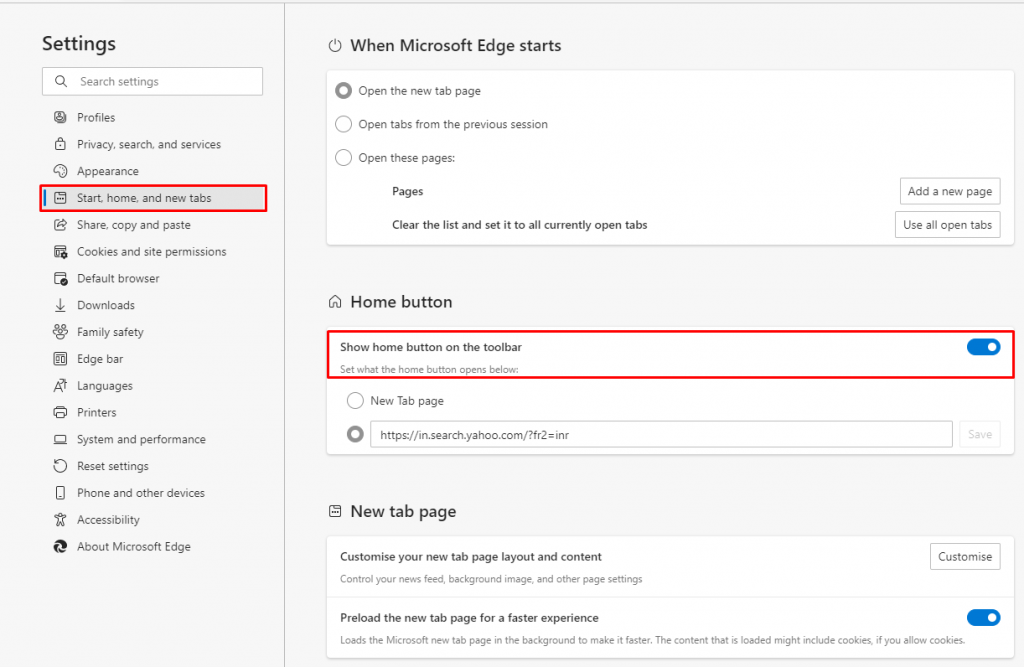
(5) Now, the Home button will be displayed on your browser.
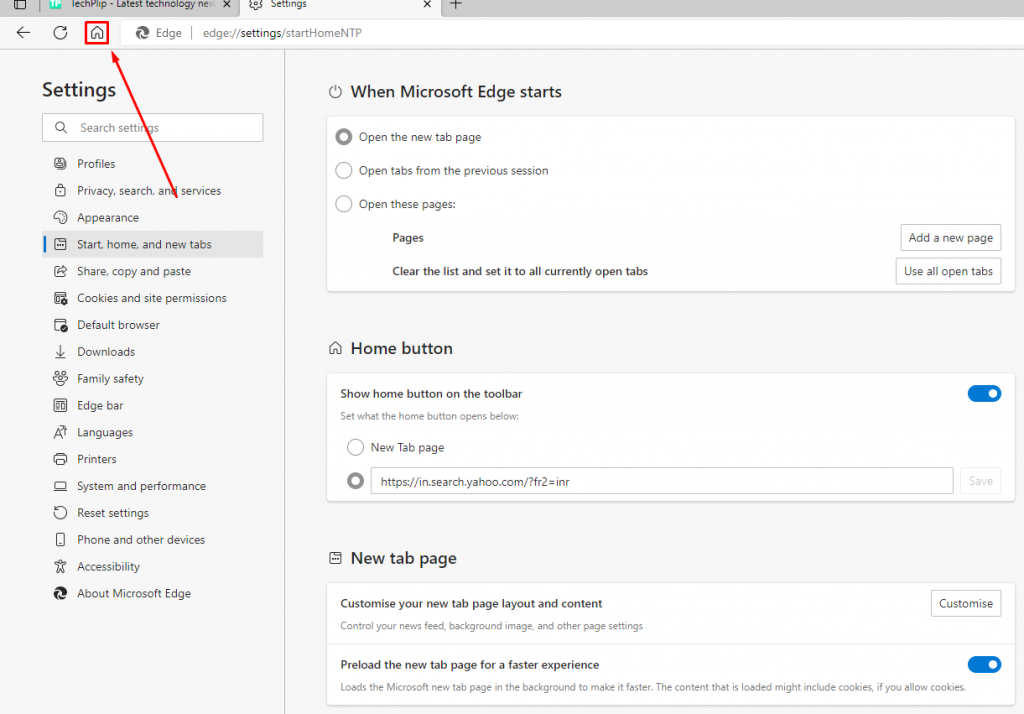
(6) When you click the Home button, it will direct you to the Edge’s default homepage.
To Change the Homepage
(1) Check the Enter URL box and paste the URL of the webpage that you want.
(2) Click the Save button to apply the changes.
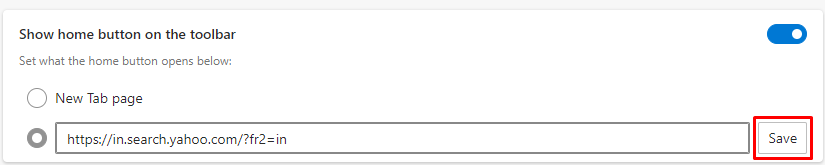
(3) Then, restart the Edge browser to save the changes.
(4) Open the Edge browser and click the Home button. It will direct you to the customized webpage.
How to Enable the Custom Startup Page
(1) Launch Microsoft Edge on your PC.
(2) Click on the Ellipsis icon.
(3) Select the Settings option from the drop-down menu.
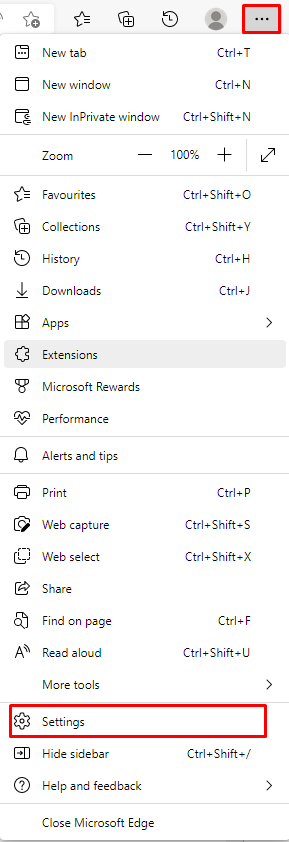
(4) Click the option Start, home, and new tabs on the left panel.
(5) Check the Open these pages box under the When Microsoft Edge starts option.
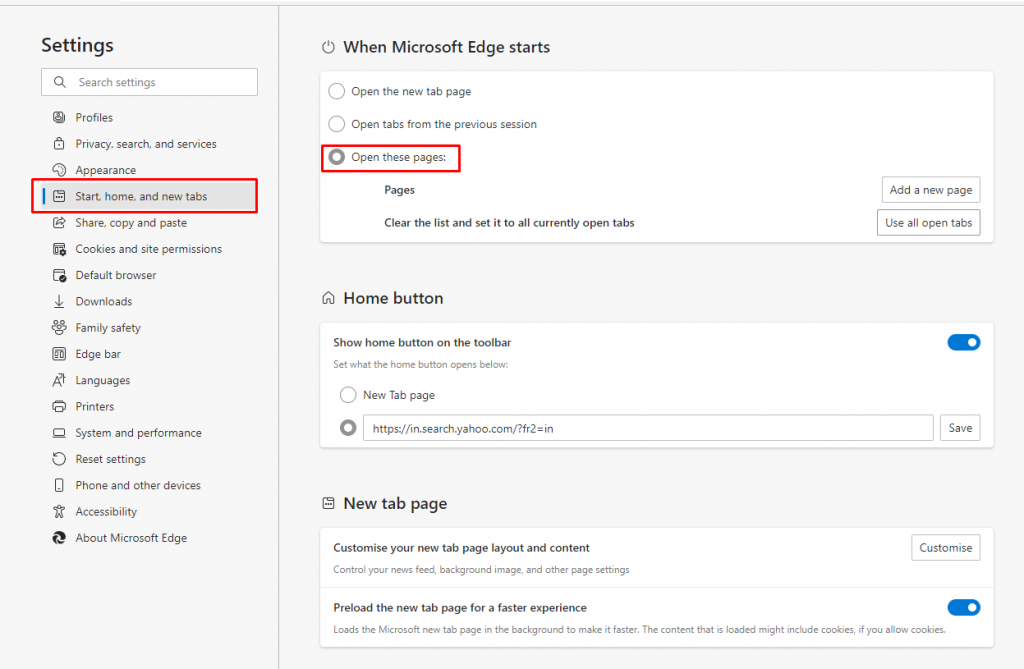
(6) Select the Add a new page option.
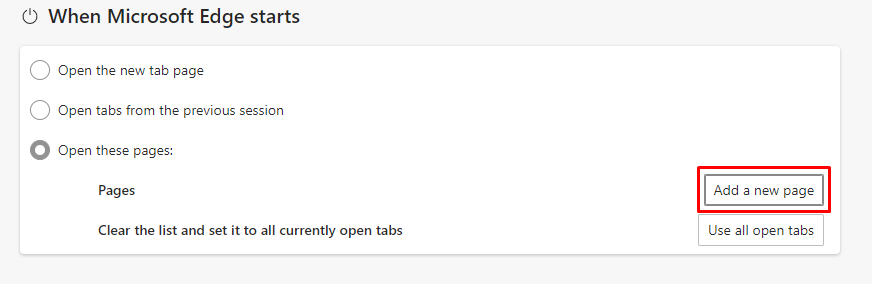
(7) Enter the webpage URL that you to appear as a homepage.
(8) Click on the Add button to apply the changes on your homepage of Edge browser.
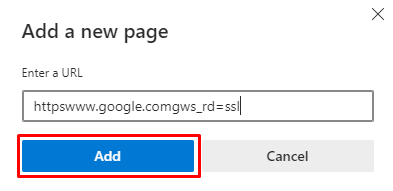
(9) You can also add more than one URL. It will open all the mentioned URLs every time you open the browser.
(10) If you choose the Open tabs from the precision session, the Edge browser will restore all the tabs from your precious session.
If any of these options are not available on the Edge browser, there are chances that you might be using the older version. Update the Edge browser to get all the new features and customization options.
How to Customize Homepage Settings on Edge browser
(1) Launch the Edge browser on your PC.
(2) Click on the Settings option to open the page settings tab.
(3) Click on the drop-down menu near the Layout option to change the page Layout to
- Focused
- Inspirational
- Informational
- Custom
(4) To change the language on Edge, choose the drop-down under the Region & Language option and select any option from the list.
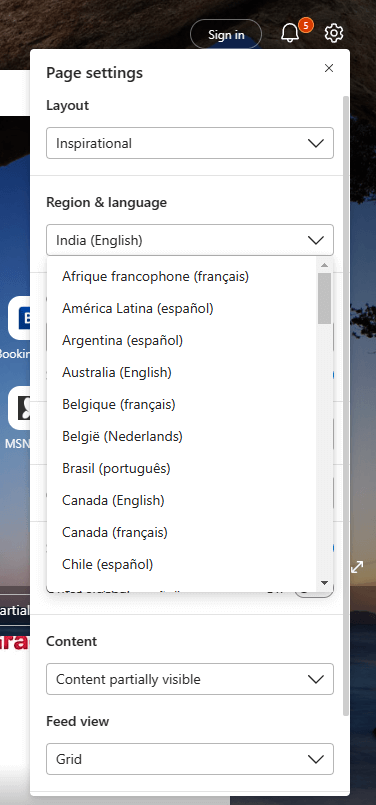
(5) Under Quick links, you can find options like
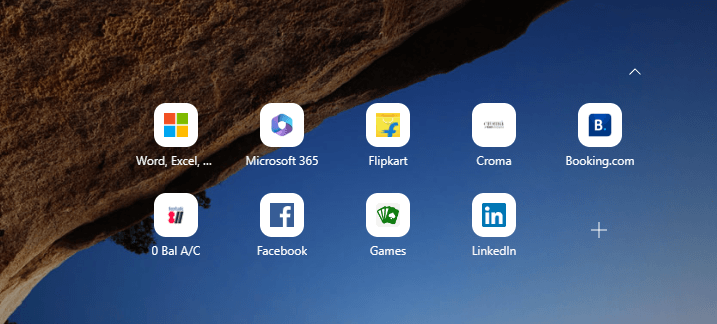
- Off – It won’t show any links on the homepage.
- 1 row – Shows links in a row.
- 2 rows – Links will be arranged in 2 rows.
- Top – Get links on the top of the screen right below the toolbar.
- Show promoted links – You can easily turn on and off the button prompted links.
(6) Click on the Edit Background option to customize the background.
(7) Click Manage near the Custom Themes option to enable dark theme on Edge.
(8) Toggle on the Show greeting option to change the layout to Informational.
(9) Access the Office sidebar by turning on the toggle near the office sidebar.
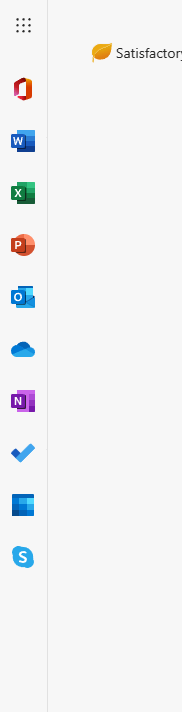
(10) Click on the drop-down under the Content option and choose
- Content visible
- Content partially visible
- Headings only
- Content off
(11) You can set the Feed view to show in a column or grid.
FAQ
Yes, you can change the homepage on Chrome by clicking the Appearance Settings.
Disclosure: If we like a product or service, we might refer them to our readers via an affiliate link, which means we may receive a referral commission from the sale if you buy the product that we recommended, read more about that in our affiliate disclosure.