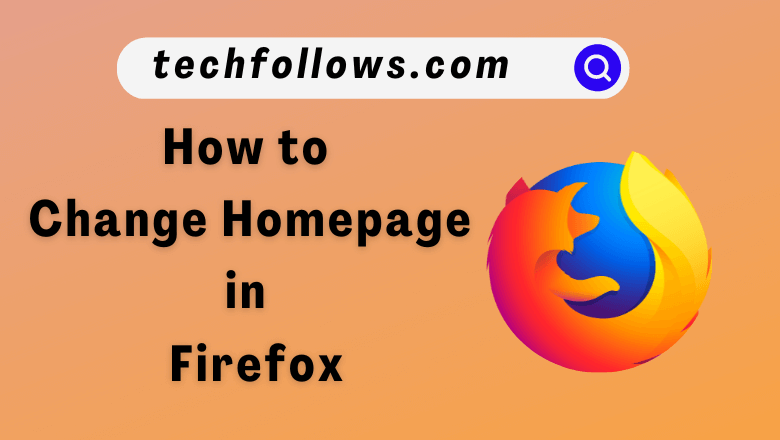The homepage is the starting webpage in any browser. Just like every other browser, you can customize and change the default homepage in Firefox to your preference. In the Firefox browser, you can choose any of the webpages as a homepage and access the webpage easily. One of the additional features of the Firefox browser is that you can customize the homepage on smartphones too.
How to Change the Homepage in Firefox [PC]
(1) Launch the Firefox browser on your PC.
(2) Click on the Hamburger icon at the top right corner and select the Settings option.
Information Use !!
Concerned about online trackers and introducers tracing your internet activity? Or do you face geo-restrictions while streaming? Get NordVPN - the ultra-fast VPN trusted by millions, which is available at 69% off + 3 Months Extra. With the Double VPN, Split tunneling, and Custom DNS, you can experience internet freedom anytime, anywhere.

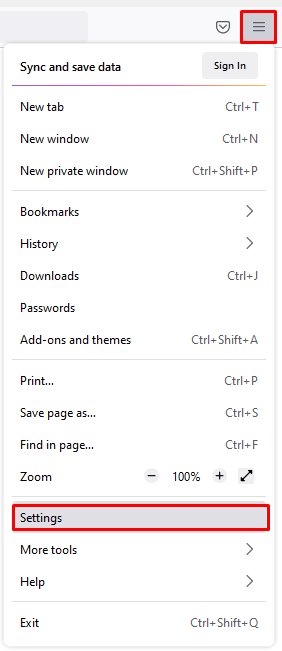
(3) Select the Home tab from the left panel.
(4) Click the Homepage and new windows drop-down box. By default, Firefox Home (Default) will be selected.
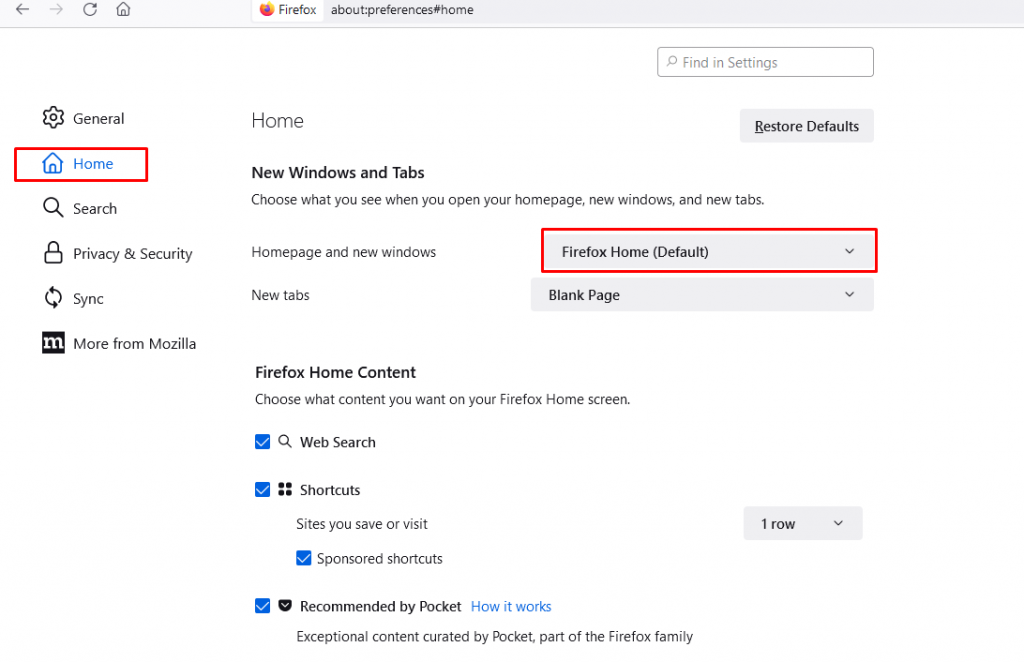
(5) Select the option Custom URLs and paste the URL of your preferred webpage.
(6) Finally, click on the option Use Current Page to save the customized home page for the Firefox browser.
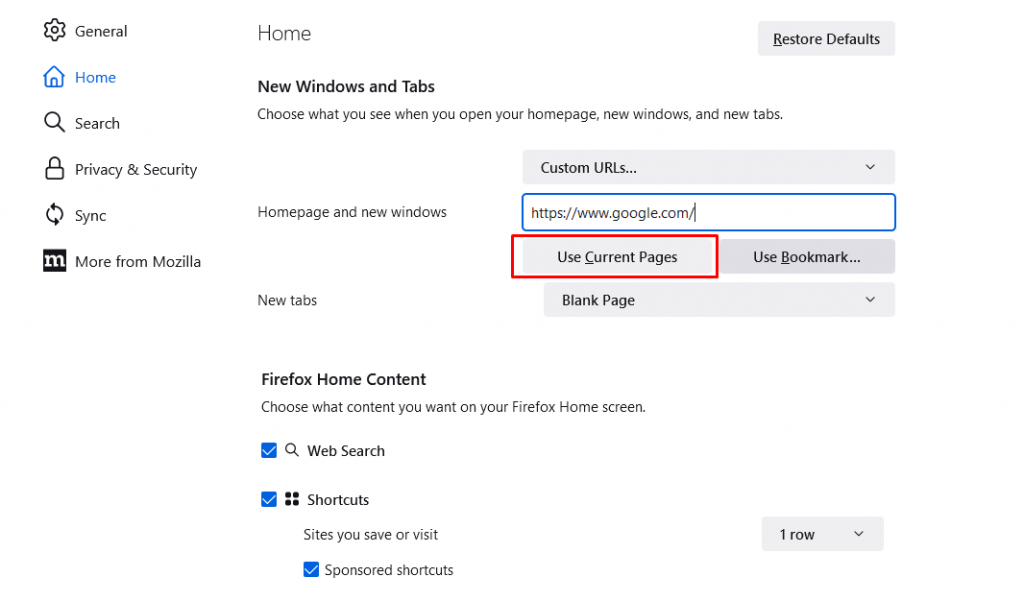
(7) Click the Use Bookmark button to set a homepage from your Firefox bookmarks.
How to Customize Homepage on Firefox
(1) Launch the Firefox browser on your PC.
(2) Click on the Settings icon to open the homepage settings.
(3) Toggle on the Shortcuts option to get Shortcut on the homepage.
(4) You can also select the number of shortcut rows to be listed on the homepage like
- 1 row, 2 rows, 3 rows, or 4 rows
- Tick mark the Sponsored shortcuts option to view shortcuts.
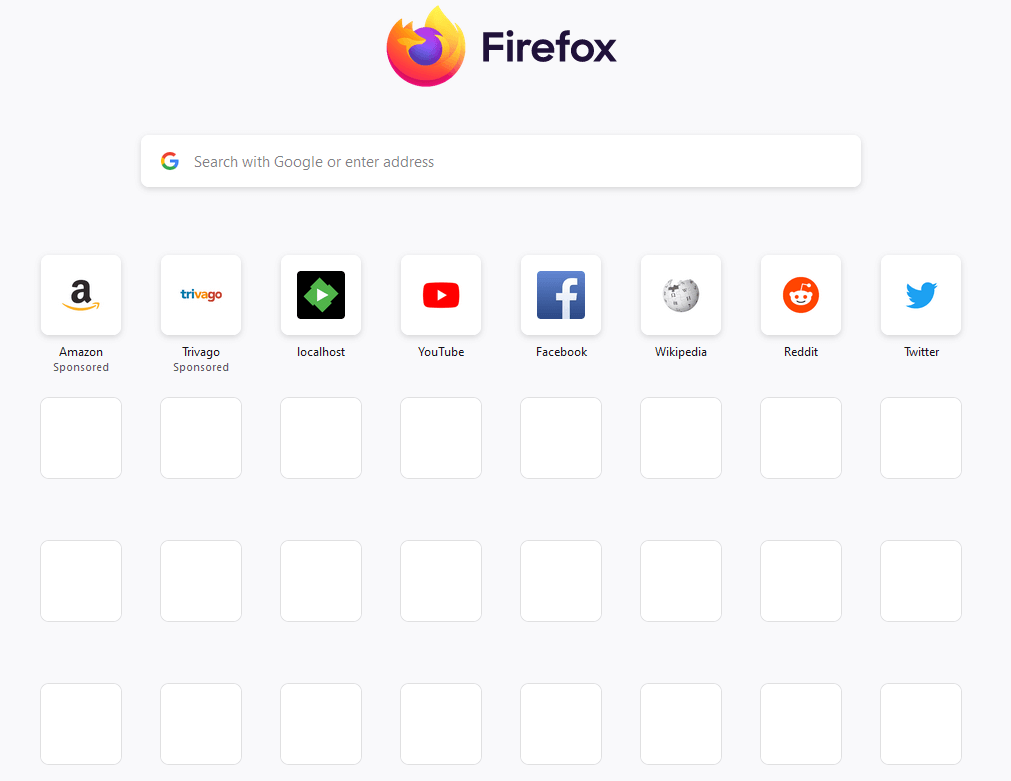
(5) Toggle the recent activity option to see the recent access page on the homepage.
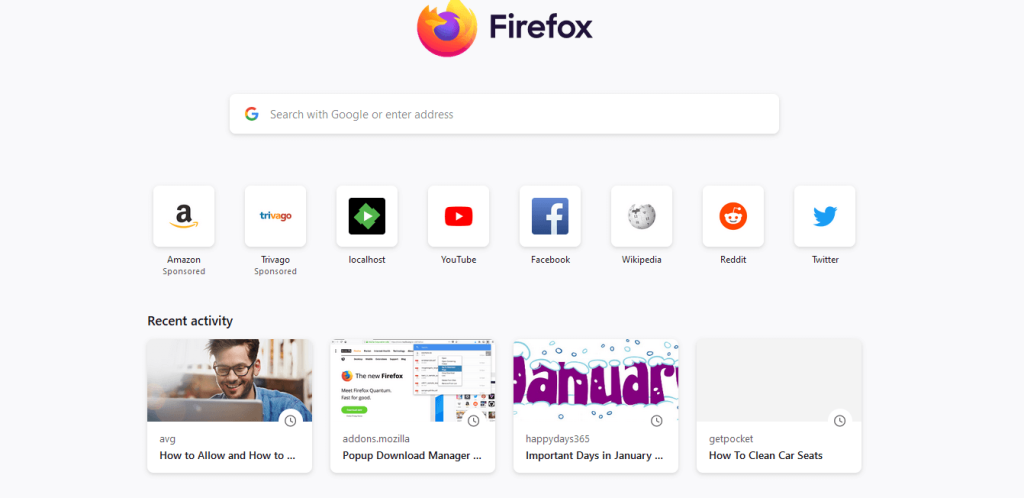
(6) By selecting the Manage more setting option, you will reach the Homepage Settings on Firefox. It has options like
- Shortcuts
- Recent Activity
- Snippets
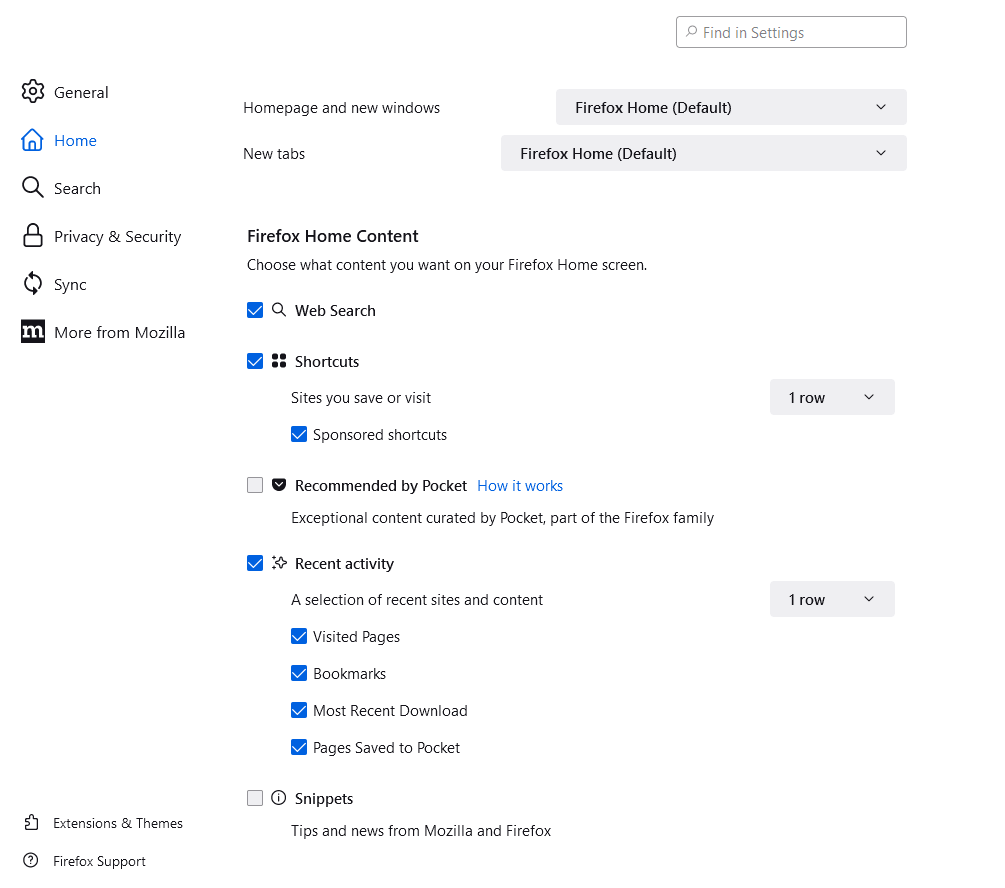
How to Change the Homepage in Firefox [Smartphones]
(1) Launch the Firefox application on your mobile.
(2) Tap the three-dotted icon at the bottom right corner of the app.
(3) Select Settings from the popup menu.
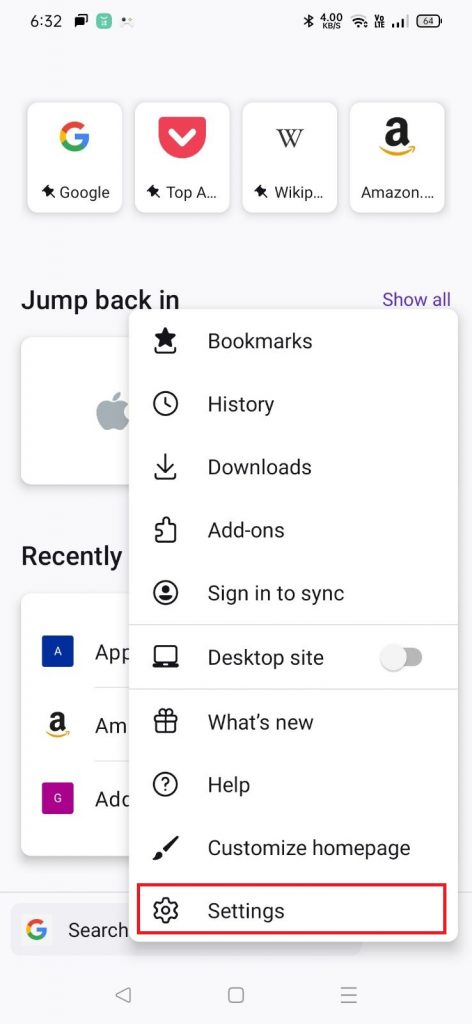
(4) Tap Homepage under General.
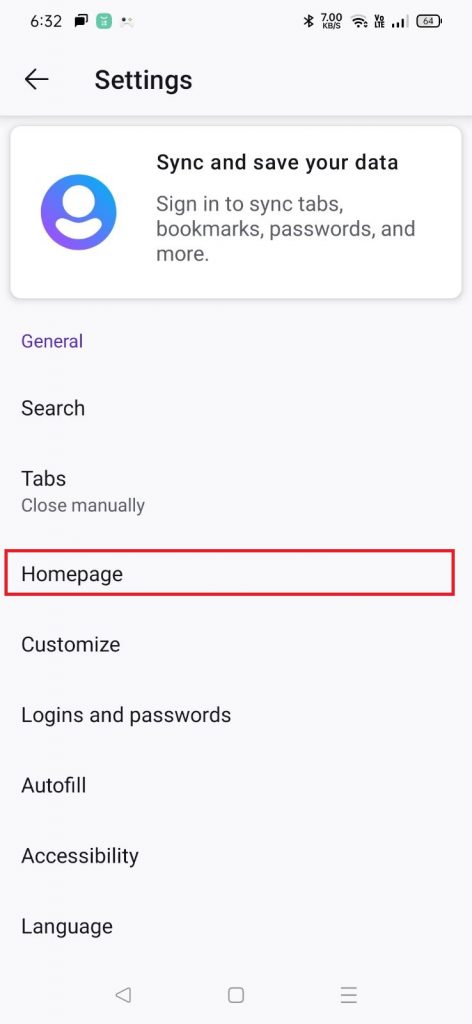
(5) Check the box on the Last tab and tap the back button to appear the changes.
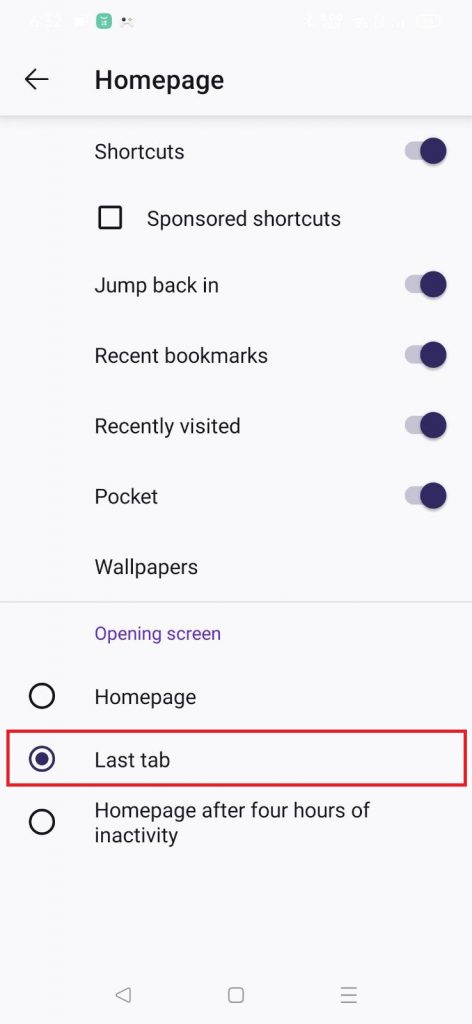
(6) Now, whenever you open Firefox, the homepage will display the last data you have searched for.
How to Change the Homepage in Firefox [iOS]
(1) Open the Firefox application on your iOS device.
(2) Tap the Hamburger icon and select the Settings option.
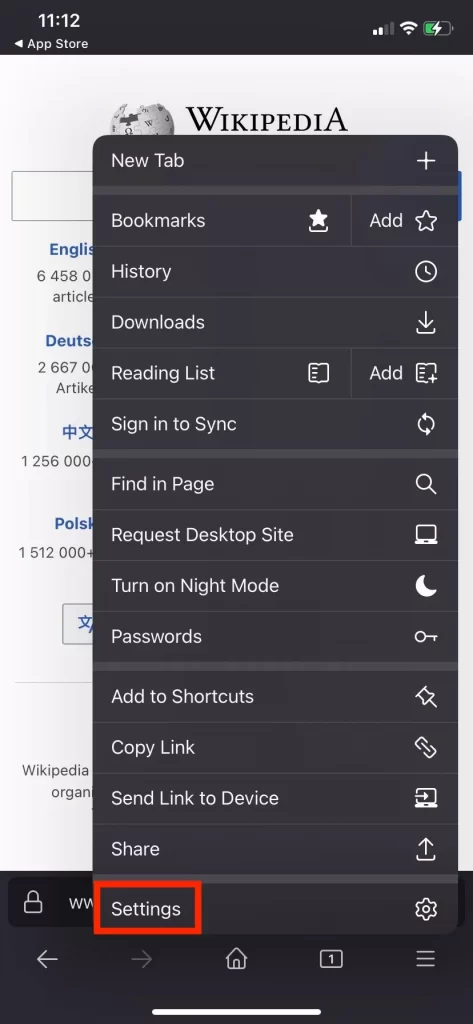
(3) Click on the Homepage option under General.
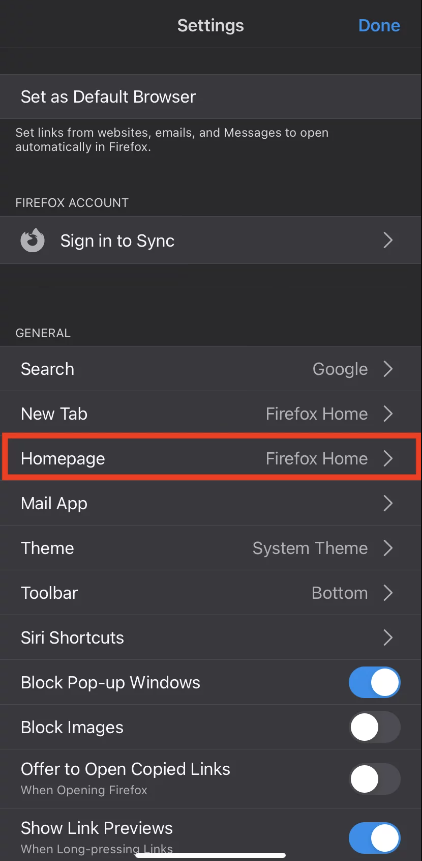
(4) Select Custom URL from the Current Homepage.
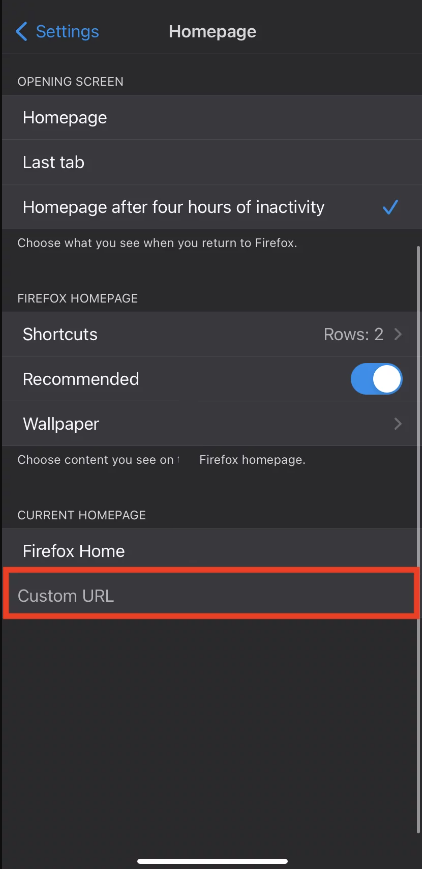
(5) Enter the URL of your preferred webpage and tap the Return button to change the homepage in Firefox.
(6) Now, whenever you open Firefox on your iOS device, it will display the preferred homepage.
FAQ
No, you can’t change Firefox’s Incognito Mode homepage settings.
Disclosure: If we like a product or service, we might refer them to our readers via an affiliate link, which means we may receive a referral commission from the sale if you buy the product that we recommended, read more about that in our affiliate disclosure.