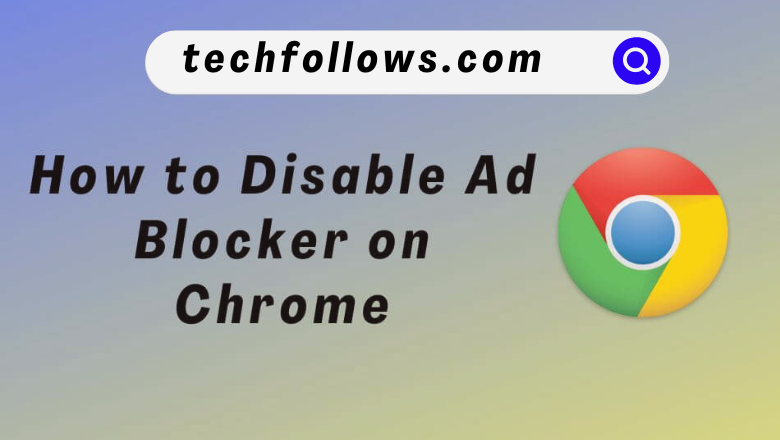Ad Blocker on Chrome is useful for blocking annoying ads and pop-ups. On some occasions, the pop-up ads might contain useful information about the website you visit. To allow ads on Chrome, you need to disable the ad blocker in the browser. You can easily disable the ad blocker in the Site Settings section of the Chrome browser.
How to Turn Off Ad Blocker on Chrome Browser [Windows & Mac]
[1] Open the Chrome browser on your PC.
[2] Tap the three-dotted icon at the top-right.
Information Use !!
Concerned about online trackers and introducers tracing your internet activity? Or do you face geo-restrictions while streaming? Get NordVPN - the ultra-fast VPN trusted by millions, which is available at 69% off + 3 Months Extra. With the Double VPN, Split tunneling, and Custom DNS, you can experience internet freedom anytime, anywhere.

[3] Choose the Settings option.
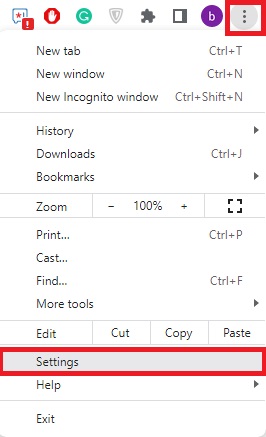
[4] Select Privacy and security under the settings option.
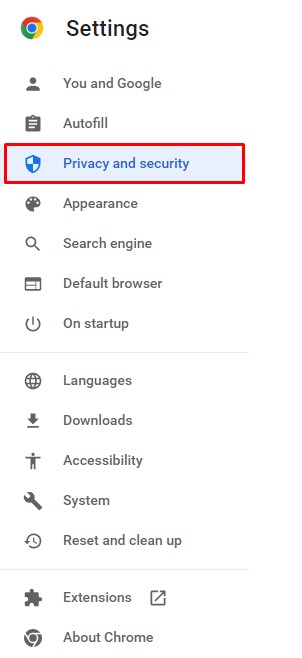
[5] Hit the Site Settings option on the right panel.
[6] Tap Additional content Settings at the bottom of the page.
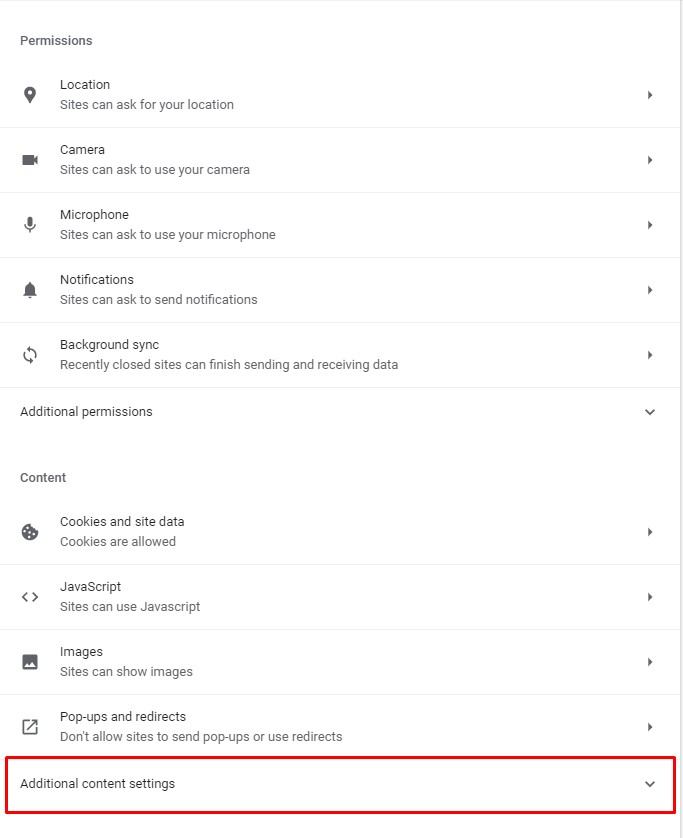
[7] Choose the Ads option displayed under the Additional content settings.
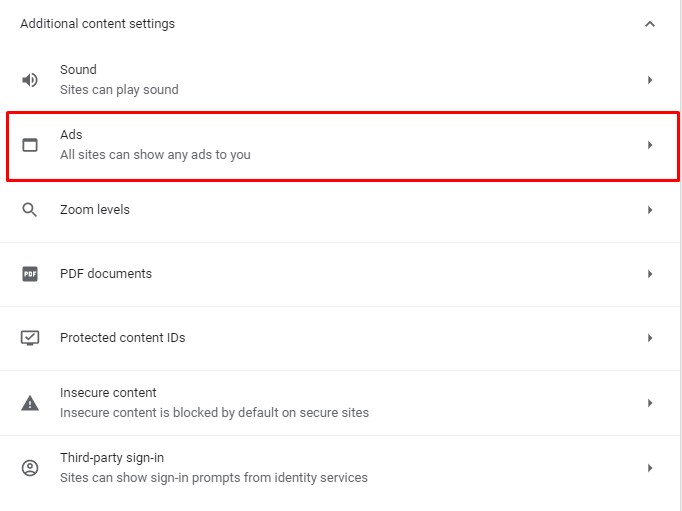
[8] Choose the option “All sites can show any ads to you” to disable the ad blocker on Chrome.
Tip: Hit the option Block ads on sites that show intrusive or misleading ads to enable the ad-blocker in Chrome browser.
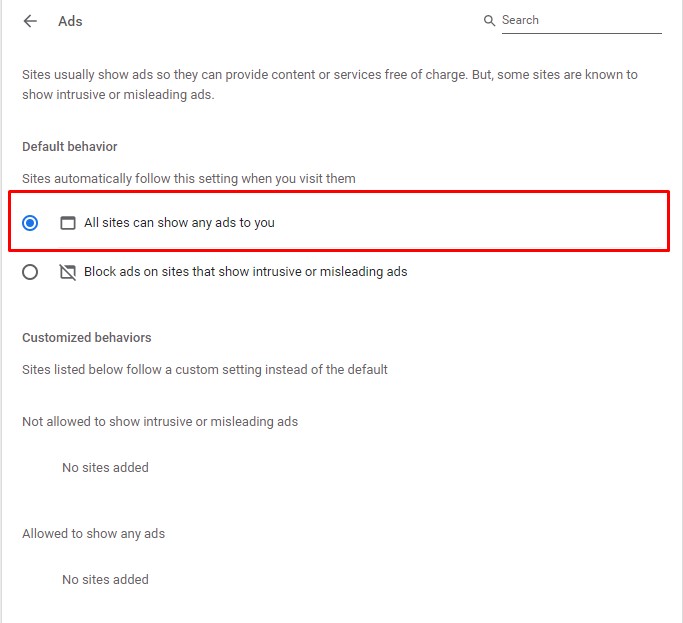
Navigate back to the Site Settings page and tap the option Pop-ups and redirects. Then, select the option Sites can send pop-ups and use redirects to allow pop-ups in Google Chrome.
Note: If you are using a Mac device, you can also disable the pop-up blocker on the Safari browser.
Disable AdBlock Extension on Chrome Browser
AdBlock is a popular Chrome extension that blocks ads on websites, YouTube, Facebook, etc. You can add this extension to Chrome from the Chrome Web Store.
If you have enabled this extension, all the pop-up ads will be blocked. So, disable this extension by following the steps below.
[1] Launch Google Chrome on your PC.
[2] Tap the Menu icon located at the top left.
[3] Choose the More tools option from the drop-down menu.
[4] Choose Extensions under the more tools option.
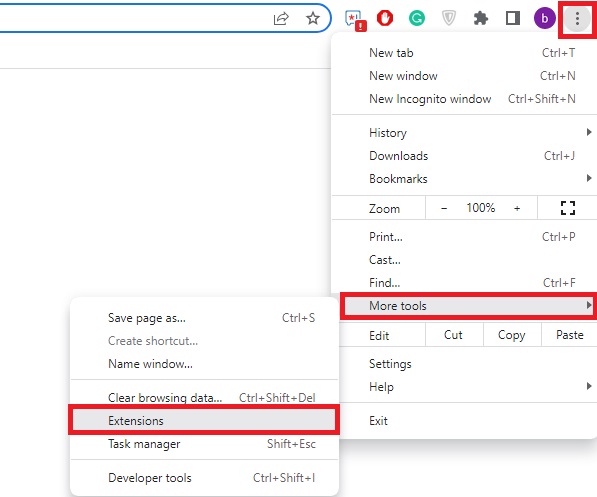
[5] A list of extensions will be shown in alphabetic order.
[6] Locate the AdBlock extension from the list and tap the toggle button below the extension to disable it.
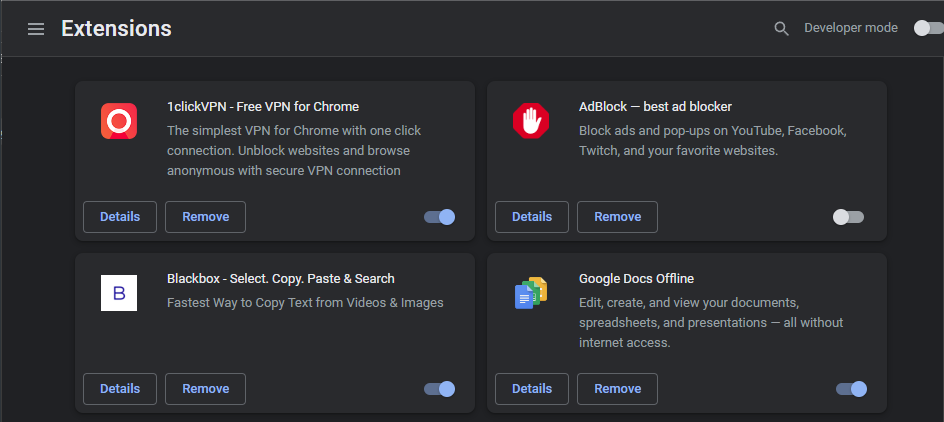
[7] You can also delete the extension from Google Chrome by selecting the option Remove.
If the extension is not disabled, restart the Google Chrome browser and check it.
How to Disable Ad Blocker on Chrome [Android Phone]
[1] Open Google Chrome on your Android Phone.
[2] Tap the Three vertical dots at the top right corner of the screen.
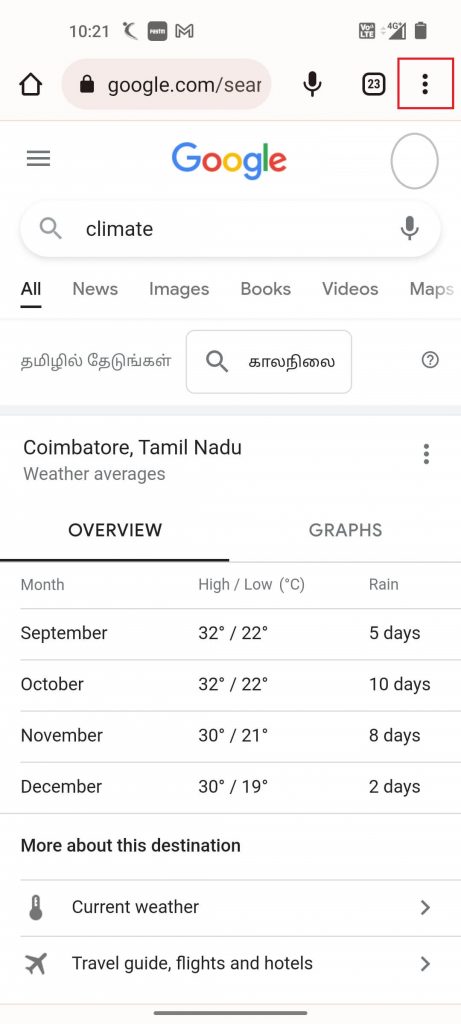
[3] Scroll down and choose the Settings option.
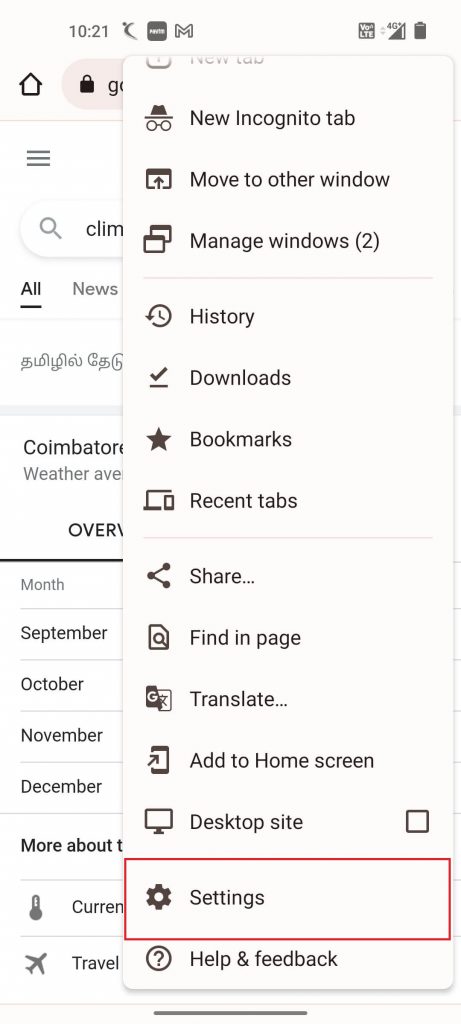
[4] Navigate and select the Site settings option.
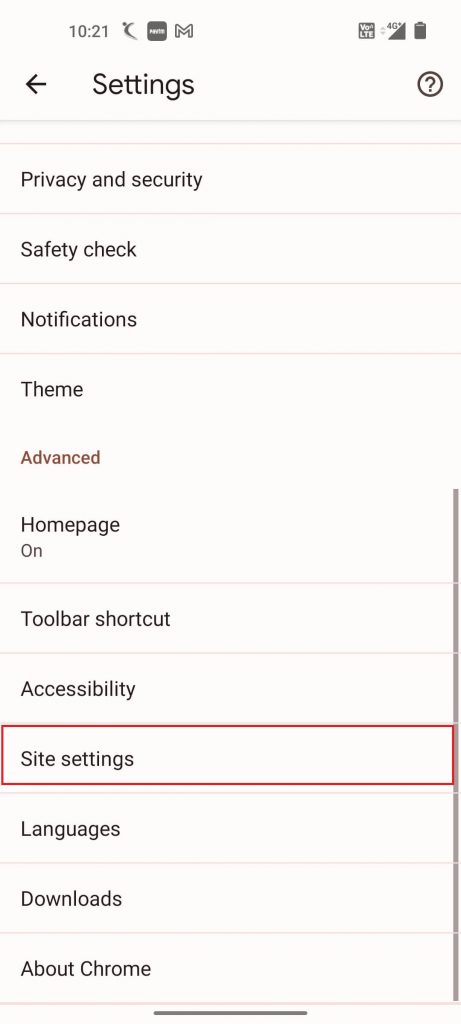
[5] If you have blocked the pop-ups on Chrome, tap the Pop-ups and redirects option on the next screen.
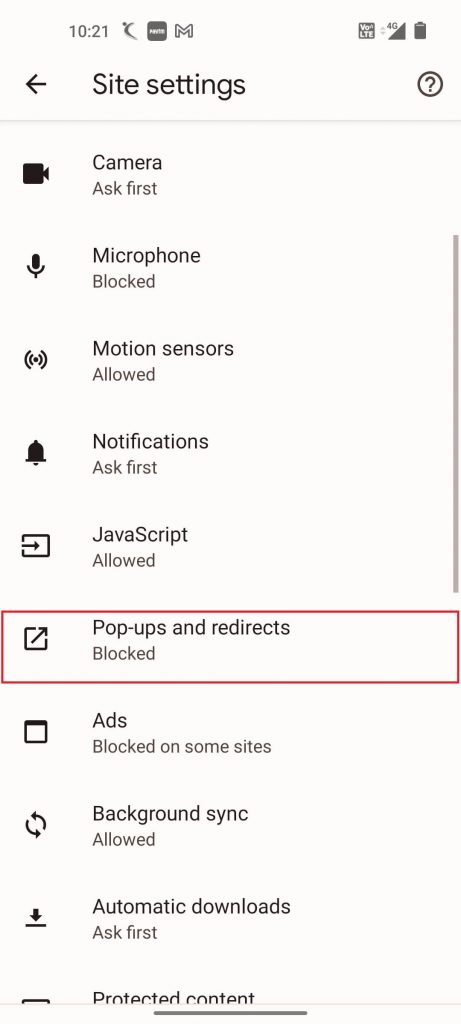
[6] Tap the toggle button near the Pop-ups and redirect option to disable it.
[7] Now, you will see pop-ups in Google Chrome.
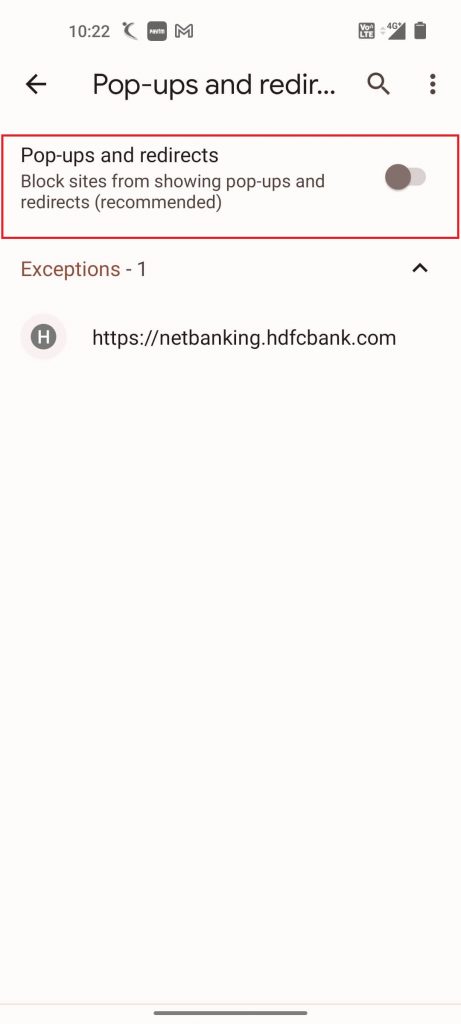
[8] Go back to the Site Settings page and Choose the Ads option.
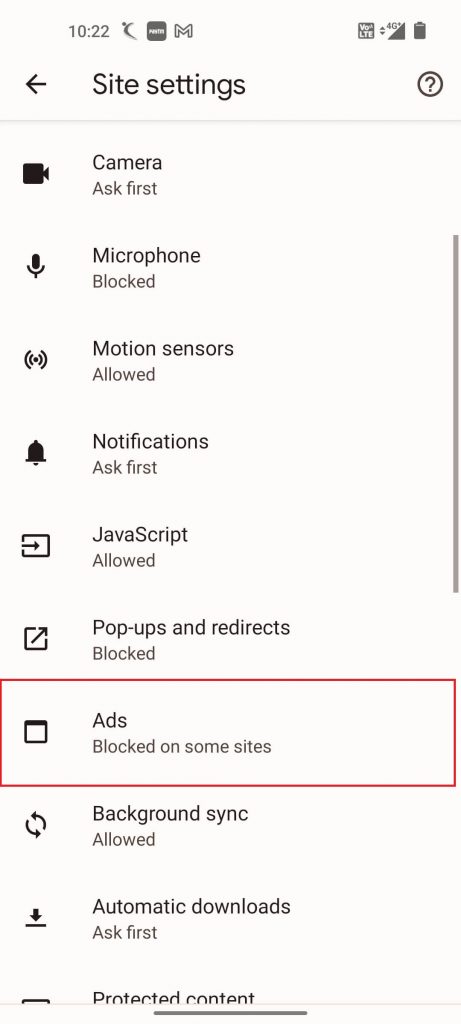
[9] Toggle off the button present near the Ads option to allow ads on Chrome browser.
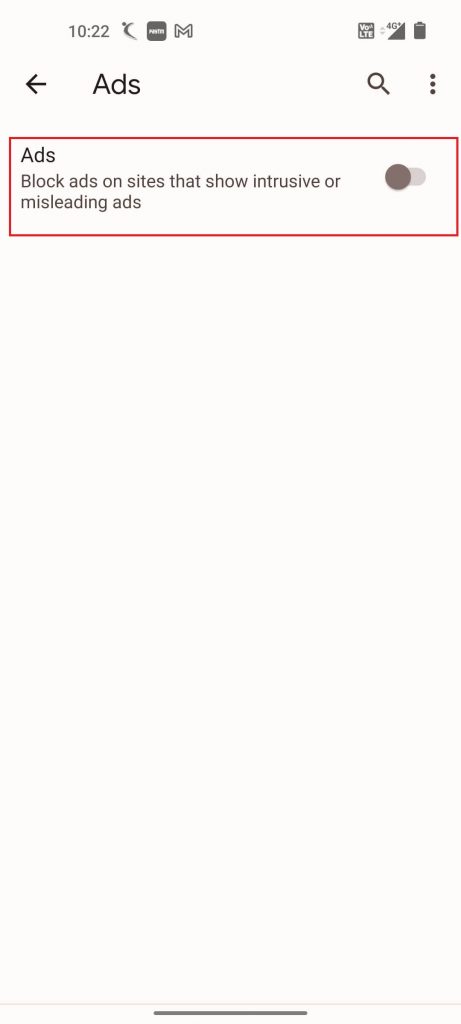
How to Disable Ad Blocker on Google Chrome [iPhone/iPad]
[1] Open the Chrome browser on your iOS device.
[2] Tap the Menu icon.
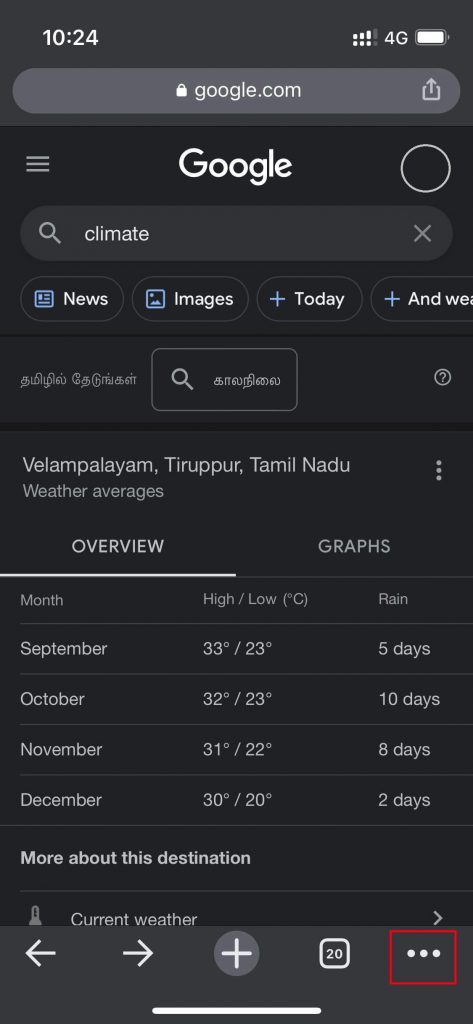
[3] Choose the Settings option.
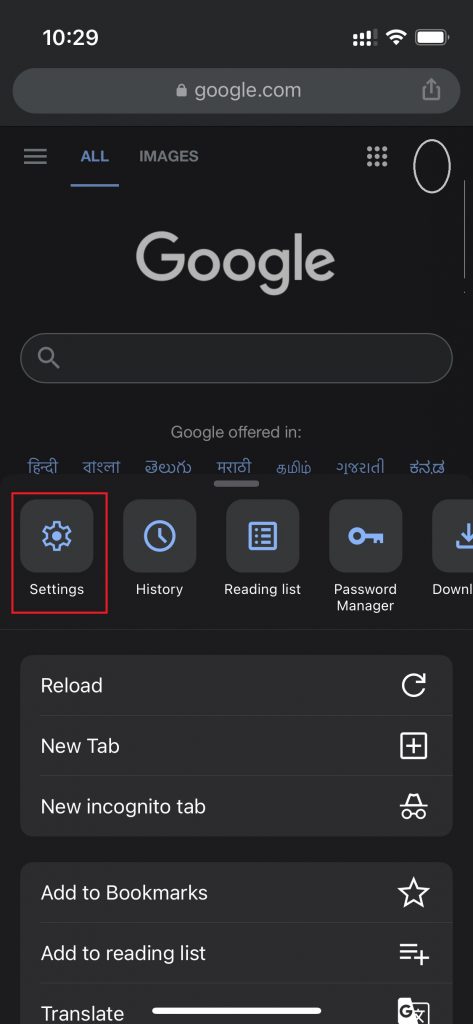
[4] Tap the Content Settings option placed above the bandwidth.
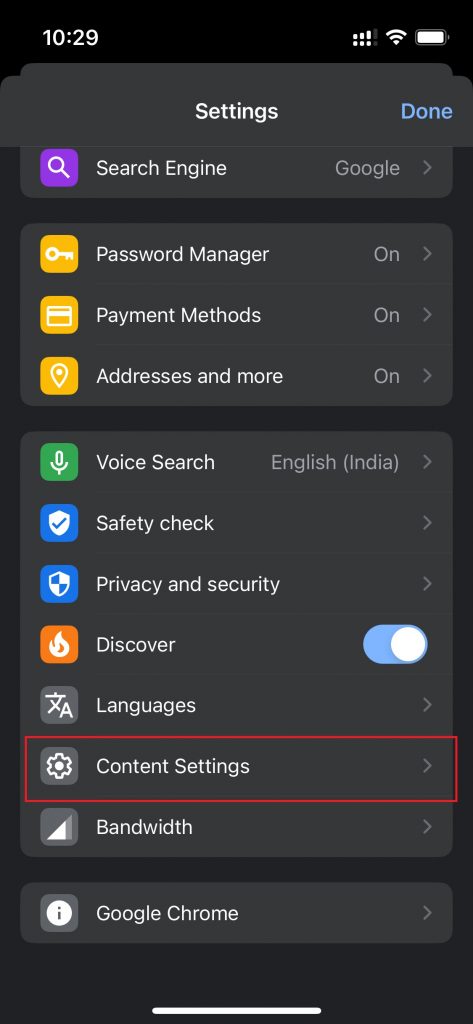
[5] Select the Block Pop-ups option under the Content settings.
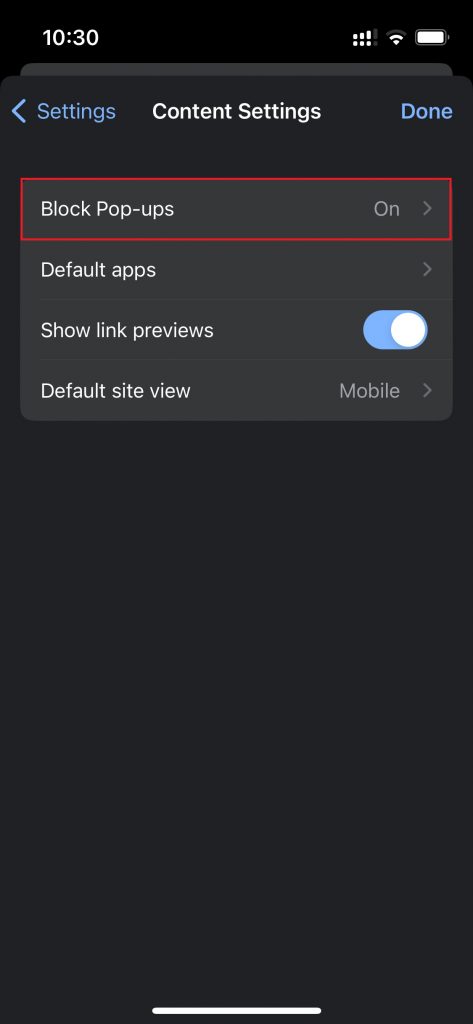
[6] Toggle Off the button placed near the Block Pop-ups option to turn off the Ad blocker in Chrome.
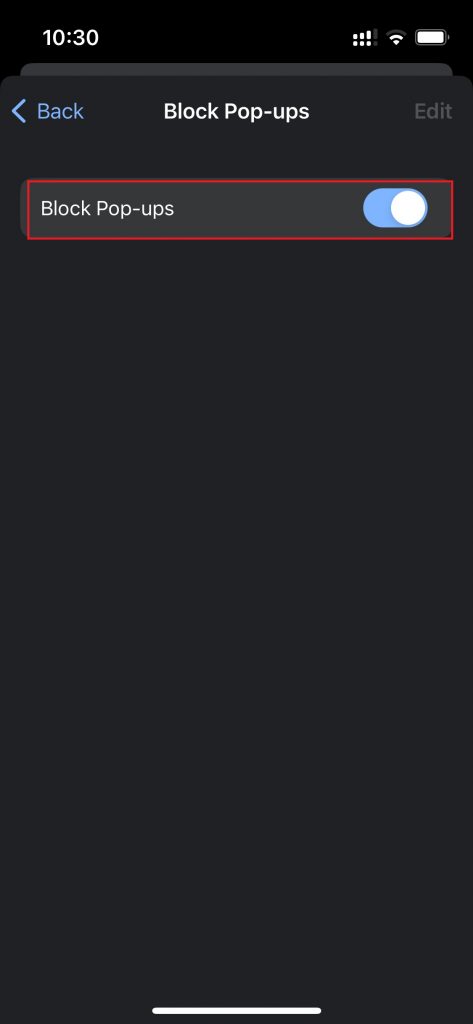
Frequently Asked Questions
You can unblock ads on Chrome by enabling the Ads option in the Site Settings section.
Yes. There are plenty of ad-blocker extensions available in the Chrome Web Store. Download any ad-blocker extension and block the ads on Chrome with ease.
Disclosure: If we like a product or service, we might refer them to our readers via an affiliate link, which means we may receive a referral commission from the sale if you buy the product that we recommended, read more about that in our affiliate disclosure.