Quick Answer
- Sky Go app is officially available for Chromebooks on the Google Play Store.
- By visiting the official website of Sky Go, you can stream the Sky Go content online using the Chromebook browser.
Sky Go is a complimentary service offered by Sky Network. You can install the Sky Go app on your Chromebook from the Google Play Store by enabling it. You can enable the Google Play Store feature and install the app. With the Sky Go app, you can watch all the content from Sky Network. Besides the Sky Network content, this application has over 100 live TV channels and on-demand videos.
If you are a Sky TV customer, you can access the Sky Go app for free. In this guide, we have explained the ways to stream Sky Go on Chromebook.
How to Download Sky Go on Chromebook
First, you must enable the Google Play Store to run Android apps on the Chromebook. To enable it, click on Quick Settings Panel → Settings → Turn On button near the Google Play Store option → Click Agree to accept terms and conditions.
Information Use !!
Concerned about online trackers and introducers tracing your internet activity? Or do you face geo-restrictions while streaming? Get NordVPN - the ultra-fast VPN trusted by millions, which is available at 69% off + 3 Months Extra. With the Double VPN, Split tunneling, and Custom DNS, you can experience internet freedom anytime, anywhere.

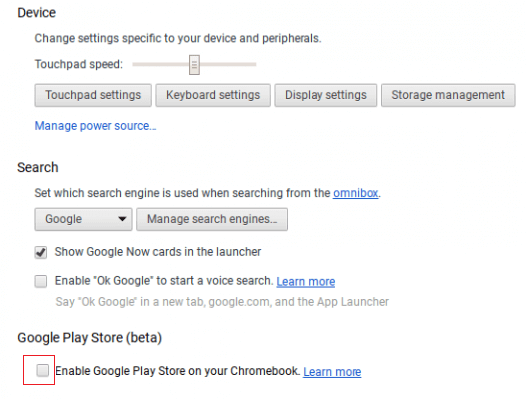
1. Open the Play Store on your Chromebook and search for the Sky Go app.
2. From the search result, select the Sky Go app.
3. Click on the Install button to download the app.
4. Then, launch the Sky Go app and sign in to your account.
5. Choose your favorite movie or TV show and enjoy watching it on your Chromebook.
How to Watch Sky Go on Chromebook Using Browser
1. Open a web browser on your Chromebook and go to the official website of Sky Go.
2. On the website, select the Sign In button at the top.
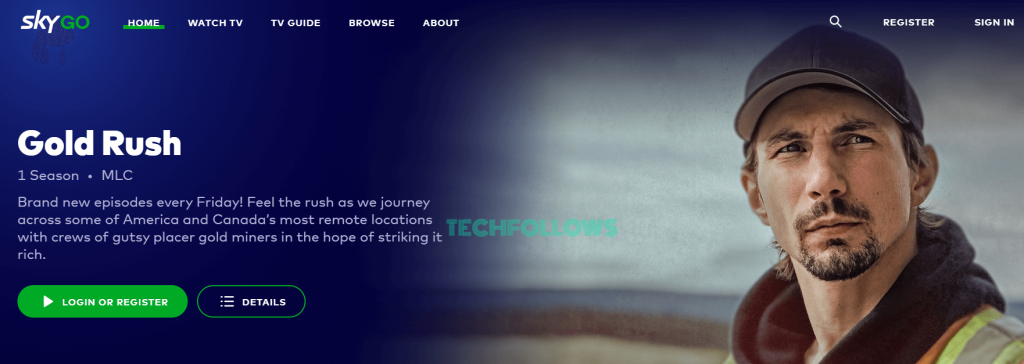
3. Enter the login credentials and sign in to your Sky Go account.
4. Once signed in, play your desired movie on the Sky Go website and watch it on your Chromebook.
How to Screen Mirror Sky Go on Chromebook
1. Launch Google Chrome on your Chromebook and go to the Screen Mirroring Receiver website. You will get the mirroring code and the QR code.
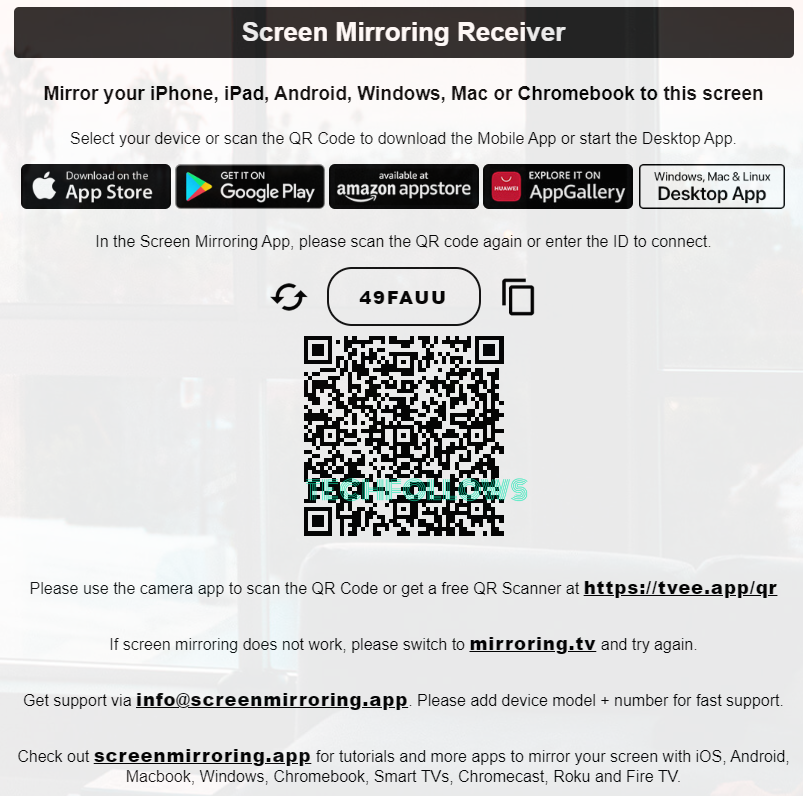
2. Now, install the Screen Mirroring+ or Screen Mirroring Plus app from the App Store or Play Store on your smartphone.
3. Open the Screen Mirroring+ app on your smartphone and enter the mirroring code. If you want, you can also scan the QR code.
4. You can see your smartphone screen on the Chromebook when the pairing is done.
5. Open the Sky Go app on your smartphone and log in with your Sky account. If you don’t have the app, install it from the Play Store or App Store.
6. Play any video content on your smartphone and it will appear on the Chromebook.
7. To stop the mirroring, close the Screen Mirroring app on your smartphone.
How to Fix Sky Go Not Working on Chromebook
If the Sky Go app is not working on your Chromebook, use the troubleshooting steps listed below to fix it.
- Connect the Chromebook to a strong Internet.
- Close and reopen the Sky Go app.
- Reboot your Chromebook.
- Update the ChromeOS to the latest version.
- Update the Sky Go app on your Chromebook.
- If the problem persists, delete the app from your Chromebook and reinstall it.
Frequently Asked Questions
Yes, you can access the Sky Go app by paying the subscription fee. The subscription fee for non-Sky TV subscribers starts from $18.32 per month.
Disclosure: If we like a product or service, we might refer them to our readers via an affiliate link, which means we may receive a referral commission from the sale if you buy the product that we recommended, read more about that in our affiliate disclosure.

