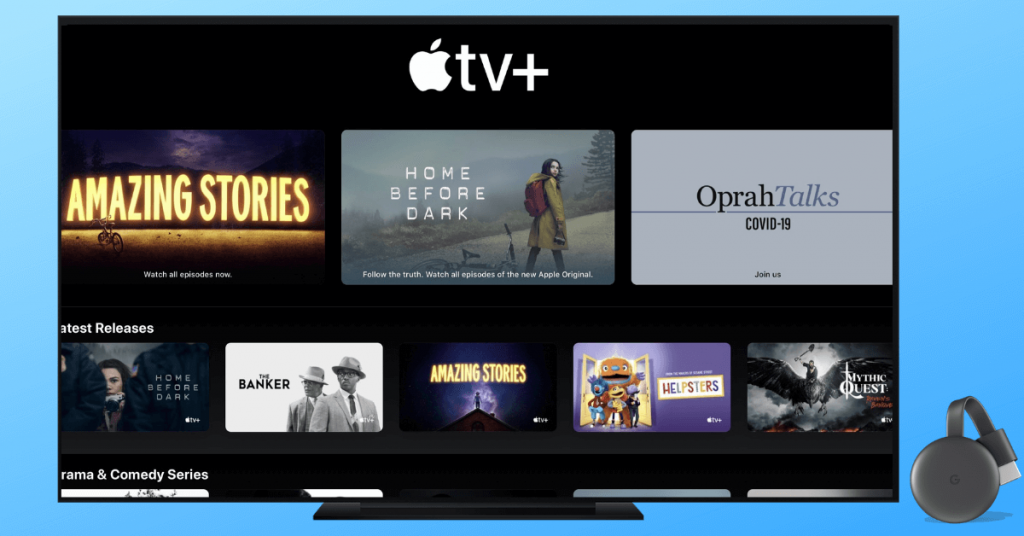Quick Guide
- The Apple TV app is Chromecast-compatible. You can cast the app from an Android smartphone [Google Play Store] and iPhone/iPad [App Store].
- Also, you can cast the Apple TV app to your Chromecast device from a PC using their official website.
Apple TV is an online streaming service offering movies and TV shows. The Apple TV has Chromecast support. With this, you can cast the Apple TV app from a PC or smartphone. Apart from online streaming, you can also buy or rent movies. Since Apple TV is a premium streaming service, you must purchase the subscription plan from the official website, which starts at $6.99/month.
Moreover, Apple TV offers a 7-day free trial for new subscribers. This article will teach you possible ways to access Apple TV content on your Chromecast-connected TV.
How to Chromecast Apple TV from Smartphone [Android & iPhone]
First, set up your Chromecast device to TV. And connect your smartphone and Chromecast-connected TV to the same Wi-Fi network.
1. Open the Apple TV app. If you don’t have the app, install it from the App Store or Google Play Store
2. Sign in with your Apple ID.
Information Use !!
Concerned about online trackers and introducers tracing your internet activity? Or do you face geo-restrictions while streaming? Get NordVPN - the ultra-fast VPN trusted by millions, which is available at 69% off + 3 Months Extra. With the Double VPN, Split tunneling, and Custom DNS, you can experience internet freedom anytime, anywhere.

4. Play any of your favorite shows.
5. Hit the AirPlay icon at the bottom of the screen and choose your Chromecast device from the list. If you have an Android phone, swipe down the Notification Panel and hit the Cast icon.
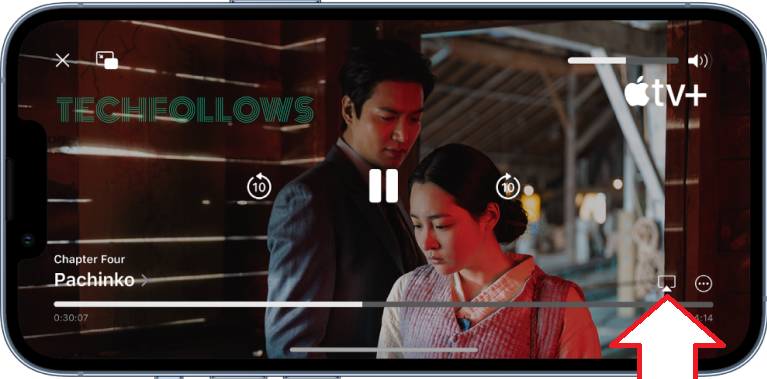
6. Finally, the Apple TV content will start to play on your TV.
How to Chromecast Apple TV from a PC [Windows & Mac]
You can use the Apple TV website to cast the app from a PC to a Chromecast-connected TV. To do this, you can use Chrome or Edge browser. Before proceeding further, connect your Windows/Mac PC and TV to the same Wi-Fi network. Also, update the Chrome and Edge browsers.
Using Google Chrome Browser
1. Open the Chrome browser on your PC.
2. Visit the Apple TV website (https://tv.apple.com/).
3. Sign in with the Apple ID.
4. Choose any video title and click on the Play Episode button.
5. Tap on the three dots at the top-right of the screen.
6. Navigate to Save and Share and tap the Cast option from the list.
7. Now, hit the Source tab and click the Cast tab option.
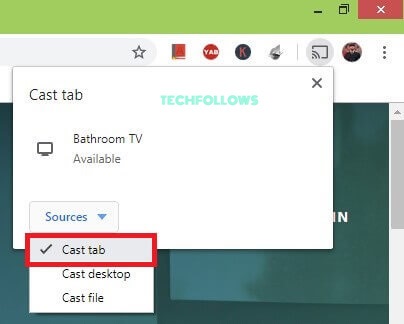
8. Then, choose your Chromecast device. Start streaming your favorite shows on Apple TV.
9. To stop the casting, you can close the Chrome browser.
Using Microsoft Edge Browser
1. Open the Edge browser on your PC.
2. Visit the Apple TV website (https://tv.apple.com/) and sign in with the Apple ID.
3. Click the three-dotted icon in the top-right.
4. Navigate to More tools from the menu and select Cast Media to Device.
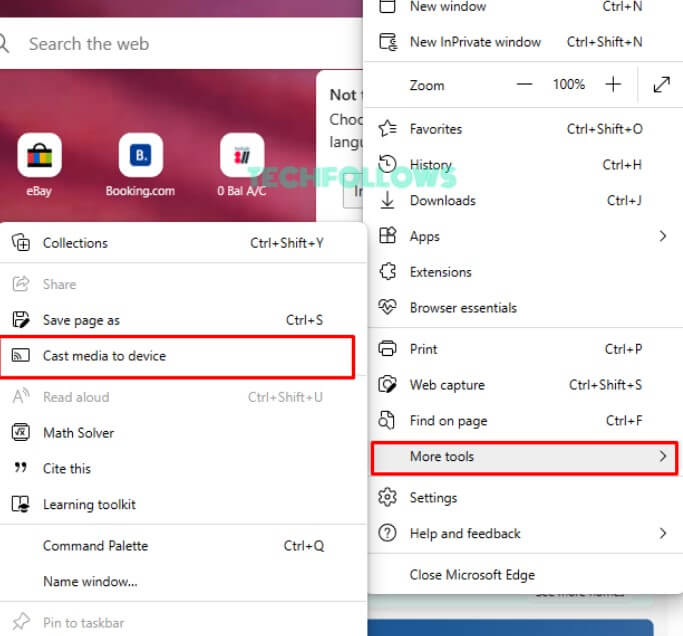
5. From the list, choose your Chromecast device and hit the option Cast tab displayed below the Sources drop-down.
6. Finally, the Apple TV app will be cast on your TV.
How to Fix Apple TV Not Working on Chromecast
The content that you cast from Apple TV may buffer or lag. It is due to connectivity issues or technical issues. Try using the below troubleshooting techniques to overcome the non-working issues with the Apple TV app.
- Ensure to connect the casting device and Chromecast to the same WiFi network.
- Check if the WiFi network is stable. You can also restart your WiFi router to fix the issue.
- Update the Apple TV app to the latest version.
- Clear the unwanted cache files on your TV and the app.
- Renew the subscription plan if it is expired.
- Update your Chromecast device.
- If none of the fixes works, reset the Chromecast.
Frequently Asked Question
Yes, you can install the Apple TV app on Google TV from the Play Store.
No. Apple TV is not free to use.
Disclosure: If we like a product or service, we might refer them to our readers via an affiliate link, which means we may receive a referral commission from the sale if you buy the product that we recommended, read more about that in our affiliate disclosure.