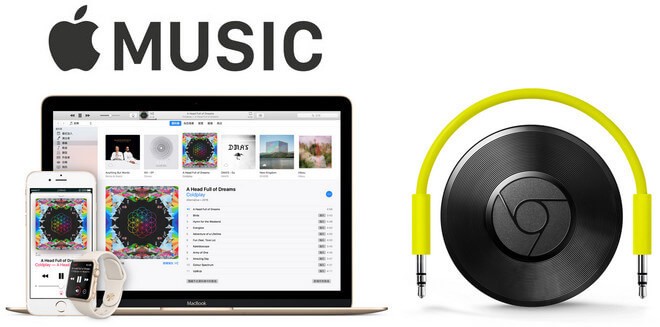Casting Apple Music to Chromecast Audio is one of the major missing features in Chromecast devices. With Apple Music, you get access to over 50 million songs, online or offline, and ad-free. Chromecast supports several audio services like Pandora, Spotify, Google Play Music, and so on. But Apple Music is not in the gazette. Since the Apple files are DRM-protected, Apple Music can be played only on Apple devices. When the DRM protection is removed, Apple files can be accessed on any device. To remove DRM, you need to install some third-party apps. Follow the below steps to learn how to cast Apple Music to Android TV using Chromecast Audio.
Apple Music to Chromecast Audio
There are a lot of third-party apps available to remove DRM protection. We recommend you to install NoteBurner as it is free and easy to use. NoteBurner is available for both Windows and Mac. Click here to install the app for Windows and MAC.
Related: How to watch Amazon Prime Video on Chromecast?
Information Use !!
Concerned about online trackers and introducers tracing your internet activity? Or do you face geo-restrictions while streaming? Get NordVPN - the ultra-fast VPN trusted by millions, which is available at 69% off + 3 Months Extra. With the Double VPN, Split tunneling, and Custom DNS, you can experience internet freedom anytime, anywhere.

#1: With NoteBurner, you can convert only offline songs. So, go to your Apple Music app and download the songs you want to cast it.
#2: Launch the NoteBurner app.
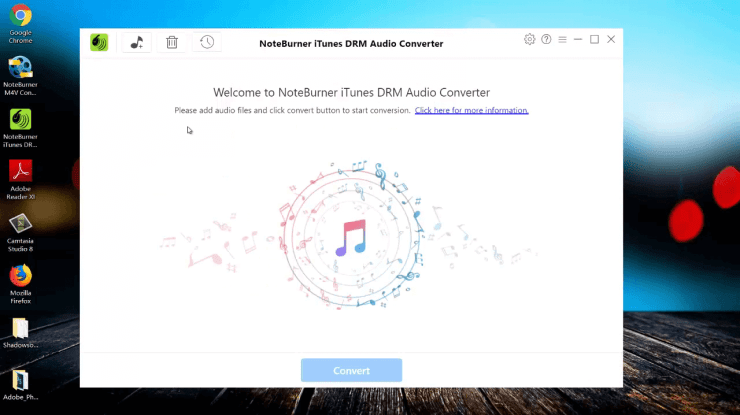
#3: Click the Add icon on the NoteBurner app.
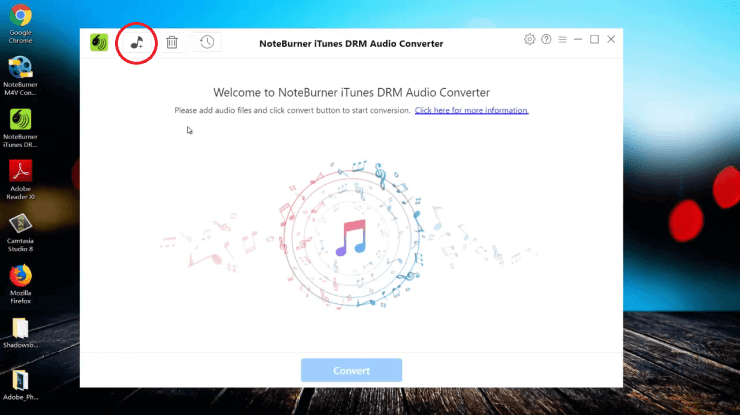
#4: In the following screen, you will see the songs which you have downloaded in the Apple Music.
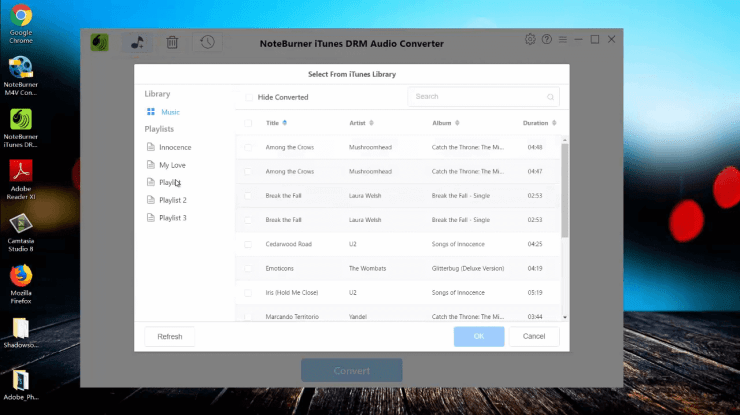
#5: Choose the song/songs you want to cast to your Chromecast connected smart TV and click OK.
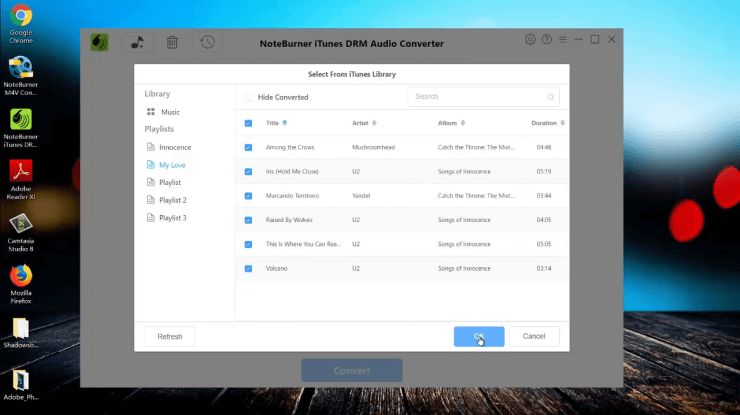
#6: After adding the song/songs, click the Settings icon on the screen.
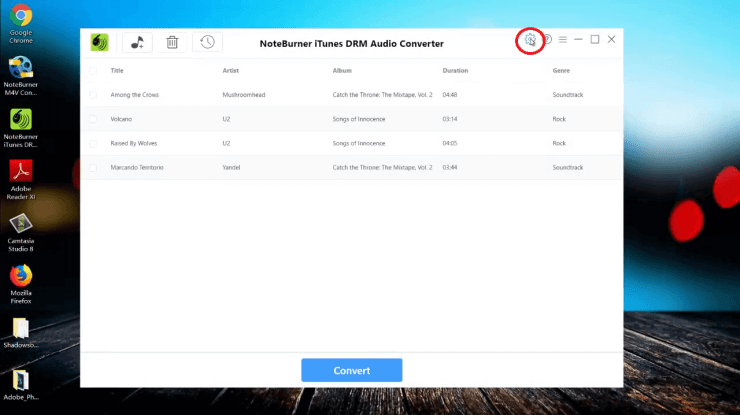
#7: Choose the Output Format as MP3 and choose your desired output location in the Output folder.
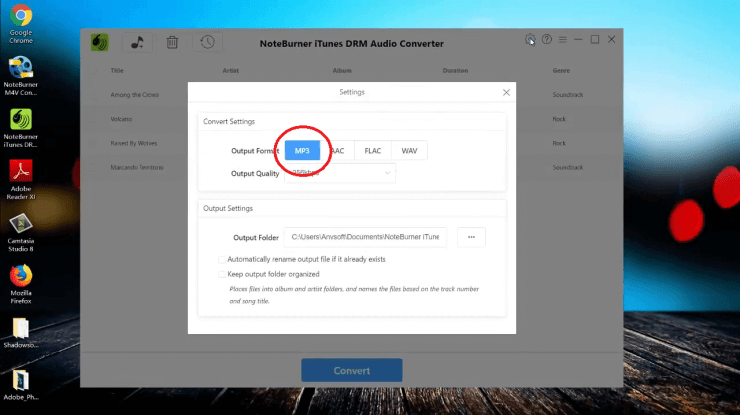
#8: After selecting the menu, click Close to close the Settings window.
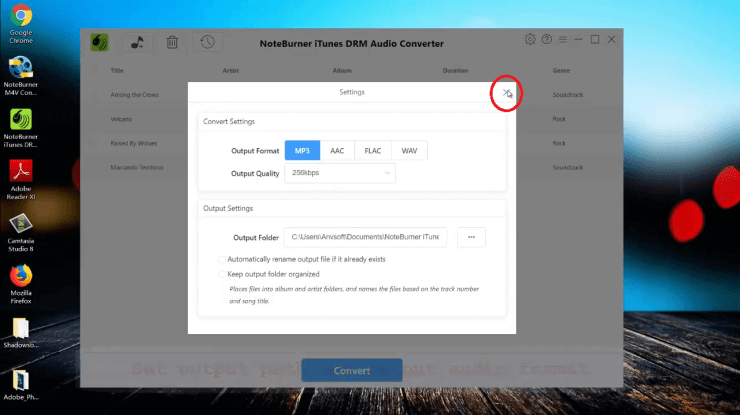
#9: Now, click Convert.
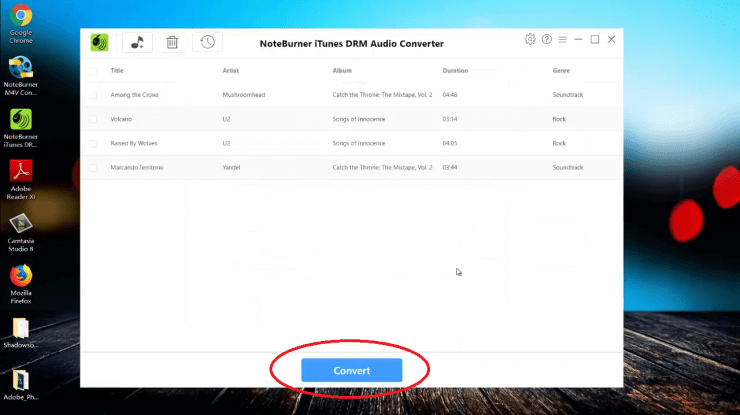
#10: Wait for the files to be converted.
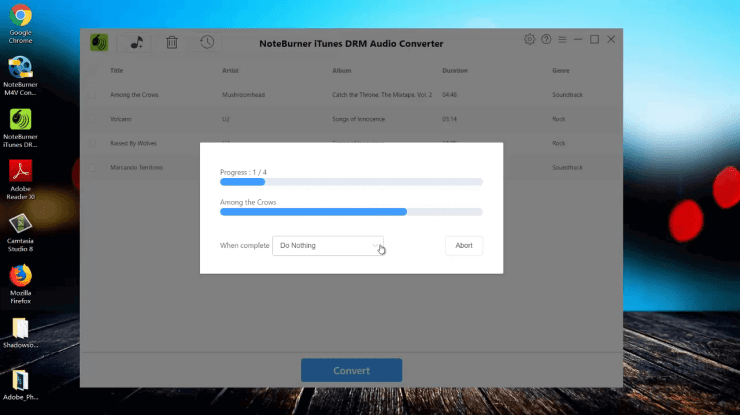
#11: After the successful completion, go to the Google Chrome browser.
#12: Drag and drop the converted music files into the browser.
#13: The song will start to play. Click the three doted menu icon the top right corner of the browser.

#14: Select Cast option.
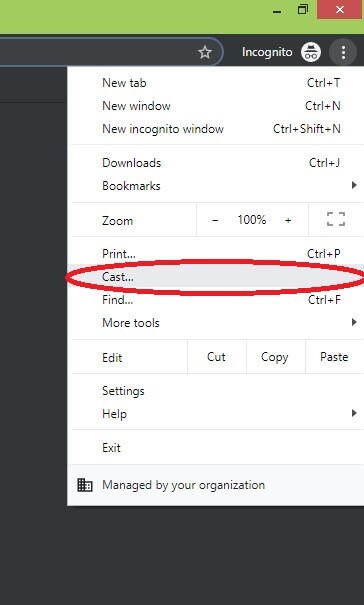
#15: Make sure that your device and Chromecast smart TV is connected to the same WiFi network. Choose the Chromecast smart TV in the list displayed. Now the song will be cast to your Chromecast smart TV.
Related: How to always stay safe when using Chromecast?
Now, cast Apple Music on Chromecast smart TV using NoteBurner app. Bypass the DRM protection and play Apple Music on any devices. Thank you for visiting Techfollows.com. If you have any queries or doubts, tell us in the comments section. Share your feedback in our social media pages, Facebook and Twitter.
Disclosure: If we like a product or service, we might refer them to our readers via an affiliate link, which means we may receive a referral commission from the sale if you buy the product that we recommended, read more about that in our affiliate disclosure.