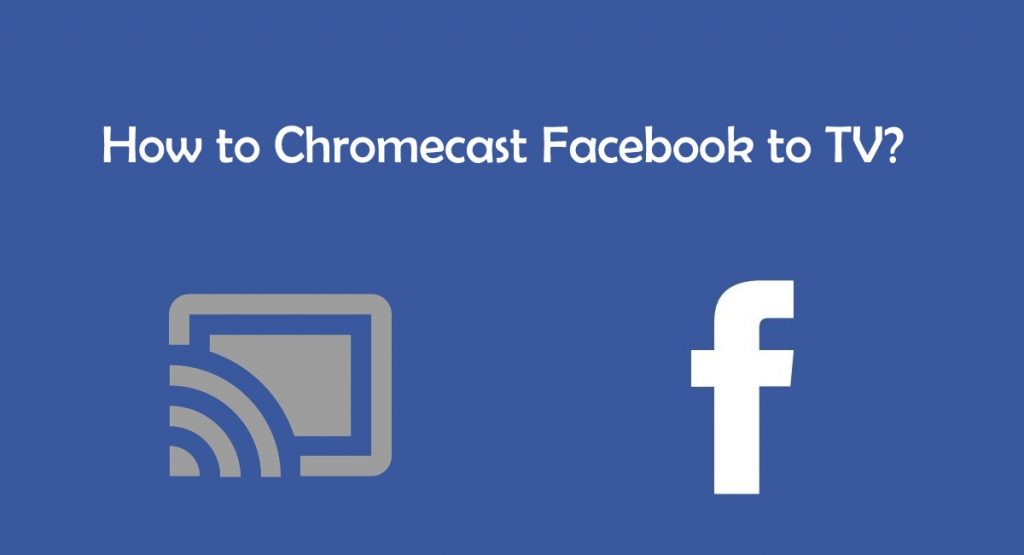Quick Guide
- The Facebook app is featured with the Chromecast support.
- Chromecast Facebook from Mobile App: Install Facebook → Open Facebook → Select a video → Click on the three-dot icon → Select Cast Video → Select your Chromecast device or TV.
- Cast Facebook from Chrome Browser: Visit the Facebook website → Click on Menu → Select Save and share → Click Cast… → Select your TV.
- Cast Facebook from Edge Browser: Visit the Facebook website → Click on Menu → Select More tools → Select Cast Media to device → Select your TV.
Facebook is one of the most popular social media platforms in the world with millions of active users. One of the standout features of Facebook is Chromecast support. You can use this cast support to stream Facebook videos on your feed to your smart TV. If you have a TV with built-in Chromecast support or if you have connected a Chromecast device to your TV, you can easily cast a Facebook video from the Facebook app or website.
In this guide, you will learn how to cast the videos on your Facebook feed to your Smart TV using the Facebook app or the website. I have also included some tips on how to fix issues you might come across while casting Facebook videos on TV.
Checklist
- Connect and set up the Chromecast device with your TV.
- Update the Chrome browser on your Windows PC.
- Connect your Smartphone (Android/iOS) or PC and Chromecast-connected TV to the same WiFi.
- Ensure you use the latest version of the Facebook Mobile app.
How to Chromecast Facebook Videos from Android/iPhone to Smart TV
1. Check whether the Chromecast and your mobile are connected to the same WiFi network.
2. Open the Facebook application (Play Store/App Store) and play a random video on the feed.
3. On an Android device, click on the three-dot icon and select Cast video
Information Use !!
Concerned about online trackers and introducers tracing your internet activity? Or do you face geo-restrictions while streaming? Get NordVPN - the ultra-fast VPN trusted by millions, which is available at 69% off + 3 Months Extra. With the Double VPN, Split tunneling, and Custom DNS, you can experience internet freedom anytime, anywhere.

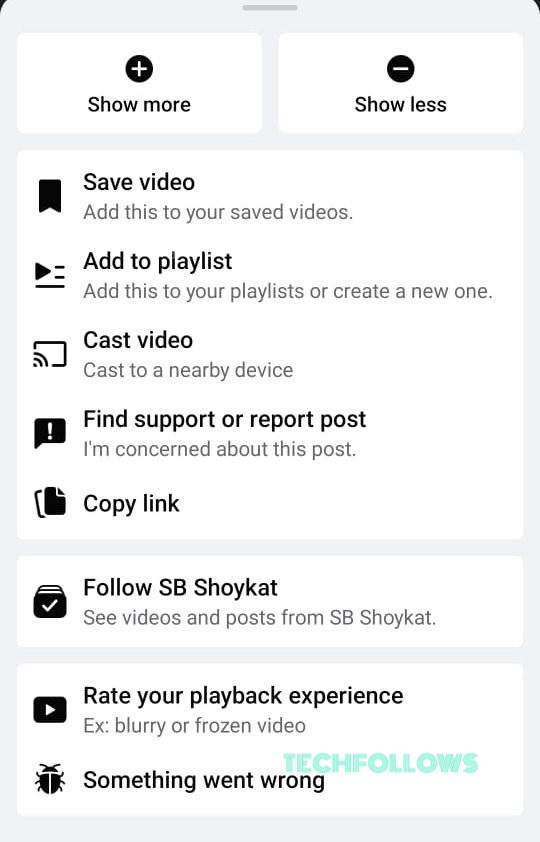
4. On iPhone, click on the Cast icon in the top-right corner.
5. The Facebook application will display the list of available devices. Click the Chromecast device name to cast the video.
6. Once connected, you will find the Facebook video playing on your Chromecast-connected TV.
How to Chromecast Facebook Videos using Chrome Browser
Since there is no cast option on the Facebook browser version, you can use the built-in cast feature on Chrome to cast the content from the Facebook website.
1. Go to the Facebook website on the Chrome Browser.
2. Click the Menu icon on the top right, click Save and share, and select Cast…
3. The Chrome browser will search for available devices and display them.
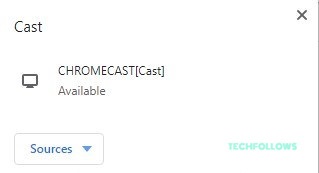
4. Click the Sources dropdown box and select the Cast Tab.
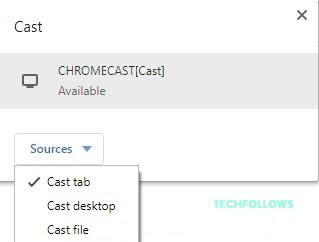
5. Click the Chromecast device to cast the particular tab.
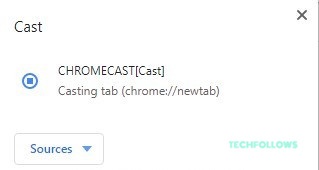
Now, you can watch Facebook videos on your TV.
How to Chromecast Facebook Videos using Microsoft Edge Browser
If you use Microsoft Edge as your default browser, you can even cast Facebook videos from the built-in browser settings.
1. Go to the Microsoft Edge browser on your desktop.
2. Login to your Facebook account and play the desired video.
3. Click the Settings and More icon (Three-dots icon).
4. Go to More Tools and click Cast media to device.
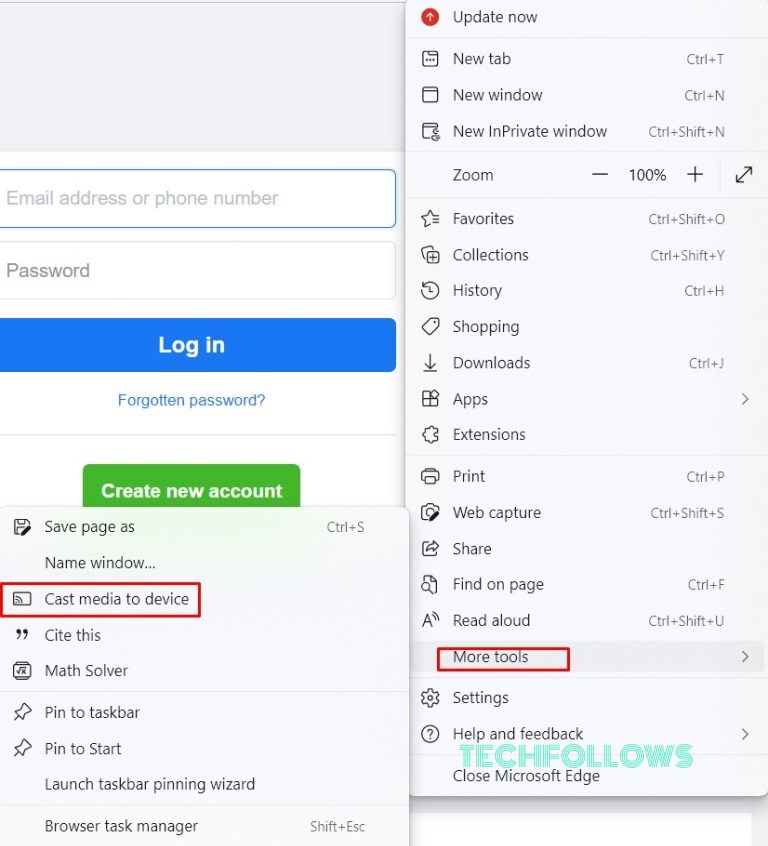
5. The browser starts searching for devices. Select your Chromecast-connected TV from the menu and choose the Cast tab under the Sources drop-down.
6. Once connected, you can see the Facebook video on your TV.
How to Fix Facebook Not Working on Chromecast
If you can’t cast the Facebook videos on your TV, we suggest you follow the troubleshooting methods to fix the Facebook not working issue.
1. Take a look at your devices, and whether they have connected to the same WiFi.
2. Close and re-open the Facebook app if it doesn’t cast the videos.
3. If the cast icon doesn’t appear on the Facebook app, update the app.
4. Restart the Chromecast if you can’t discover the device.
5. Update Chromecast if it is incompatible.
6. Update the device/browser to fix minor bugs.
7. Reset Chromecast to factory settings.
FAQ
No. You can’t Chromecast Facebook photos to TV.
No. The Facebook app is not available on Chromecast with Google TV.
Disclosure: If we like a product or service, we might refer them to our readers via an affiliate link, which means we may receive a referral commission from the sale if you buy the product that we recommended, read more about that in our affiliate disclosure.