Google Play Movies & TV is a video streaming application lets you watch the movies and TV shows that you rented or purchased on Google Play. You can download and watch your movies instantly on your tablet or smartphone. Google Play Movies & TV is one of the Chromecast supported apps available on the internet. Hence, you can stream your favourite movies and TV shows on any HDTV. If you’re an owner of Google Chromecast, you can cast Google Play Movies & TV from your smartphone to TV with ease. We will show you the steps to do the same.
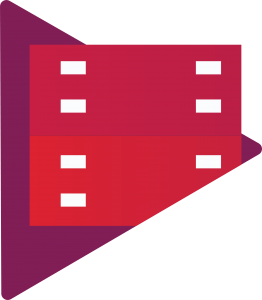
Chromecast Google Play Movies & TV app using Android & iOS devices
Google Play Movies & TV app on Android and iOS devices have inbuilt support to cast the contents. You just need to connect your Android/iOS device and Chromecast to the same Wi-Fi network. Once you connected, follow these steps
#1: Open Google Play Movies & TV app.
Information Use !!
Concerned about online trackers and introducers tracing your internet activity? Or do you face geo-restrictions while streaming? Get NordVPN - the ultra-fast VPN trusted by millions, which is available at 69% off + 3 Months Extra. With the Double VPN, Split tunneling, and Custom DNS, you can experience internet freedom anytime, anywhere.

NOTE: If you haven’t downloaded the app, install it from the Google Play Store (Android) or Apple Store (iPhone/iPad)
#2: Select the movie that you want to cast.
#3: Tap the Cast icon located at the top of the screen.
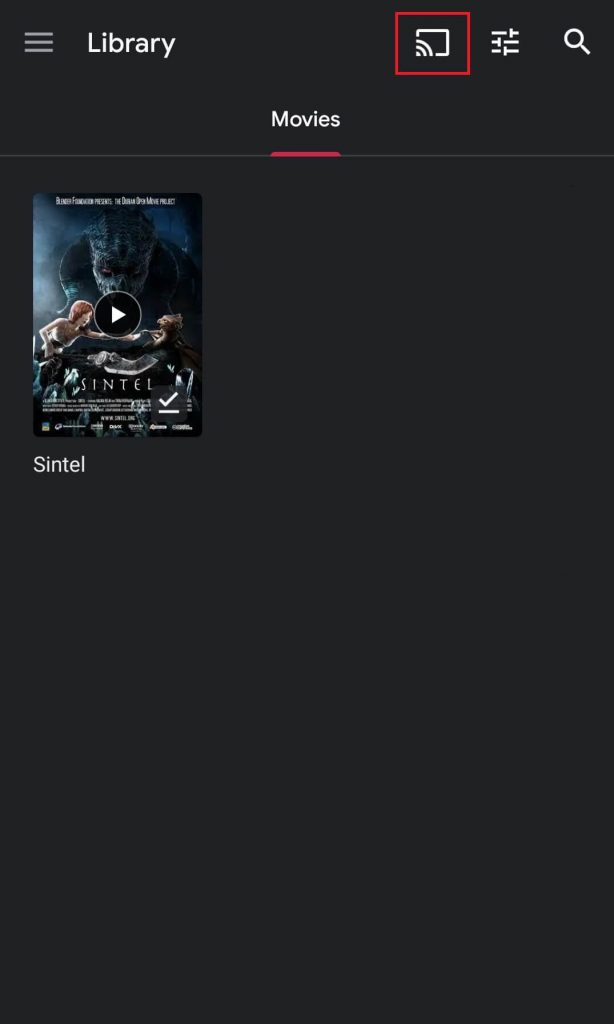
#4: Select your Chromecast device.
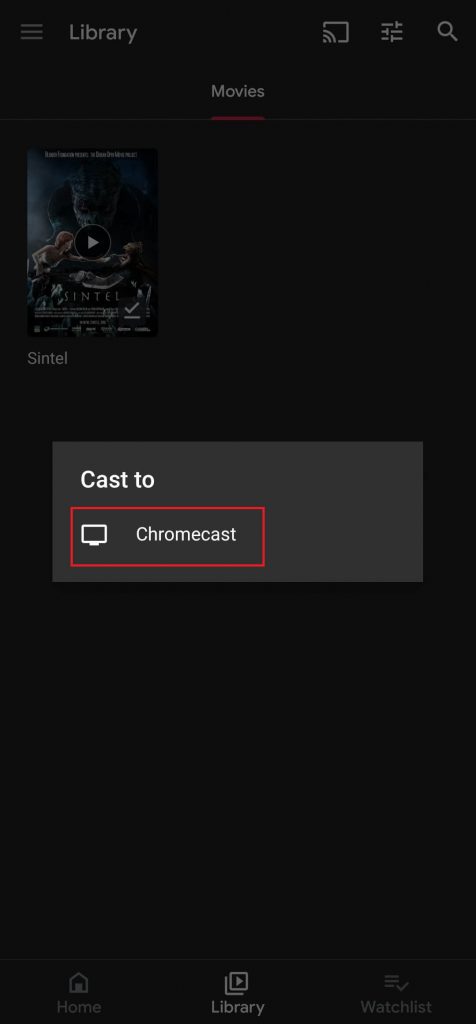
#5: Once the connection was made, tap the Play button to cast the movie.
#6: That’s it. Your movie will cast on the Chromecast connected TV.
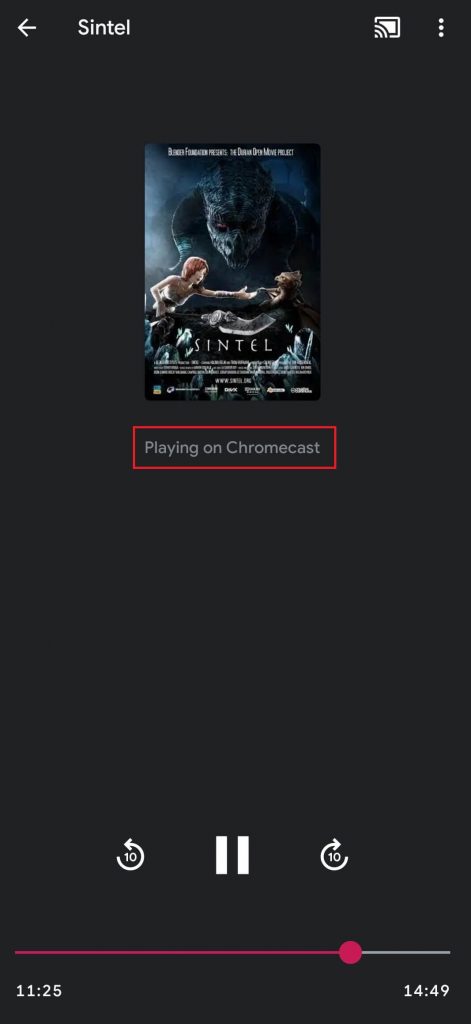
#7: To stop casting, click the Cast icon and select Stop Casting.
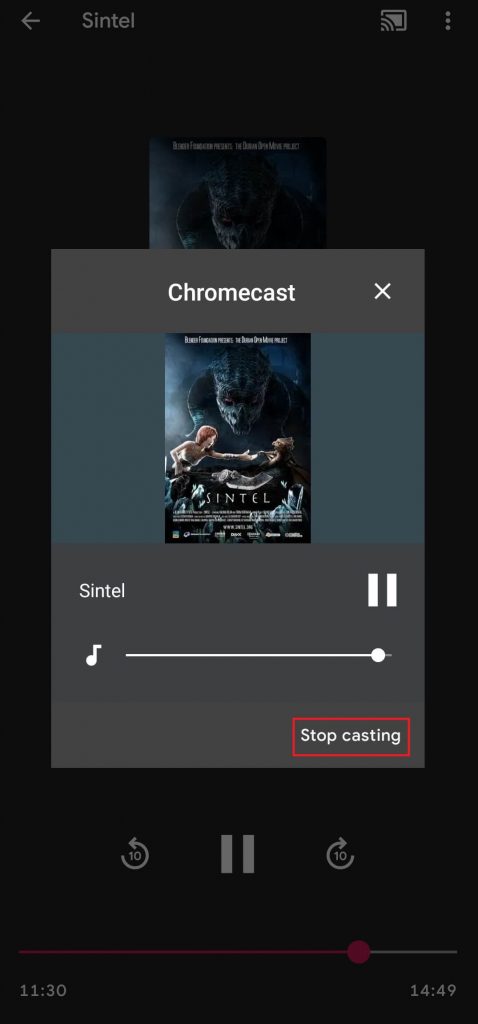
During playback, you can control all the video functions like Play, Pause and Rewind directly from your smartphone or tablet.
Note: Chromecast requires Play Movies & TV app with version 2.6.9 or higher on Android device and version 1.0.1 on iOS devices.
Chromecast Google Play Movies & TV app using Chrome browser on PC
You can also use the Chrome browser on Windows or Mac PC to cast the Google Play Movies on TV. As usual, you need to connect your Windows/Mac to the same Wi-Fi network.
#1: Open the Google Chrome browser.
#2: Visit Google Play Movies website (play.google.com/movies)
#3: Select and play the movie or TV show that you want to cast.
#4: If your Chromecast and casting device are on the same network, the cast icon will appear on the top right corner of the video player. Tap the icon for nearby devices.
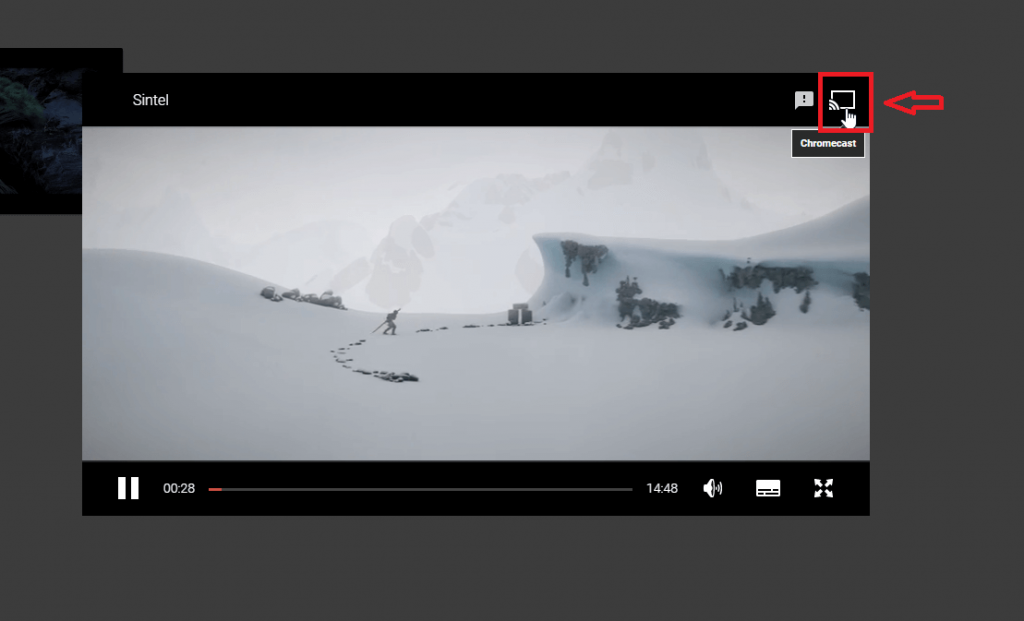
#5: Select your Chromecast device.
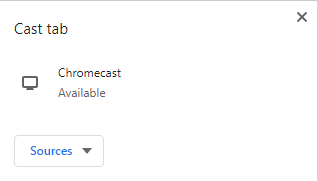
#6: That’ sit. Your movie or TV will cast on the Chromecast connected TV.
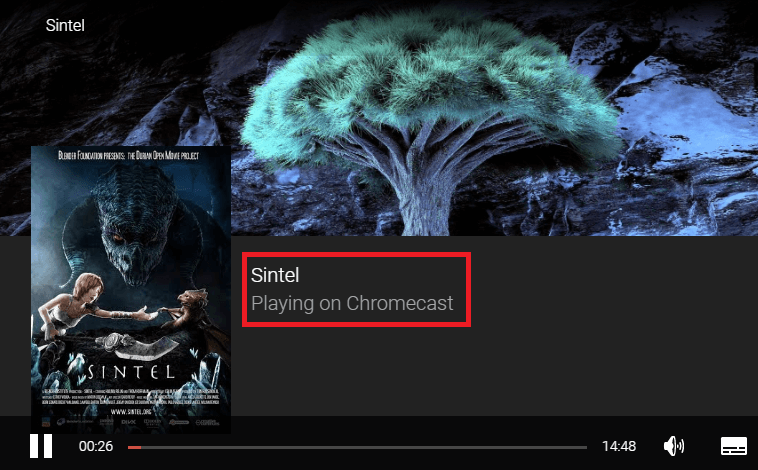
#7: To stop casting, click the Cast icon and tap on your device name to stop the casting.
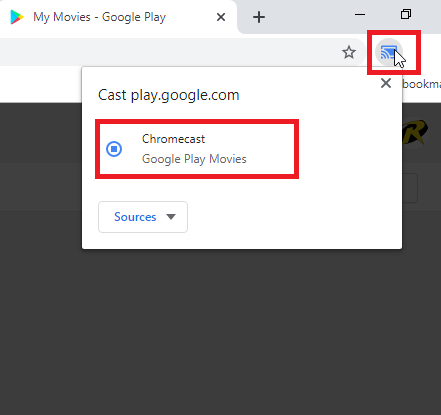
While casting, you may experience poor video quality for a few seconds. But, it will improve as you continue watching.
These are the two way available to Chromecast Google Play Movies & TV app. With the help of Chromecast, you will get a bigger picture of your movie or TV show. It also gives another advantage of using your mobile phone or tablet for other purposes during playback.
Thank you for visiting our site. If you had any queries or feedback, use the comments section. Don’t forget to follow us on Facebook and Twitter to get the latest updates.
Disclosure: If we like a product or service, we might refer them to our readers via an affiliate link, which means we may receive a referral commission from the sale if you buy the product that we recommended, read more about that in our affiliate disclosure.

![How to Chromecast Google Play Movies & TV App [Android & iPhone] Google Play Movies & TV](https://www.techfollows.com/wp-content/uploads/2019/12/Google-Play-Movies-TV-1-1024x549.jpg)