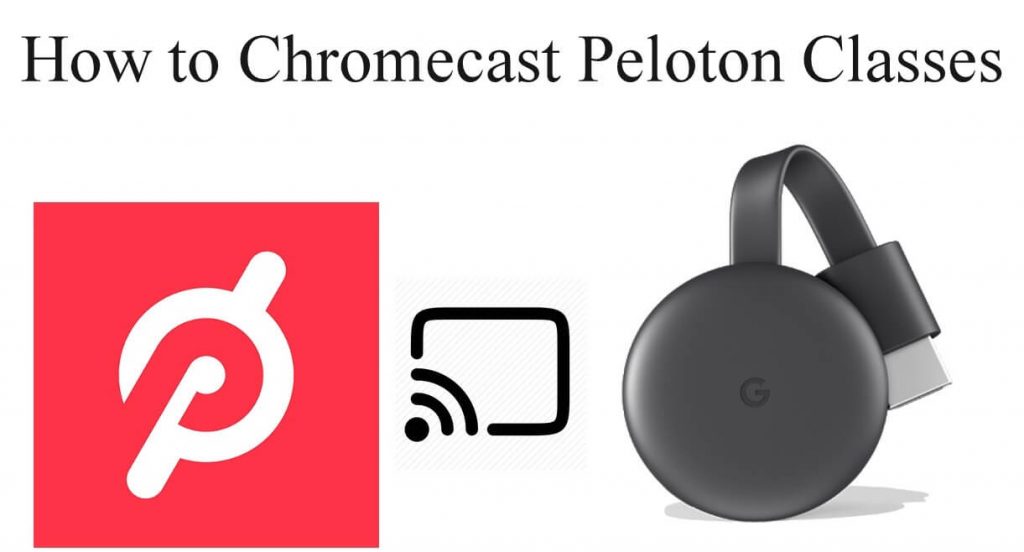Peloton is a popular choice to watch all the workout/Fitness videos from your home. The app hosts live classes for various activities including treadmill running, outdoor running, yoga classes, meditation, cardio workout, walking and many more. The app is officially available for Android and iOS devices (iPhone/iPad). One of the main advantages of having a Peloton app is that you cast its fitness videos on the bigger screens via the Chromecast. The application has native support to cast its contents on Chromecast. You will get subtitle support for all the videos and classes. Hence, there will be no language barrier in using Peloton app.
Note: Peloton app is a subscription-based fitness application and you need to pay $12.99/month after the 90-days free trial period.
How to Chromecast Peloton Classes from Android/iOS devices?
As we said earlier, Peloton is a Chromecast compatible app and it has built-in support to cast its contents on larger screens.
Information Use !!
Concerned about online trackers and introducers tracing your internet activity? Or do you face geo-restrictions while streaming? Get NordVPN - the ultra-fast VPN trusted by millions, which is available at 69% off + 3 Months Extra. With the Double VPN, Split tunneling, and Custom DNS, you can experience internet freedom anytime, anywhere.

#1: Ensure that your iPhone/iPad and Android device are connected to the same network.
#2: Open the Peloton app and sign-in with your login credentials.
#3: Select a class and click Start to watch the video.
#4: Now, look for the cast icon on the media player.
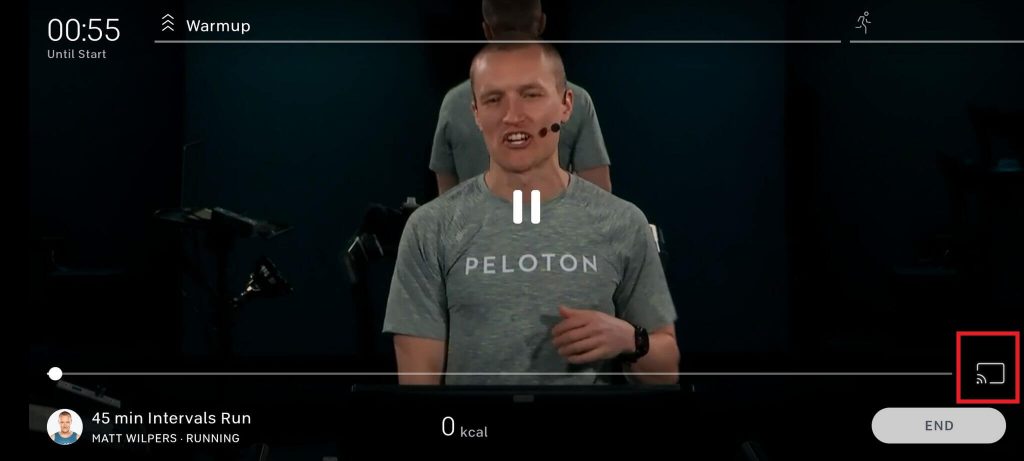
#5: Click the cast icon and select your Chromecast device.
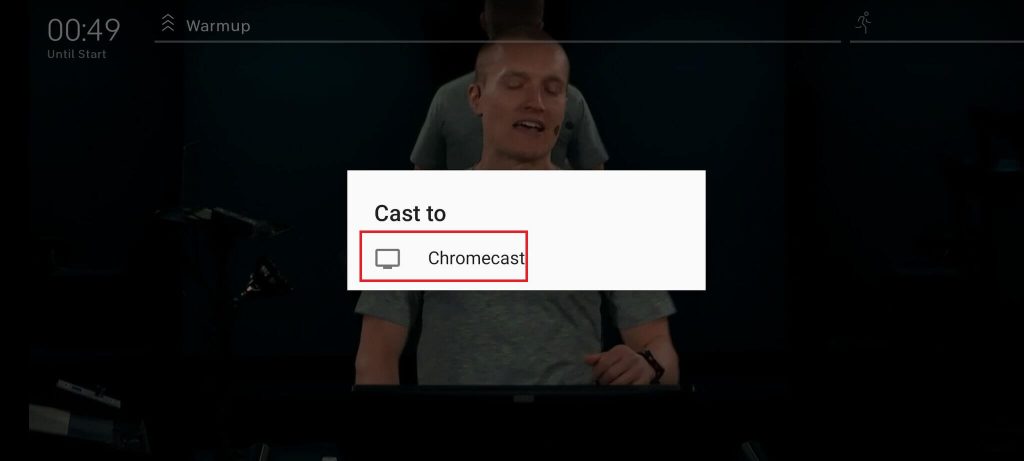
#6: That’s it. The video will cast to the TV where your Chromecast is connected.
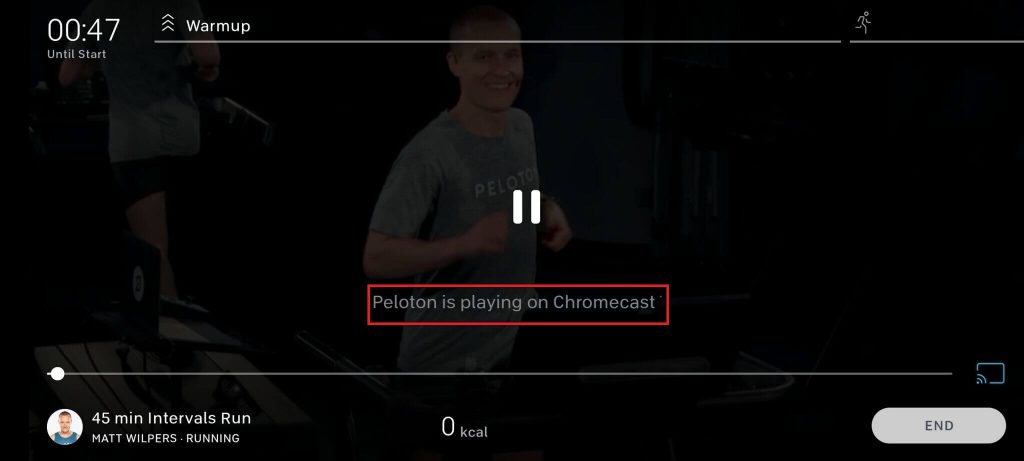
#7: To end casting, click the Cast icon again and select STOP CASTING.
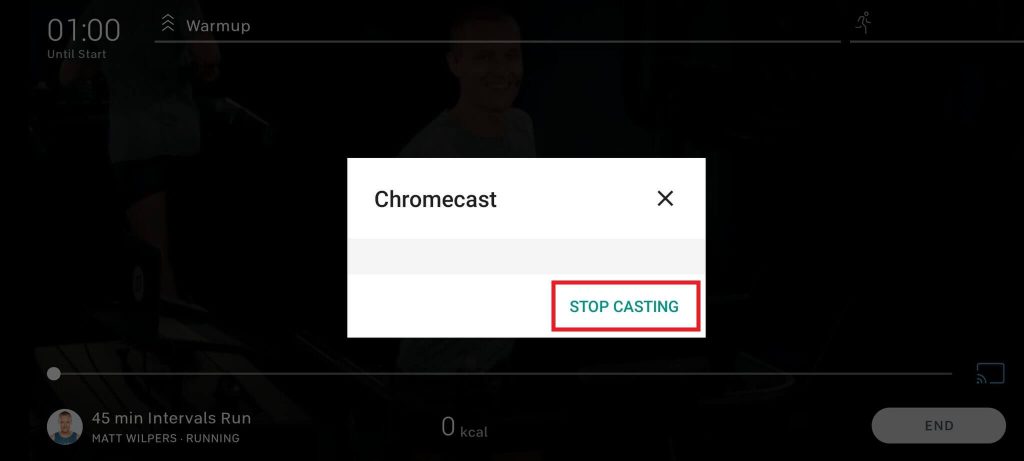
How to Chromecast Peloton Workout Video using Chrome browser on Windows and Mac?
In addition to the standalone apps on iOS and Android, Peloton classes can also be streamed via the web. Since Chrome browser has built-in support, you can cast the Peloton Workout Videos from a Windows or Mac computer/laptop.
#1: Ensure that your Windows/Mac computer and Chromecast are connected to the same network.
#2: Open the Chrome browser and visit onepeloton.com.
#3: Sign in with your login credentials if you signed out.
#4: Select a class and click START.
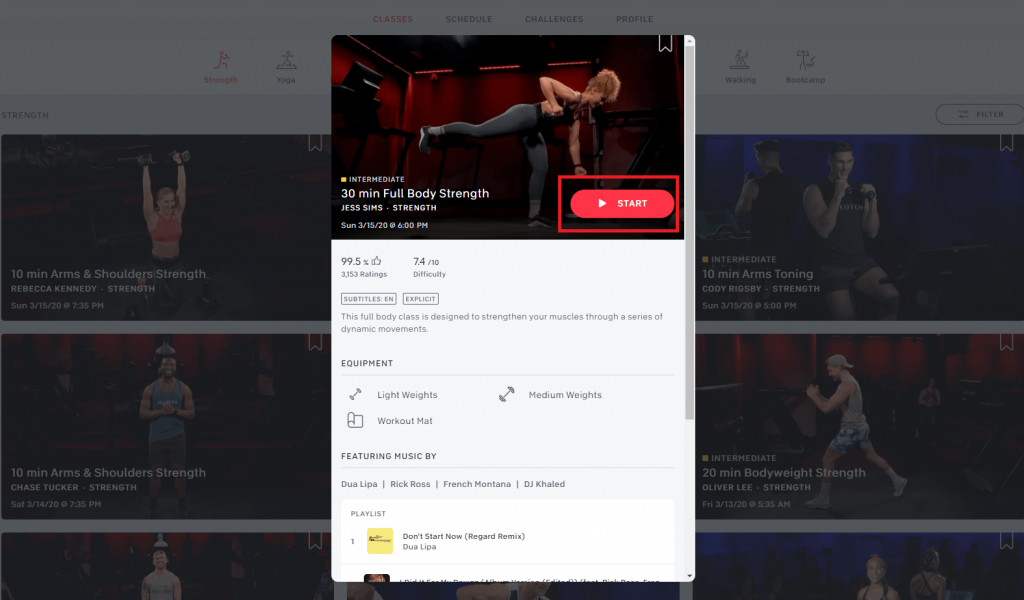
#5: Once the video started to play, click the Cast icon on the media player.
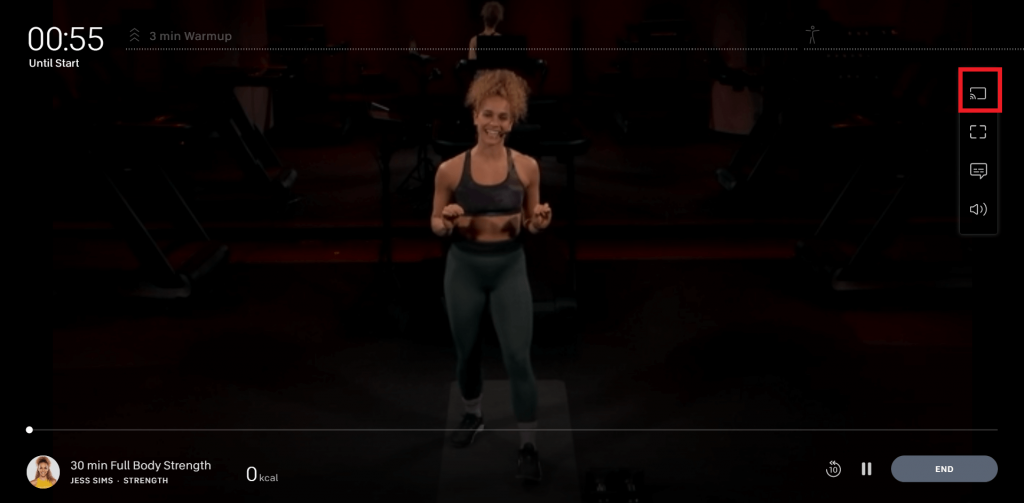
#6: Select your Chromecast device and the video will cast on the TV.
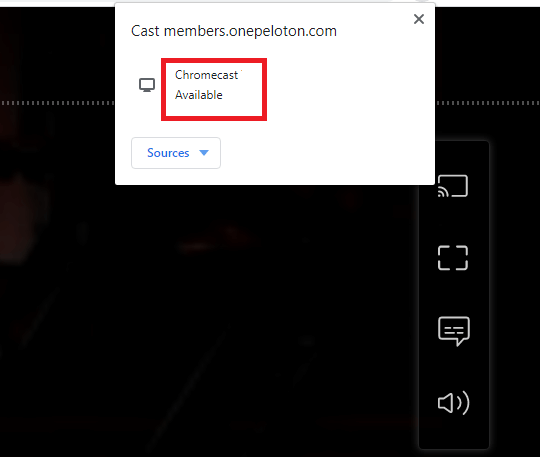
#7: To stop casting, click the Cast icon on the media player and select your Chromecast name.
Final Thoughts
These are the two different methods required to cast Peloton classes/Workouts on TV through the Chromecast. Follow the guide and achieve your fitness goals by following the live classes on the bigger screens.
Thank you for visiting techfollows.com. Post your queries and feedback in the comments section. To get instant updates, follow our Facebook and Twitter profiles.
Disclosure: If we like a product or service, we might refer them to our readers via an affiliate link, which means we may receive a referral commission from the sale if you buy the product that we recommended, read more about that in our affiliate disclosure.