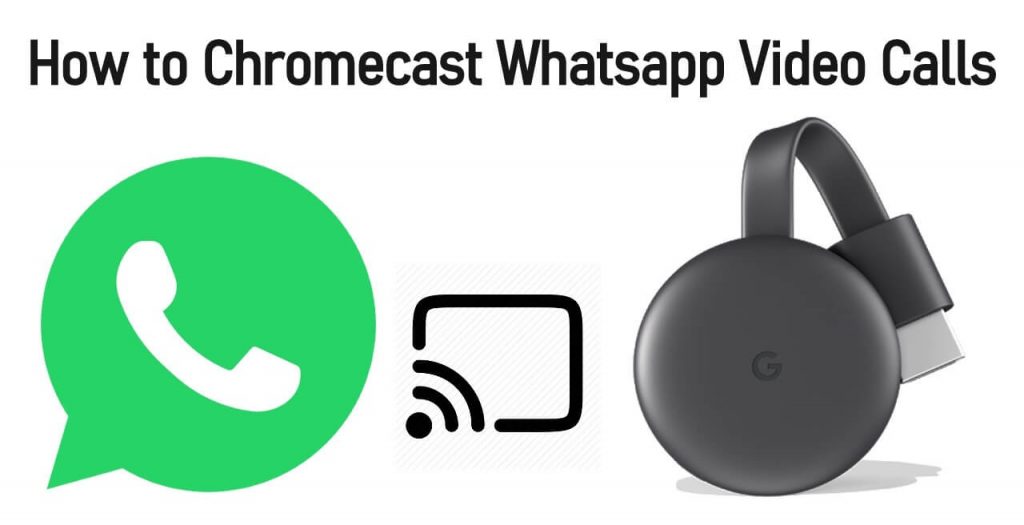Whatsapp is the largest communication platform used by billions of people worldwide. You can send texts, audio, pictures, documents, and GIFs on WhatsApp. Along with that, you can make audio/video calls with your contacts. While making video calls, you may be eager to watch your friends or family members on the bigger screens. With the help of Google Chromecast, you can view Whatsapp Video calls on your TV. As Whatsapp is not a Chromecast-compatible app, you need to mirror your smartphone or PC screen on your Chromecast-connected TV.
How to Chromecast WhatsApp Video Calls from an Android Phone
#1: Ensure that your Android mobile/tablet is connected to the WiFi network where your Chromecast is connected.
#2: Go to the Notification Panel on your Android Phone.
Information Use !!
Concerned about online trackers and introducers tracing your internet activity? Or do you face geo-restrictions while streaming? Get NordVPN - the ultra-fast VPN trusted by millions, which is available at 69% off + 3 Months Extra. With the Double VPN, Split tunneling, and Custom DNS, you can experience internet freedom anytime, anywhere.

#3: Locate and tap the Cast icon.
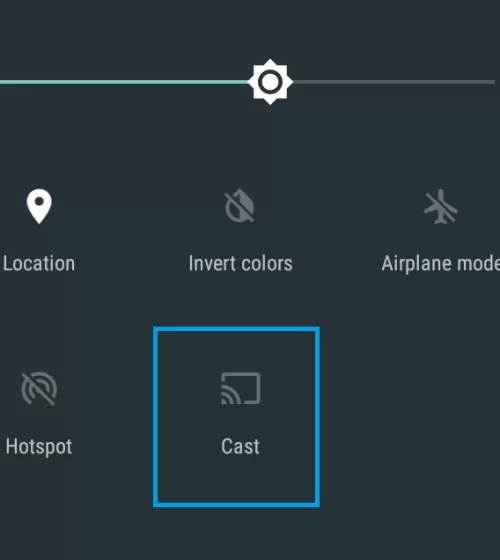
#4: From the pop-up menu, choose your Chromecast device to mirror the Android Phone screen.
#5: Once the Android screen is mirrored, launch the WhatsApp app on your Android phone. If you haven’t installed the app, download it from the Play Store.

#6: Now, enjoy chatting with your friends on a larger screen.
How to Cast WhatsApp on Chromecast-connected TV from iPhone
Before moving further, install the WhatsApp app from the App Store on your iPhone. Then, log in to your WhatsApp account.
#1: Connect the iPhone and Chromecast-connected TV to the same WiFi.
#2: Go to the App Store on your iPhone and download the Replica app.
#3: After installing the app, open it and select your Chromecast device.
#4: Tap the Start button at the center.
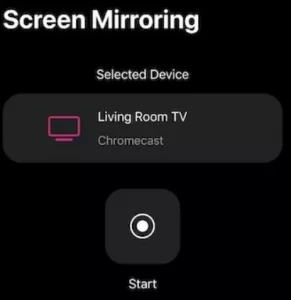
#5. Hit the option Start Broadcast on the pop-up menu.
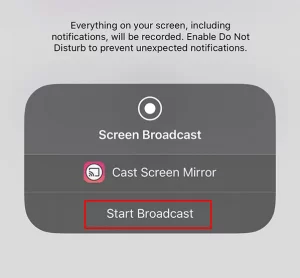
#6. Now, the iPhone screen will be mirrored on your Chromecast-connected TV.
#7: Open the WhatsApp app and make a video call to view it on your Chromecast-connected TV.
How to Chromecast WhatsApp from PC [Google Chrome]
First, update the Chrome browser to the latest version. Then, connect the PC and Chromecast-connected TV to the same WiFi.
#1: Launch Google Chrome on your PC.
#2: Visit the Whatsapp web page at https://web.whatsapp.com/ and scan the QR code to sign in to WhatsApp web.
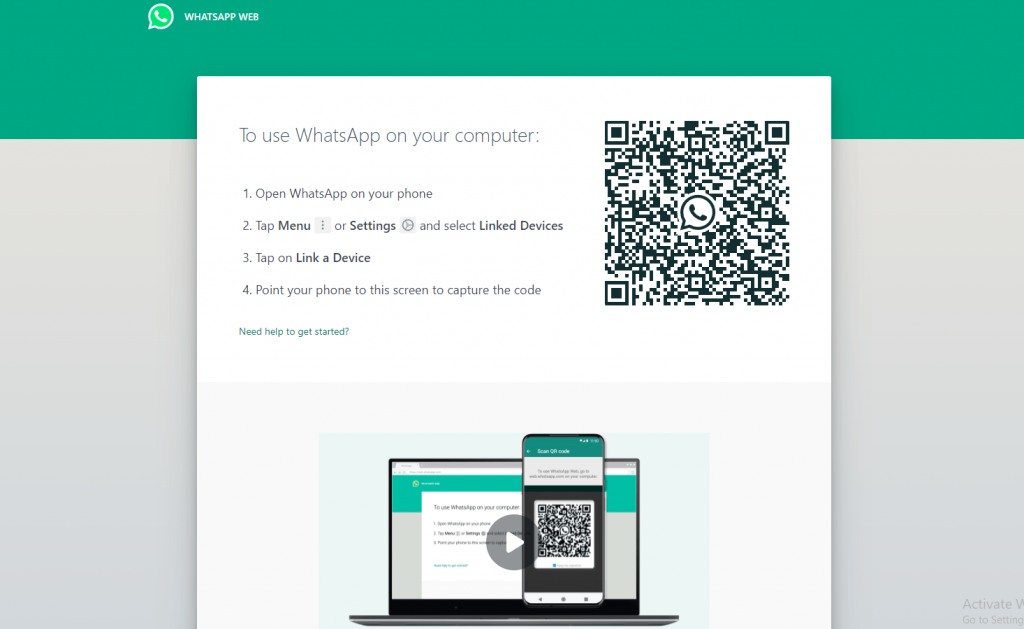
#3: After signing in, tap the three-dotted icon at the top-right.
#4: Tap the Cast option from the menu.
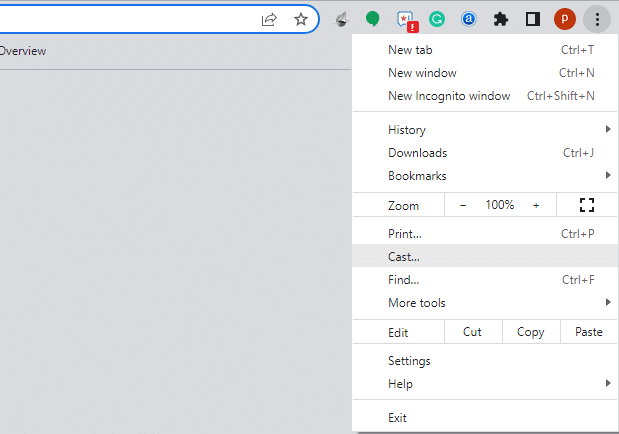
#5: Hit the Sources drop-down and select the option Cast tab to cast the WhatsApp website.
#6. Now, chat with your friends on a larger screen.
3 Best Alternatives for WhatsApp
The apps listed below are the best alternatives to Whatsapp. You can also make video calls on these apps and can view them on your Chromecast-connected TV.
Frequently Asked Questions
Yes. You can cast WhatsApp video calls on your Chromecast-connected TV from your smartphone or PC.
If you have a low internet connection, you will face this problem. To fix it, connect the smartphone to stable WiFi.
Disclosure: If we like a product or service, we might refer them to our readers via an affiliate link, which means we may receive a referral commission from the sale if you buy the product that we recommended, read more about that in our affiliate disclosure.