Daily Wire is an American media company that features the latest news articles, podcasts, documentaries, informative shows, current events, etc. You can access this service via the official website or the DailyWire+ app. The DailyWire+ app is a Chromecast-compatible app. With this support, you can cast the Daily Wire app to any Chromecast built-in TV or Chromecast-connected TV.
Checklist
- Connect and set up the Chromecast device with your TV.
- Update the Chrome browser on your Windows PC.
- Connect your Smartphone (Android/iOS) or PC and Chromecast-connected TV to the same WiFi.
How to Chromecast DailyWire+ on Your TV
#1. Install the DailyWire+ app on your smartphone from the App Store or Play Store.

#2. Launch the app after installation and log in to your Daily Wire account.
#3. Hit the Cast icon exhibited at the top.
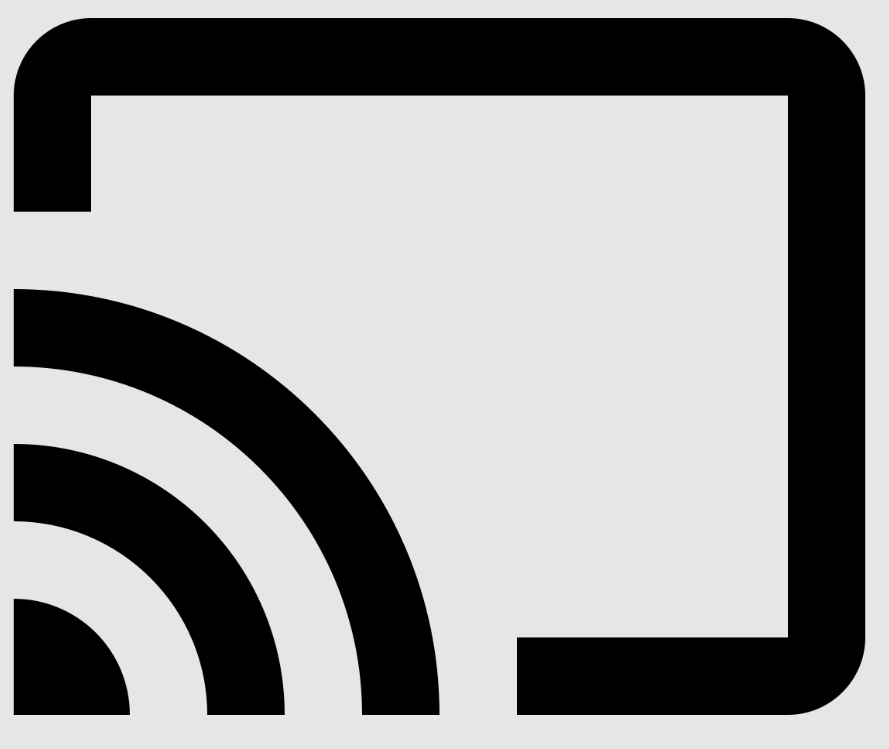
#4. Select your Chromecast device from the available devices list.
Information Use !!
Concerned about online trackers and introducers tracing your internet activity? Or do you face geo-restrictions while streaming? Get NordVPN - the ultra-fast VPN trusted by millions, which is available at 69% off + 3 Months Extra. With the Double VPN, Split tunneling, and Custom DNS, you can experience internet freedom anytime, anywhere.

#5. On a successful connection, the DW+ app screen will appear on your Chromecast-connected TV.
#6. Play your desired content on the DW+ app and watch it on your TV screen.
How to Cast Daily Wire Website on Chromecast [PC]
You can cast the Daily Wire+ website on your TV using two different methods mentioned below.
Using Google Chrome
#1. Open the Chrome browser on your Mac or Windows PC.
#2. Enter www.dailywire.com on the address bar and navigate to the website.
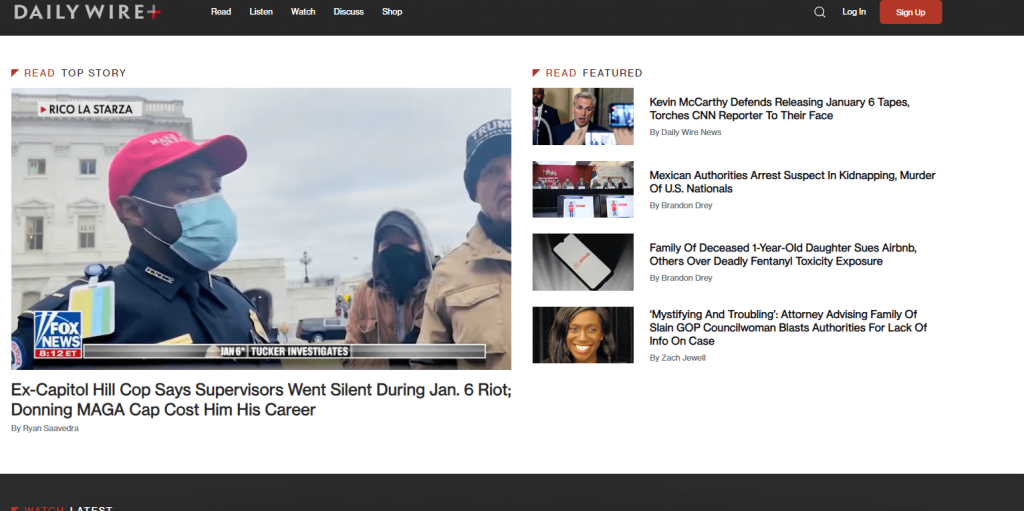
#3. Log in to your Daily Wire+ account.
#4. Click the Customize and control Google Chrome (3 dots) icon at the top right corner.
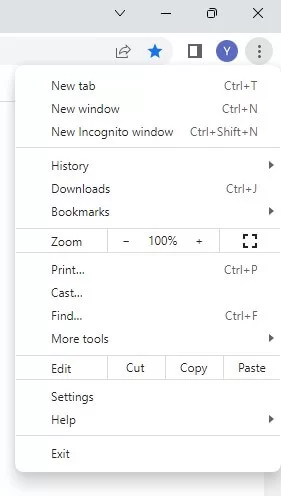
#5. Click the Cast option and choose your Chromecast device.
#6. Tap the sources dropdown and choose the Cast tab to cast the DailyWire website on Chromecast-connected TV.
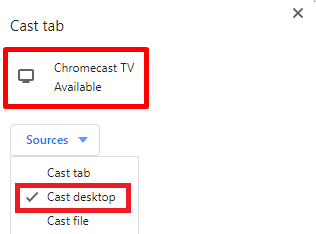
#7. Now, enjoy streaming the Daily Wire content on a larger screen.
Using Microsoft Edge
#1. Launch Microsoft Edge on your PC.
#2. Go to the official Daily Wire website and Sign in to your account.
#3. Click the three-horizontal dotted icon at the top right.
#4. Navigate to More Tools and Cast media to device.
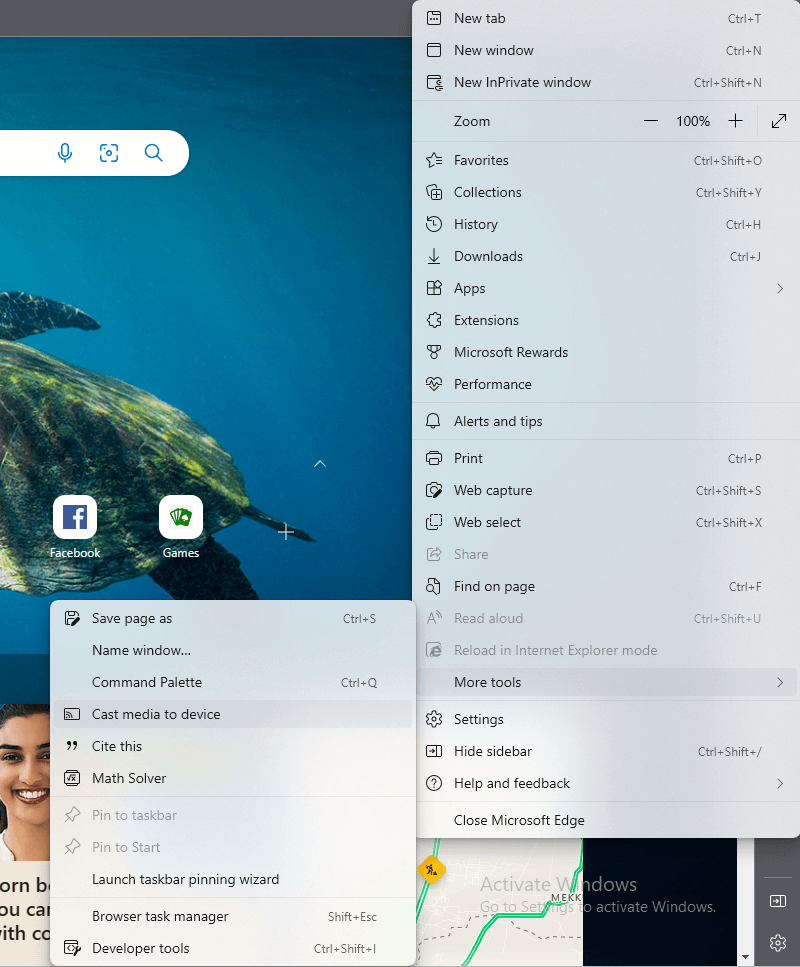
#5. Select your Chromecast device from the pop-up menu.
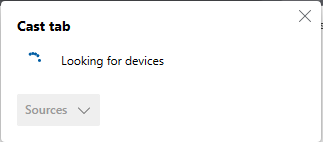
#6. Finally, you will see the Daily Wire website on your TV screen.
How to Fix DailyWire+ Not working on Chromecast
If you are unable to cast the DailyWire+ app or Daily Wire website, refer to the troubleshooting techniques mentioned below.
#1. Check your Chromecast is running with the updated firmware. If not, update your Chromecast to the latest version.
#2. Ensure that your Chromecast device and the smartphone/PC are connected to the same Wi-Fi.
#3. Clear the Cache data of the DailyWire app.
#4. Update the DailyWire+ app on your smartphone.
#5. If none of the above methods help, reset your Chromecast device and try casting again.
Daily Wire: Subscription Plans
Daily Wire offers 3 different subscription packages, namely Insider Plus, All Access, and Insider. Refer to the table below for the price details. You can subscribe to your desired plan on the official subscription webpage.
| Membership plan | Price |
|---|---|
| Insider Plus | $12/month (Annual Plan) |
| All Access | $20/month (Annual Plan) |
| Insider | $14/month |
Frequently Asked Questions
Yes. You can get Daily Wire for free by subscribing to the 14-day free trial.
No. You cannot download videos on the DailyWire app.
You can directly install the Daily Wire app from the Play Store on Chromecast with Google TV.
Disclosure: If we like a product or service, we might refer them to our readers via an affiliate link, which means we may receive a referral commission from the sale if you buy the product that we recommended, read more about that in our affiliate disclosure.

