Vudu is an online movie and TV series streaming platform owned by the biggest giant Walmart. Unlike Netflix, you don’t need to subscribe monthly or yearly. If you won’t see anyone of the movies, you just need to pay for that movie alone. It’s like getting a ticket for your favourite movie. You can watch free movies too but with ads. Vudu has a lot of movies in their library, customized in many categories. Popular movies like Expendables are available for free. Vudu is a must-have app for movies and series lovers. Follow the below steps to cast Vudu on Chromecast connected TV.
Since Vudu is available in all the smartphones and PCs, you can easily cast it on your Chromecast connected smart TV
- Using official Vudu app in your smartphone
- Using Google Chrome Browser on your PC/Laptop
Read how to cast Now TV on TV using Chromecast?
Information Use !!
Concerned about online trackers and introducers tracing your internet activity? Or do you face geo-restrictions while streaming? Get NordVPN - the ultra-fast VPN trusted by millions, which is available at 69% off + 3 Months Extra. With the Double VPN, Split tunneling, and Custom DNS, you can experience internet freedom anytime, anywhere.

Cast Vudu on Chromecast using Smartphone
The procedure is the same for all the android and iOS smartphones. Make sure that your smartphone and your Chromecast is connected to the same WiFi network.
#1: Open the Vudu app on your smartphone.
NOTE: Vudu is officially available for both Android and iOS devices. Visit your respective app store to download the Vudu app.
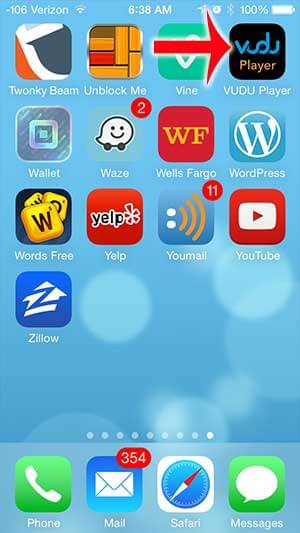
#2: Enter your login credentials if asked.
#3: Tap the Cast icon located on the top of the screen.
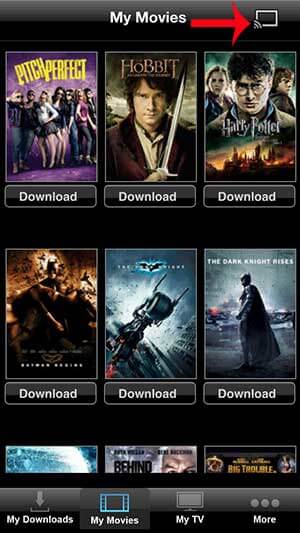
#4: The devices will search for the nearby devices available on the same network. Select your Chromecast device on the list displayed.
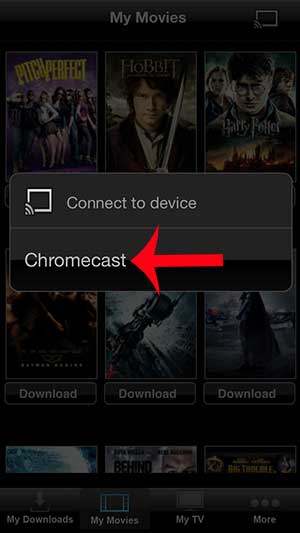
#5: Choose any of the movies or series you want to watch. Now, the video will be streamed on your Chromecast connected TV.
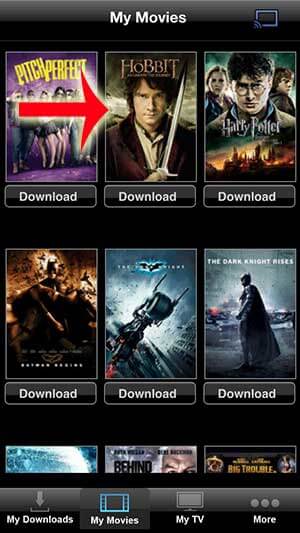
Cast Vudu on Chromecast using Chrome on PC
For this method also, the WiFi network of both the devices must be on the same network.
#1: Open the Google Chrome browser in your windows PC or MacBook.
#2: Enter the Vudu’s URL vudu.com.

#3: In the homepage of Vudu, click Sign In.

#4: Enter your credentials and click Sign In.

#5: Click the three-dot menu icon located at the top right corner of the Chrome browser.
#6: Select the Cast menu.
#7: Select the Chromecast device to mirror your Chrome browser screen on the TV.
Read how to cast Amazon Prime videos on Chromecast?
#8: Now, select the media that you want to watch. It will be streamed on your Chromecast connected TV.

Cast Vudu on your Chromecast connected TV with the steps mentioned above. Enjoy streaming your favourite movie on your smart TV. Thank you for visiting Techfollows.com. If you have any doubts or queries, tell us in the comment section. Share your feedback in our social media pages, Facebook and Twitter
Disclosure: If we like a product or service, we might refer them to our readers via an affiliate link, which means we may receive a referral commission from the sale if you buy the product that we recommended, read more about that in our affiliate disclosure.

