Quick Answer
- The DAZN app is compatible with the Chromecast support.
- Using Smartphone: Open the DAZN app → Play any video → Click the Cast icon → Choose the Chromecast device.
- Using PC: Open the DAZN website on Chrome browser → Right-click and tap the Cast option → Choose Chromecast.
The DAZN platform is equipped with the built-in Cast support. With that, you can cast the DAZN videos from your smartphone or PC to your TV using Chromecast. For smartphones, you must have the Android OS 4.4 or above version to cast the app. For iPhones, it should have iOS 9.0 and above.
DAZN is one of the best sports streaming services that includes events from MMA, Basketball, NFL, UFC, and more. The platform is available in more than 200 countries. To access the video content, you need to buy the DAZN subscription.
In this guide, you will learn how to cast the DAZN app or website on your TV.
Checklist
- Connect and set up the Chromecast device with your TV.
- Update the Chrome browser or Edge browser on your Windows PC.
- Connect your Smartphone (Android/iOS) or PC and Chromecast-connected TV to the same WiFi.
How to Chromecast DAZN Using iPhone or Android
1. Launch the Play Store or App Store on your smartphone and install the DAZN app.

2. Open the DAZN after installation and log in to your account.
Information Use !!
Concerned about online trackers and introducers tracing your internet activity? Or do you face geo-restrictions while streaming? Get NordVPN - the ultra-fast VPN trusted by millions, which is available at 69% off + 3 Months Extra. With the Double VPN, Split tunneling, and Custom DNS, you can experience internet freedom anytime, anywhere.

3. Once signed in, click the Cast icon on the app screen.
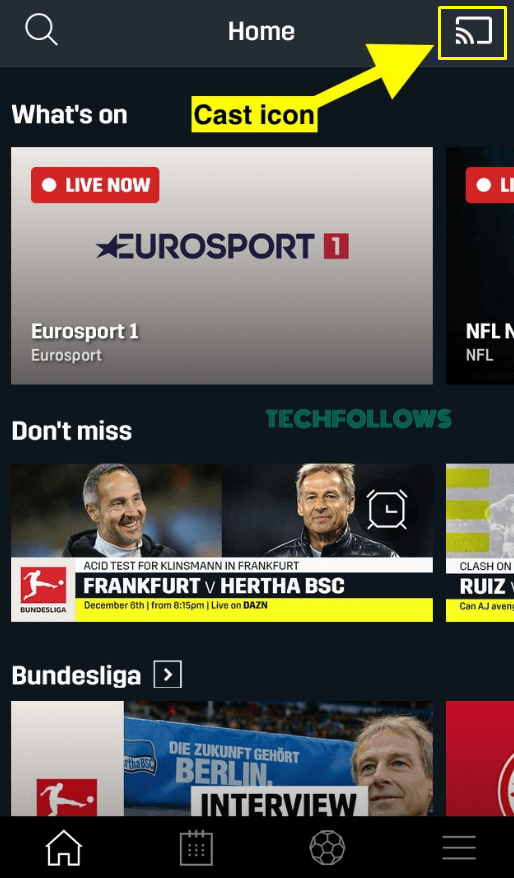
4. From the pop-up menu, choose your Chromecast device to cast the app screen.
5. Now, play any sports video on the DAZN app and enjoy streaming it on your Chromecast-connected TV.
6. To stop the casting, tap the Cast icon again and disconnect the Chromecast device.
How to Chromecast DAZN from PC [Windows or Mac]
There are two ways to Chromecast the DAZN website from a PC. Both methods are discussed below.
Using Google Chrome Browser
1. Open the Chrome browser on your PC and visit the DAZN website.
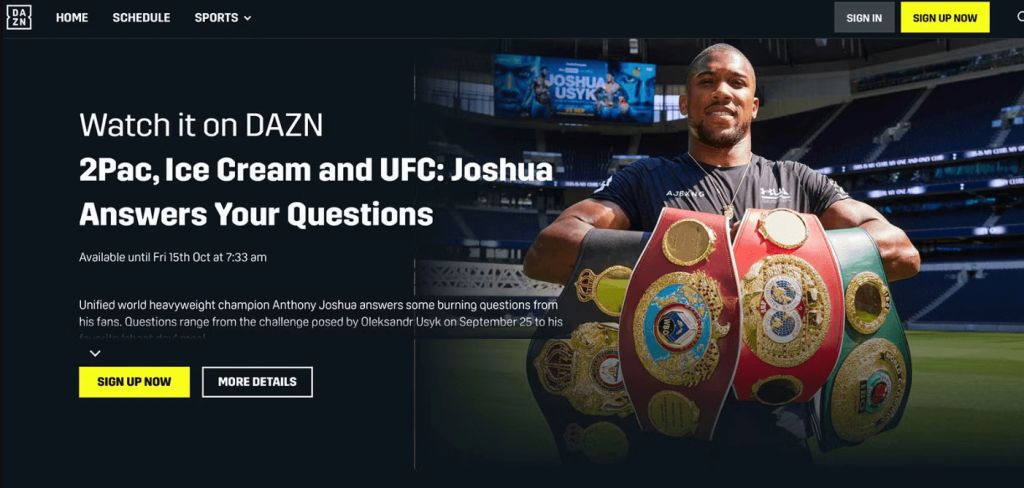
2. Sign in to your DAZN account using the necessary login credentials.
3. After signing in, tap the Customize and control Google Chrome icon (three-dotted icon) at the top-right.
4. From the expandable menu, scroll and select the option Cast.

5. Tap your Chromecast device on the pop-up menu and select the Cast tab option from the Sources drop-down.
6. Now, the DAZN website will appear on your TV screen. Play your desired content on the website and watch it on your Chromecast-connected TV.
7. When you are done with the video, close the DAZN tab on the Chrome browser to stop the casting.
Using Microsoft Edge Browser
1. Launch the Edge browser on your Mac or Windows PC.
2. Go to the official website of DAZN.
3. Tap the Sign In button and type the login credentials of your DAZN account.
4. After signing in, hit the three-dotted icon exhibited at the top-right.
5. Select the option More tools from the menu.
6. Tap the option Cast media to device and select your Chromecast device name on the pop-up menu.
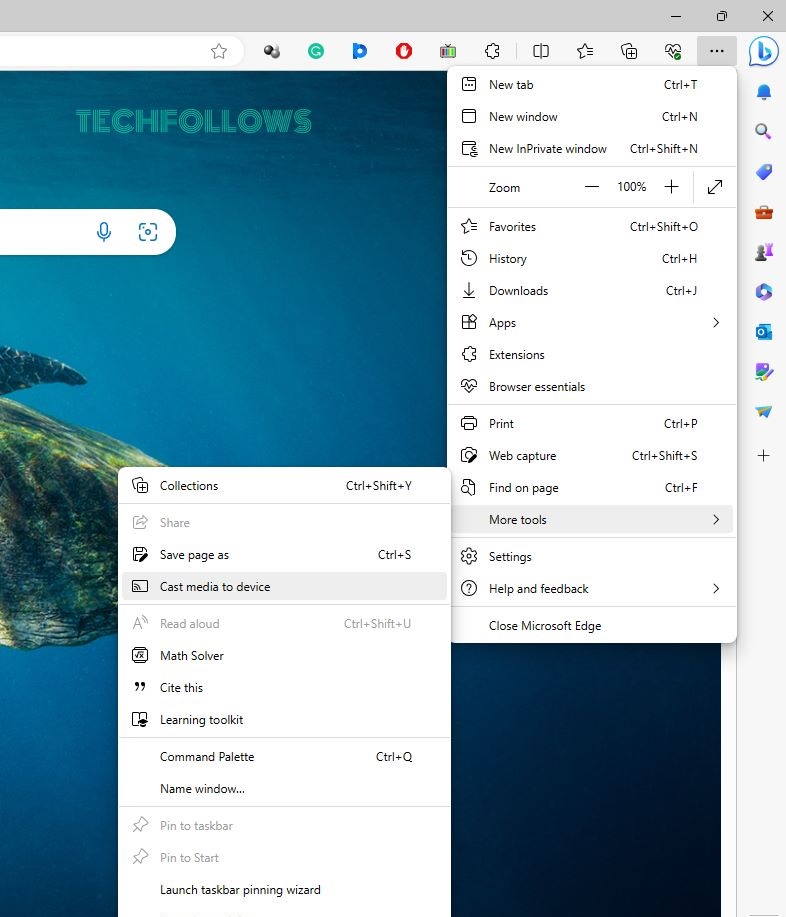
7. Now, you will see the DAZN website on the Chromecast-connected TV screen. Choose any content to play on the website and watch it on a big screen.
8. To stop the casting, close the Edge browser.
How to Fix DAZN Not Working on Chromecast
If you are unable to cast the DAZN website or app on a Chromecast-connected TV, make use of the steps given below to resolve the issues.
- Check whether you have connected the casting device (Smartphone/PC) and Chromecast to the same WiFi.
- Then, update the Chromecast device and DAZN website to the latest version.
- Uninstall and reinstall the DAZN app on your smartphone. If you use a PC, reload the DAZN website and cast again.
- Restart your Chromecast device and try casting again.
- If none of the methods work, reset your Chromecast device.
How to Sign Up for DAZN
1. Navigate to the DAZN website from a browser on your Smartphone/PC.
2. Hit the Sign Up Now button on the home screen.
3. Type the necessary details in the box and select Continue.
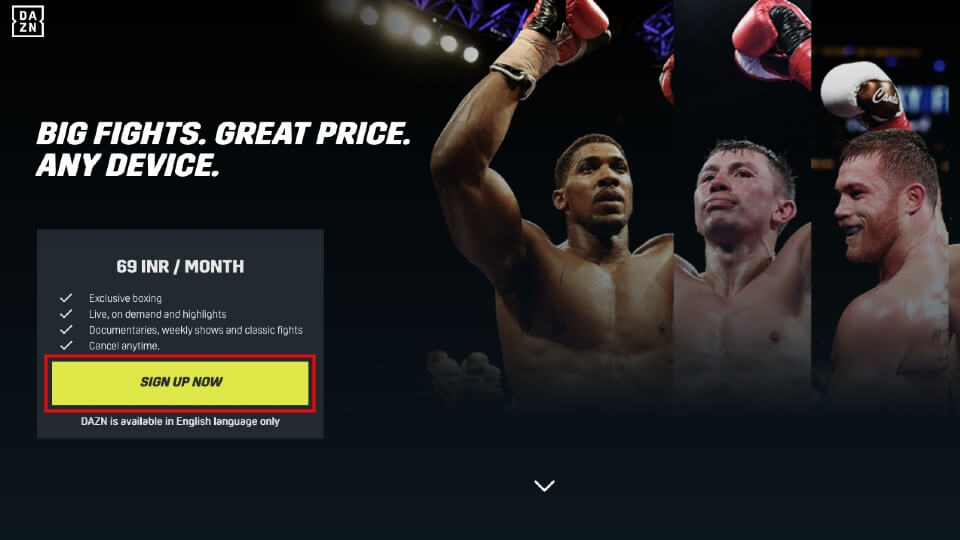
4. Choose your desired subscription plan and select it. DAZN offers two subscription plans. They are listed below.
- Monthly Plan – $24.99 per month.
- Yearly Plan – $199.99 per month.
5. Select your payment method and follow the on-screen instructions to complete the payment process.
6. After the payment, you can use the credentials to access the DAZN app or website.
DAZN – Features
- In the DAZN app, you can set personalized reminders and alerts for your favorite matches.
- With a single subscription, you can access DAZN on two devices.
- The video quality is up to HD. If you want, you can adjust the video quality to save the data.
- The app is compatible with cross-platform support. You can watch video content on your smartphone and PC without any loss of continuity.
Events Covered in DAZN
If you are a sports fan, DAZN is a complete package for you. It covers events like UFC, Bellator, PFL, NBL, MMA, and more. As NFL+ is available only in the USA, you can buy the NFL Game Pass from DAZN to watch all the NFL games from your home.
All these games can be live-streamed and also available as on-demand content. You can cast all the games onto your TV and watch it on a big screen.
Frequently Asked Questions
No. DAZN does not offer any free trial.
Yes. You can cancel the DAZN subscription anytime on the official website.
You can install the DAZN app from the Play Store on Google TV.
Disclosure: If we like a product or service, we might refer them to our readers via an affiliate link, which means we may receive a referral commission from the sale if you buy the product that we recommended, read more about that in our affiliate disclosure.

