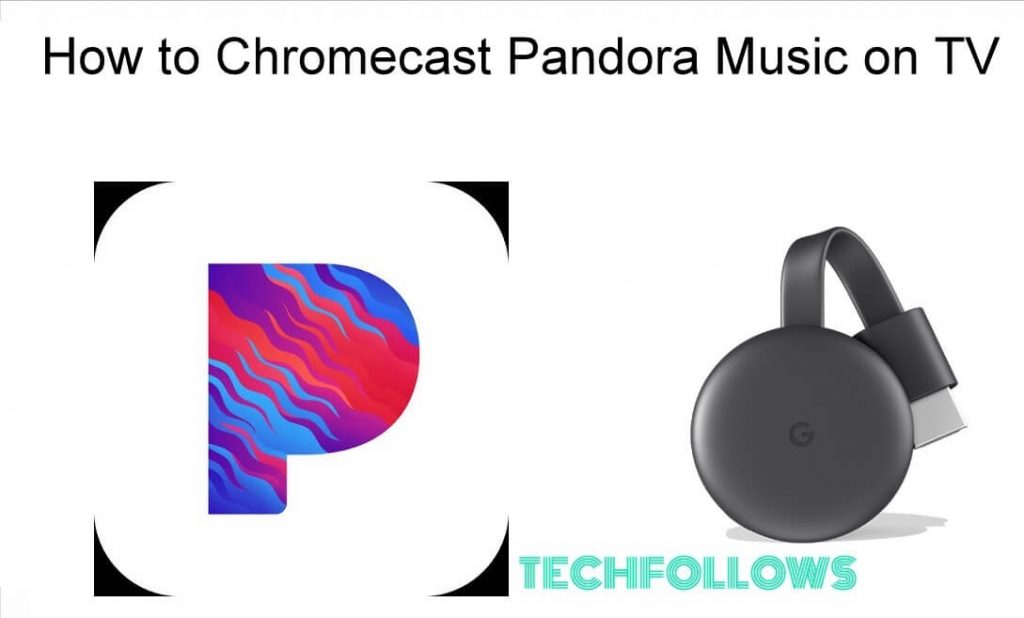Pandora is an affordable audio streaming service that gives the best-personalized listening experience. Pandora is compatible with several streaming devices and Smart TVs. In addition, this app has in-built cast support. So, you can also cast Pandora music on your Chromecast-connected TV or Chromecast built-in TV from your smartphone or PC. Cast Pandora on your TV and stream more than 50 million songs or 600,000+ podcasts for free with ads.
Checklist
- Connect and set up the Chromecast device with your TV.
- Update the Chrome browser on your Windows PC.
- Connect your Smartphone (Android/iOS) or PC and Chromecast-connected TV to the same WiFi.
How to Chromecast Pandora from Android Phone
To cast Pandora, you should have an Android version 7.0 or higher. Make sure to connect both the Android Phone and Chromecast devices to the same WiFi connection.
1. Install Pandora on Android from Google Play Store.
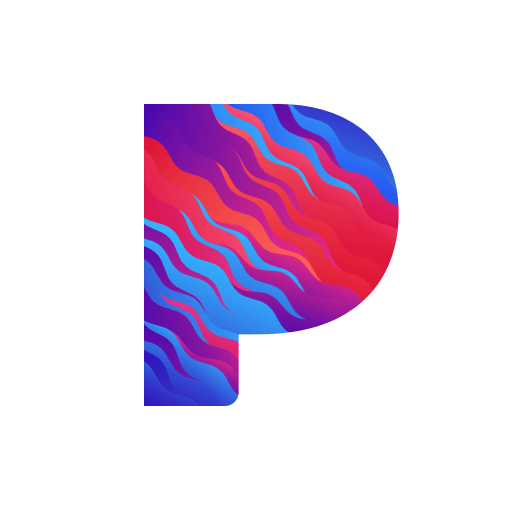
2. Once installed, open Pandora and complete the sign-in process.
3. Play your favourite music or podcasts and click the Cast icon on the Pandora app.
Information Use !!
Concerned about online trackers and introducers tracing your internet activity? Or do you face geo-restrictions while streaming? Get NordVPN - the ultra-fast VPN trusted by millions, which is available at 69% off + 3 Months Extra. With the Double VPN, Split tunneling, and Custom DNS, you can experience internet freedom anytime, anywhere.

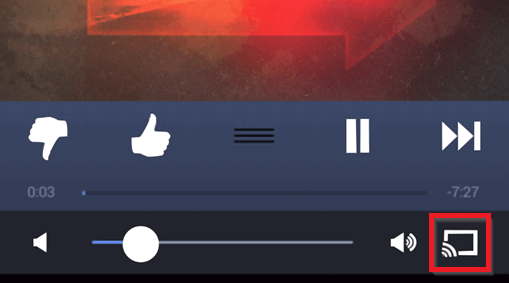
4. Select your Chromecast device from the list shown.
5. Now, you can listen to Pandora music on your Chromecast-connected TV.
How to Chromecast Pandora from iPhone / iPad
Before going into the steps, update the iPhone to iOS 13.0 or higher.
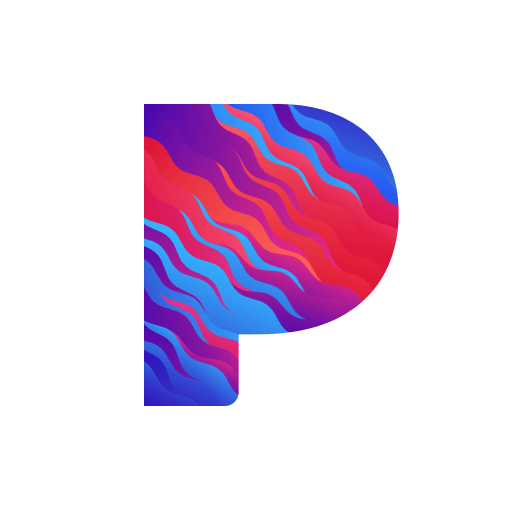
1. Install Pandora from App Store on your iOS device.
2. Install and open the app to complete the sign-in procedure.
3. Make sure both iOS and Chromecast devices are connected under the same WiFi.
4. Play any music on the Pandora app and select the Cast icon on the player screen.
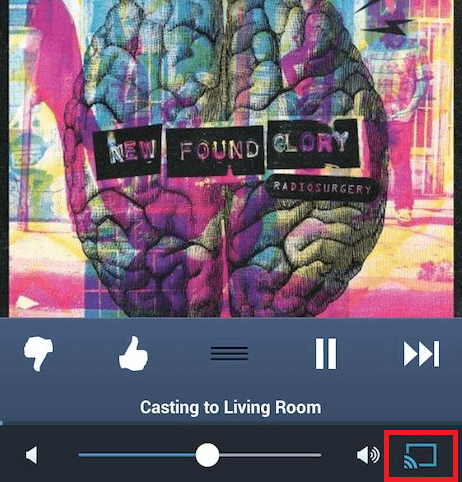
5. From the list, select your Chromecast device to cast the music on your TV.
How to Cast Pandora Website on Chromecast-connected TV from PC [Google Chrome]
1. Open the Pandora website on the Chrome browser and enter your Pandora account credentials to log in.
2. On your PC, click the three-dotted icon in the top right corner.
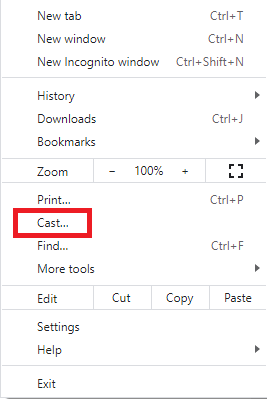
3. Select the Cast option from the list.
4. Select your Chromecast device and click Sources.
5. Hit the Cast tab option from the drop-down.
6. Now, the Pandora website will appear on your Chromecast-connected TV.
7. Play any piece of music on the Pandora website and listen to it on your TV.
Pandora: Subscription Plans
Pandora is a free ad-supported music streaming service. To unlock extra features, buy a Pandora Plus or Pandora Premium subscription on the official website. Pandora Plus has 30 days free trial, and all the Pandora Premium plans have a 60-day free trial.
| Plan | Price/Month | Free Trial |
|---|---|---|
| Pandora Plus | $4.99 | 30 days |
| Pandora Premium | $9.99 | 60 days |
| Pandora Premium Family | $14.99 | 60 days |
| Pandora Premium Student | $4.99 | 60 days |
| Pandora Premium Military | $7.99 | 60 days |
Note: You can also cancel the Pandora subscription if you no longer intend to subscribe.
How to Fix Pandora Not Working on Chromecast
The most common reasons and solutions for Pandora not working on Chromecast are discussed below.
1. Connectivity Issue: Make sure to connect both the Chromecast and casting device to the same WiFi connection.
2. Issues in Chromecast: Restart and update the Chromecast.
3. Outdated app: Update the Pandora app to the latest version.
If none of the methods works, reset your Chromecast and try casting Pandora again.
Frequently Asked Question
Yes, You can Chromecast Pandora music from your Android phone, iPhone, or PC.
Pandora is a free ad-supported music streaming service. You can upgrade to Pandora Plus or Premium plan to listen to ad-free music.
Yes, Pandora is available in the Play Store of Google TV.
Disclosure: If we like a product or service, we might refer them to our readers via an affiliate link, which means we may receive a referral commission from the sale if you buy the product that we recommended, read more about that in our affiliate disclosure.