Quick Answer
- The Steam Link app is not compatible with the built-in Chromecast support.
- You have to screen mirror the Steam Link app to your TV.
I use the Steam Link app to play games directly on my smartphone. To make my gaming experience even better, I decided to cast the Steam Link app on my TV using Chromecast. As the Steam Link app is not compatible with the built-in Chromecast support, I’ve used the Screen Mirroring method to cast the Steam games.
If you love to play Steam games on your smartphone and want to cast the same on your TV, this guide will help you a lot. Here, I’ve explored all the possible ways to mirror the Steam Link games to TV using Google Chromecast.
Checklist
- Connect and set up the Chromecast device with your TV.
- Update the Chrome browser on your Windows PC or Mac.
- Connect your Smartphone (Android/iOS) or PC and Chromecast-connected TV to the same WiFi.
- Connect a gaming controller to your smartphone using Bluetooth.
How to Cast Steam Link to Chromecast-connected TV [Android Phone]
1. Install the Steam Link app from the Play Store on your Android device.
2. Connect your PC and smartphone to the same WiFi connection.
3. Then, launch the Steam app on your PC and turn on the Enable Remote Play feature. Go to Steam → Settings → Remote Play → Turn on Enable Remote Play toggle.
Information Use !!
Concerned about online trackers and introducers tracing your internet activity? Or do you face geo-restrictions while streaming? Get NordVPN - the ultra-fast VPN trusted by millions, which is available at 69% off + 3 Months Extra. With the Double VPN, Split tunneling, and Custom DNS, you can experience internet freedom anytime, anywhere.

4. Now, open the Steam Link app and sign in with the same Steam account that you are using on your PC.
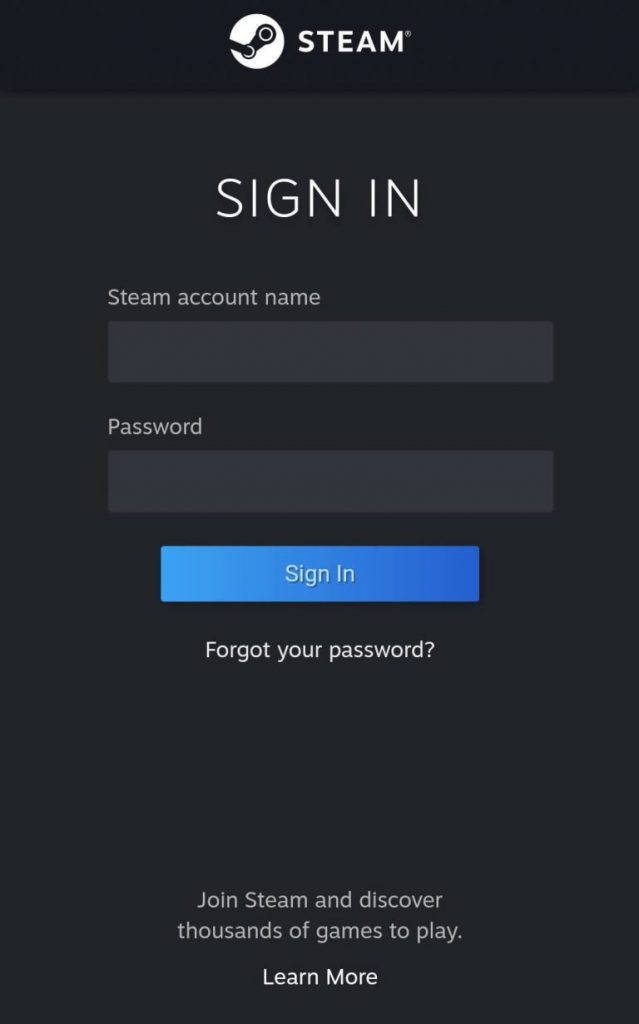
5. Then, click the Get Started button.
6. Your PC will appear. Tap on it to connect the Steam Link app to your PC.
7. You will get a pairing code on your smartphone app. Enter the code in the PC.
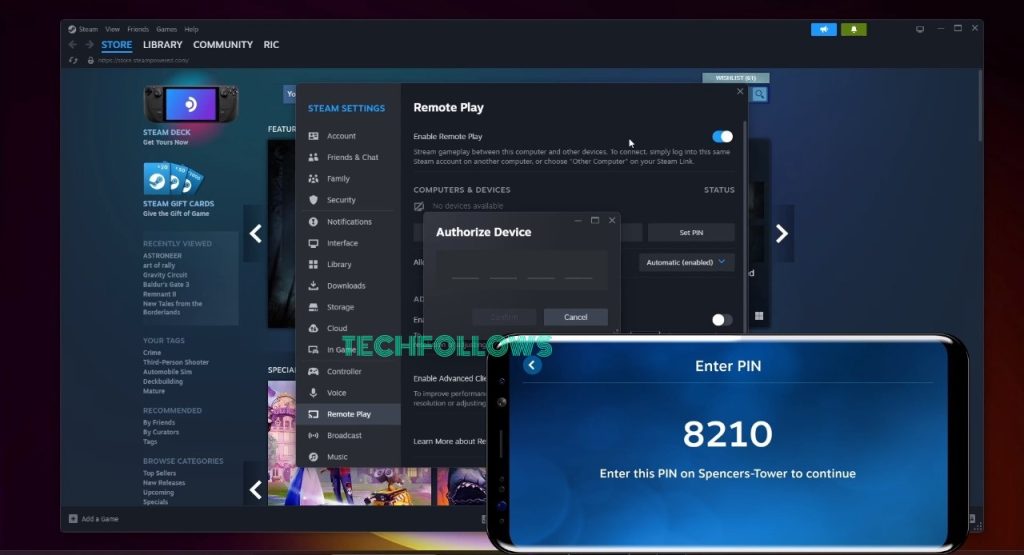
8. Now, the app will test the network connection and pairing. Once it is done, click the OK button.
9. Then, go to the Library option on the Steam Link app and choose any game to play.
10. Navigate to the Notification panel and click the Screen Cast icon. The name of the icon may vary based on the smartphone brand.
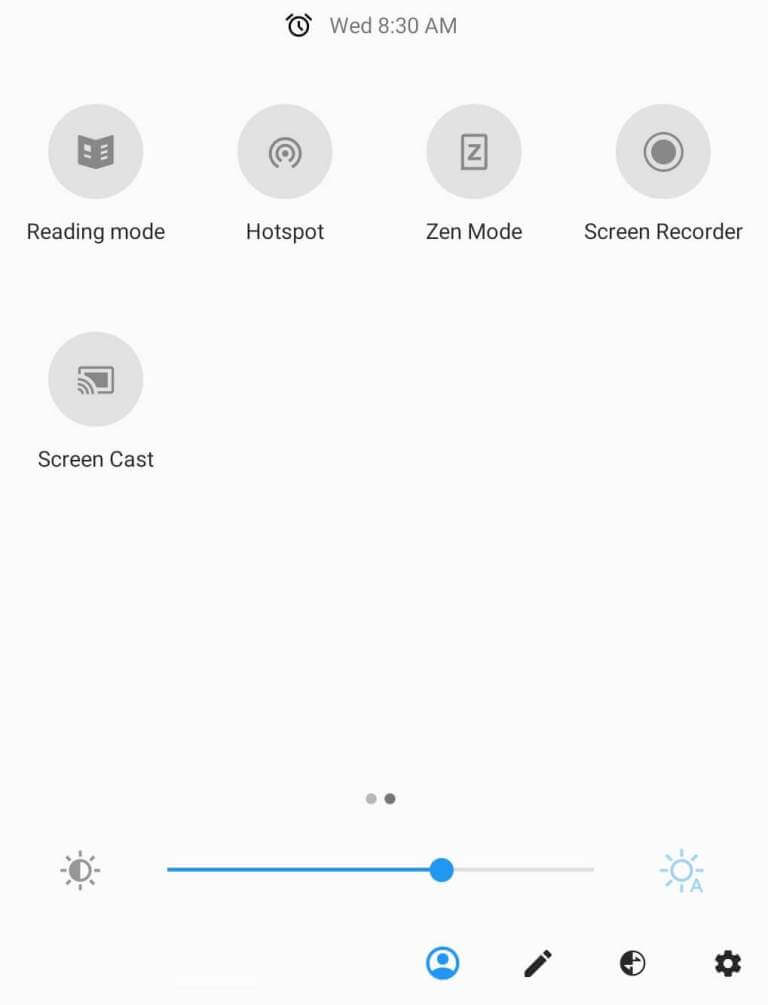
11. From the list of devices, tap your Chromecast device.
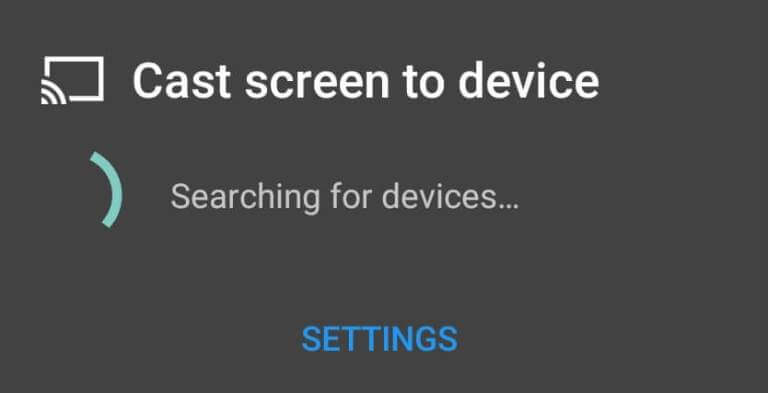
12. Once your Android phone screen is mirrored to the TV, play the game on the Steam Link app. It will appear on your TV.
13. To stop the casting, click the Screen Cast icon and click the Disconnect button.
How to Chromecast Steam Link from iPhone/iPad
Before following the steps below, install the Replica app on your iPhone or iPad.
1. Download the Steam Link app from the App Store on your iPhone or iPad and complete the paring process as mentioned above.
2. Launch the Replica app and select your Chromecast device.
3. Hit the Start button and tap Start Broadcast on the pop-up menu.
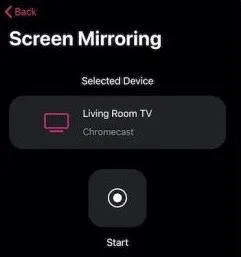
4. Now, your iPhone screen will be mirrored to your Chromecast-connected TV.
5. Launch the Steam Link app and play any game.
6. You can see the game on your Chromecast-connected TV.
7. To stop the mirroring, close the Replica app from the background.
How to Stream Steam Games on TV using PC [Google Chrome]
1. Launch Google Chrome on your Windows PC or Mac.
2. Hit the Customize and Control Google Chrome icon (three-dotted icon) at the top.
3. Select the Cast option from the menu.
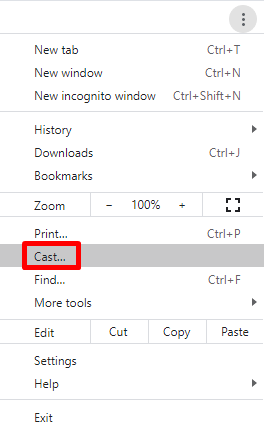
4. Under the Sources tab, select Cast Desktop.
5. Select your Chromecast device from the list of available devices.
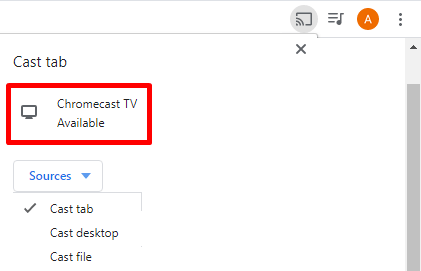
6. Now, your computer screen will be mirrored to Chromecast-connected TV.
7. Visit the Steam website to download the Steam app.
8. If you have already downloaded the app, open the app on your PC.
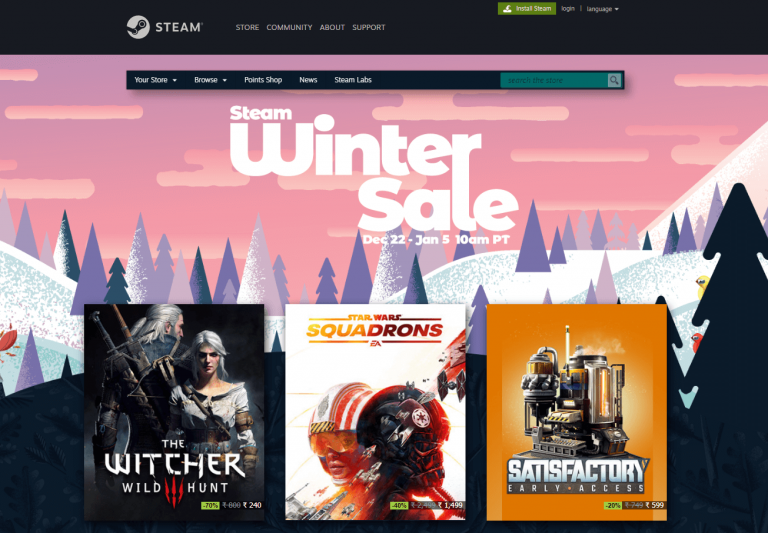
9. Login with your Steam account credentials.
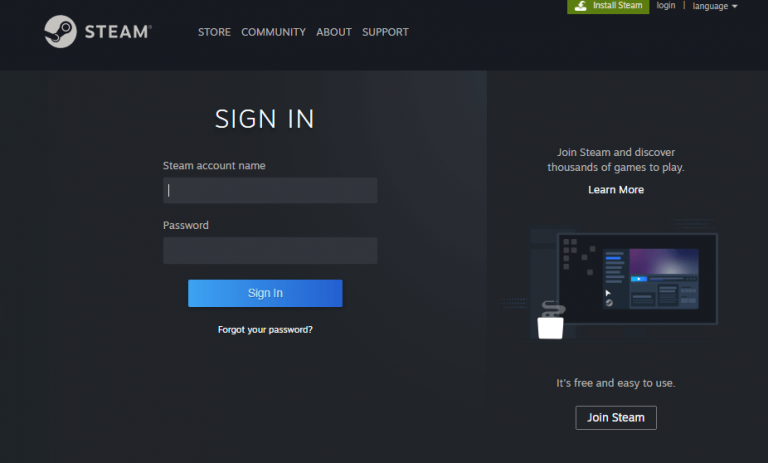
10. Now, play your favorite game on your PC and view it on a big screen.
How to Chromecast Steam Games from PC using Remote Play
Remote Play is an in-built option on the Steam app. It lets you cast the Steam app from your PC to any Chromecast device.
1. Launch Steam on your Windows PC and navigate to Settings.
2. Hit the option Remote Play on the left pane, and tick the box Enable Remote Play.
3. Select your Chromecast-connected TV name and click the Pair Steam Link button to cast the app.
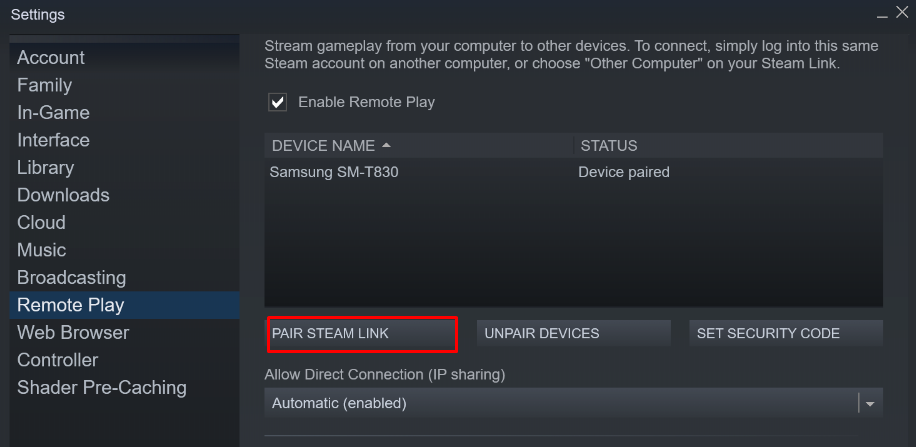
4. Now, play any game on the Steam app and view it on a larger screen.
7 Ways to Fix Steam Link Not Working on Chromecast
If you have any trouble casting the Steam Link app on your TV, make use of the below troubleshooting techniques to fix the casting issues.
- Stop the casting and cast the app again.
- Ensure that the Chromecast and Smartphone/PC are connected to the same WiFi.
- Sometimes, outdated Chromecast firmware can be the reason. To fix it, update your Chromecast firmware to the latest version.
- If updating doesn’t help or if you have already updated the device, reboot your Chromecast device.
- Update the Steam Link app on your Smartphone.
- Uninstall and reinstall the Steam Link on your casting device.
- If none of the above methods work, reset the Chromecast device to factory settings and try to cast the app again.
Frequently Asked Questions
Yes. The Steam Link is free to download and use.
You can download the Steam Link app from the Play Store on Chromecast with Google TV.
Disclosure: If we like a product or service, we might refer them to our readers via an affiliate link, which means we may receive a referral commission from the sale if you buy the product that we recommended, read more about that in our affiliate disclosure.

