Twitch is one of the Chromecast supported Live streaming application. It is the best platform to watch live streaming videos, IRL broadcast, Esports, and more. You can even watch gamers play like PUBG, Hearthstone, FIFA 18, Minecraft sessions, etc. You can Chromecast Twitch app to further stream contents like MOBA, MMO, FPS games, and more on the big screen.
Besides streaming, you can live chat while on the game. If you have own gaming contents, then you can easily broadcast it to others. Other features of the Twitch app includes interactive live news videos, stream unique programs, discover new multiplayer, etc.

Related: How to Get Twitch on Roku
Information Use !!
Concerned about online trackers and introducers tracing your internet activity? Or do you face geo-restrictions while streaming? Get NordVPN - the ultra-fast VPN trusted by millions, which is available at 69% off + 3 Months Extra. With the Double VPN, Split tunneling, and Custom DNS, you can experience internet freedom anytime, anywhere.

How to Chromecast Twitch to TV
You can Chromecast Twitch to smart TV either using your Android/iOS phone or with the desktop PC.
Preliminary Requirements:
- Plugin your Chromecast dongle into the HDTV’s HDMI port
- Connect phone or PC to same WiFi as that of Chromecast
Steps to Chromecast Twitch on TV using Smartphone
The cast feature is built-in with the Twitch app. You can cast its contents to HDTV with the steps given below.
Step 1: Firstly, download the Twitch app on your Android phone from Google Play Store or on your iOS from the App Store.
Step 2: Once after the download, you have to launch it on the respective smartphones.
Step 3: Now, choose any video from Twitch app to play it on your Android or iOS device.
Step 4: Just hover to the top of the screen to click on the Cast icon.

Step 5: A list of devices will be shown and you have to select the Chromecast device

Step 6: With this, the same video will start playing on the Chromecast TV.
Steps to Chromecast Twitch using PC with Google Chrome
Twitch is available online and you can easily Chromecast it to the smart TV using Chrome web browser.
Step 1: On your desktop or laptop, click to open the Chrome browser at first.
Step 2: Secondly, use the address bar to visit https://www.twitch.tv/
Step 3: Select a video to play on your PC. Now, right-click on the screen to choose Cast option.
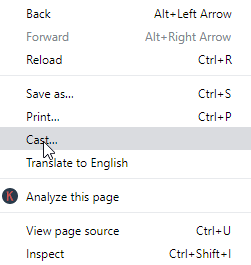
Step 4: Choose the name of your Chromecast TV. Further, click on the Sources tab to select Cast Tab.
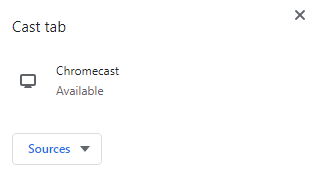
Step 5: The entire tab playing Twitch video will be finally cast to your Chromecast enabled smart TV.
Related article: How to Chromecast Netflix App [2019]
To Sum Up
In this way, you can easily Chromecast Twitch contents to the smart TV. Therefore, you can stream anything from music to games and much more beyond on the big screen. It is a subscription-based streaming service and you can buy it as Tier 1/2/3 at $4.99/$9.99/$24.99 respectively.
Thank you for visiting www.techfollows.com. Share us your feedback, suggestions, and queries as comments or visit our Facebook or Twitter page.
Disclosure: If we like a product or service, we might refer them to our readers via an affiliate link, which means we may receive a referral commission from the sale if you buy the product that we recommended, read more about that in our affiliate disclosure.

![How to Chromecast Twitch App on TV [2021] Chromecast Twitch](https://www.techfollows.com/wp-content/uploads/2019/11/Chromecast-Twitch-3-1024x549.jpg)