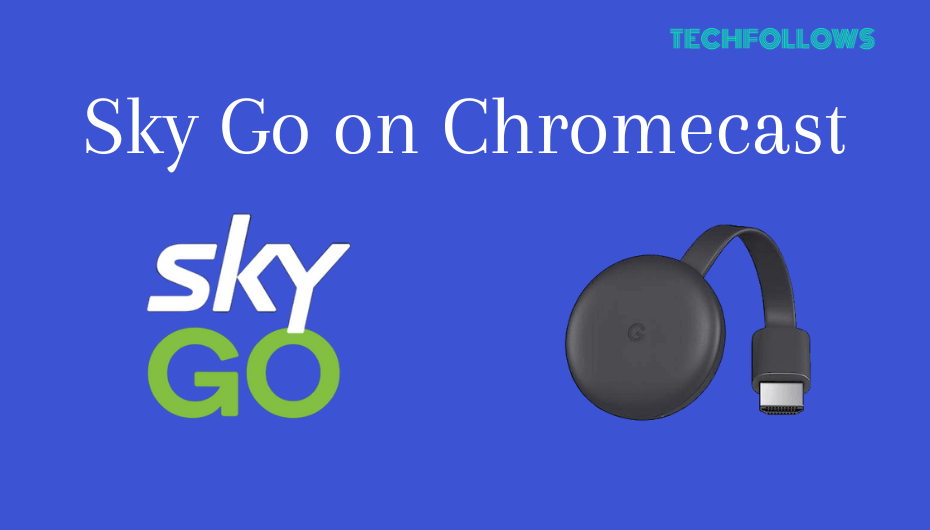Sky Go is a UK-based streaming service that is completely free for Sky TV subscribers. The Sky Go app provides access to 100+ live TV channels, including Sky Network. The Sky Go has in-built cast support. With this feature, you can directly cast Sky Go videos on your Chromecast-connected TV or Chromecast built-in TV with ease. By casting Sky Go, you can stream live and on-demand content from popular channels like ITV, Channel 4, etc.
Checklist
- Connect and set up the Chromecast device with your TV.
- Update the Chrome browser on your Windows PC.
- Connect your Smartphone (Android/iOS) or PC and Chromecast-connected TV to the same WiFi.
How to Chromecast Sky Go from Android Phone & iPhone
1. Install the Sky Go app on your Android Phone or iPhone from the Play Store or App Store.

2. Launch the Sky Go app after installation and sign in with your Sky Go account credentials.
3. Tap the Cast icon on the app.
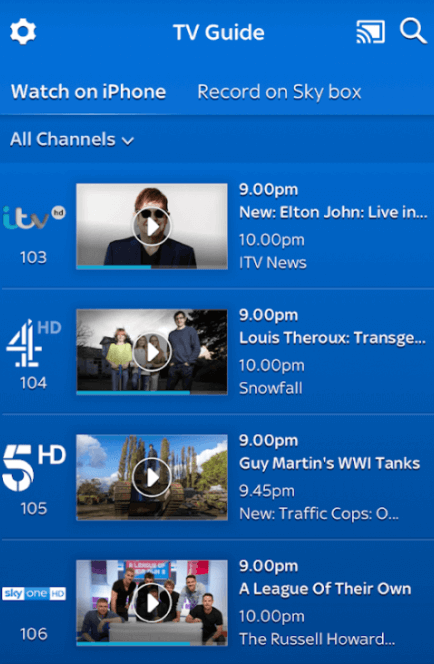
4. Select your Chromecast-connected TV from the devices list.
Information Use !!
Concerned about online trackers and introducers tracing your internet activity? Or do you face geo-restrictions while streaming? Get NordVPN - the ultra-fast VPN trusted by millions, which is available at 69% off + 3 Months Extra. With the Double VPN, Split tunneling, and Custom DNS, you can experience internet freedom anytime, anywhere.

5. Now, play any content on the Sky Go mobile app and enjoy watching it on your TV.
If you are an LG TV user, you can connect the Chormecse to your TV and cast the Sky Go app to LG TV.
How to Chromecast Sky Go from PC [Google Chrome]
1. Open the Chrome browser on your Windows PC or Mac.
2. Visit the Sky Go official website and sign in to your account.
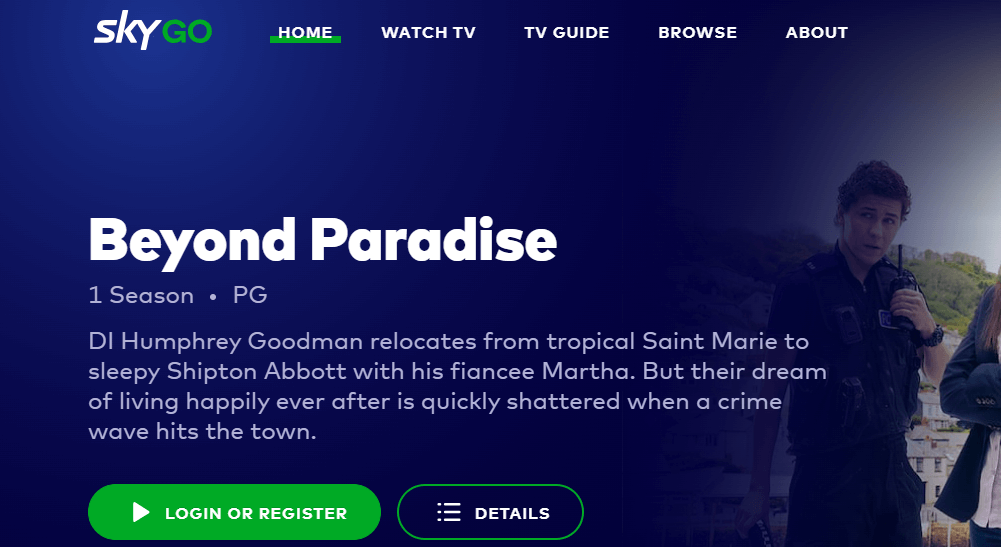
3. Play your favorite movie or live sport on the website.
4. Tap the three-dotted icon in the top-right corner of the browser.
5. Click Cast and tap the name of your Chromecast device on the pop-up menu.
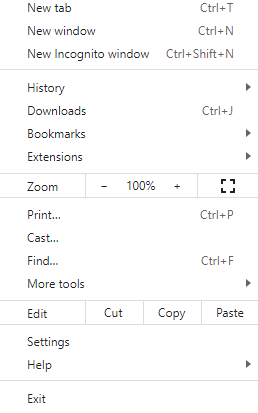
6. Choose the Cast tab option from the Sources drop-down menu to cast the particular Chrome tab.
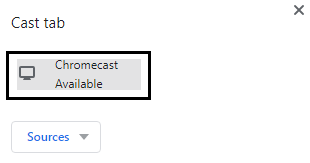
7. Now, you can view the Sky Go content on your Android TV or Chromecast-connected TV screen.
How to Fix Sky Go Not Working on Chromecast
If your TV screen blacks out or either video/audio didn’t support while casting on your TV, then follow these troubleshooting methods to fix it.
1. Confirm whether you have connected both devices under the same WiFi.
2. Update Sky Go to its latest version before casting it.
3. Clear the app cache and data to make it work properly.
4. Use the updated Chrome browser version before casting the website.
5. Update Chromecast firmware to its latest version.
6. Uninstall and reinstall Sky Go on your casting device.
7. When all the above-mentioned steps fail to solve the issue, factory reset your Chromecast device.
Frequently Asked Question
No, Sky Go only supports Chromecast devices like Chromecast 3rd Generation, Chromecast Ultra, and Chromecast with Google TV.
You can access Sky Go for free if you have subscribed to the Sky TV network.
You can get Sky Go by sideloading the app on Google TV.
Disclosure: If we like a product or service, we might refer them to our readers via an affiliate link, which means we may receive a referral commission from the sale if you buy the product that we recommended, read more about that in our affiliate disclosure.