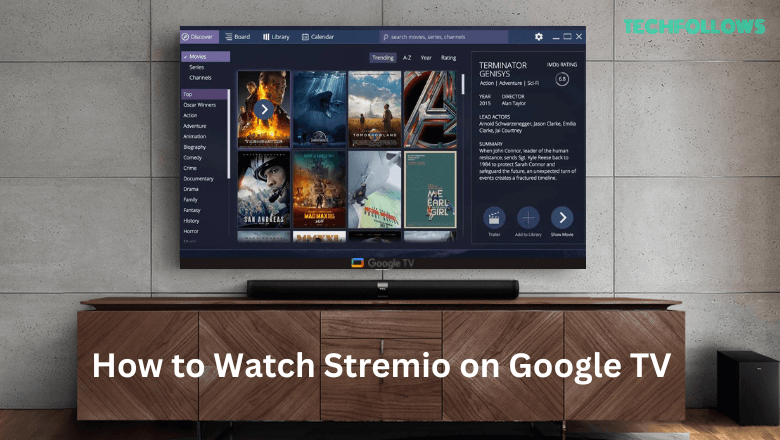Quick Answer
- You can install Stremio directly from the Play Store on your Google TV.
- Activate the Stremio app on your TV by visiting the activation site.
- Alternatively, sideload the Stremio app APK [https://urlsrt.io/StremioAPK] to Google TV using the Downloader app.
- You can also cast the Stremio app from your Android device to your Google TV.
Stremio is a video app that lets users organize and watch their favorite video content on streaming devices like Google TV and others. You can install the Stremio app on your Google TV from the built-in Play Store. Just like Kodi, Stermio doesn’t have any standalone content. You must install add-ons to the Stremio app to stream any type of content. If the Stermio app is not available on the built-in Play Store, you can use the Downloader app on Google TV to sideload the app to your streaming device.
How to Get Stremio on Google TV
1. Turn On your Google TV and connect it to Wi-Fi.
2. On the home screen, click the Search option in the menu bar.
Information Use !!
Concerned about online trackers and introducers tracing your internet activity? Or do you face geo-restrictions while streaming? Get NordVPN - the ultra-fast VPN trusted by millions, which is available at 69% off + 3 Months Extra. With the Double VPN, Split tunneling, and Custom DNS, you can experience internet freedom anytime, anywhere.

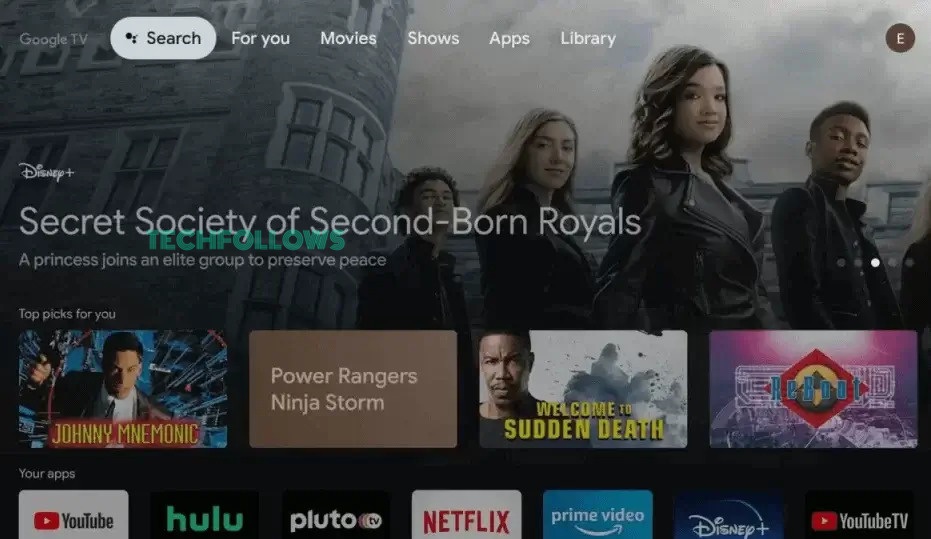
3. Type Stremio on the search box using the virtual keyboard.
4. Select the Stremio app from the search results.
5. Tap the Install button to download the app.
How to Activate Stremio on Google TV
1. After the installation, tap the Open button to launch the app.
2. You will get the Link Account screen with the QR code and the activation link.
3. Take your smartphone and scan the QR code. Or, open a web browser and go to the Stremio activation link (https://link.stremio.com/). If you want, you can click the Manual Log In button and enter your Stremio credentials directly.
4. Enter the code and click the Link button.
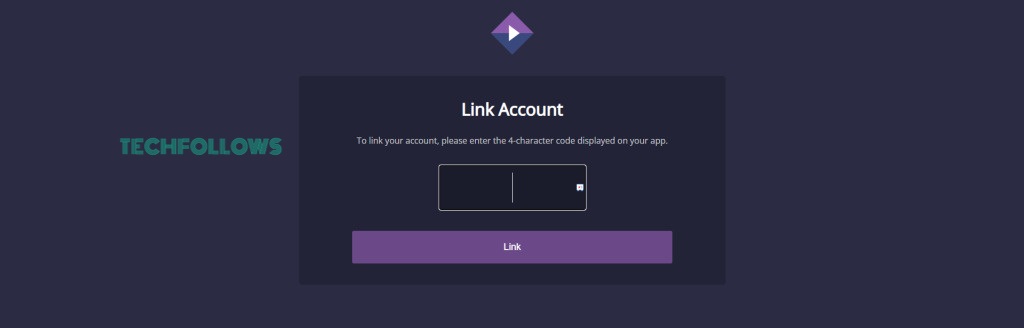
5. Then, log in with your Stremio account to complete the activation.
6. Now, the Stremio app on your TV will be activated.
7. Choose your favorite addon and stream the video content.
How to Sideload Stremio on Google TV using Downloader
If you can’t find the Stremio app on Chromecast with Google TV or have trouble installing the app from the Play Store, use the Downloader app to sideload the app. Before going into the steps, enable the Developer Mode on Google TV. To do it, refer to the steps below.
- Tap the Profile icon → Select Settings → Tap the option System → Click About → Click the option Android TV OS build up to 7-8 times → You will see a message, ” You are now a developer!“
1. On the Google TV home screen, hit the Search tab and search for the Downloader app.
2. Install the Downloader app on your Google TV.
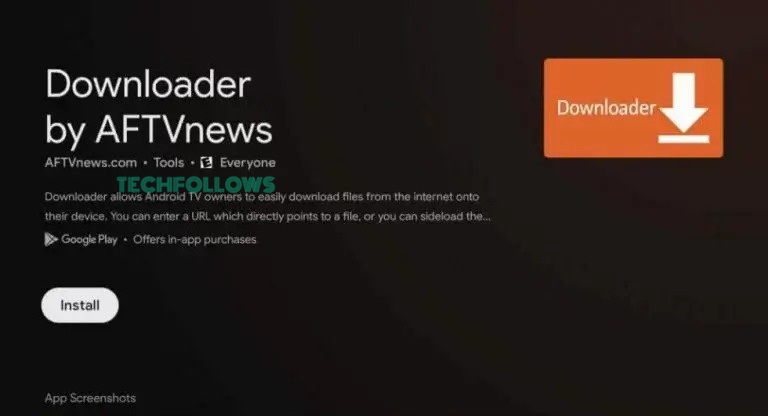
3. After installation, navigate to the Home page and tap the Profile icon.
4. Select Settings → Click Apps → Tap Security & Restrictions → Select Unknown Sources → Enable Downloader.
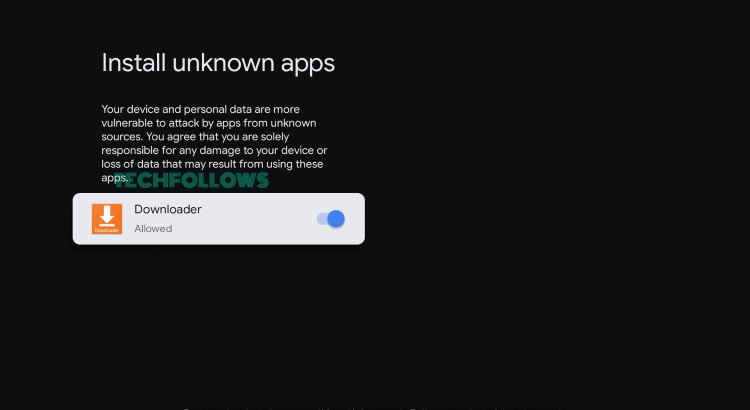
5. Launch the Downloader app and enter the Stremio APK link [https://urlsrt.io/StremioAPK] in the URL box.
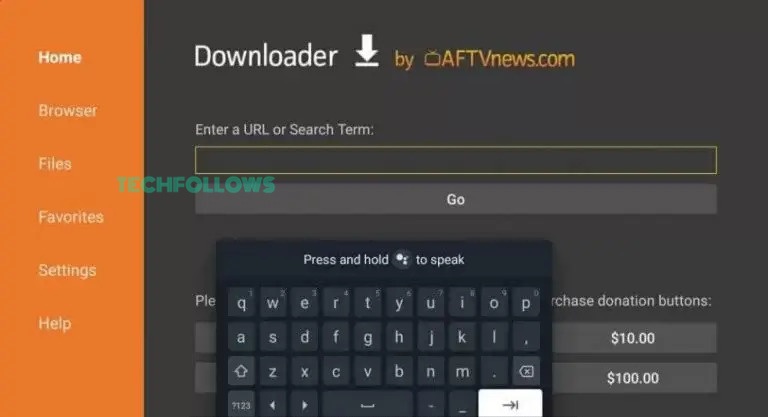
6. Tap Go and click Install on the pop-up menu.
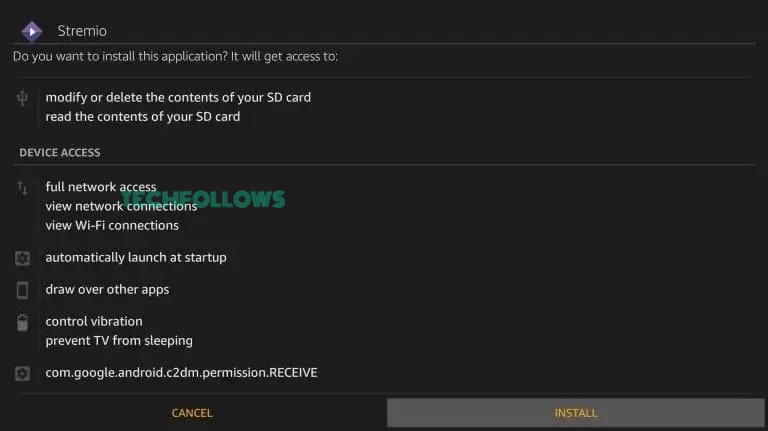
7. Once installed, launch the app and install any Stremio addon to watch your favorite content on Google TV.
How to Cast Stremio on Chromecast with Google TV
Before moving further, connect the Android Phone and Google TV to the same Wi-Fi.
1. Install and launch the Stremio app on your Android Phone.
2. Log in to your Stremio account.
3. Play your desired content on the Stremio app.
4. Select the Cast icon on the media player screen.
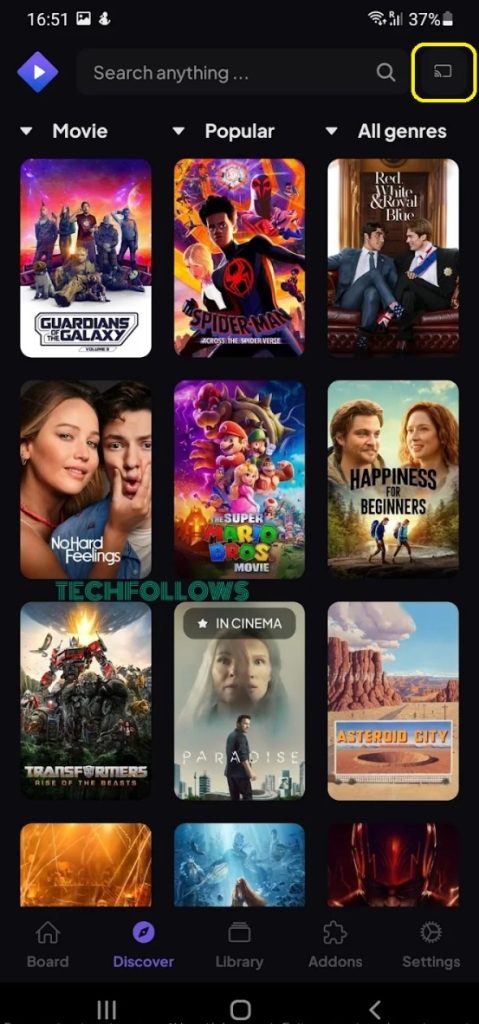
5. Choose your Google TV name from the pop-up menu.
6. The video on the Stremio mobile app will be displayed on your TV.
How to Install Add-ons on Stremio
Stremio does not offer any standalone video content. By installing add-ons, you can get access to on-demand video content and live TV channels.
1. Launch the Stremio app on your TV.
2. Grant access to the necessary permissions.
3. Hit the Puzzle-shaped icon on the home screen.
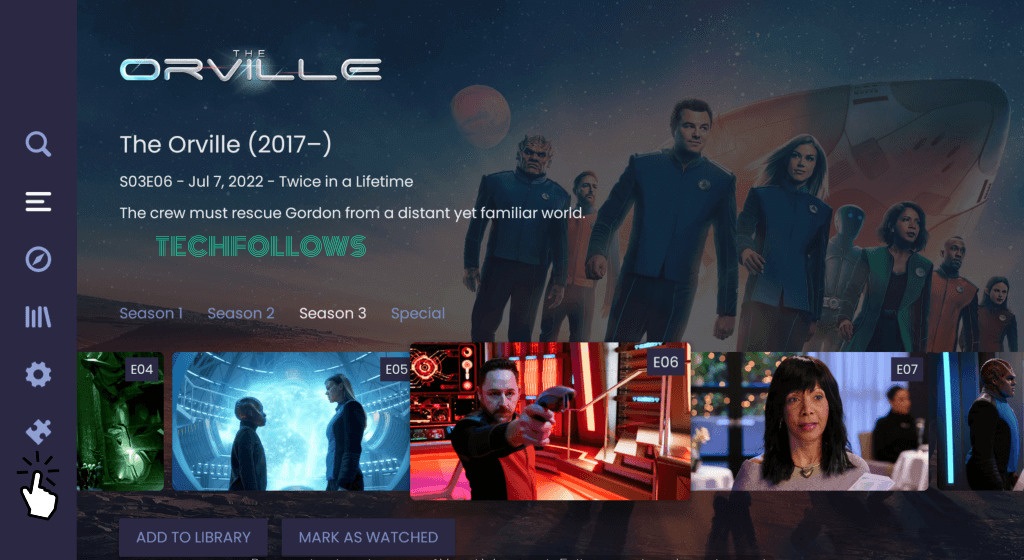
4. Tap the option Official Add-ons or Community Add-ons and search for the addon you want to install.
5. Now, tap the Install button near the addon.
6. Once installed, launch the addon on Stremio and watch your desired content on your TV.
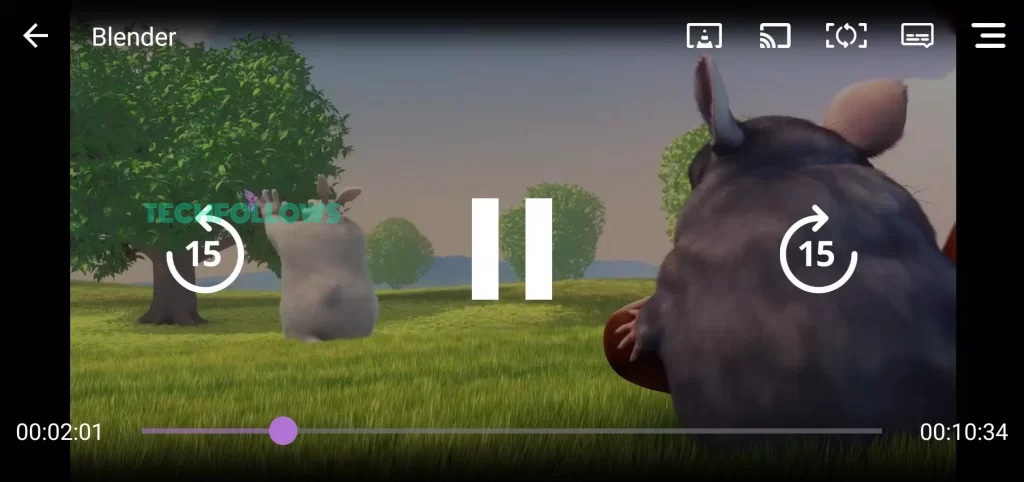
Best Stremio Add-ons
There are plenty of official and community add-ons available in Stremio. If you are puzzled about choosing the best add-ons for Stremio, you can check out our list of the best add-ons for Stremio in different categories. For a headstart, install the Netflix and YouTube addon.
Netflix

You can install the Netflix add-on on Stremio from the Community Addon page. With the Netflix addon, you can get access to all the Netflix’s entire library. You can install the addon on any Stremio-compatible app, including Google TV.
YouTube
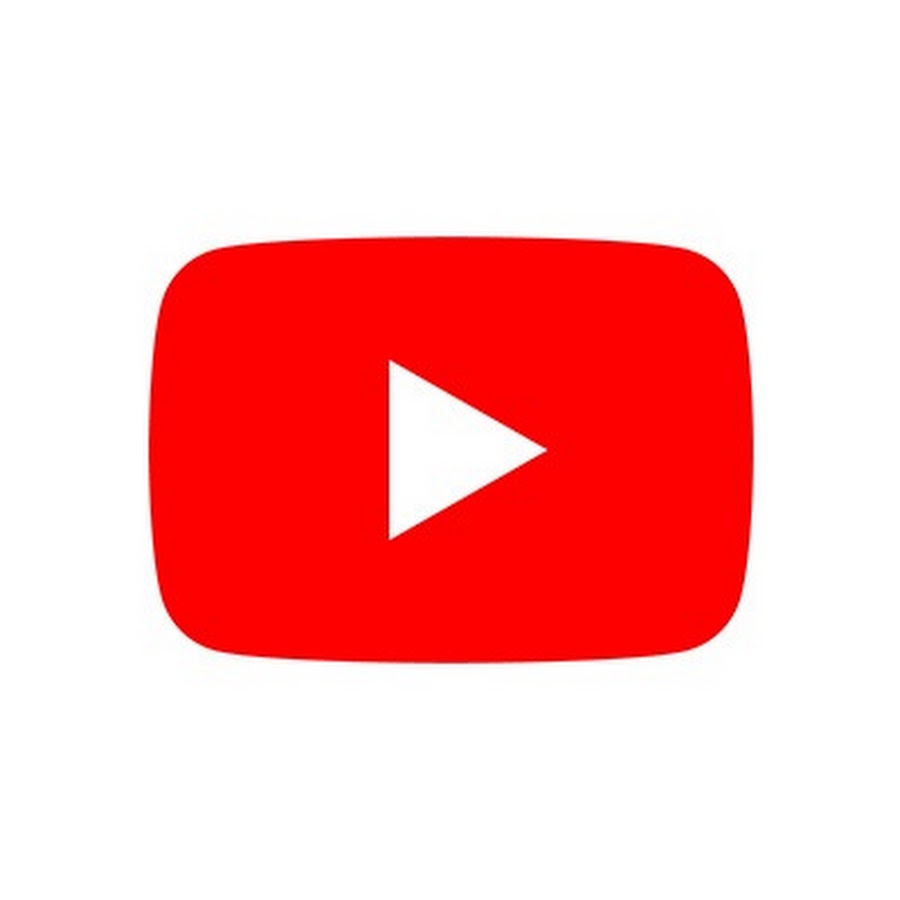
YouTube is an official Stremio addon available on the Official Addon page. You can sign in to your Google account and watch all the YouTube videos. With the YouTube Stremio addon, you don’t need to use the YouTube app separately on your Google TV.
Frequently Asked Questions
Yes. You can download the Stremio app on Android TV from the Play Store.
This problem is caused by outdated app versions or poor internet connectivity. To fix it, connect the Google TV to a strong Wi-Fi. Then, update the Stremio app to solve the issue of not working.
Disclosure: If we like a product or service, we might refer them to our readers via an affiliate link, which means we may receive a referral commission from the sale if you buy the product that we recommended, read more about that in our affiliate disclosure.