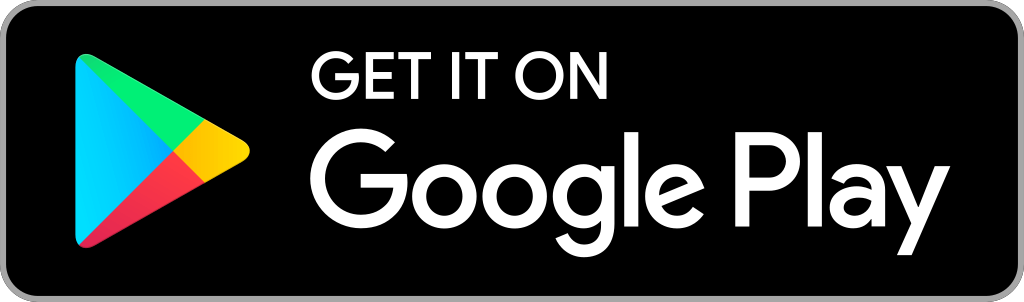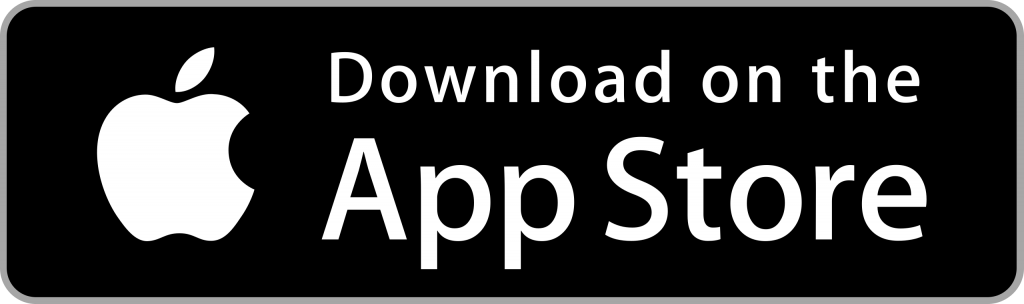Quick Guide
- The F1 TV app for Android & iOS comes with built-in Cast support.
- Cast the F1 TV App: Install the F1 TV app on your smartphone → Play the race → Click the Cast icon → Choose your Chromecast device.
- Cast the F1 TV website: Open Chrome on your PC → Go to the F1 TV website → Right-click on the browser → Choose the Cast option → Select the Chromecast device.
The F1 TV app is compatible with the Chromecast support. You can easily cast the app from your smartphone and watch the race on a big screen.
The Bahrain Grand Prix is the first race of F1 2024. The race is scheduled for 2nd March 2024 at Bahrain International Circuit. The 1st & 2nd practice sessions are scheduled for 29th February. The 3rd practice session and qualification are scheduled for 1st March.
In this guide, you will learn how to cast the F1 TV app to your TV using smartphones. If you are a PC user, we have covered you. We have also listed a specific guide on how to cast the F1 TV website from PCs.
How to Cast F1 TV on Chromecast-connected TV [Android / iPhone]
The cast steps for Android and iPhone are the same. You can follow the steps below to access Chromecast F1 races from your Androd or iOS device.
1: Install the F1 TV app on your Android smartphone or tablet from the Play Store. For iPhone or iPad, install it from the App Store.
Information Use !!
Concerned about online trackers and introducers tracing your internet activity? Or do you face geo-restrictions while streaming? Get NordVPN - the ultra-fast VPN trusted by millions, which is available at 69% off + 3 Months Extra. With the Double VPN, Split tunneling, and Custom DNS, you can experience internet freedom anytime, anywhere.

2: Launch the app and sign in with your account login credentials.
3: Play the live F1 race on the app.
4: Click the Cast icon in the top right corner of the playback screen.

5: From the list of available devices, choose your Chromecast device.
6: Once connected, you can stream the F1 race on your Chromecast-connected TV.
7: When you are done with the casting, tap the Cast icon and choose Disconnect to stop the casting.
How to Live Stream Formula 1 on Chromecast from PC
By using the Chrome browser, you can cast the F1 race from its website. For that, you need to update the Chrome browser to its latest version.
1: Make sure that your Windows or Mac PC and Chromecast are connected to a stable WiFi connection.
2: Open the Chrome browser and visit the Formula 1 TV website (f1tv.formula1.com).
3: Click the Sign In button and log in with your account credentials.
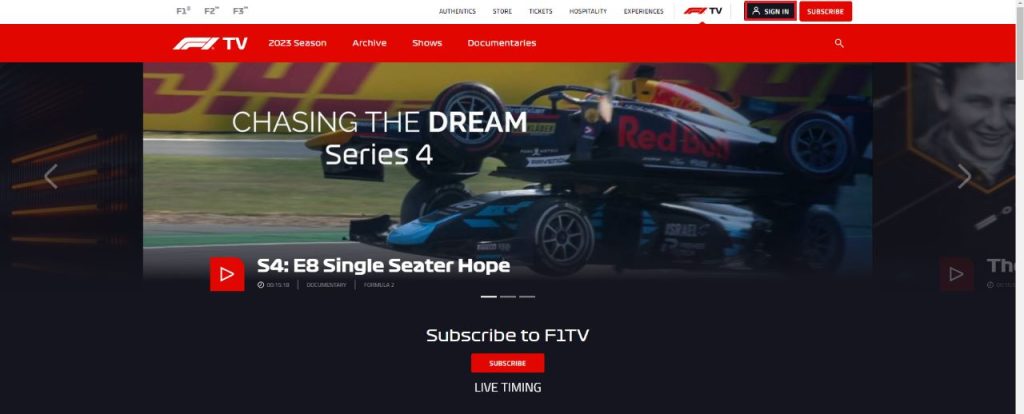
4: Right-click anywhere on the screen and click the Cast option.
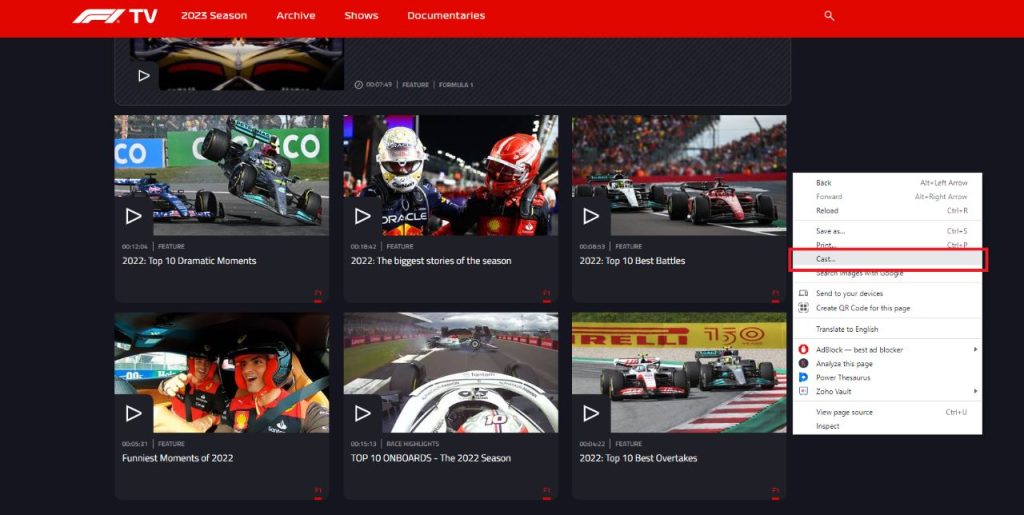
5: Select your Chromecast device to cast the website screen.
6: Now, play any race from the website. It will appear on the Chromecast TV screen.
7: To stop the casting, tap the Cast icon on the extension bar and choose the Chromecast device.
How to Fix F1 TV Not Working on Chromecast
If you face any connectivity or cast issues on the F1 TV app, you can troubleshoot the issues using the simple fixes below.
- Plugin your Chromecast device properly and check all the wire connections.
- Check whether you have connected your Chromecast device and smartphone or PC with the same WiFi connection.
- Restart your Chromecast device and WiFi router.
- Update the F1 TV app on your smartphone. Then, update Chromecast to the latest firmware.
- Reset the Chrome Browser and try again.
F1 TV: Pricing
The F1 TV app offers two types of subscriptions. As F1 races are happening throughout the year, we suggest you buy the yearly plan. With the subscription, you can also watch all the past races and exclusive documentaries.
| Plans | MonthMonthly Planly Plan | Annual Plan |
|---|---|---|
| F1 TV Pro | $9.99 | $79.99 |
| F1 TV Access | $2.99 | $26.99 |
F1 2024: Scheduled Dates, and Location
The scheduled dates and locations of the 23 F1 race events are mentioned below.
| Round | Date | Grand Prix | Location |
|---|---|---|---|
| 1 | Feb 29-Mar 2 | GULF AIR BAHRAIN GRAND PRIX | Bahrain |
| 2 | Mar 7-9 | STC SAUDI ARABIAN GRAND PRIX | Saudi Arabia |
| 3 | Mar 22-24 | ROLEX AUSTRALIAN GRAND PRIX | Australia |
| 4 | Apr 5-7 | MSC CRUISES JAPANESE GRAND PRIX | Japan |
| 5 | Apr 19-21 | LENOVO CHINESE GRAND PRIX | China |
| 6 | May 3-5 | CRYPTO.COM MIAMI GRAND PRIX | United States |
| 7 | May 17-19 | MSC CRUISES GRAN PREMIO DELL’EMILIA-ROMAGNA | Italy |
| 8 | May 24-26 | GRAND PRIX DE MONACO | Monaco |
| 9 | Jun 7-9 | AWS GRAND PRIX DU CANADA | Canada |
| 10 | Jun 21-23 | ARAMCO GRAN PREMIO DE ESPAÑA | Spain |
| 11 | Jun 28-30 | QATAR AIRWAYS AUSTRIAN GRAND PRIX | Austria |
| 12 | Jul 5-7 | QATAR AIRWAYS BRITISH GRAND PRIX | Great Britain |
| 13 | Jul 19-21 | HUNGARIAN GRAND PRIX | Hungary |
| 14 | Jul 26-28 | ROLEX BELGIAN GRAND PRIX | Belgium |
| 15 | Aug 23-25 | HEINEKEN DUTCH GRAND PRIX | Netherlands |
| 16 | Aug 30-Sep 1 | PIRELLI GRAN PREMIO D’ITALIA | Italy |
| 17 | Sep 13-15 | QATAR AIRWAYS AZERBAIJAN GRAND PRIX | Azerbaijan |
| 18 | Sep 20-22 | SINGAPORE AIRLINES SINGAPORE GRAND PRIX | Singapore |
| 19 | Oct 18-20 | PIRELLI UNITED STATES GRAND PRIX | United States |
| 20 | Oct 25-27 | GRAN PREMIO DE LA CIUDAD DE MÉXICO | Mexico |
| 21 | Nov 1-3 | LENOVO GRANDE PRÊMIO DE SÃO PAULO | Brazil |
| 22 | Nov 21-23 | HEINEKEN SILVER LAS VEGAS GRAND PRIX | United States |
| 23 | Nov 29-Dec 1 | QATAR AIRWAYS QATAR GRAND PRIX | Qatar |
| 24 | Dec 6-8 | ETIHAD AIRWAYS ABU DHABI GRAND PRIX | Abu Dhabi |
FAQs
By casting the F1 TV app, you can stream the F1 races on Chromecast-connected TV.
Yes. F1 TV is available in the Play Store of Google TV.
No, you can’t watch F1 live races on Netflix. However, you can watch the F1 documentary series Drive to Survive on Netflix.
Disclosure: If we like a product or service, we might refer them to our readers via an affiliate link, which means we may receive a referral commission from the sale if you buy the product that we recommended, read more about that in our affiliate disclosure.

![How to Watch F1 TV [Formula 1 2024] on Chromecast F1 TV Chromecast](https://www.techfollows.com/wp-content/uploads/2020/02/F1-TV-Chromecast-5.jpg)