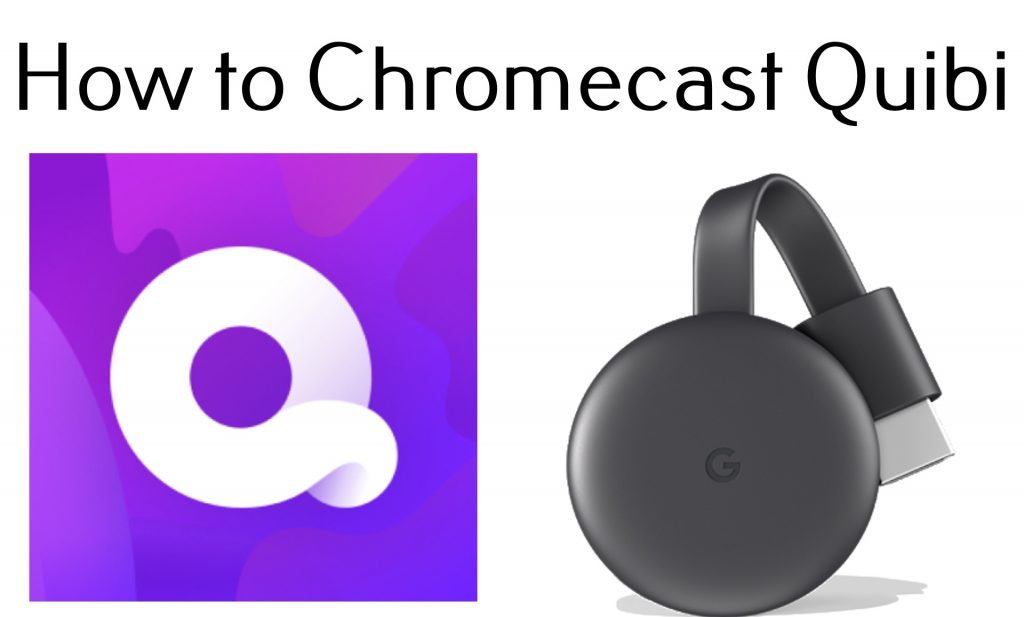Quibi is a reliable and cheapest subscription-based video streaming service to watch some of the original movies in different chapters. Available at $4.99/month, the service is accessible through apps on Android and iPhone devices. But, what about watching Quibi on TV? Is it possible to cast Quibi contents from smartphones to the TV via Chromecast? Is Quibi compatible with Chromecast? Let’s find out the answer to these questions in this guide.
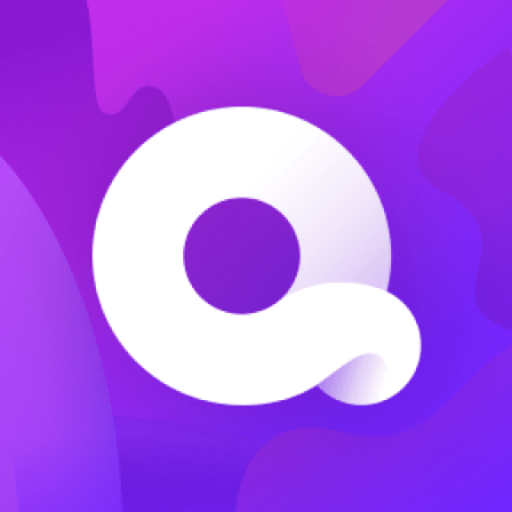
Sign Up for Quibi
Before jumping into the tutorial, you need to sign up for Quibi subscription service in order to stream the contents.
Step 1: Download Quibi app.
Information Use !!
Concerned about online trackers and introducers tracing your internet activity? Or do you face geo-restrictions while streaming? Get NordVPN - the ultra-fast VPN trusted by millions, which is available at 69% off + 3 Months Extra. With the Double VPN, Split tunneling, and Custom DNS, you can experience internet freedom anytime, anywhere.

- Android – Google Play Store
- iPhone – Apple Store
Step 2: Launch the app and select “Start 90 days free trial“
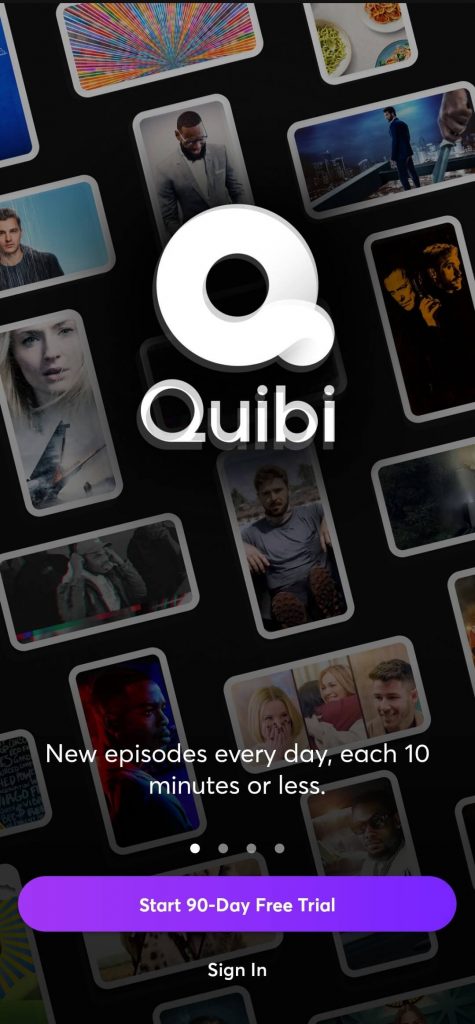
Step 3: Enter your Email ID, password, gender and DOB on the consecutive screens.
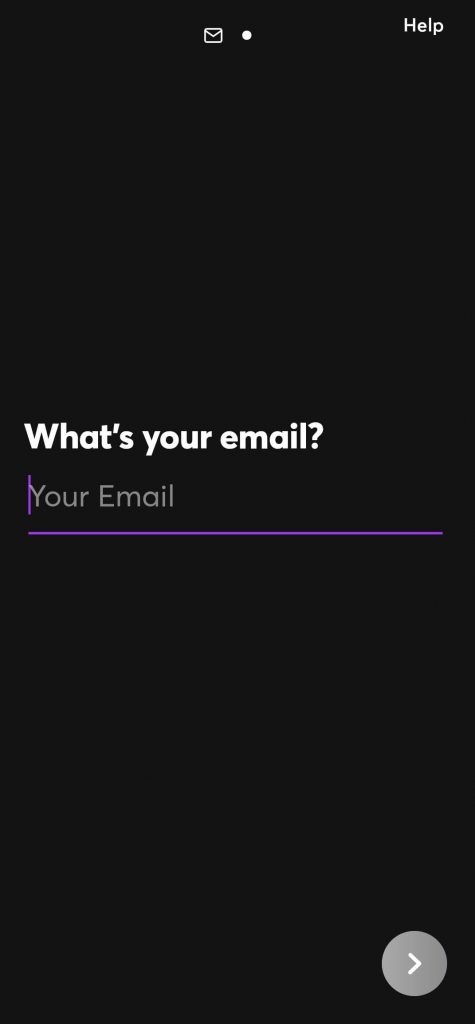
Step 4: Enter your payment details to complete the process.
Related guide: Steps to Watch Quibi on Firestick
How to Watch Quibi on Chromecast Connected TV?
As Quibi is not a Chromecast compatible app, you need to rely on the screen mirroring method to watch Quibi on Chromecast. As Quibi app is available for iPhone and Andriod devices, you can mirror those device screens to watch the Quibi contents on bigger screens.
- Chromecast Quibi using Android
- Chromecast Quibi using iPhone
Chromecast Quibi using Android
Step 1: Ensure that your Android device and Chromecast are connected to the same network.
Step 2: Go to your device settings and select the Cast menu under the Display menu.
Step 3: Your Android device will search for the nearby Wireless devices.
Step 4: Select your Chromecast device and click START NOW to mirror your device.
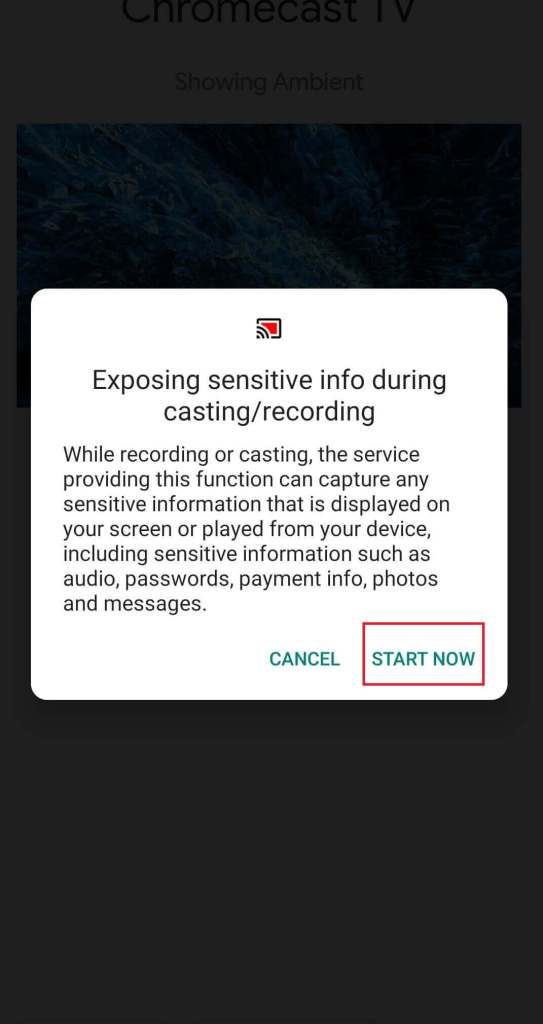
Step 5: After mirroring your device, open the Quibi app and play the media content that you want to cast.
Step 6: The media will mirror on the TV where your Chromecast is connected.
Chromecast Quibi using iPhone
Step 1: Connect your iPhone to the same network of Chromecast.
Step 2: Download and install Streamer for Chromecast on your iPhone.
Step 3: Launch the Streamer for Chromecast app and select your Chromecast device.
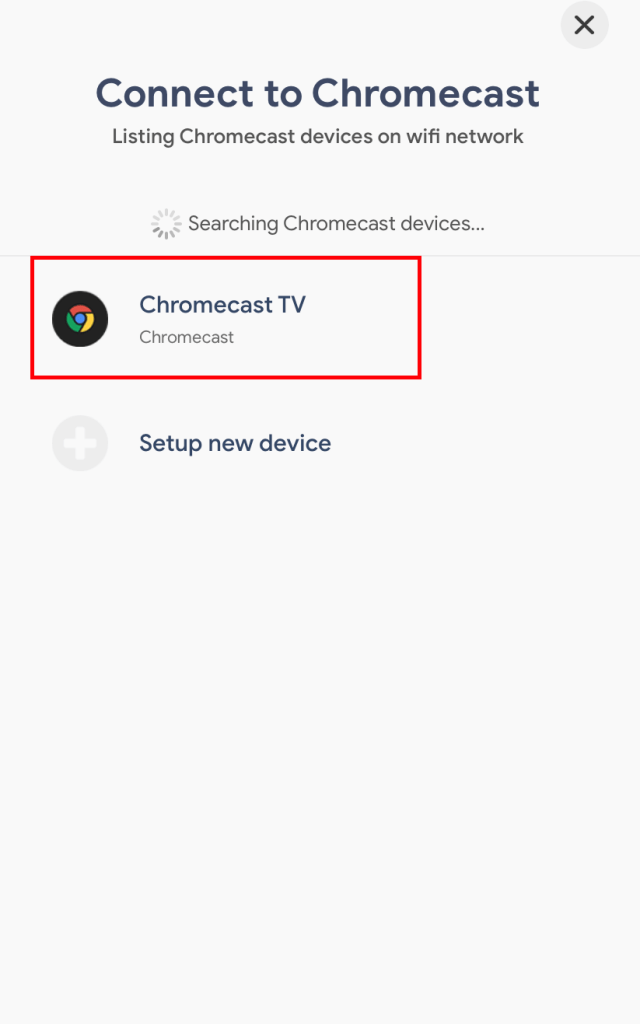
Step 4: Click Connect.
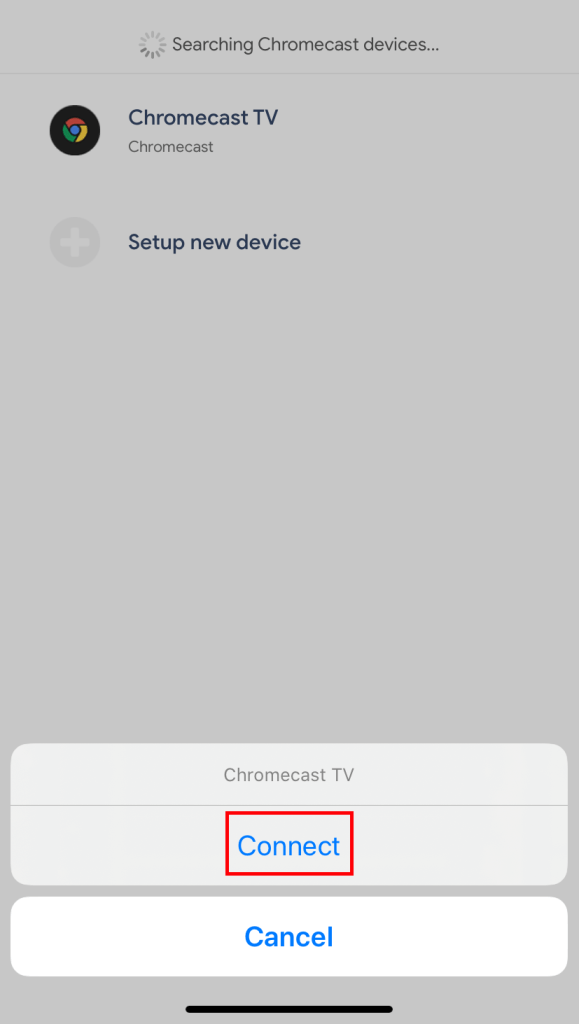
Step 5: Select SCREEN CAST.
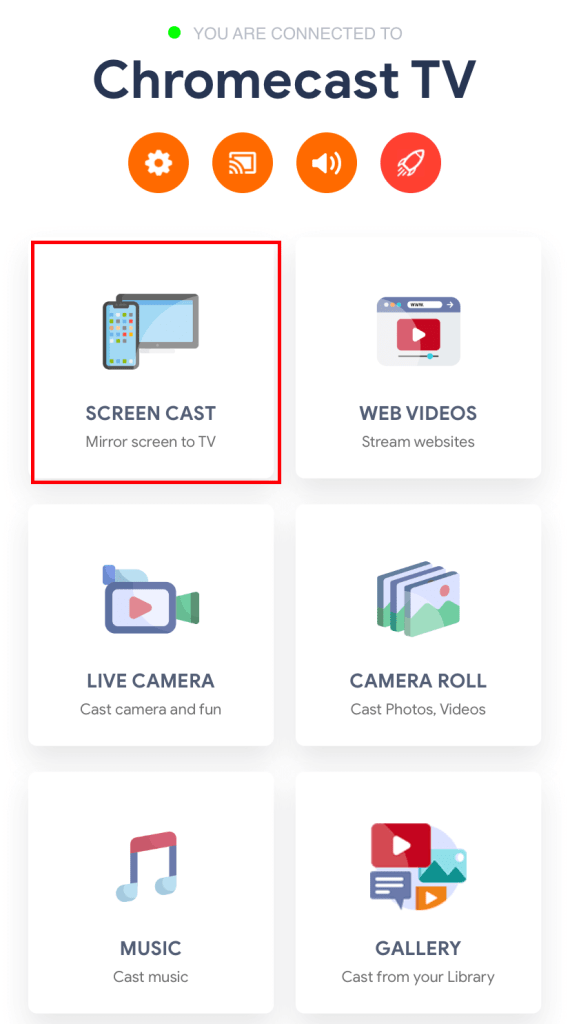
Step 6: Tap the start button to start mirroring.
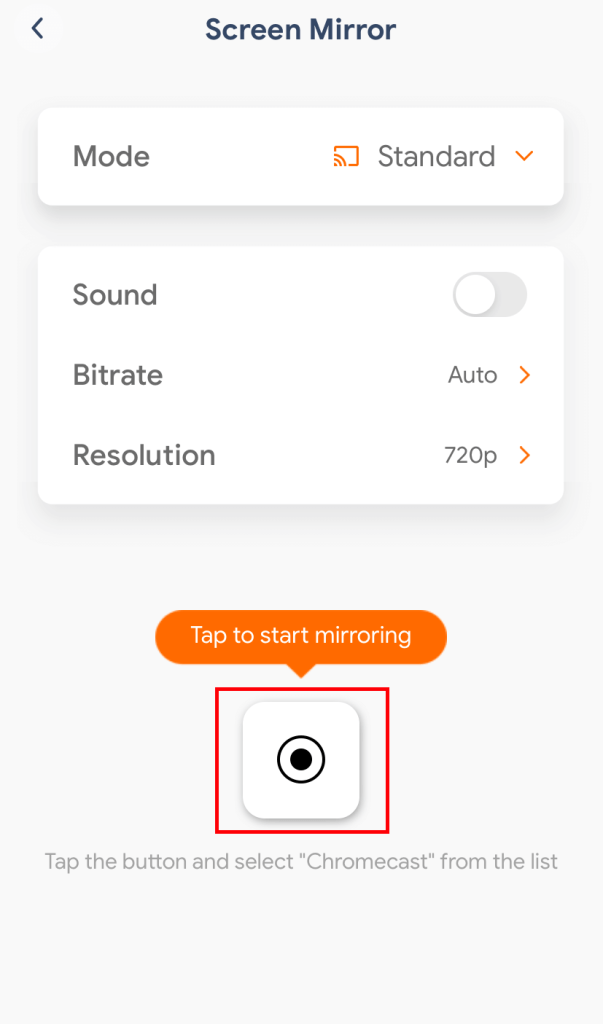
Step 7: Confirm it by selecting Start Broadcast.
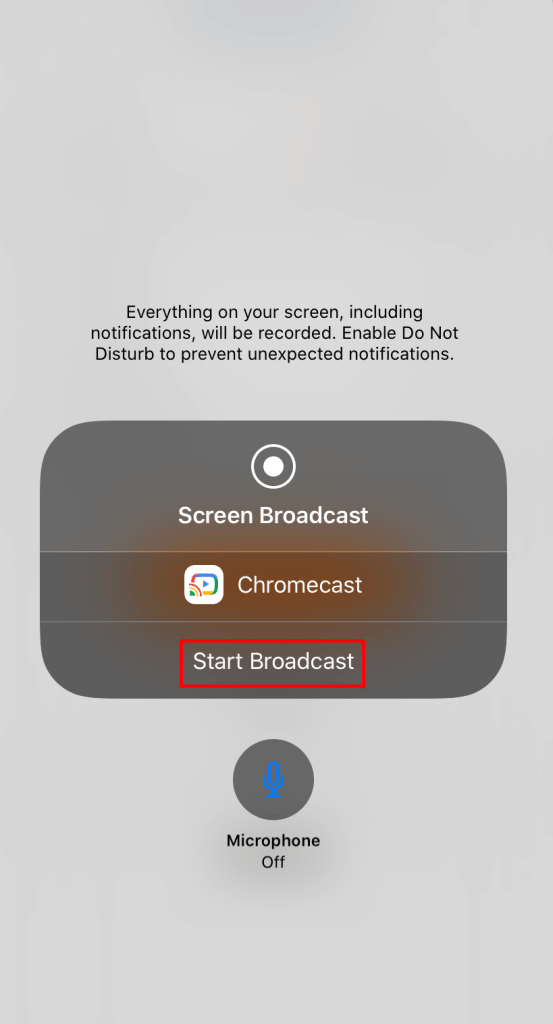
Step 8: Now, open Quibi app and stream your favourite content. It will appear on the TV.
Final Thoughts
Now, you will know the ways to Chromecast Quibi app on the bigger screens. If you have signed up for the free trail, you will be not charged untill the end of trial period. Once the trial period gets over, you will be charged automatically.
Thank you for visiting techfollows.com. For further queries and feedback, feel free to leave a comment below. Follow us on Facebook and Twitter to get our articles instantly.
Disclosure: If we like a product or service, we might refer them to our readers via an affiliate link, which means we may receive a referral commission from the sale if you buy the product that we recommended, read more about that in our affiliate disclosure.