Inarguably, Facebook is the popular social media which lets you stay connected with the people around the world. It requires a name to display your real name on other Facebook accounts. If you entered a common name for your profile, it will be difficult for your friends, family members, co-workers and clients to identify you on this social network. Hence, is important to enter a unique name for your Facebook profile or page. The important aspect of Facebook is that you can customize the settings of your profile whenever you want. Likewise, you can also change your Facebook profile or page name with ease. Here, we will show you the steps to do the same.
Things to consider while changing the Facebook name:
- You can’t enter special characters, numbers, punctuation and offensive words on your name.
- Once you changed your name, you can’t change it again for the next 60 days.
- Before changing your name, make sure to read Facebook’s name policy.
- You can use your nickname as a first or middle name.
Related: How to unfriend someone on Facebook?
Information Use !!
Concerned about online trackers and introducers tracing your internet activity? Or do you face geo-restrictions while streaming? Get NordVPN - the ultra-fast VPN trusted by millions, which is available at 69% off + 3 Months Extra. With the Double VPN, Split tunneling, and Custom DNS, you can experience internet freedom anytime, anywhere.

How to Change your Facebook Name using Computer?
#1: Open any web browser on your computer or laptop and visit facebook.com.
#2: Enter your login credentials to sign-in to your account.
#3: Tap the drop-down menu located in the top right corner and select Settings.
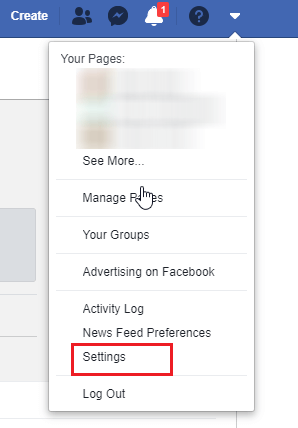
#4: Click the Edit menu located next to your profile name.
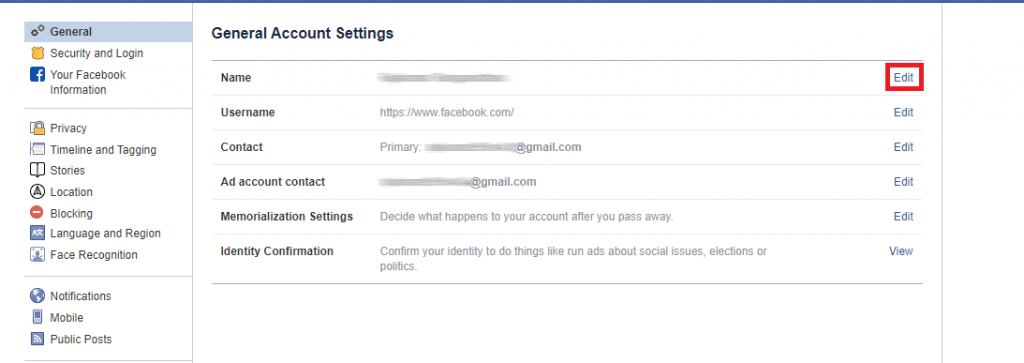
#5: On the next screen, enter your new name and select Review Change.
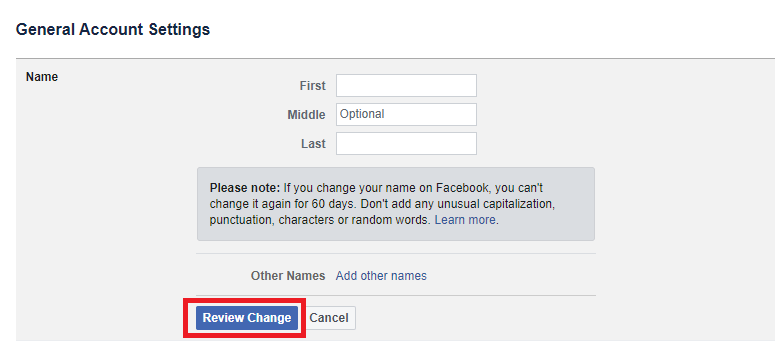
How to Change your Name on Facebook using Android?
#1: Open Facebook app on your Android mobiles or tablets.
#2: Click the Hamburger icon located in the Facebook menu bar.
#3: Scroll down and select Settings & Privacy.
#4: From the down menu, click Settings.
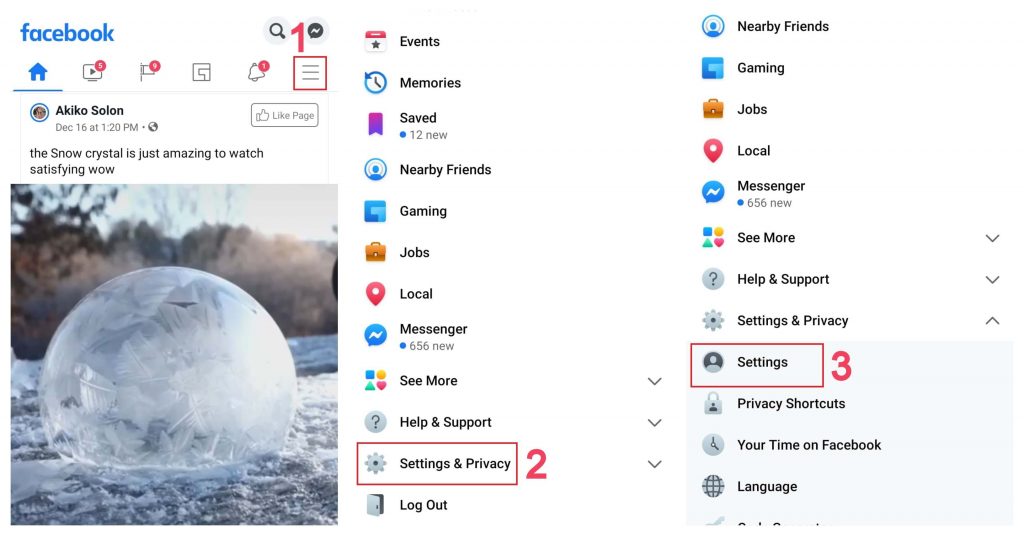
#5: Tap the Personal Information located below the Account Settings.
#6: Select your name.
#7: Enter your new name and click Review Change.
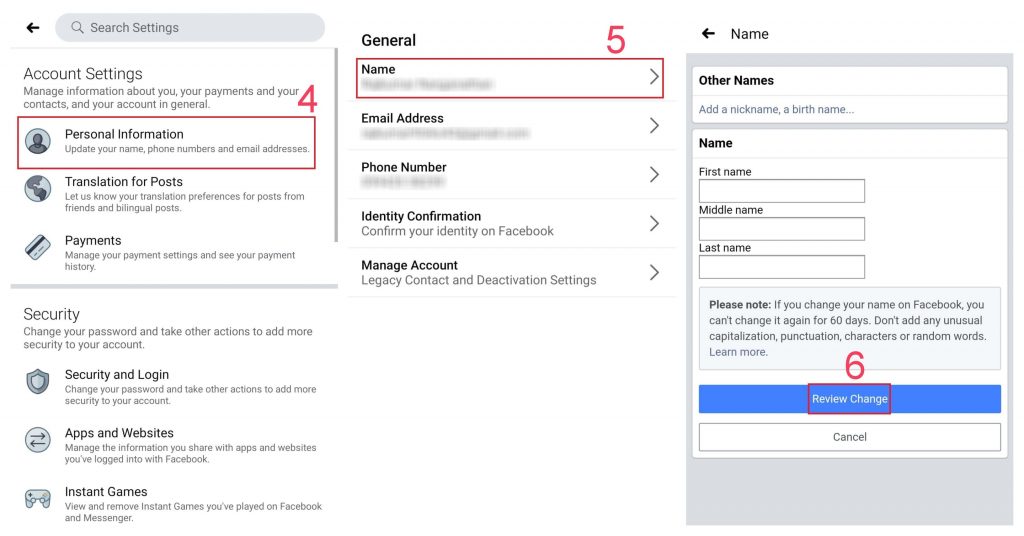
How to Change your Facebook Name using iPhone/iPad?
#1: Open the Facebook app.
#2: Tap the Hamburger icon located on the bottom left corner.
#3: Scroll down and click Settings & Privacy.
#4: Various menu will pop-up under the Settings & Privacy menu. To change your name, select Settings.
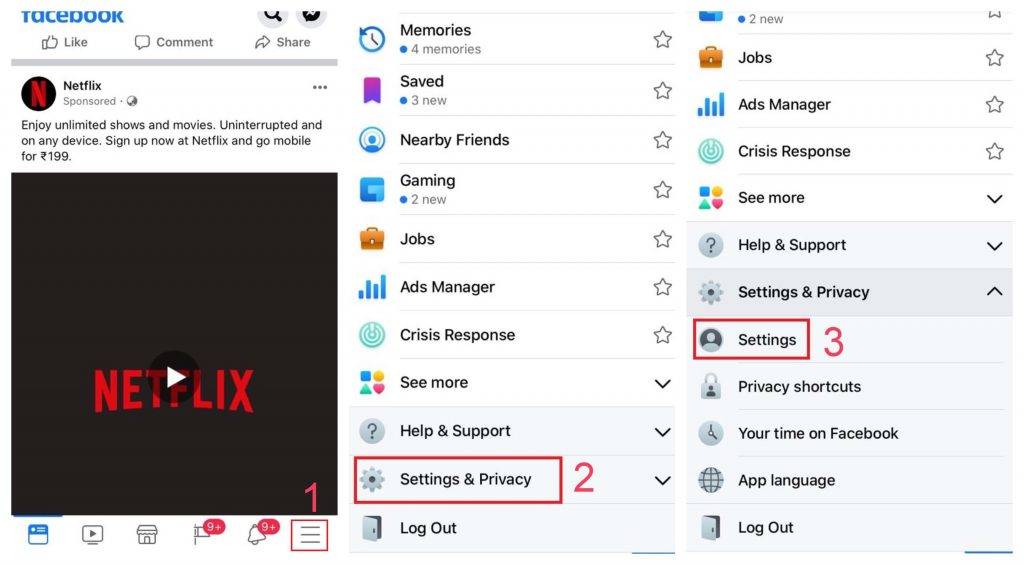
#5: Select Personal Information.
#6: Select your name.
#7: Enter the first name, middle name (optional), surname and select Review Change.

How to Change your Facebook’s Page name?
You will need to be an administrator of your page to change its name. If you’re an admin, follow these steps
#1: Open your Facebook page and visit the About section.
#2: Tap the Edit menu located next to the page name.
#3: Enter the new name for your page and select Continue.
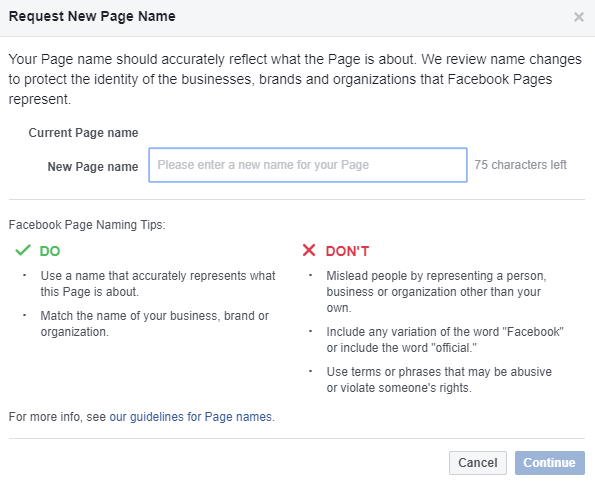
#4: Click Request Change on the next screen.
NOTE: The name should reflect what the Page is about. The developers of Facebook will review and approve the new name if it matches with the Facebook policies. The review process will take 3-7 days to complete.
There is no way to change your page name through the smartphone app. You must rely on the web browser to change your page name.
These are the steps required to change your Facebook name. Make sure to follow the guidelines of Facebook while entering the new name. If you encountered an error, leave in the comments section. Follow us on Facebook and Twitter to get regular Facebook updates.
Disclosure: If we like a product or service, we might refer them to our readers via an affiliate link, which means we may receive a referral commission from the sale if you buy the product that we recommended, read more about that in our affiliate disclosure.

![How to Change Your Name on Facebook [2021] change name on facebook](https://www.techfollows.com/wp-content/uploads/2019/12/Change-Name-on-Facebook-1024x544.jpg)