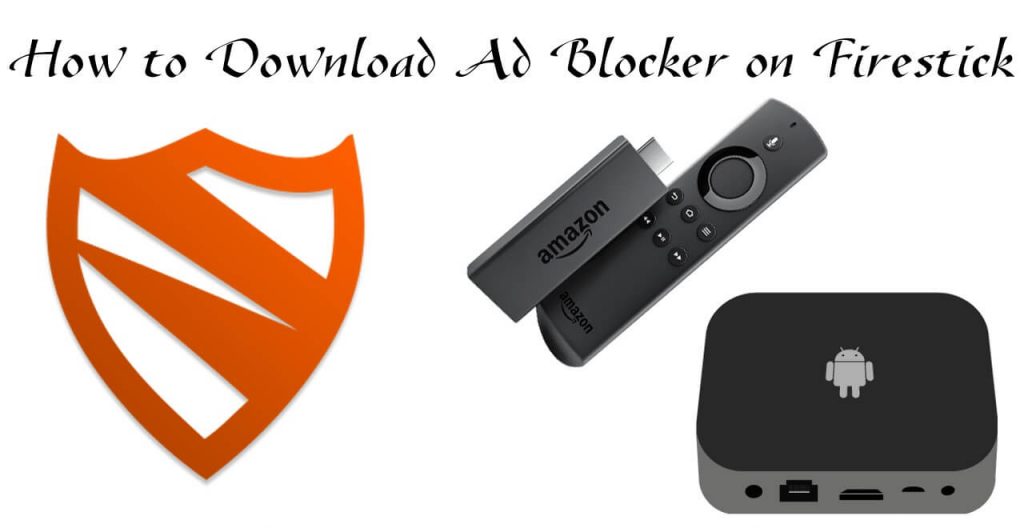Amazon Firestick is a reliable source to stream media contents from the Internet. The best thing about Firestick is that you can access various legal and illegal apps to stream the media. By sideloading certain third-party apps, you will get repetitive ads while streaming contents on those apps.
Despite its popularity, Amazon doesn’t offer any tool or app to block those annoying ads. Since it runs of Android-based Fire OS, you can access the third-party sources to block the ads on your Firestick. Blokada Ad blocker is one of the applications that can be downloaded without paying any fee. Launched in November 2016, you can use this app to protect your privacy by blocking ads, malware and trackers. It also increases the performance of your Firestick/Fire TV device. Here, we will show you the procedure to block ads on your streaming device using the Blokada app.
Related: Best Apps to watch movies on Firestick,
Information Use !!
Concerned about online trackers and introducers tracing your internet activity? Or do you face geo-restrictions while streaming? Get NordVPN - the ultra-fast VPN trusted by millions, which is available at 69% off + 3 Months Extra. With the Double VPN, Split tunneling, and Custom DNS, you can experience internet freedom anytime, anywhere.

How to Download and Configure Ad Blocker on Firestick
First of all, you need to enable Apps from Unknown Sources to download Ad Blocker from the third-party sources.
#1: On the home screen of Firestick, hover to the Settings menu.
#2: Click My Fire TV or Device.
#3: Select Developer Options.
#4: Turn on Apps from Unknown Sources.
#5: A warning message will appear on the screen. Click Turn on to continue.
Once you enabled that setting, you can access the Downloader app to download the Blokada Ad blocker.
#6: Return to the main screen and launch the Downloader app from the Apps section.

#7: On the home screen, you need to enter the source URL for Blokada. Use the on-screen virtual keyboard to enter https://bit.ly/2PwYJSh and then click the Go button.

#8: The installer file for Blokada will download on your Firestick.

#9: Click INSTALL.

#10: Wait for the Blokada app to install.

#11: Click OPEN.

#12: The Blokada Ad blocker will launch on your Firestick.

#13: Click the power icon to enable the ad blocker.

That’s it. Blokada is active on your Firestick. Return to the main screen and stream media contents without any commercials.
These are the steps required to block annoying advertisements on your Firestick devices. Just run the app in the background and stream your media without any commercials. Follow the guide and download this app to block all the ads in any Firestick app.
Thank you for visiting our site. For further queries and feedback, feel free to leave a comment below. Follow us on Facebook and Twitter to get the instant updates on Firestick.
Disclosure: If we like a product or service, we might refer them to our readers via an affiliate link, which means we may receive a referral commission from the sale if you buy the product that we recommended, read more about that in our affiliate disclosure.