Amazon Fire Stick is a streaming device which converts your TV into a Smart TV. By using the Amazon Fire TV Stick, you can watch your favourite movies, on-demand videos, and even play games. You just need a TV with HDMI port and a Fire Stick to utilize all the features. With best reviews from customers and plenty of features, Amazon Fire TV Stick is one of the best choices for your home. The new version of Firestick comes with 4K video streaming and an Alexa Voice remote.
Why Amazon Fire Stick?
If you are owning a TV with HDMI port, then Amazon Fire TV Stick will be the

Amazon Fire Stick is super fast and streams with HD clarity. You can install your favourite app and start watching movies on your TV. It also allows you to cast your mobile screen as well. With plenty of features, Amazon Fire Stick will be the best recommendation for your Television.
Information Use !!
Concerned about online trackers and introducers tracing your internet activity? Or do you face geo-restrictions while streaming? Get NordVPN - the ultra-fast VPN trusted by millions, which is available at 69% off + 3 Months Extra. With the Double VPN, Split tunneling, and Custom DNS, you can experience internet freedom anytime, anywhere.

Features of Amazon Fire Stick
There are plenty of features in Amazon Fire TV Stick. Here are the top most features:
Watch, Hear and Play:
Amazon Fire TV Stick allows you to watch your favourite movies, hear your favourite songs and play games on your Television. The movies are commonly collected as Amazon Prime Videos or you can also watch movies from an app separately like Netflix, HULU, etc.
Apps You Love:
Amazon App Store has plenty of apps. Popular apps like Netflix, YouTube, and Prime Video are preinstalled with Firestick. You can also download your favourite application from the app store and install it on your Firestick. Apps make the device more beautiful.
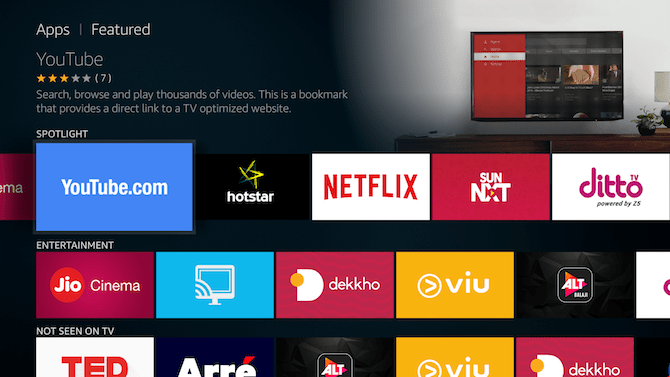
Personal Preferences:
You can set your personal preference or Amazon will automatically detect your preference from the videos and movies you watch. Relevant movies and videos appear as suggestion making it easier for you.
User-Friendly Interface:
If you are ordering a Fire TV Stick, it comes inbuilt with your registered mail id. The user interface is very simple and understandable. You just need a prime subscription and an active internet to proceed.
Parental Control Settings:
One of the most important features is Parental control settings. You can set the pin to restrict access to adult contents. All the movies and videos in Amazon Prime comes with ratings based on age.
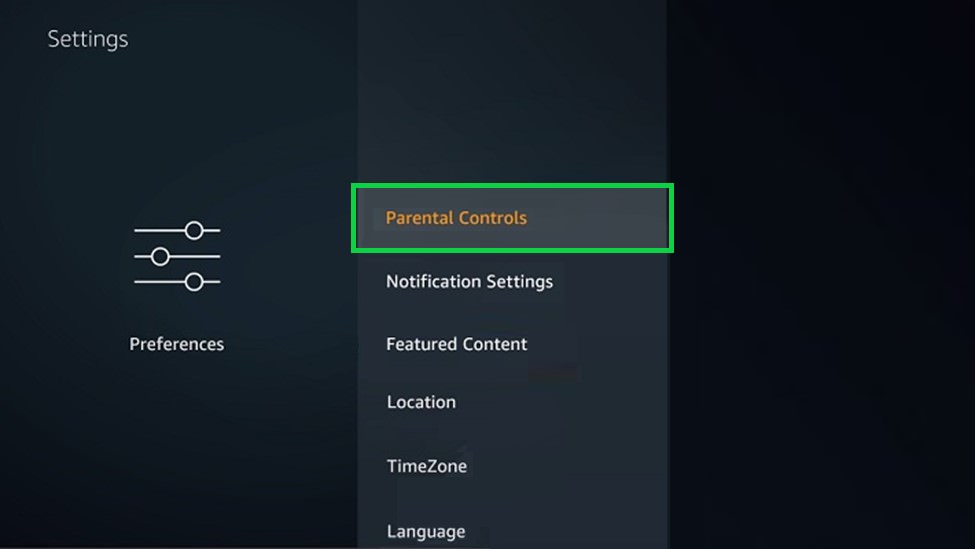
Data Monitoring:
Amazon Fire Stick has a feature called “Track Data Usage”. By using this feature, you can use preferred video quality to limit your data consumption. This feature alerts the user if they are exceeding their data limit.
Voice Controlled Remote:
Another most important feature is the Voice Controlled Remote. The new remote comes with Alexa and thus you can ask for anything and it will reply
Amazon Fire TV Stick Family
Every successful device will have an upgraded device on the later stage. Likewise, Amazon has a
Amazon Fire TV Stick (1st Generation):
The device was launched on November 19, 2014. It is the miniature version of successful Amazon Fire TV. This device comes bundled with a remote. You have to plug in the remote into the HDMI port of your television and connect your firestick to the

Amazon Fire TV Stick with Alexa Voice-controlled Remote (2nd Generation):
After the success of the 1st generation Amazon Fire Stick, Amazon launched its next product on October 20, 2016. It had a voice-controlled remote with Alexa inbuilt. You can ask anything with Alexa to get a reply back. Upgrades were made on both hardware and software.

Amazon Fire TV Stick 4K with Alexa Voice Remote (3rd Generation):
The latest device available on the market is Amazon Fire TV Stick 4K which was launched on 14th November 2018. Now you can watch 4K videos on your TV with Firestick. It delivers ultra HD and HDR video streaming. This device is much faster than the previous versions.

Amazon Fire TV Cube:
Fire TV Cube is the mix of Amazon Fire TV and Echo. It was launched in June 2018. Fire TV Cube operates with 2 GB RAM and 16 GB Internal storage. It will be an idle choice if you are planning to purchase an Echo along with a Fire TV Stick.

These are the variants available as a part of Amazon Fire TV Sticks. Apart from these, there are Amazon Fire TV Streaming Player Pair Kit, Amazon Fire TV Recast 2 – Tuner.
Note: The
Amazon Fire Stick Package
Amazon Fire Stick comes with all necessary accessories needed to set it up. You just need a TV with an HDMI connection and an active internet connection. Here are the Amazon Fire Stick bundles:
- Amazon Fire TV Stick
- Remote with Alexa Voice control
- Power Adapter
- USB Cable to connect the Power adapter and Firestick
- HDMI extender
- Batteries
- Manuals

How to Set Up Amazon Fire Stick
Amazon Fire TV Stick comes preregistered with Amazon ID. You can easily set it up once you get the device. We can divide this part into two:
- Hardware Setup
- Software Setup
Hardware Setup
Check whether your TV has the HDMI port on the side or on the back. If it is on the side, then you can use the Firestick directly. If it is available on the backside, then you have to use the HDMI extender.
- Plugin your Firestick to the HDMI extender.
- Connect the other end of your extender to your TV’s HDMI port.
- Plugin the power adapter and connect it to the Firestick device.
- Place the batteries inside your remote.
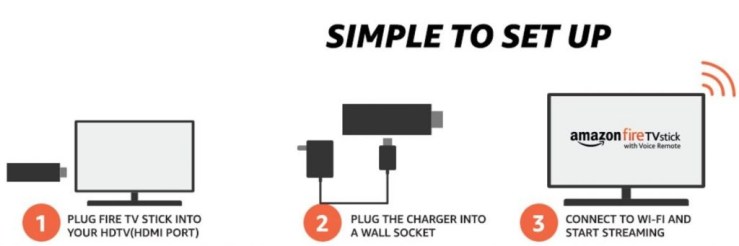
Software Setup
After completing the hardware setup, turn on your Fire TV Stick and TV. Change the source of TV to HDMI port on which the Fire Stick is connected.
#1: Check whether the remote is paired
#2: Press the play/pause button on your Firestick remote to start.
#3: Choose your language on this page.
#4: Amazon Fire Stick will search for the available wifi signals. Choose the WiFi network which you want to add.
#5: By default, Amazon Fire TV Stick comes with the registered mail id. If you want to choose a different account, you can choose it at this step.
#6: After step 5, Firestick will start its registration process. It might take a
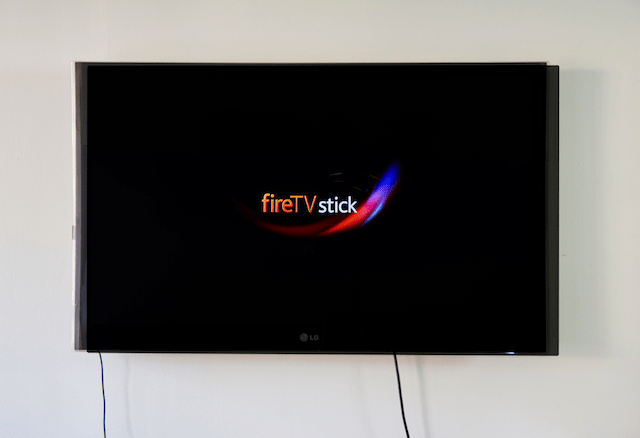
Basic setup details are done. You can save your Wifi password to the Amazon account and perform Parental setup after this as well.
How to Install Apps on Firestick?
After setting up your Firestick, the next step is to download apps in it. There are plenty of apps available on the Amazon App Store from which you can install apps of your choice. Here are the basic method on How to Install Apps on Amazon Fire Stick:
#1: Click on the search icon on the homepage of your Firestick.
#2: Search for the app you want. For example ES File Explorer
#3: The app will appear along with similar apps.
#4: Click on the app and click the “Get Free to Download” button.
#5: The app will get downloaded and installed on your Firestick.
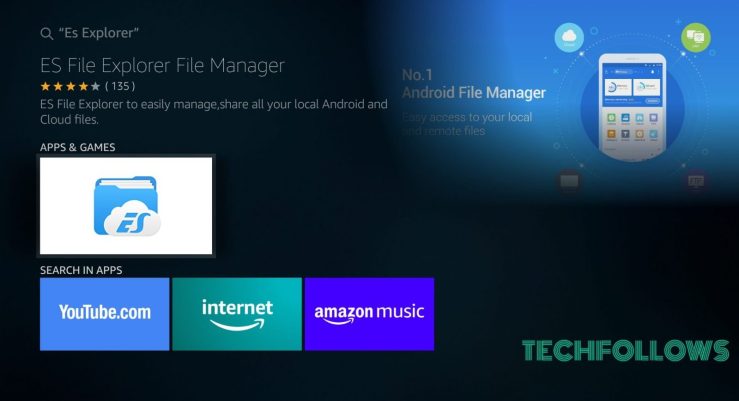
These are the basic methods to download and install apps on your Firestick. You can choose your favourite apps and install it on your device.
Best apps for Amazon Fire Stick
There are plenty of apps available in the Amazon App Store. But you can’t install all the apps. Here are the top apps which you might find helpful on your device:
Note: By default, Amazon Prime Videos and Music will be installed in your device.
Movies & Videos
Netflix:
Netflix is the World’s leading subscription-based video streaming application. They create their

Other similar apps:
Note: There are plenty of other movie & video streaming apps available. You can choose any one of your choices.
VPN Apps
IPVanish:
IPVanish is available in the Amazon App Store. VPN breaks the barrier of watching videos based on your location. It allows you to watch other country content as well.
Read more about IPVanish
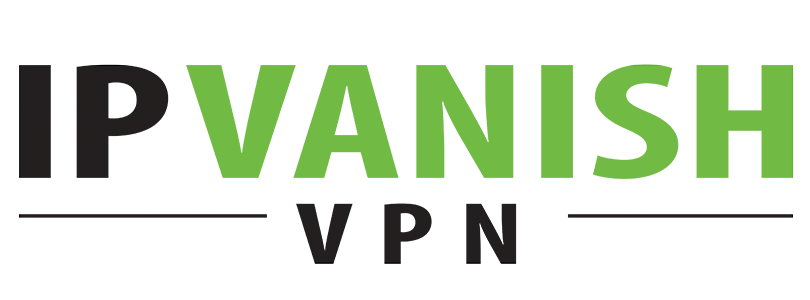
Other Similar Apps:
File Manager Apps
ES File Explorer:
It is one of the essential apps to be installed on your Fire TV Stick. ES File Explorer allows you to manage your local media and also to download third-party apps on your device.
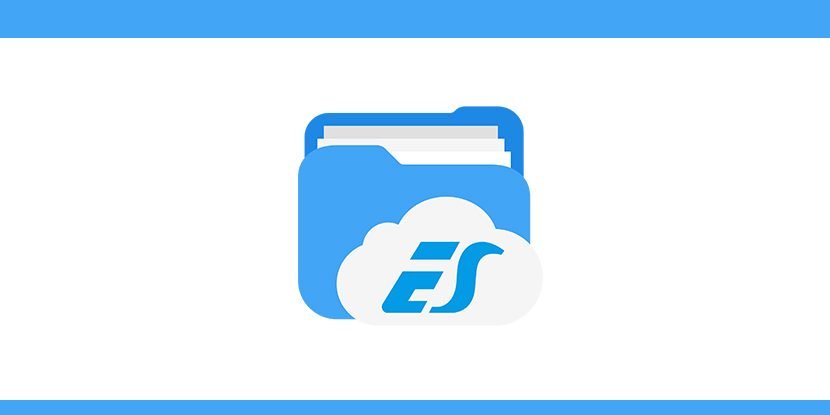
Other Similar Apps:
- File Manager Pro
- File Explorer
Browers
Silk Browser:
Silk Browser is Amazon’s own browser. It is built mainly for Amazon Fire devices. Hence, the Silk Browser comes with a lot of inbuilt features dedicated to Firestick.
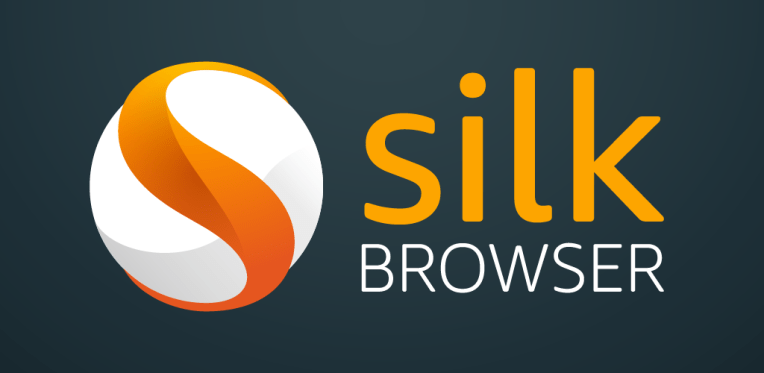
Other similar Apps:
- Firefox
- Easy Browser
- All in One Browser
Third-Party Apps
Downloader:
Downloader app is used as a browser and as a third-party installer app. It was earlier available on Amazon App Store. But now you have to sideload Downloader app.
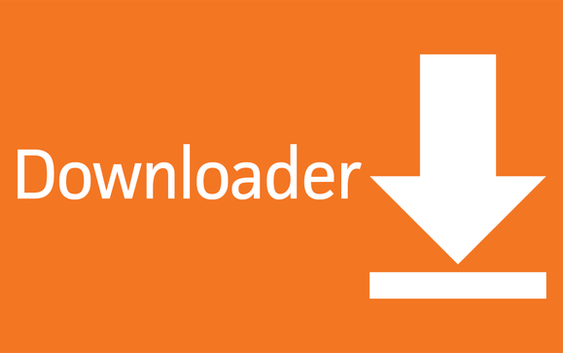
Click here to know How to Install Downloader App for Firestick?
Kodi:
Kodi is an excellent local media manager. But due to its third-party
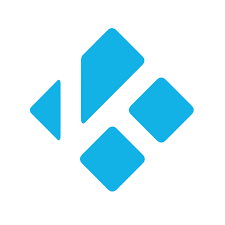
Learn how to Install Kodi on Firestick/Fire TV Stick?
MX Player:
MX Player is an important app available for Android. You can sideload MX player on your Firestick and play local videos through it.
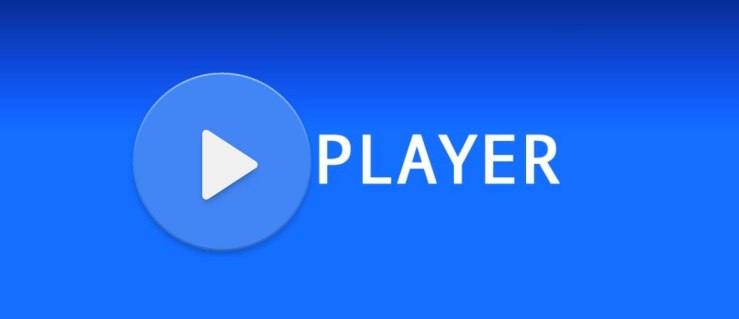
Learn how to install MX Player on Firestick?
Amazon Fire Stick Basics
How to update Firestick?
Amazon Fire Stick updates your Firestick to the latest version automatically. If you want to update your firestick manually, you can go to Settings -> My Fire TV -> About -> Check for update. If you have an update, you can click and update your Amazon Fire TV Stick.
For detailed steps on How to update Firestick click here.
How to Restart Firestick?
You can easily restart your firestick with the help of your remote or through the settings menu. For detailed steps on How to restart Firestick click here.
How to Reset Firestick?
If your Amazon fire stick is not working properly or if it getting blank often, then the final choice is to reset your firestick. By resetting your Firestick, all apps and app data will get deleted and the Fire TV Stick will reset back to factory defaults.
For detailed steps on How to reset firestick click here.
Jailbreak Fire Stick
Fire Stick has a set of official apps which do not harm the device. Installing a third-party app which removes restriction made by the device manufacturer is called as Jailbreaking. Amazon Fire Stick is a streaming device. If you are installing an app which streams premium content for free then it is called as Jailbreaking Fire Stick.

Amazon Fire Stick Alternatives
There are plenty of streaming devices available. Here are three alternatives which people want as well.

Chromecast
Chromecast is a product of Google. Like Fire TV Stick, Chromecast is also plugged into the HDMI port of your TV. Chromecast is a device which cast your phones and, computers on your TV. It doesn’t stream any content.
Roku
Roku is the best alternative for Fire TV Stick. The way of working is similar to Fire Stick. It also contains plenty of apps which can be downloaded and used to stream your favourite movies and videos.
Apple TV
Apple TV allows you to watch movies and shows in 4K HDR. Like Fire Stick, It also has plenty of movie/video content apps which would give you thousands of hours of content.
These are the top three alternatives of Amazon Fire TV Stick.
Amazon Fire Stick Review
The all-new Amazon Fire TV Stick 4K with Alexa Voice Control remote is magic. It has plenty of upgrades to its previous version. You can enjoy 4K videos on your HD TVs.
Positives:
- All-new Remote with Alexa and Volume button
- 4K resolution
- Performance is better than many streaming devices
- Plenty of contents to watch
Negatives:
- Fire TV app doesn’t work properly while typing sometimes
- Price is high compared to its competitors.
Overall Rating: 4/5
Wrapping Up
These are the basics information needed to get started with your Amazon Fire Stick. If you have any queries related to Fire Stick, leave back in the comment section. We will reply back to your comments as soon as possible.
Thanks for reading this post. Follow www.techfollows.com for more technical information.
Disclosure: If we like a product or service, we might refer them to our readers via an affiliate link, which means we may receive a referral commission from the sale if you buy the product that we recommended, read more about that in our affiliate disclosure.

