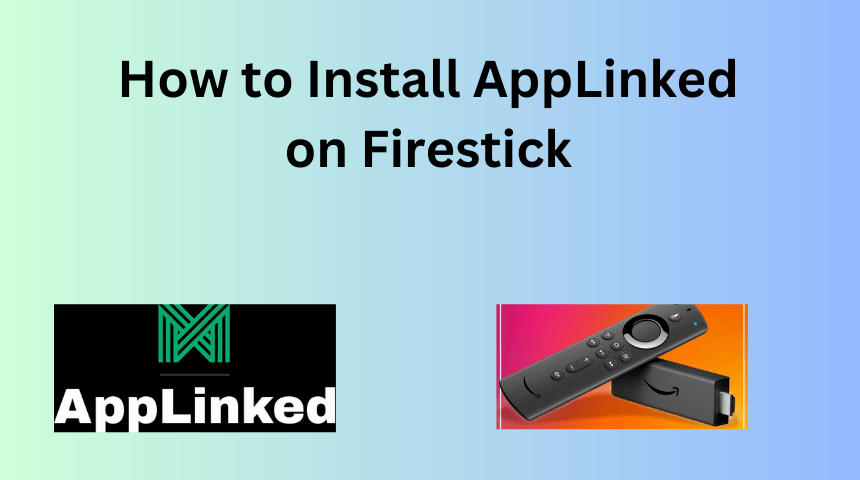Are you looking for ways to download third-party apps on your Firestick? Then you should consider AppLinked. AppLinked is primarily a file-sharing app that also lets you install apps from various categories like movies, music, games, sports etc. Since AppLinked is unavailable in the Amazon App Store of Firestick, you need to sideload the app using Downloader on Firestick.
How to Get AppLinked on Firestick
Use the steps mentioned below to sideload the AppLinked app on your Firestick-connected TV or Fire TV.
Install the Downloader App
1. Power On your Firestick-connected TV and go to the home screen.
Information Use !!
Concerned about online trackers and introducers tracing your internet activity? Or do you face geo-restrictions while streaming? Get NordVPN - the ultra-fast VPN trusted by millions, which is available at 69% off + 3 Months Extra. With the Double VPN, Split tunneling, and Custom DNS, you can experience internet freedom anytime, anywhere.

2. Under the FIND icon, click on the SEARCH bar and type DOWNLOADER in it.
3. Click on the Downloader app suggested in the search results.
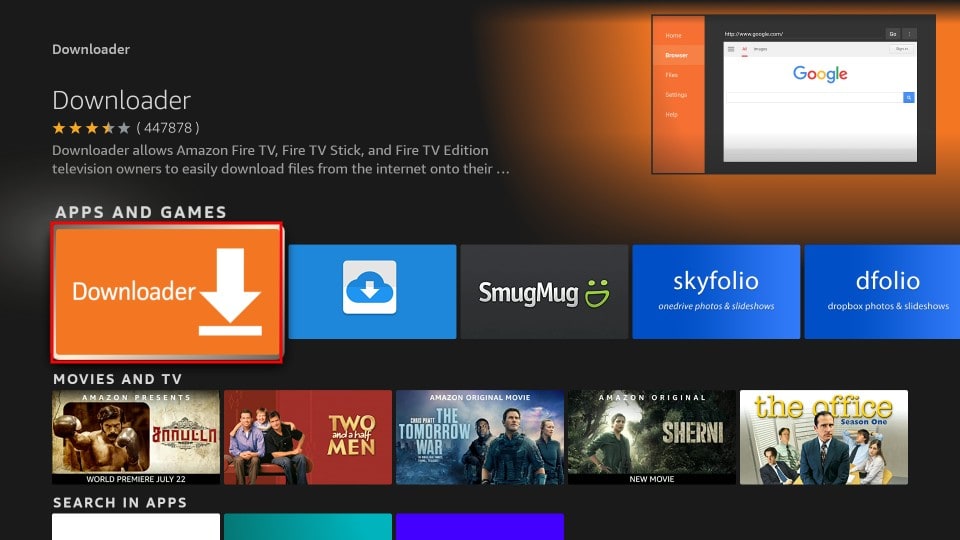
4. On the app’s home page, tap DOWNLOAD to install the app on your Firestick.
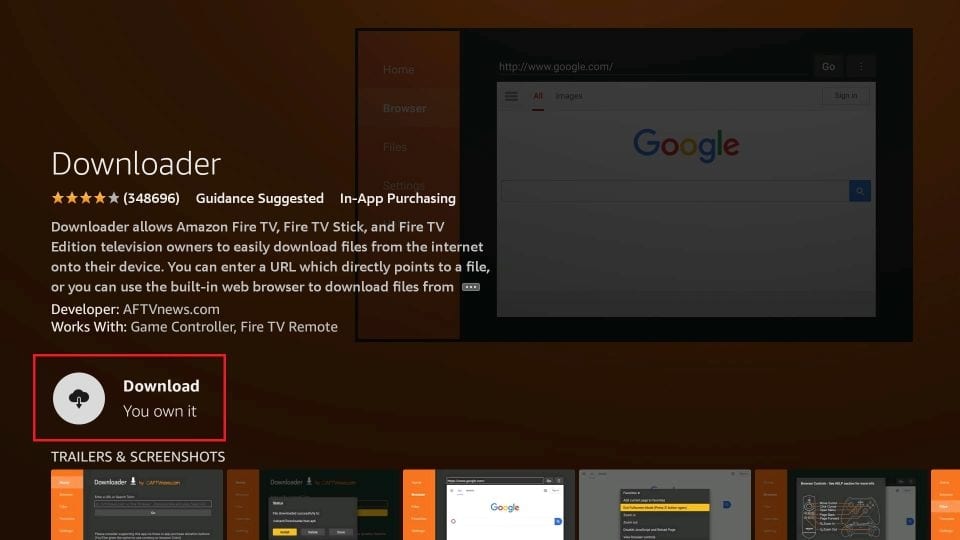
Enable Install Unknown Apps for Downloader
1. Click the SETTINGS icon on the Firestick’s home screen. It is indicated by a cog wheel symbol.
2. Scroll down and tap on MY FIRE TV.
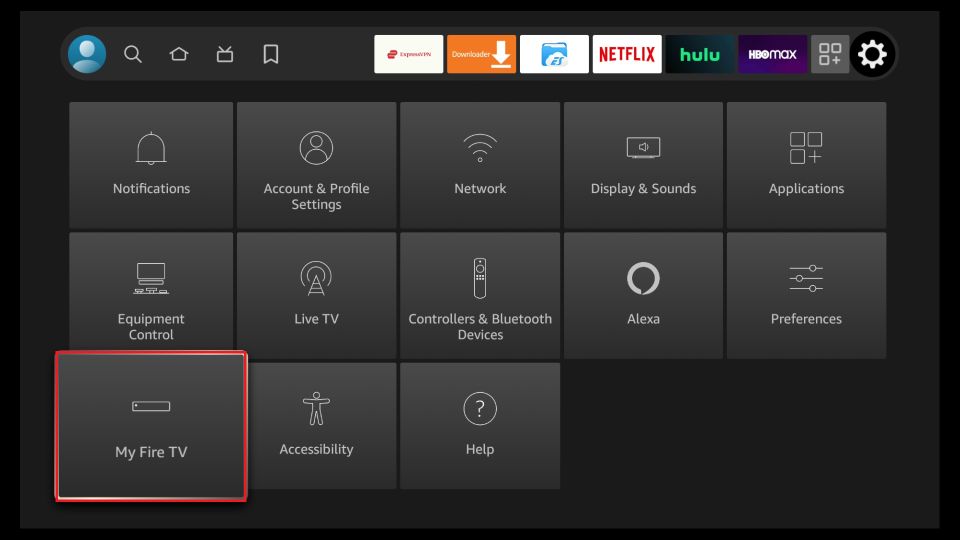
3. Select DEVELOPER OPTIONS.
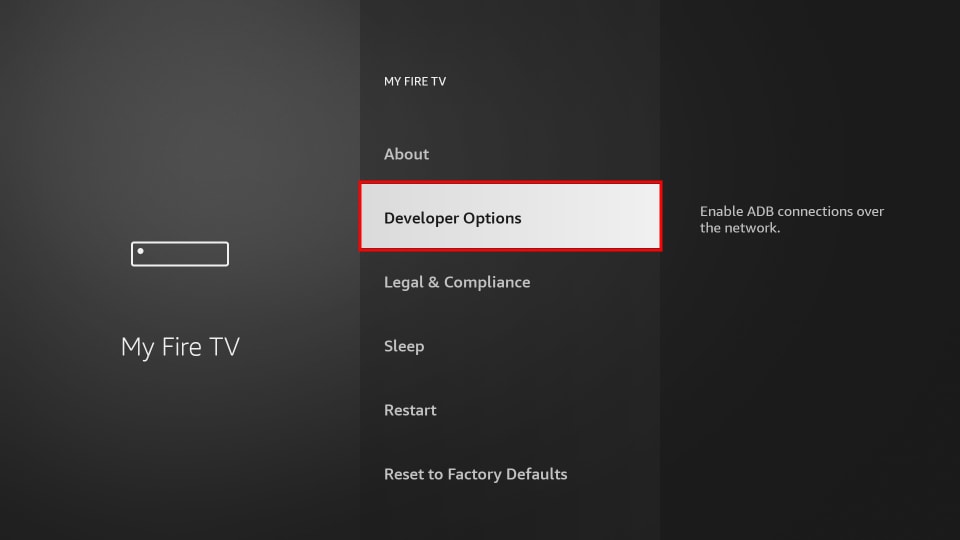
4. Tap on INSTALL UNKNOWN APPS.
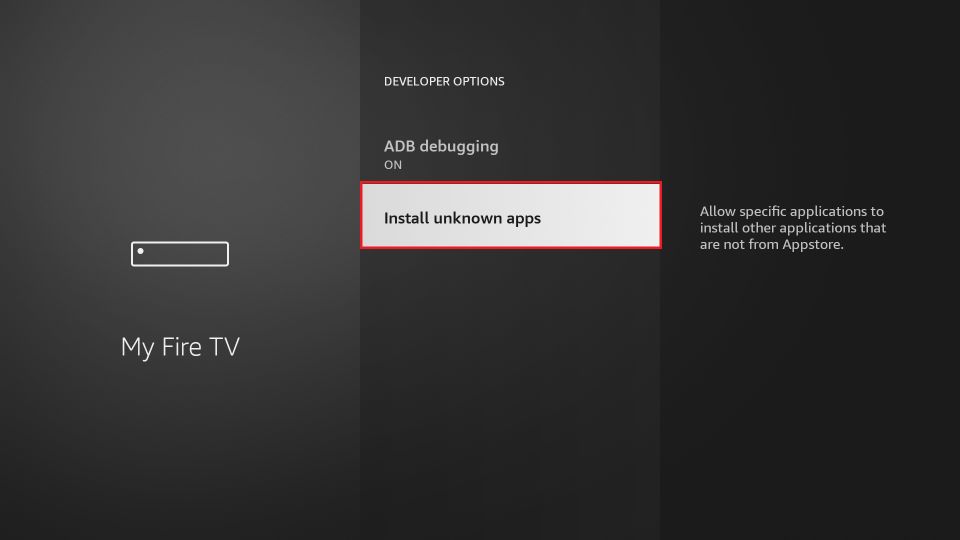
5. From the list of apps shown, turn ON the Downloader app.
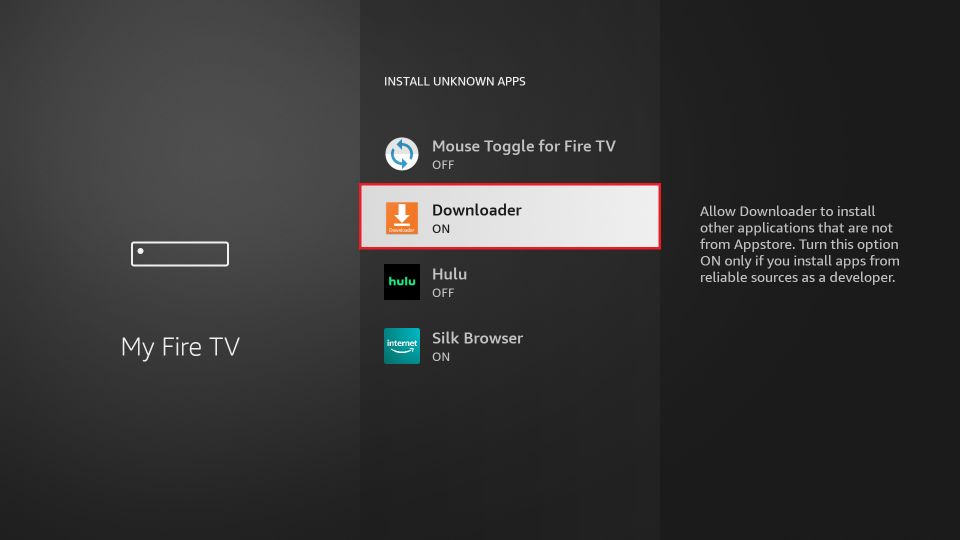
Sideload AppLinked APK on Firestick using Downloader
1. Go to YOUR APPS & CHANNELS section on your Firestick and open the Downloader app.
2. On the app’s home screen, enter the AppLinked APK link on the URL field and click GO to download the APK file.
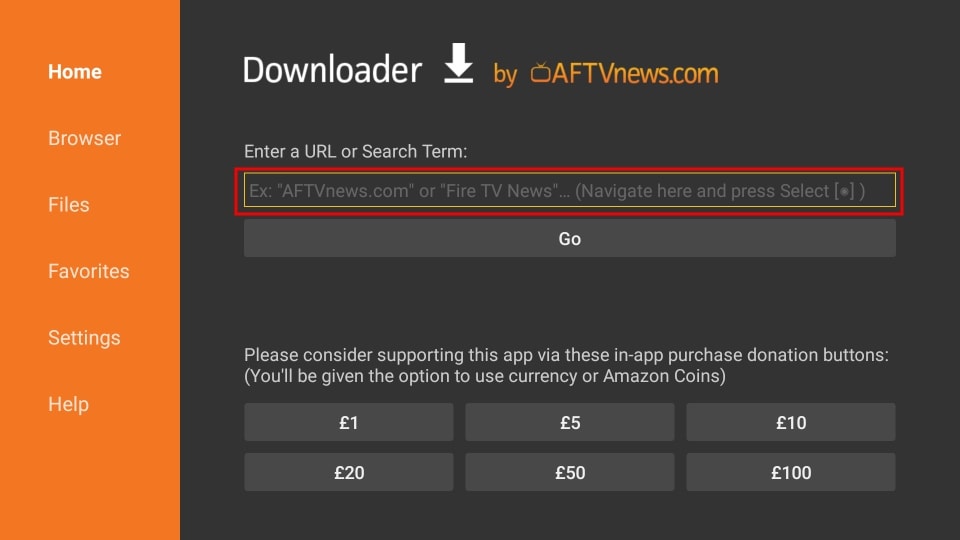
3. After it gets downloaded, click INSTALL.
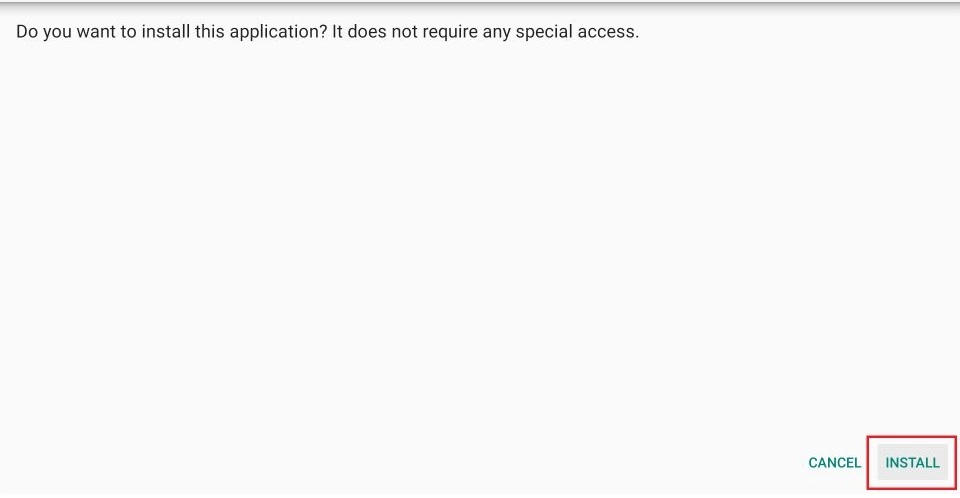
4. Now, tap DONE to complete the installation process.
5. After installation, you can choose to either delete the APK file by clicking on DELETE or click DONE to keep the file.
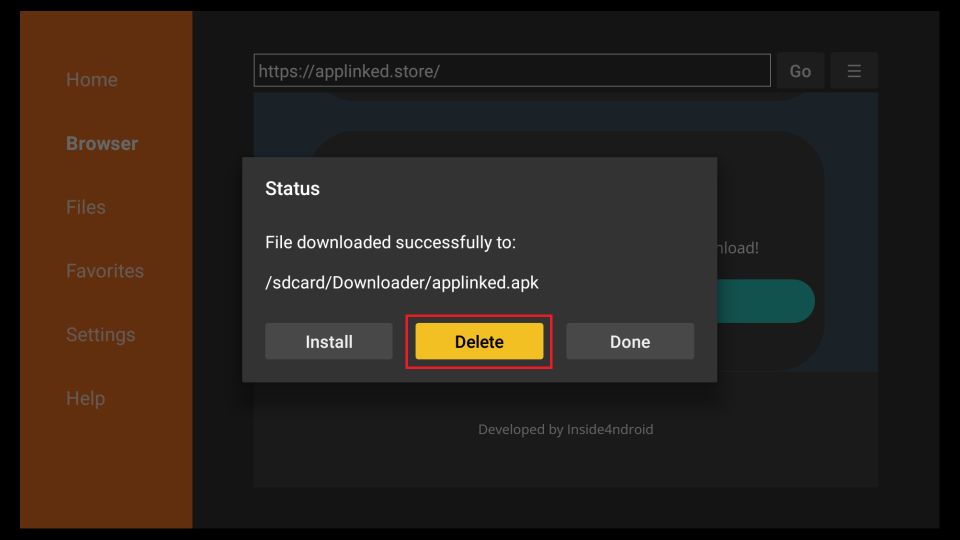
How to Use AppLinked on Firestick
Since AppLinked is a third-party app, you need to enable Install unknown apps to sideload apps using AppLinked.
Go to Settings → My Fire TV → Developer Options → Install Unknown Apps → Enable AppLinked.
After enabling, go to Your Apps and Channels and launch the AppLinked app.
1. After launching the app, click ALLOW to give permission for AppLinked to access photos and media on your Firestick.
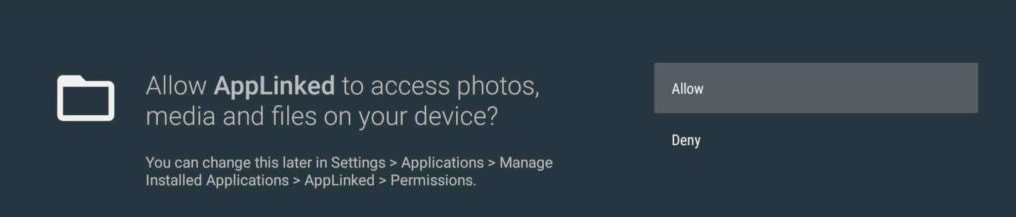
2. The AppLinked home screen looks like the image provided below.
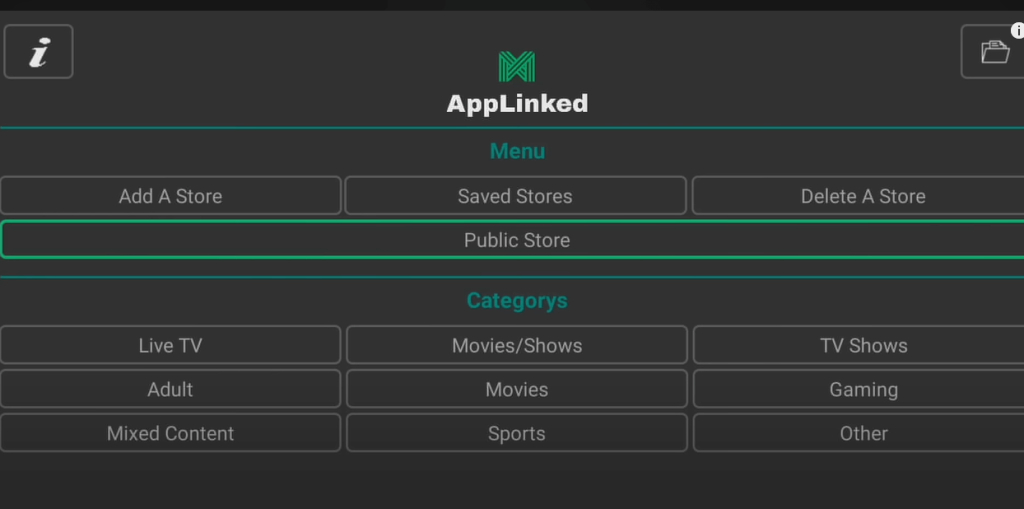
3. There are two ways to download apps from AppLinked. One is by searching the app in the PUBLIC STORE and the other is by entering the AppLinked code in ADD A STORE tab, and downloading the app.
4. AppLiked codes are the numerical names of app stores owned and maintained by users who upload apps on the AppLinked site.
5. Some of the popular AppLinked codes are 719778818, 4554, 3333, 144, 4444, 5555, 000111, 7777, 8888, 2323.
6. Click ADD A STORE and enter any app code. Then, click SUBMIT.
7. Then, go to SAVED STORES and click SELECT A STORE. In the drop-down, choose the code you have entered and tap OPEN.
8. In the store, choose an app and hit DOWNLOAD.
9. After downloading, click INSTALL to install the app on your Firestick device.
Note: If you have any trouble navigating in the AppLinked app, download and use the Mouse Toggle app on your Fire TV.
Frequently Asked Questions
AppLinked is not available in the Amazon App Store on Firestick.
It’s hard to judge whether AppLinked is legal or not. However, if you are concerned about your privacy, use a reliable VPN on Firestick.
Aptoide TV and Filelinked are the best alternatives for AppLinked. You can also get Aptoide TV on Firestick and install FileLinked on Firestick using the Downloader app.
Disclosure: If we like a product or service, we might refer them to our readers via an affiliate link, which means we may receive a referral commission from the sale if you buy the product that we recommended, read more about that in our affiliate disclosure.