Amazon FireStick is a streaming device with plenty of streaming apps like Netflix, Amazon Prime Video, and more. You must need a standard Internet connection to use those streaming apps on your Firestick. Whenever you launch the Firestick, it will connect automatically to the home WiFi network which you used while setting up the device. Once you decide to change the WiFi connection or if you changed the router on your home, it is essential to know how to connect Amazon Firestick to a new WiFi. You can easily connect the Firestick to WiFi with or without using a remote control.
How to Connect Your Firestick to WiFi With Remote
1. Turn On your Firestick and hit the Settings icon.
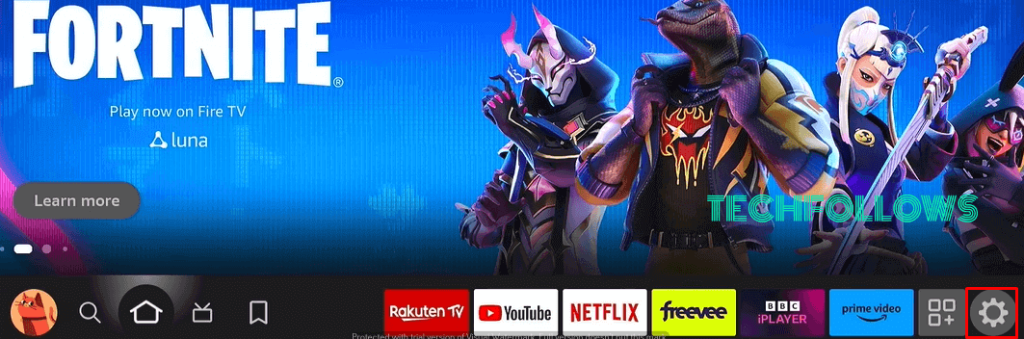
2. Under Settings, select the Network option.
Information Use !!
Concerned about online trackers and introducers tracing your internet activity? Or do you face geo-restrictions while streaming? Get NordVPN - the ultra-fast VPN trusted by millions, which is available at 69% off + 3 Months Extra. With the Double VPN, Split tunneling, and Custom DNS, you can experience internet freedom anytime, anywhere.

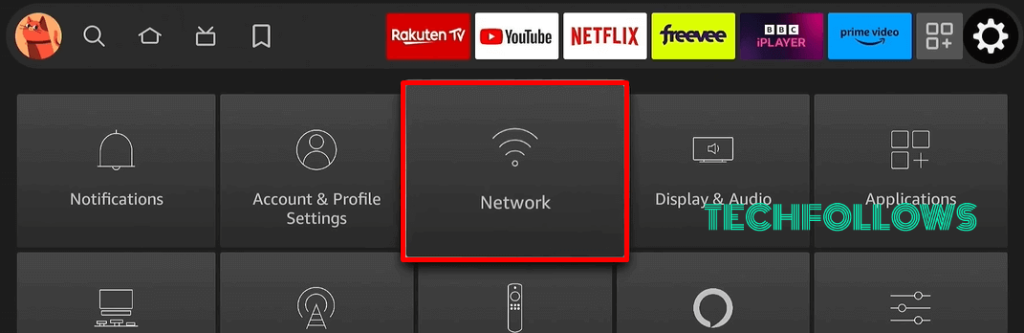
3. Click the See All Networks option from the list.
4. Choose your WiFi network from the list and enter the password using the virtual keyboard.
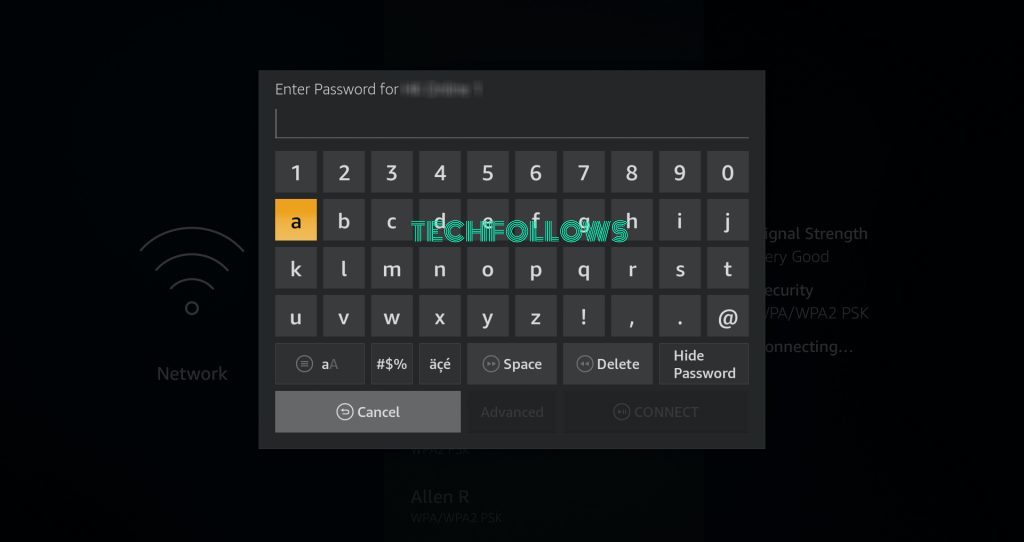
5. After entering the password, click the Connect button on the virtual keyboard to complete the process.
6. You have successfully connected the Firestick or Fire TV to a WiFi network.
How to Connect Your Firestick to WiFi Without Remote
If you have lost the remote or if the Firestick remote is not working, then you can use the Fire TV app on your smartphone to control and navigate on your Firestick.
1. Install the Amazon Fire TV app on your smartphone from the Play Store or App Store.
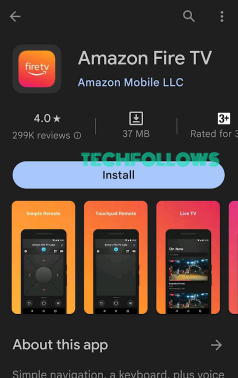
2. Next, connect both your smartphone and Firestick to the same WiFi network.
3. Open the Fire TV app on your Smartphone and pair it with your Firestick device.
4. Now, use the virtual remote screen of the app to control your Firestick or Fire TV.
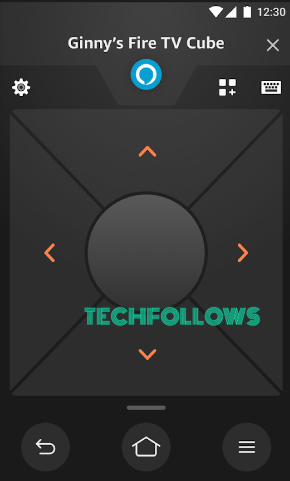
5. Now, use the Fire TV remote app to go to Settings → Network →See All Networks → Choose the Network → Enter Password and Connect.
How to Fix Firestick Not Connecting to WiFi
If you find any issues while connecting the Firestick to a WiFi network, follow the steps below to fix them.
- Restart your Firestick device.
- Restart your Router and try again.
- Remove the Firestick device from your TV and connect the Firestick to a new HDMI port on your TV.
- Check whether the WiFi network is providing enough Internet bandwidth.
- Update your Firestick device.
FAQ
You can use the Amazon Fire TV app on your smartphone as a virtual remote to control your Firestick and connect it to WiFi.
The common reasons for Firestick not connecting to WiFi are as follows.
* Router hardware issues
* Bugs on Firestick device
Disclosure: If we like a product or service, we might refer them to our readers via an affiliate link, which means we may receive a referral commission from the sale if you buy the product that we recommended, read more about that in our affiliate disclosure.

![How to Connect Your Firestick to WiFi [With & Without Remote] Connect Firestick to WiFi](https://www.techfollows.com/wp-content/uploads/2020/01/Connect-Firestick-to-WiFi-6-1024x574.jpg)