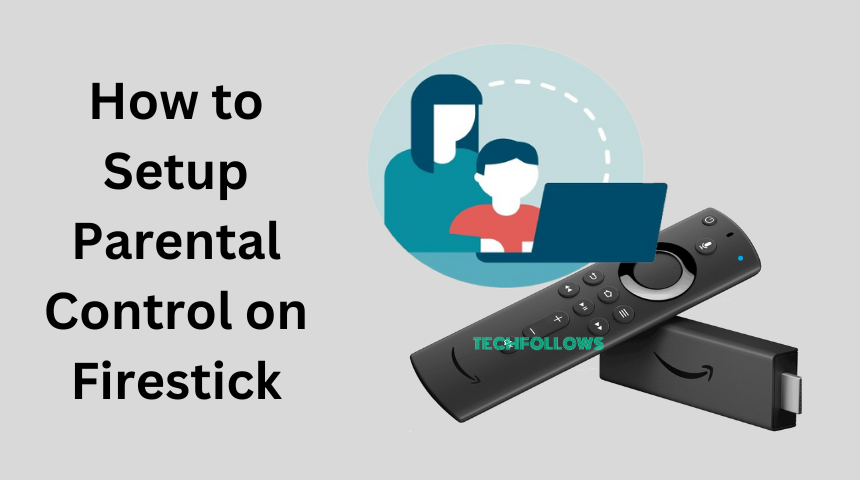Quick Answer
- You can turn on the Parental Control feature on your Firestick from the Settings menu.
- Turn On Parental Control: Go to Settings → Choose Account & Profile → Select Parental Control → Enter PIN → Turn it on.
I have enabled the Parental Controls feature on my Firestick. This is not only restricting my kid’s access to adult content; it gives me the super essential warning whenever I stream 18+ movies or series. In this way, I can easily eliminate streaming inappropriate content in front of others.
In this write-up, I have explained all the options available in Firestick’s Parental Control feature. Follow the guide and make the necessary changes on your Firestick.
How to Turn On Parental Controls on Firestick
1. On your Firestick, tap the Settings icon.
Information Use !!
Concerned about online trackers and introducers tracing your internet activity? Or do you face geo-restrictions while streaming? Get NordVPN - the ultra-fast VPN trusted by millions, which is available at 69% off + 3 Months Extra. With the Double VPN, Split tunneling, and Custom DNS, you can experience internet freedom anytime, anywhere.

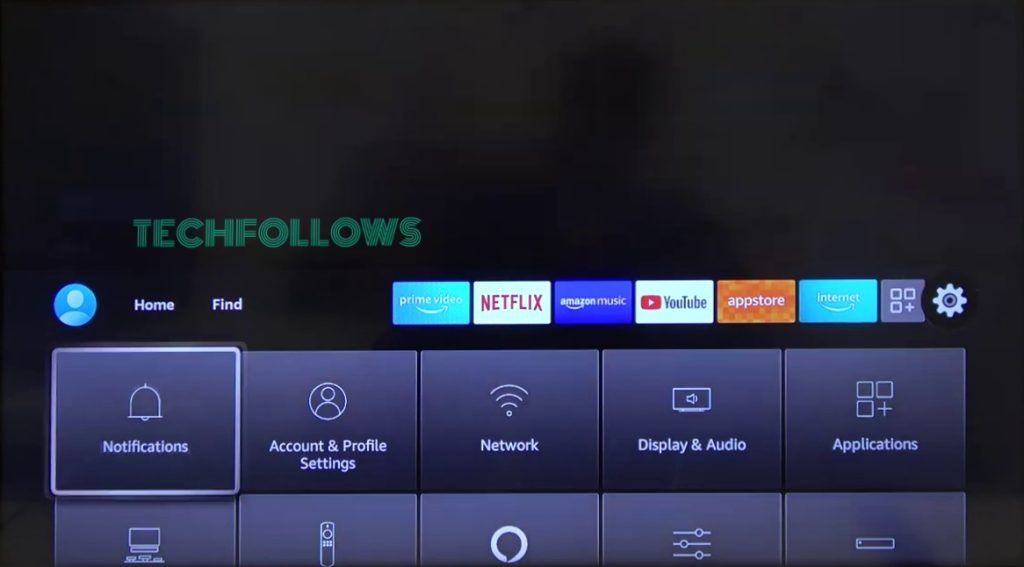
2. From the Settings menu, choose the Account & Profile tile.
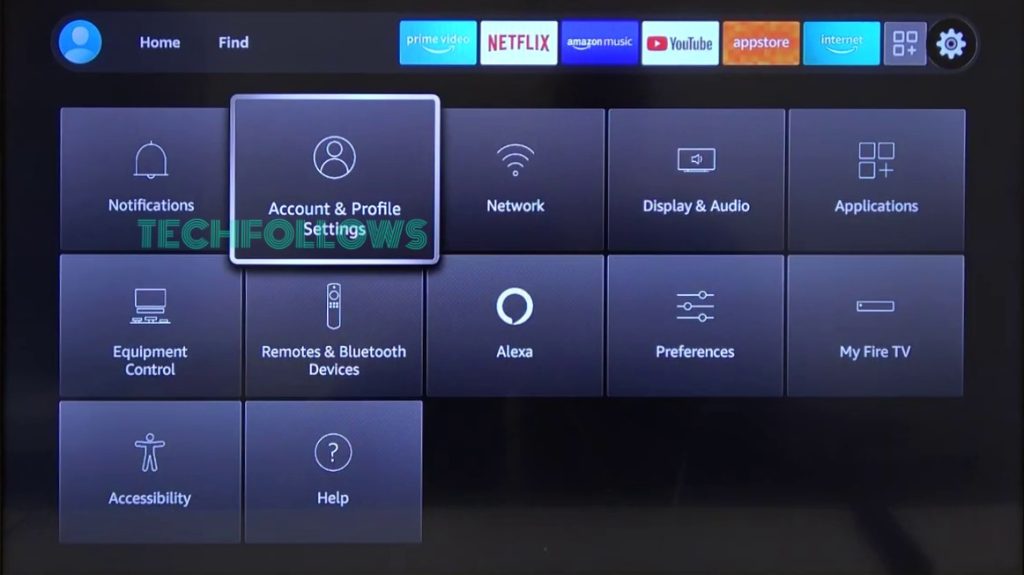
3. Now, scroll down to the Parental Control option.
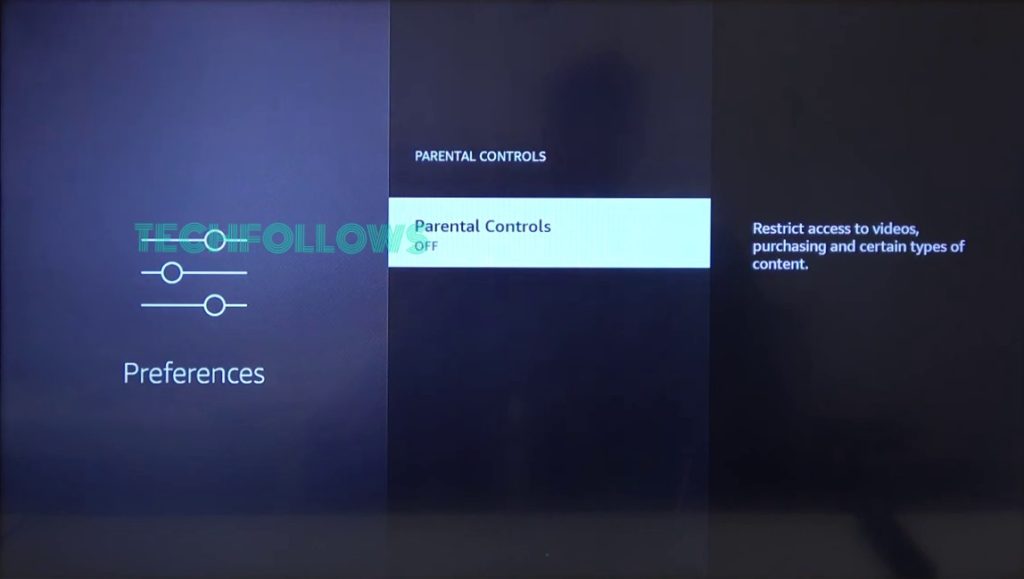
4. By default, this feature will be turned off. Choose the Parental Control option.
5. Now, you will be asked to enter the Parental Control PIN. Enter any five-digit PIN using the navigational keys.
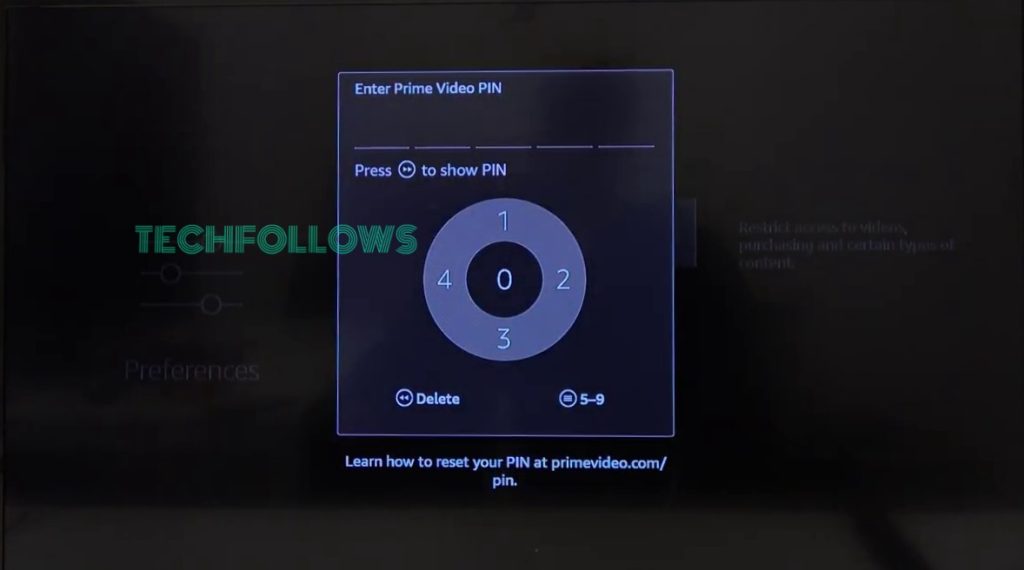
6. After that, the feature will be turned on. You will get different Parental control options.
How to Customize Parental Control Options on Firestick
In the Parental Control Menu on Firestick, you have four customization options. PIN-Protect Purchases, Viewing Restrictions, PIN-Protect App Launches, and Change PIN.
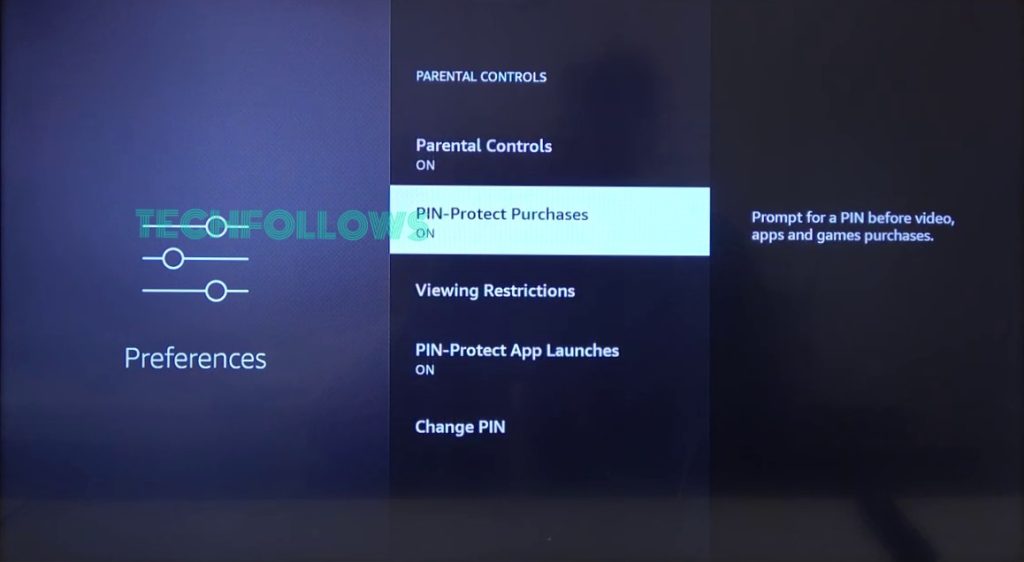
PIN-Protect Purchases
Enabling this will ask for the Parental Control PIN every you make an in-app purchase on your Firestick.
Viewing Restrictions
In the Viewing Restrictions, you will have five categories. Each category has its own restrictions.
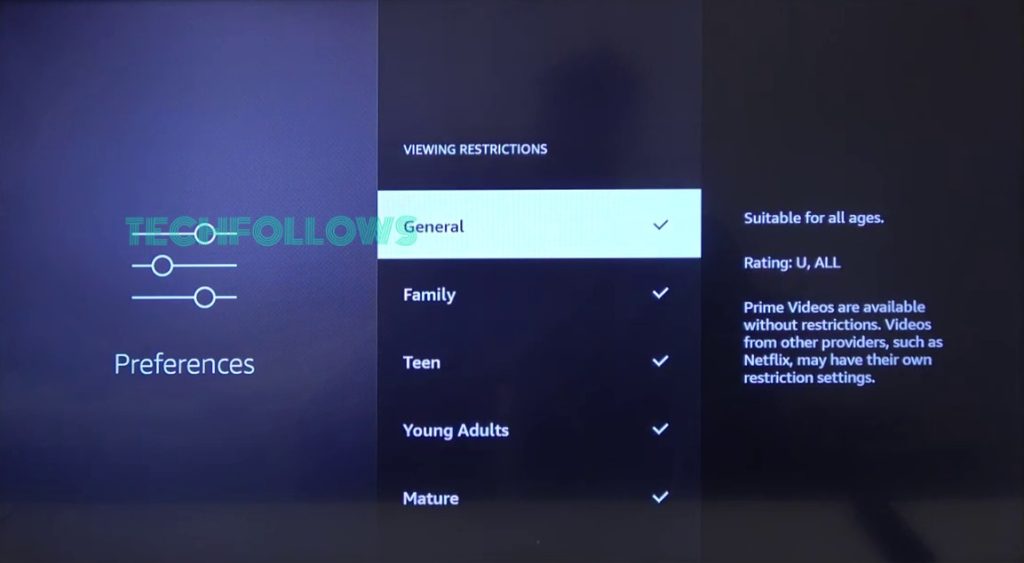
General: This category is suitable for all ages. Video content with the rating U and ALL will be locked.
Family: This is for kids with age 7 or above. The content rating for this category is PG.
Teen: This category is for teenagers. The rating is 12, 13+.
Young Adult: As the name goes, it is for young adults. The rating for this category is 15 and 16+.
Mature: This is the 18+ or adult category. The rating is 18+, NR, Not Rated, and Unrated.
To lock the category, just click the Select button on the category. To unlock it, do the same. The restrictions imposed here are applied to the Prime Video app. For other streaming apps, you have to set the restriction on the specific app’s settings.
PIN-Protect App Launches
Similar to PIN-Protect Purchases, it will ask for the PIN every time you open an app on Firestick.
Change PIN
Here, you can change the Parental Control PIN. Clicking this option will ask you to enter the existing PIN. When the existing PIN is verified, you can set up a new PIN.
To remove or turn off the Parental Control feature, go to the Parental Control menu and choose Turn Off. You have to verify the PIN to turn it off.
How to Reset Parental Control PIN
I set the Parental Control PIN months ago and haven’t used it in a while. And, suddenly, I forgot the PIN. When I access the Parental Control menu, there is no option to reset the PIN. On the bottom, it is saying that to reset the PIN, one has to visit the Amazon Prime Video website.
1. Go to the Amazon Prime Video Reset PIN website (https://www.primevideo.com/pin) on your PC or smartphone.
2. Sign in with the Amazon account that you are using on your Firestick.
3. Click the Change button.
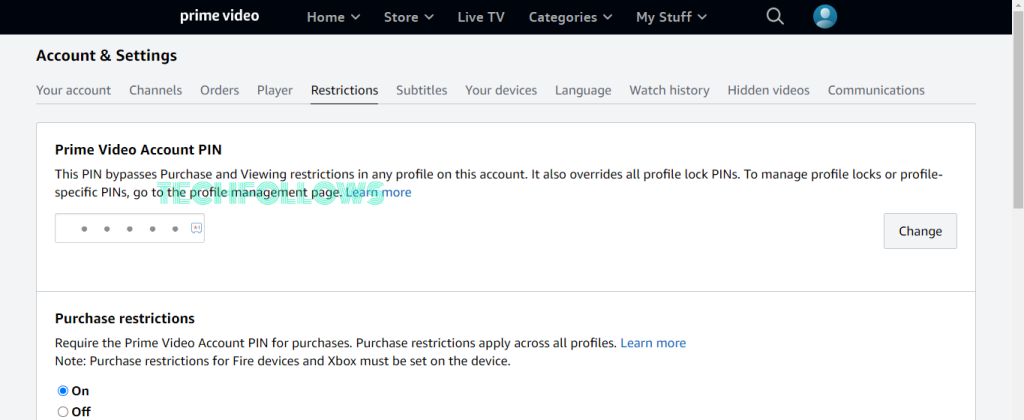
4. Now, enter the new PIN and click the Save button. The new PIN will be added to your Fire TV Stick automatically.
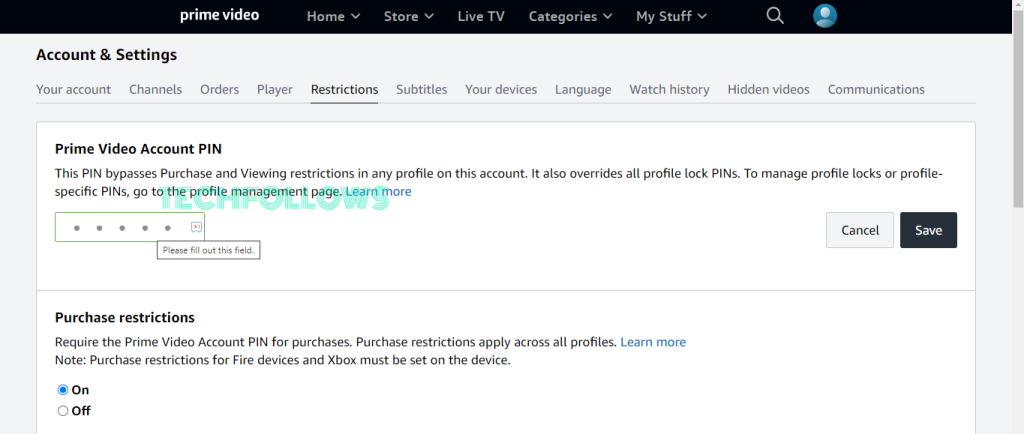
FAQ
You can set up PIN-Protect App Launches to block access to YouTube. To restrict YouTube videos, you have to customize the YouTube Video Settings.
No, the Time Limit feature is not available on Amazon Firestick devices. For that, you have to install the FreeTime app on Firestick.
Disclosure: If we like a product or service, we might refer them to our readers via an affiliate link, which means we may receive a referral commission from the sale if you buy the product that we recommended, read more about that in our affiliate disclosure.