UKTVNow allows you to watch live streaming of TV channels on your Android devices. It allows you to watch live channels across multiple countries. The main advantage is that UKTVNow doesn’t ask for sign-ups. You can use the app straight away after installing it on your devices. As it is an Android application, you can install UKTVNow on Amazon Fire TV Stick as well. Let us discuss more on how to install UKTVNow for Firestick in this post.
UKTVNow for Firestick
UKTVNow is not available on the official Amazon App Store. Hence, we have to sideload it as a third-party app. You can different ways to install a third-party app. Let us discuss the most commonly used method:
- Install UKTVNow for Firestick using Downloader app
- Install UKTVNow for Firestick using ES File Explorer
The Download and ES File Explorer app are the most commonly used ones. You can also use other apps like Aptoide TV, FireDL, Apps2Fire, and ADB Method to install UKTVNow on Amazon Firestick.
Information Use !!
Concerned about online trackers and introducers tracing your internet activity? Or do you face geo-restrictions while streaming? Get NordVPN - the ultra-fast VPN trusted by millions, which is available at 69% off + 3 Months Extra. With the Double VPN, Split tunneling, and Custom DNS, you can experience internet freedom anytime, anywhere.

Note: Before installing any third party app, you have to turn on apps from unknown sources. Follow the steps: Settings -> My Fire TV -> Developer Options -> Apps from unknown sources -> Turn On.
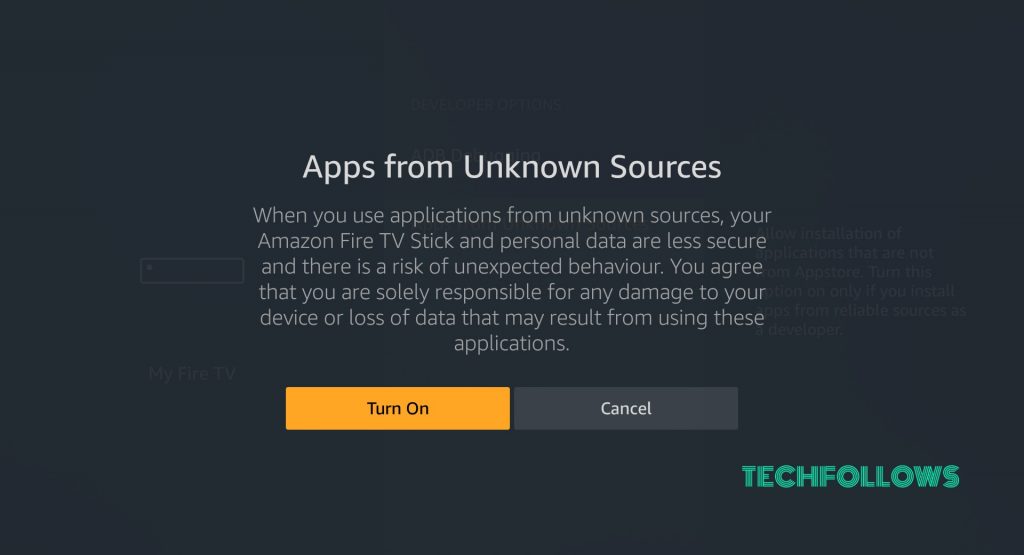
You may also like: How to install VPN Unlimited on Firestick?
Install UKTVNow for Firestick using Downloader app
If you have a downloader app installed, then follow the steps below to install UKTVNow on Amazon Fire TV Stick:
Click here to Install Downloader app on Firestick
#1: Open the Downloader app.
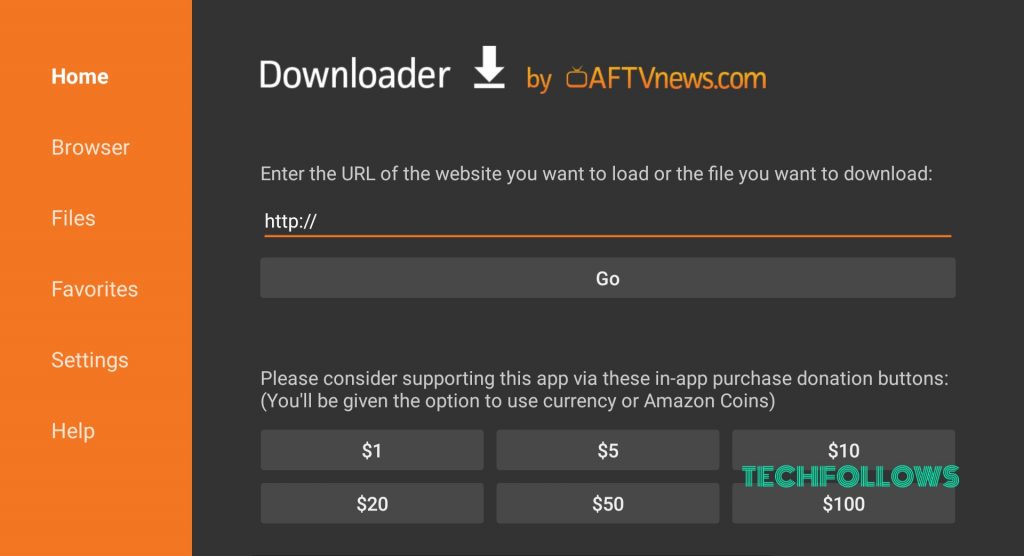
#2: Enter the URL “https://bit.ly/2L8YLzc” and press on “Go” button.

#3: The UKTVNow APK will start downloading.

#4: Once downloaded, it will automatically move to the installation page.

#5: Scroll down and click “Install“.

#6:Once the app gets installed, click “Open“.

These are the steps required to install UKTVNow app on Amazon Fire TV Stick.
You may also like: How to Install Gears TV on Firestick?
Install UKTVNow for Firestick using ES File Explorer
The below are the steps required to install UKTVNow for Amazon Firestick using ES File Explorer:
#1: Open ES File Explorer.
#2: Click on the downloader icon in the homepage of ES File Explorer app.
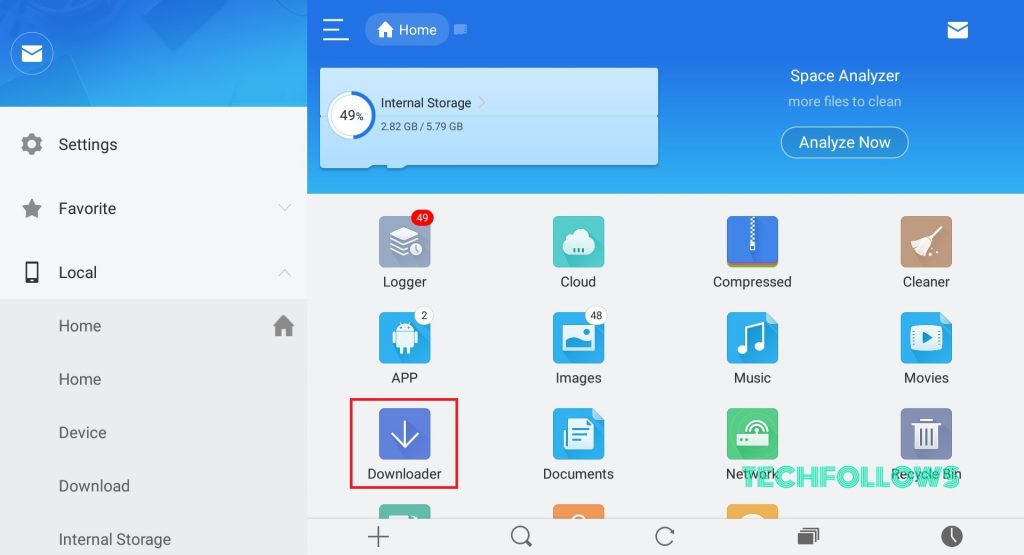
#3: Press the “+” button located in the bottom of the downloader page.
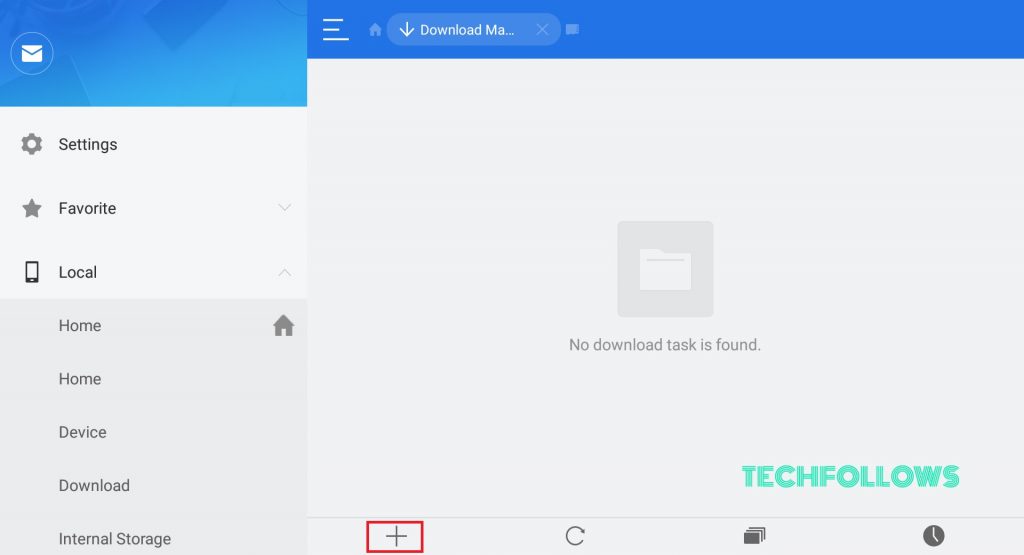
#4: Enter the URL as “https://bit.ly/2L8YLzc” and name as “UKTVNow“. Now click “Download Now”.

#5: The app will start downloading.

#6: Click “Open File” once the app gets downloaded.

#7: Click “Install“.

#8: In the installation page, scroll down and click “Install“.

#9: The app will get installed. Click “Open” to open the installed app.

These are the steps required to install UKTVNow on Firestick. Below image is the homepage of UKTVNow app. You can choose any 1 category and start watching videos related to that category.

You may also like: How to Install NFL on Firestick?
Wrapping Up
Thus, the above are the two different methods to install UKTVNow app on Amazon Fire Stick. You can also use Aptoide TV or FireDL to install apps on Fire TV Stick as well. After installing UKTVNow, you can choose the genre available to shortlist the channel you want to see. This Android application will be an important app for your Firestick.
Thank you for reading this post. For more tech information, visit www.techfollows.com.
Disclosure: If we like a product or service, we might refer them to our readers via an affiliate link, which means we may receive a referral commission from the sale if you buy the product that we recommended, read more about that in our affiliate disclosure.

![How to install UKTVNow for Firestick? [With Pictures 2021] How to install UKTVNow for Firestick?](https://www.techfollows.com/wp-content/uploads/2019/04/UKTV-For-Firestick-1-1024x600.jpg)