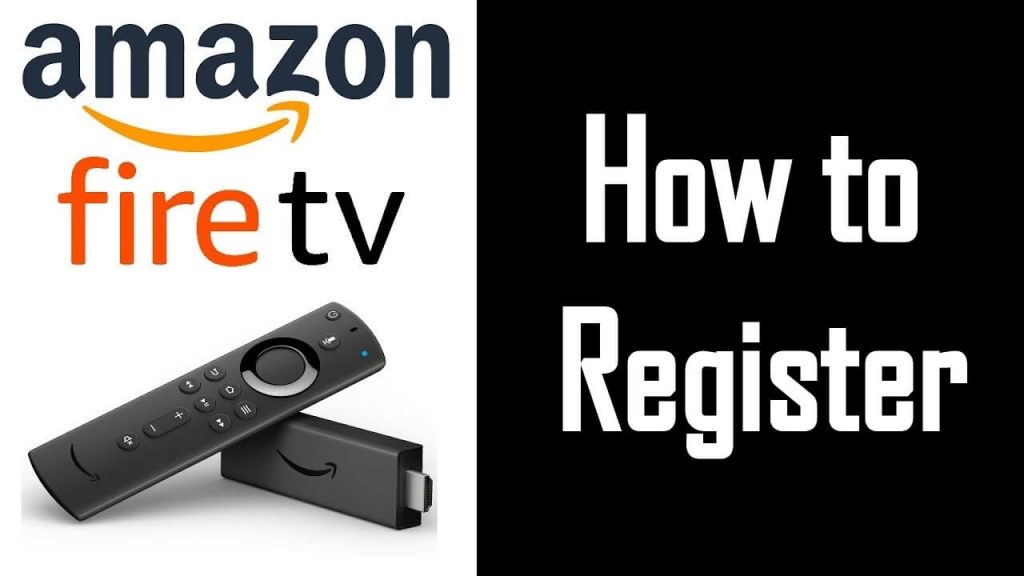Amazon Firestick is an excellent device to stream movies and TV shows via the internet. But, your device needs to be registered with your Amazon account for a vast catalog of apps and media. Without registering your device, you will not receive the latest updates from Amazon. Moreover, you will be blocked from downloading certain apps from Amazon App Store. Registering the device is very simple, and you don’t need any prime subscription for registration. Once registered, you can deregister and link another account with your device whenever you want. If you’re a new user to Firestick, here is the guide to register your streaming device.
How to Register your Amazon Firestick
Before jumping into the registration process, sign up for an Amazon account with the help of an web browser on your PC or Smartphone.
Step 1: Launch your Firestick and ensure that it was connected to the internet connection. If not, connect to a standard Wi-Fi connection.
Information Use !!
Concerned about online trackers and introducers tracing your internet activity? Or do you face geo-restrictions while streaming? Get NordVPN - the ultra-fast VPN trusted by millions, which is available at 69% off + 3 Months Extra. With the Double VPN, Split tunneling, and Custom DNS, you can experience internet freedom anytime, anywhere.

Step 2: On your home screen, go to Settings.
Step 3: Select My Account.
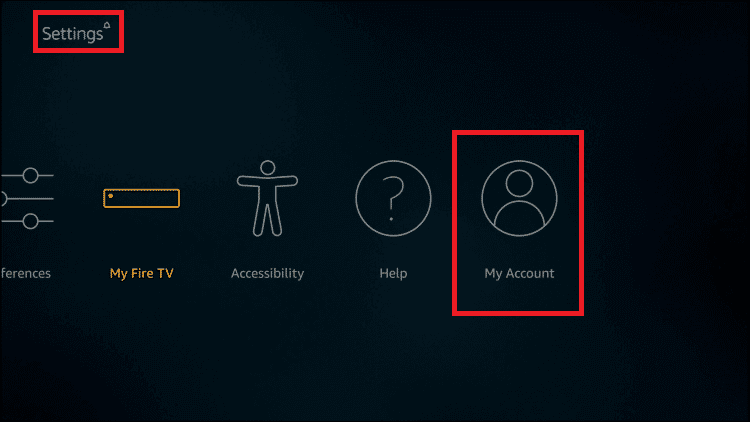
Step 4: Select Register, I already have an Amazon account.
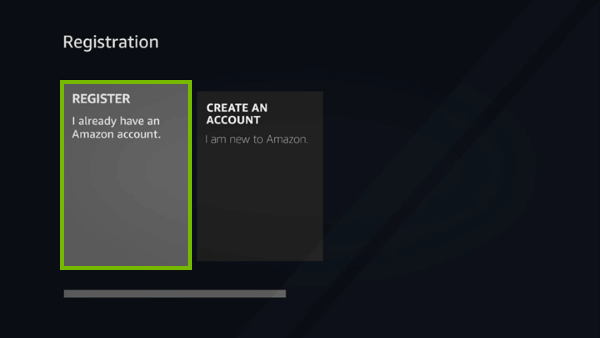
If you don’t have an Amazon account, select Create an Account and go-through the instructions.
Step 5: Enter your Amazon account login credentials and click Next.
Step 6: Select Yes, continue as XXXX.
Note – XXXX represents your Amazon account username.
Related Guide: How to Change Screensaver on Amazon Firestick
How to Deregister your Amazon Fire TV Stick?
Once you decided to link your device with the Amazon account, you can unlink the existing account easily from the settings.
Step 1: Head to Settings and select My Account.
Step 2: Select your account account.
Step 3: Select deregister and then, link your new Amazon account.
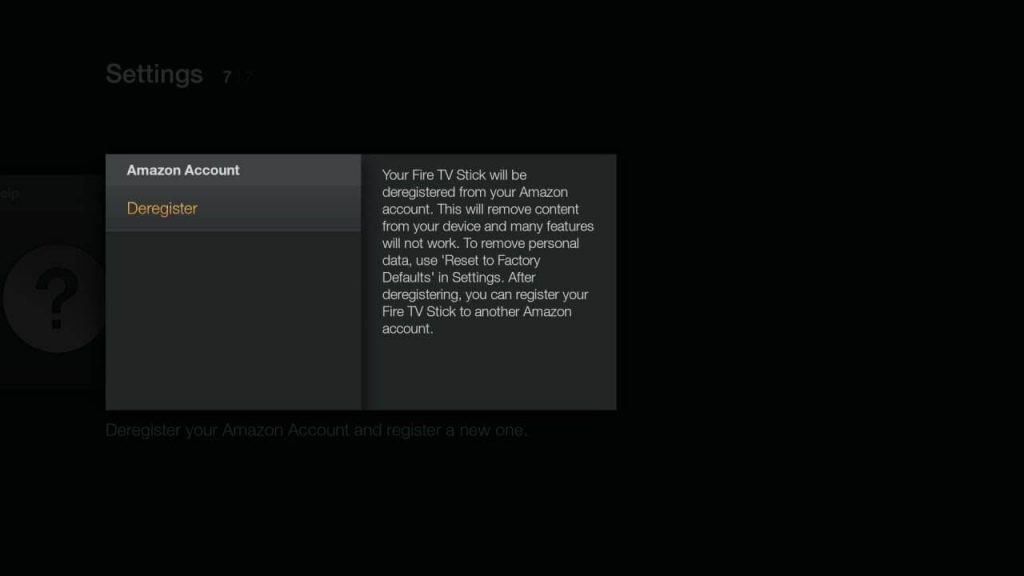
You can also deregister your streaming device from the Amazon website.
Step 1: With the help of web browser, visit this Amazon page.
Step 2: Log-in to your Amazon account if you’re logged out.
Step 3: Click Devices and deregister your Firestick device.
NOTE – After removing your account, all the apps and the settings that you configured will be deleted from your device.
Have you encountered any error while registering your device? Feel free to use the comments section provided below. We help you to sort it out. Meanwhile, follow our Facebook and Twitter profiles to raise your queries.
Disclosure: If we like a product or service, we might refer them to our readers via an affiliate link, which means we may receive a referral commission from the sale if you buy the product that we recommended, read more about that in our affiliate disclosure.