Acorn TV is a US-based premium streaming service available to stream mysteries, dramas, comedies, and documentaries from the popular UK networks like ITV, BBC Worldwide, Channel 4, All3Media, ZDF, DRG, and Content Media Corp. Acorn TV is accessible on numerous platforms including Android, iOS, Roku, Firestick, Apple TV Windows and macOS. In this article, we will see how to access this service on Amazon Firestick or Fire TV streaming devices.
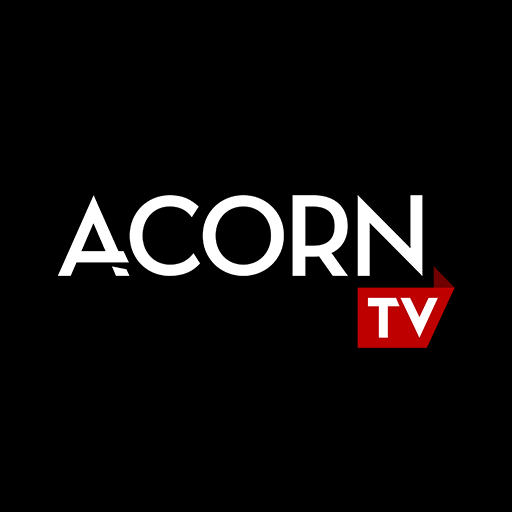
Just download the app from the Amazon store and sign up for the 7-day free trial to watch Doc Martin, Murdoch Mysteries, Brokenwood Mysteries, A Place to Call Home, Line of Duty and Midsomer Murders. In addition to that, you can also stream Acorn TV originals like Striking Out, Agatha Raisin, Loch Ness, George Gently, Vera, Mystery Road, Manhunt and more.
Acorn TV Supported Countries
Currently, Acorn TV is supported on the following 15 countries
Information Use !!
Concerned about online trackers and introducers tracing your internet activity? Or do you face geo-restrictions while streaming? Get NordVPN - the ultra-fast VPN trusted by millions, which is available at 69% off + 3 Months Extra. With the Double VPN, Split tunneling, and Custom DNS, you can experience internet freedom anytime, anywhere.

- United States
- Canada
- Australia
- New Zealand
- Argentina
- Chile
- Colombia
- Mexico
- Peru
- Spain
- Denmark
- Norway
- Sweden
- Netherlands
- SouthAfrica
How to Install Acorn TV on Firestick/Fire TV
Acorn TV is an official application and can be downloaded from the Amazon Store.
#1: Launch your Firestick and go to the Search menu.
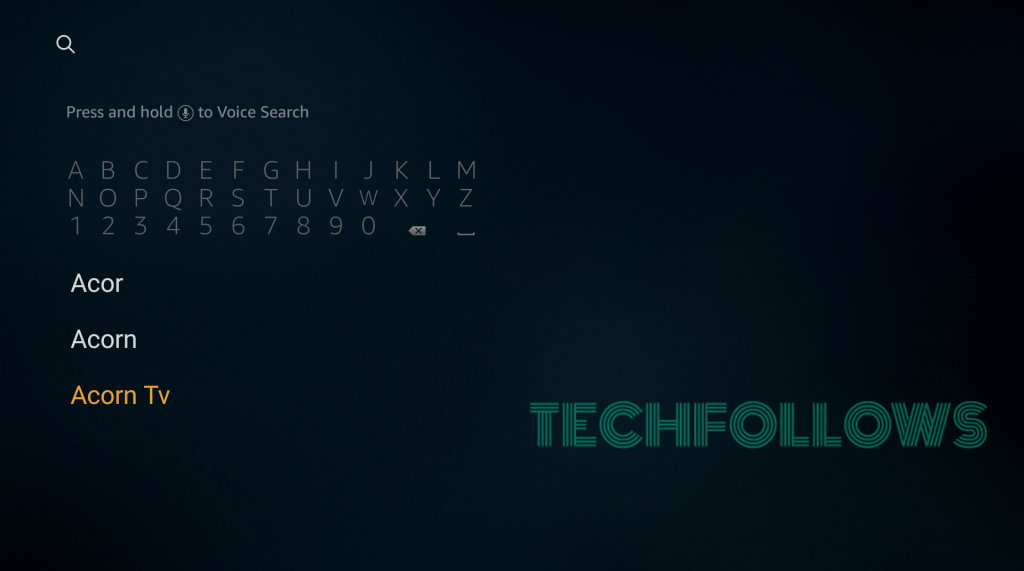
#2: Use the virtual keyboard to type and search for the Acorn TV app.
#3: Select the official Acorn TV app by clicking its logo.
#4: Click the icon which labelled as Get.
#5: Wait for the app to download and install.
#6: Click Open to launch the app.
How to Install Acorn TV on Firestick/Fire TV [Outside the US]
If you can’t find Acorn TV app in the Amazon store, you can sideload it on your Firestick with the help of downloader app. For sideloading, you need to turn on Apps from Unknown Sources on your Firestick settings.
#1: On the home screen, go to Settings.
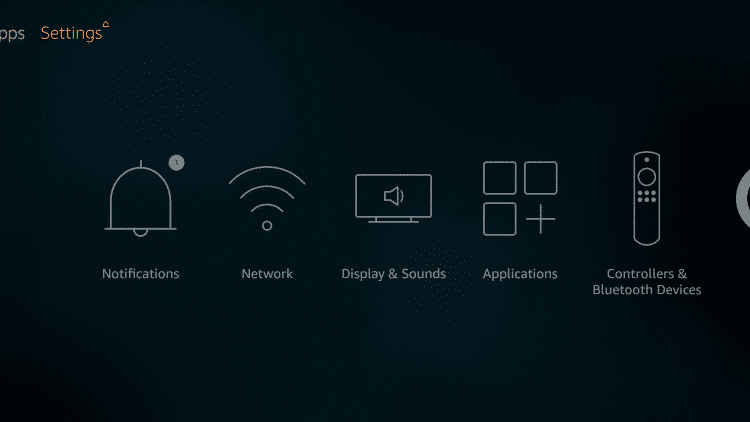
#2: Click My Fire TV.
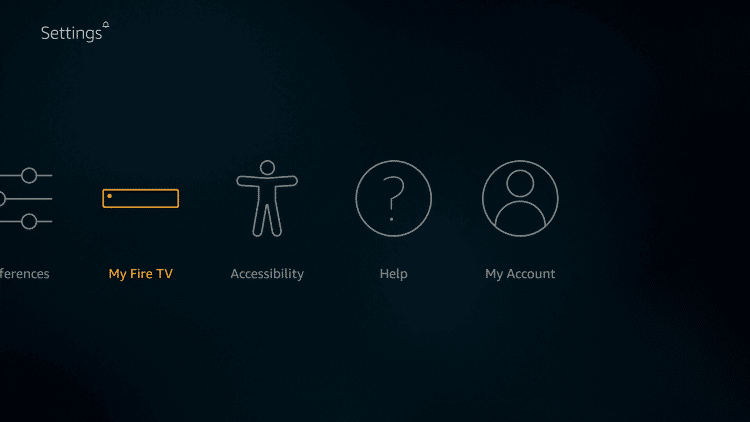
#3: Click Developer Options.
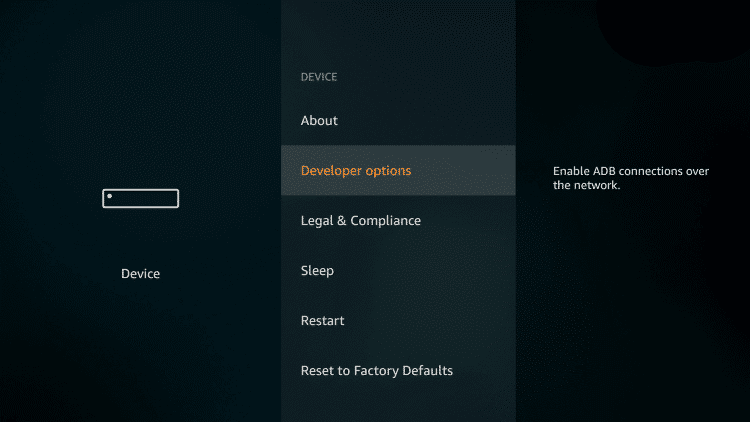
#4: Enable Apps from Unknown Sources if it is turned off.
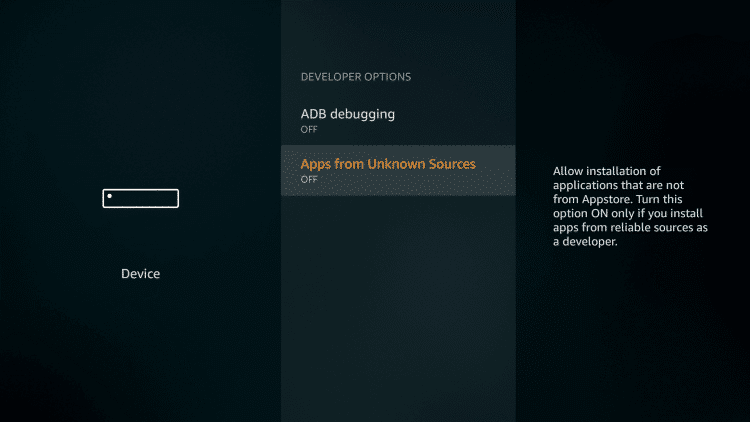
#5: Select Turn On.
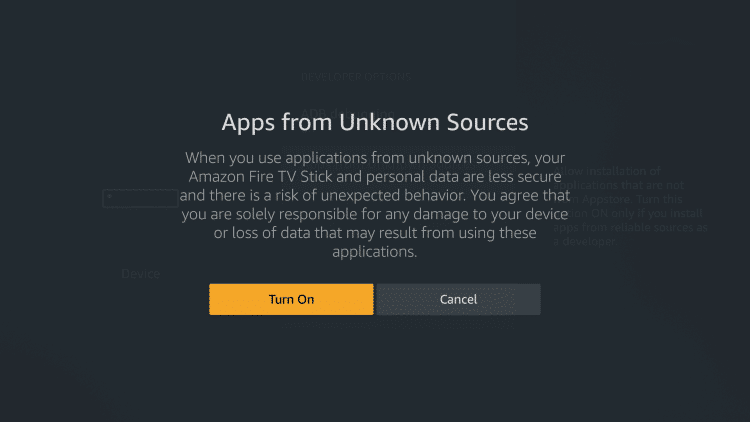
#6: Return to the main screen and open the Downloader app.
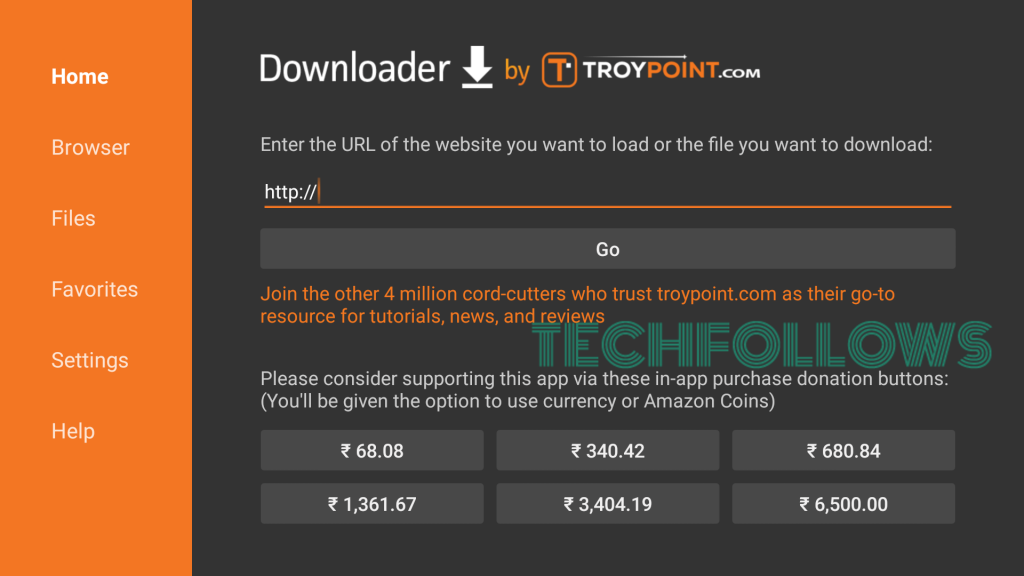
#7: Enter the source URL (http://bit.ly/2rJUrxO) and then tap the Go button.
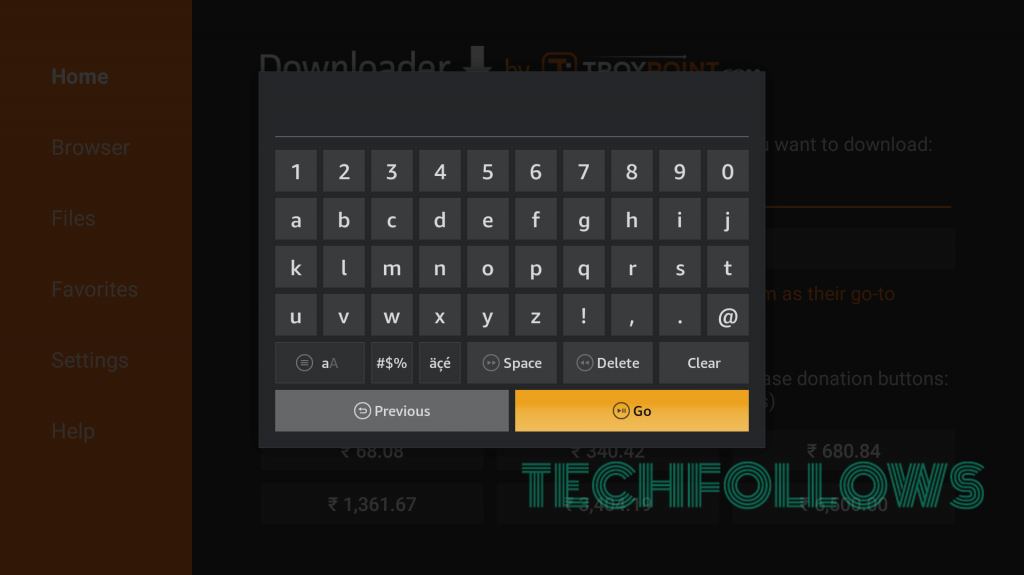
#8: A third-party website page will appear on the screen.
#9: Click the Download Apk button.
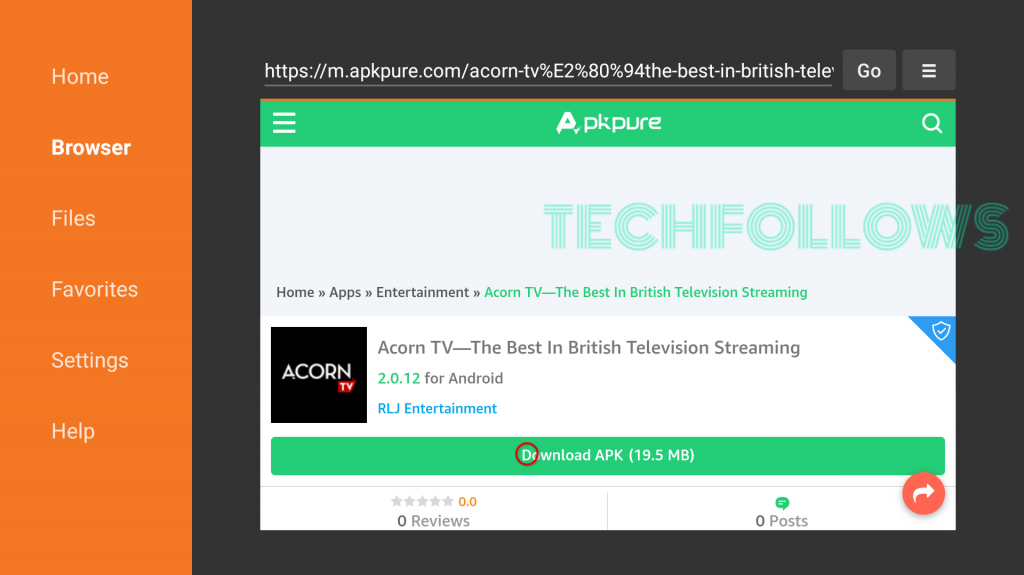
#10: The Acorn TV apk file will download on your Firestick.
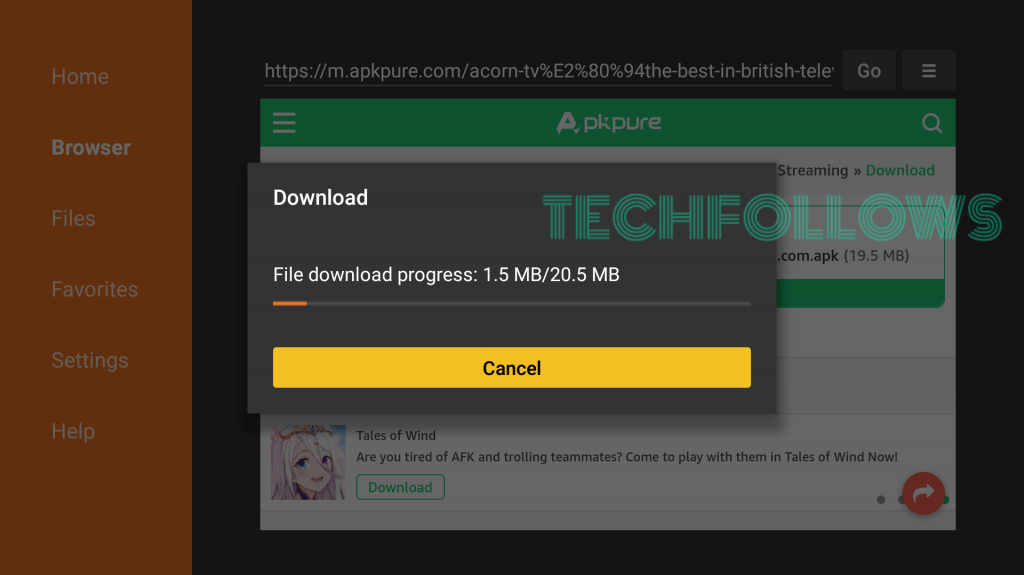
#11: Click Install.
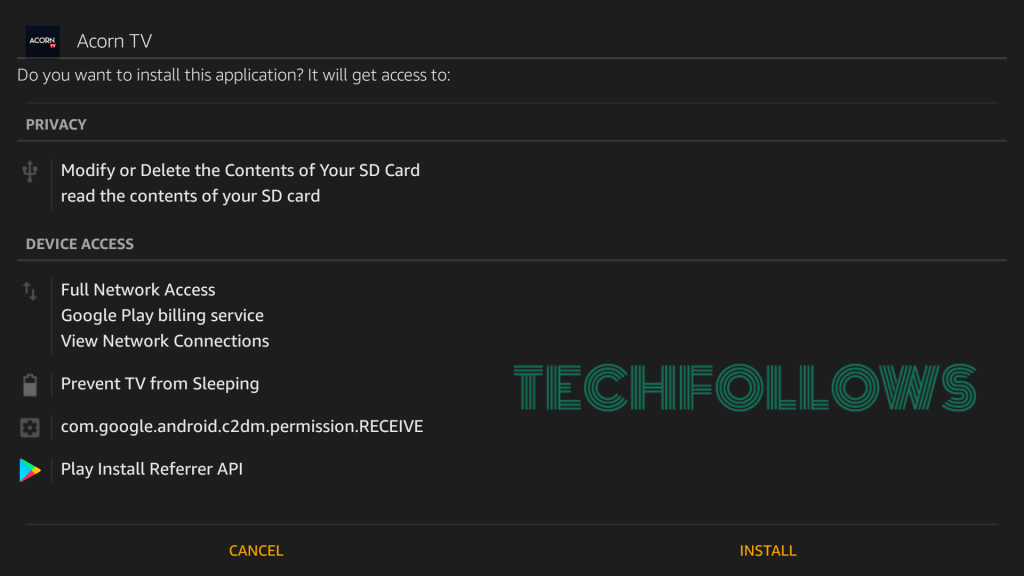
#12: Wait for the app to install.
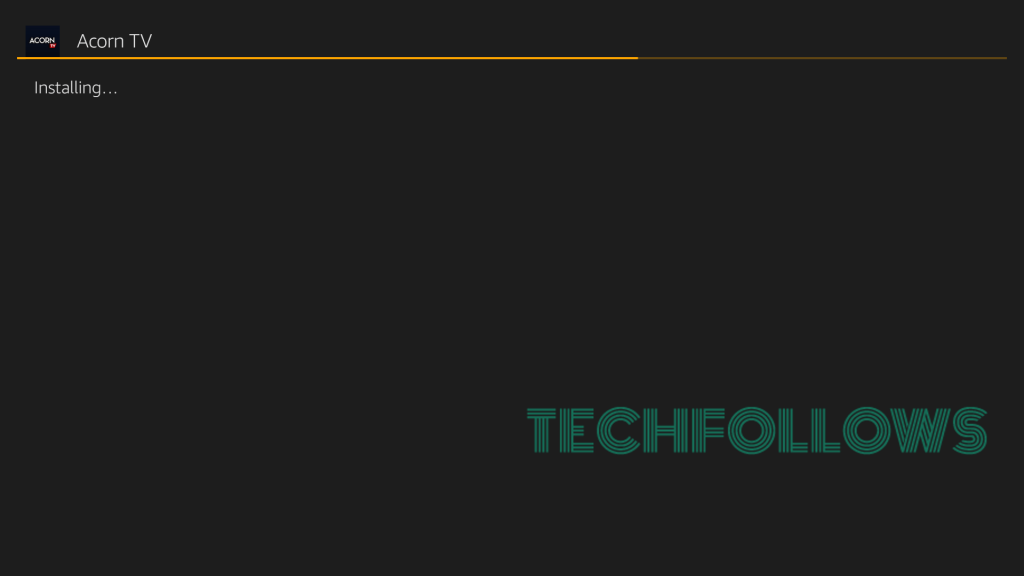
#13: Click Open.
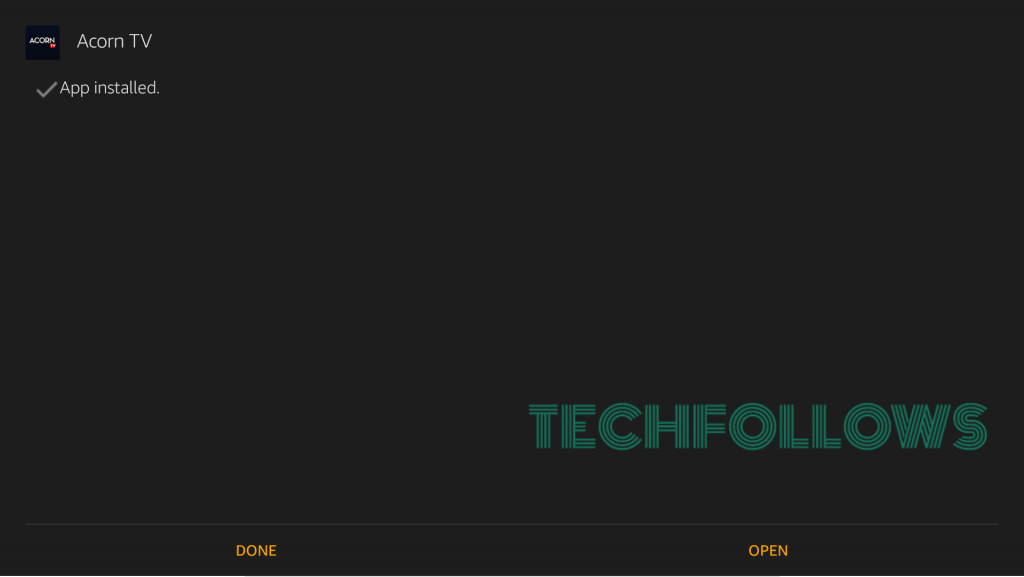
#14: The Acorn TV app will open on the screen. Sign up or log in to stream the contents.

In case, if you find geo-restriction while streaming, you can use a VPN on your Firestick to bypass those restrictions.
- Launch the VPN and connect to the server where Acorn TV is available.
- Now, open the Acorn TV app and start streaming the contents.
Thank you for visiting Techfollows.com. For further queries and feedback on Acorn TV, use the comments section below. Make sure to follow us on Facebook and Twitter to get the latest updates.
Disclosure: If we like a product or service, we might refer them to our readers via an affiliate link, which means we may receive a referral commission from the sale if you buy the product that we recommended, read more about that in our affiliate disclosure.

![How to Download and Install Acorn TV on Firestick/Fire TV [2021] Acorn TV on Firestick](https://www.techfollows.com/wp-content/uploads/2019/12/Acorn-TV-on-Firestick-1024x549.jpg)