CotoMovies is an online video streaming platform in which you can watch the latest movies and series for free. It has tons of videos in all possible categories. CotoMovies is popular among android users to stream movies and series. The most attracting feature in this app is that it can allow you to download content so that you can watch those videos offline too. It feature holds goods for television watchers. Even though it is developed for Android devices, it can be installed on firestick devices. Follow the below-mentioned steps to install CotoMovies on Amazon Firestick.
NOTE: The Cotomovies app has been SHUT DOWN due to the copyright problems raised by the producers of movies like Angel has Fallen, Hellboy and more.
Prerequisite
CotoMovies is a third-party application and it is not available in the Amazon App Store. So, you have to use the Downloader app or ES File Explorer to install this streaming app. While downloading the apps from unknown sources, you have to switch on Apps from Unknown Sources on your Firestick settings.
Information Use !!
Concerned about online trackers and introducers tracing your internet activity? Or do you face geo-restrictions while streaming? Get NordVPN - the ultra-fast VPN trusted by millions, which is available at 69% off + 3 Months Extra. With the Double VPN, Split tunneling, and Custom DNS, you can experience internet freedom anytime, anywhere.

- In the home screen, click “Settings”
- Click “My Fire TV or Device” and choose “Developer Options”
- Click “Apps from Unknown Sources.”
- You will get a pop-up window. Choose “Turn On” if it is switched off.
Related: How to install Apollo TV Apk on Firestick?
Download CotoMovies on Firestick using Downloader App
#1: Open the downloader app.
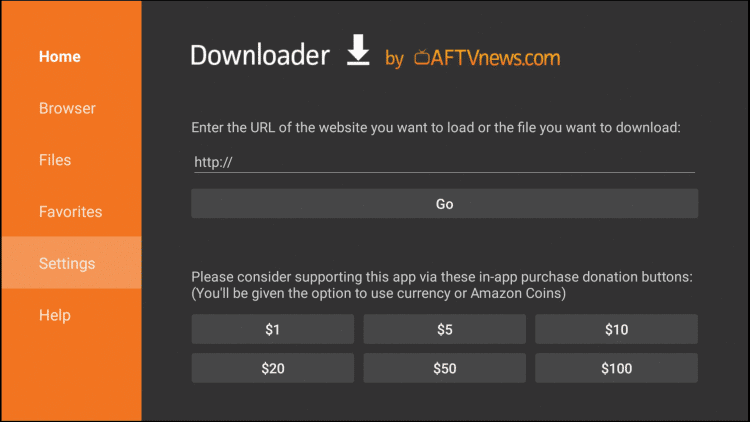
NOTE: If you are opening the app for the first time, it will ask the user’s permission to access photos, media, and files on your device. Click “Allow” to open the app.
#2: Type the CotoMovies source URL “http://bit.ly/2ZHvSfI” in the search bar and click “Go”
#3: Wait for the download to complete.
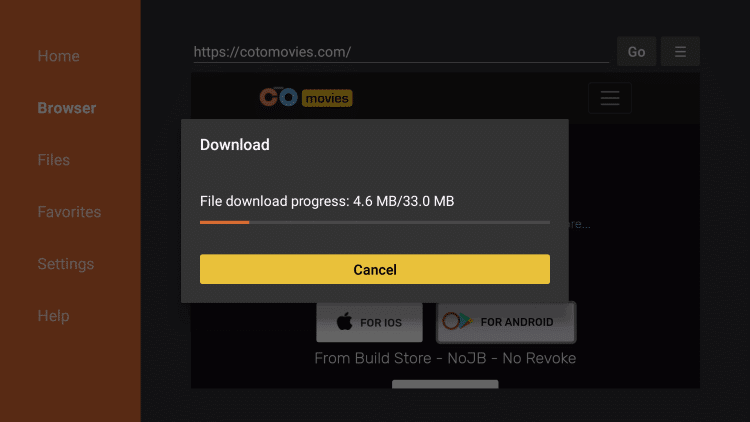
#4: Click “INSTALL”
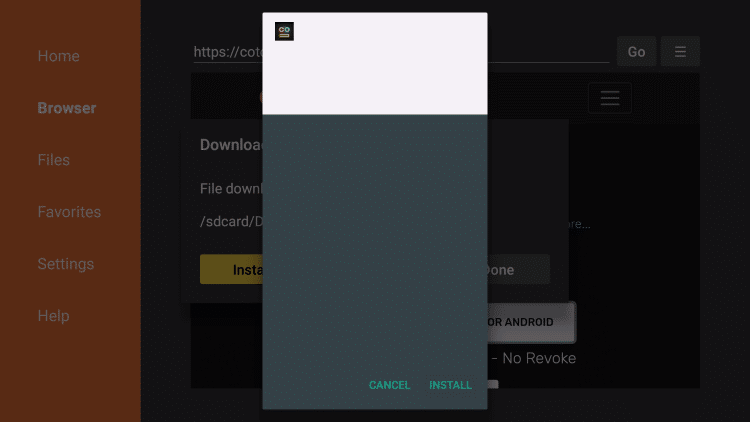
#5: After the installation is over, you will get a confirmation screen that the app is installed.
#6: In the confirmation screen, click “OPEN” to open the CotoMovies app to open immediately or click “DONE” if you want to open it later.
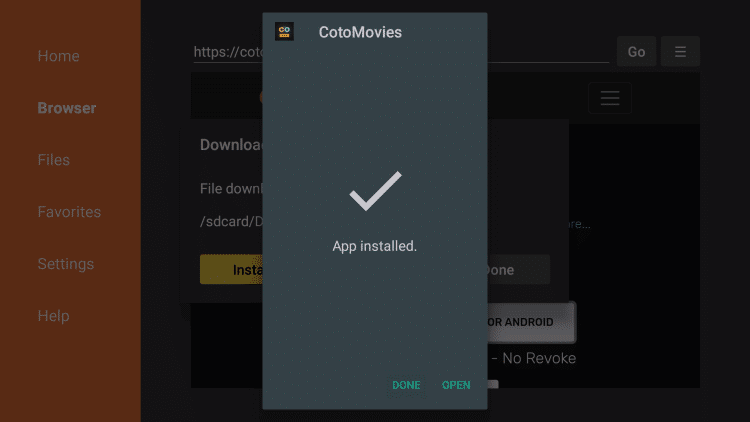
#7: Now, CotoMovies app will be available in “Your Apps & Channel” section.
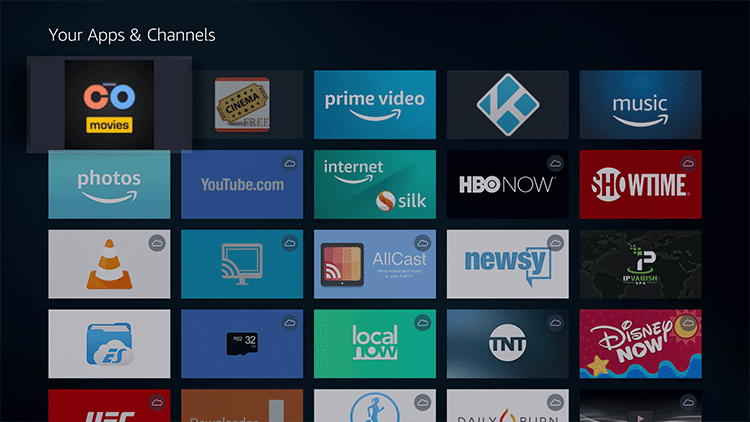
Download CotoMovies on Firestick using ES File Explorer
Apart from using the Downloader app, there is also another way to install CotoMovies using ES File Explorer.
#1: Open the ES File Explorer app.
#2: Click the “Downloader” icon or click Tools —> Download Manager.
#3: In the Download Manager window, click the “+New” at the bottom of the window.
#4: A small pop up window will appear, allowing you to enter the “Path” and “Name” of the app to be downloaded.
#5: In the “Path” area type the URL “http://bit.ly/2ZHvSfI” and in the “Name” area type “CotoMovies” or any name you like.
#6: Click “Download Now” and wait for the file to download.
#7: After the download is completed is successful, click “OPEN FILE” and click “INSTALL”
#8: Wait for the installation to complete. After a few moments, you will get a confirmation stating that the installation is complete.
#9: Click “OPEN” to open the app immediately or click “DONE” to close the installation window and open it later.
Conclusion
CotoMovies is the perfect choice for people who want to stream or download video contents. With tons of movies and series, CotoMovies is the must-have an app for every movie buff. Install the CotoMovies app on your Amazon Fire TV Stick and get the streaming services at its best for free.
Thank you for visiting Techfollows.com. Use your comment box to post your queries related to this article. Use our Facebook and Twitter to share your thoughts.
Disclosure: If we like a product or service, we might refer them to our readers via an affiliate link, which means we may receive a referral commission from the sale if you buy the product that we recommended, read more about that in our affiliate disclosure.

