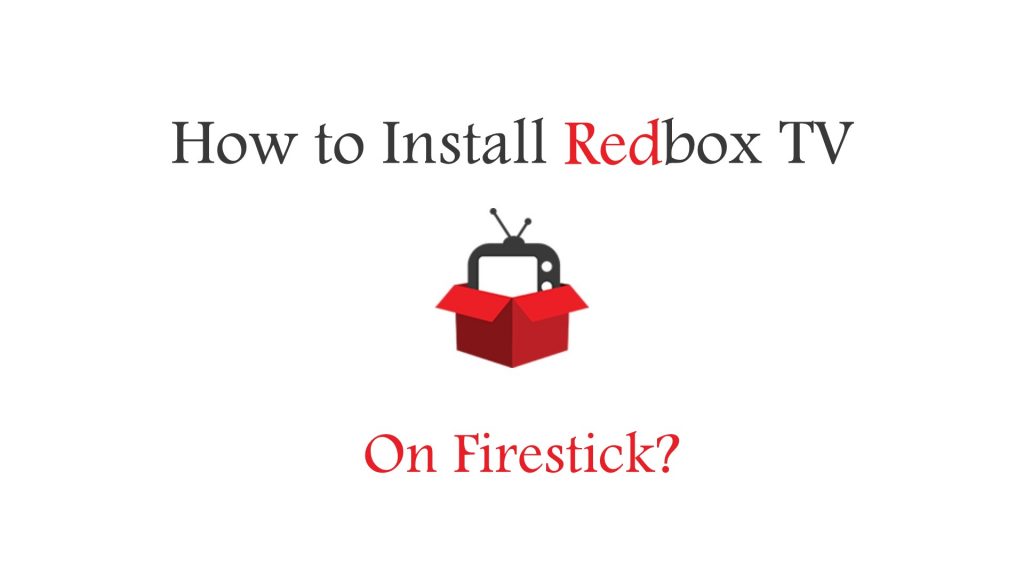RedBox is a primarily a live app to stream television contents on Firestick and a wide range of devices. It is one among the very few apps that supports a large number of TV channels. The users can browse and reverse contents including the latest TV shows, movies, game releases, etc. It even brings on-demand contents and you can stream them for hours. RedBox on Firestick supports downloading any streams and you can save it to your personal library to access it instantly.
Use the wish list to add any upcoming movies, games, etc and when it is available RedBox will notify you to access it. The RedBox users can earn points, discounts and redeem the points by joining with RedBox Perks.
You can even win more rewards while levelling up with every purchase. The app features a simple, user-friendly interface and has classified hundreds of channels under the country tab. Channels can be sorted by categories like sports, movies, on-demand, science, kids, etc. RedBox plays videos with the external video player support like MX Player, VLC Player, 321 Player, etc.
Information Use !!
Concerned about online trackers and introducers tracing your internet activity? Or do you face geo-restrictions while streaming? Get NordVPN - the ultra-fast VPN trusted by millions, which is available at 69% off + 3 Months Extra. With the Double VPN, Split tunneling, and Custom DNS, you can experience internet freedom anytime, anywhere.

You may also like: How to Install and Activate STARZ on Firestick?
How To Install RedBox on Firestick?
RedBox has no official support on the Amazon Fire devices and it can be installed upon sideloading. The steps below would help you with the installation of RedBox on Fire TV using ES File Explorer.
#1. On the home screen of Firestick, navigate to click on Settings.

#2. Click on My Fire TV or Device option as per your device model.

3. Tap the Developer Options to enable ADB Debugging.

#4. Click on the Apps from Unknown Sources to turn on.

#5. Open the Amazon App Store to search and install ES File Explorer.
#6. Go to My Apps & Channels section of Firestick to click on ES File Explorer app to open.

#7. When File Explorer is launched, click on Tools option on the side menu bar.
#8. Choose Download Manager option to tap on the “+New” button.

#9. Type in the path field as “https://bit.ly/2UKGtcb“ and name as RedBox. Click on the Download Now button.

#10. When you see App installed message, then click on Open File option to open RedBox on Fire TV.

#11. The home screen will have country or region tab. Click on any country and you will find different channels.

#12. Click on any stream and RedBox will prompt you to choose the video player. Select a player and tap on Always button.
#13. You can click on three horizontal lines to access RedBox channels, Settings, and more other contents.
You may also like: How to install USTVNow on Firestick?
To Conclude
RedBox can be sideloaded on Amazon Fire Stick using ES File Explorer. On the other hand, anyone can alternatively use Downloader app to get RedBox on Fire TV. However, both the apps support installing RedBox on Amazon device. It is the best platform that guarantees unlimited entertainment and lets you conveniently stream your favourite TV shows, movies, and anything more instantly.
Thank you for visiting Techfollows.com. Use comments section share your queries and feedback.
Disclosure: If we like a product or service, we might refer them to our readers via an affiliate link, which means we may receive a referral commission from the sale if you buy the product that we recommended, read more about that in our affiliate disclosure.