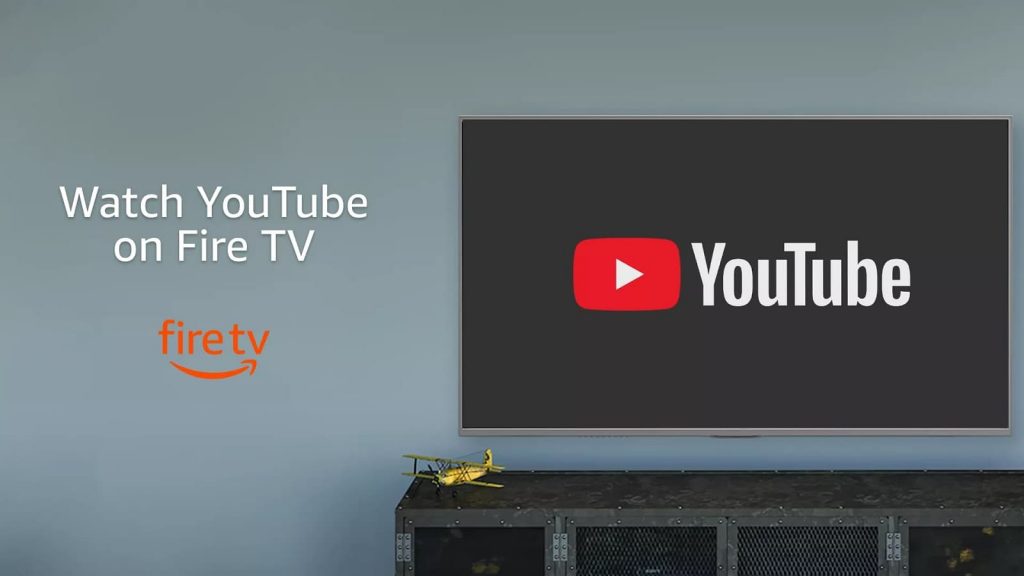Quick Guide
- The YouTube TV app is officially available on Firestick and Fire TV on the Amazon App Store.
- Sideload the YouTube TV APK (https://urlsrt.io/YTTV) on your Fire TV Stick using Downloader if you are outside the US.
- Visit the YouTube TV activation site to activate the app on Fire TV Stick.
YouTube TV is a premium live TV provider that provides hundreds of live TV channels and thousands of movies, TV series and shows from its on-demand library. You can install the YouTube TV app on your Fire TV Stick from the Amazon App Store. If you are outside the US, you can sideload the YouTube TV app on your Firestick using the Downloader app. However, you will need an active YouTube TV subscription to stream its content on Fire TV Stick. You can subscribe to YouTube TV subscription on their official website. The base plan costs $72.99/month, and you will get a free trial on your first subscription.
How to Get YouTube TV on Firestick
1. Switch ON and connect your Amazon Firestick to a strong WiFi.
2. Tap the Find icon on the Firestick Home screen.
Information Use !!
Concerned about online trackers and introducers tracing your internet activity? Or do you face geo-restrictions while streaming? Get NordVPN - the ultra-fast VPN trusted by millions, which is available at 69% off + 3 Months Extra. With the Double VPN, Split tunneling, and Custom DNS, you can experience internet freedom anytime, anywhere.

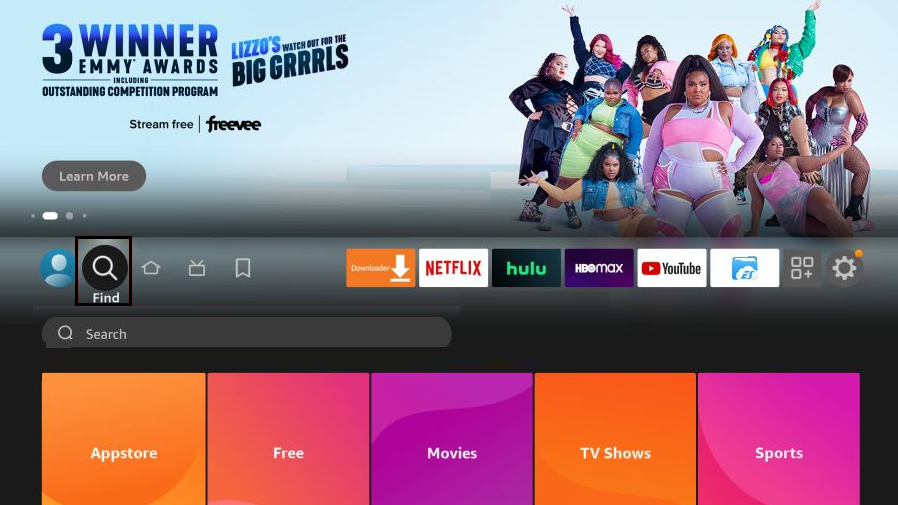
3. Select the search bar and enter YouTube TV using the virtual keyboard.
4. Pick the YouTube TV app from the search list.
5. Now, hit the Get button to download the app on Firestick.
6. Once downloaded, launch the YouTube TV app to activate it.
How to Sideload YouTube TV on Firestick using Downloader
When you cannot install the app from the Amazon App Store, you can sideload it by installing the Downloader app on your Firestick.
1. From the Firestick homepage, tap the Find icon.
2. Click Search and enter Downloader in the Search bar.
3. Pick the app and tap Get to install the app on your Firestick.
4. Go back to the homepage and click the Settings icon.
5. Tap My Fire TV and select the Developer options.
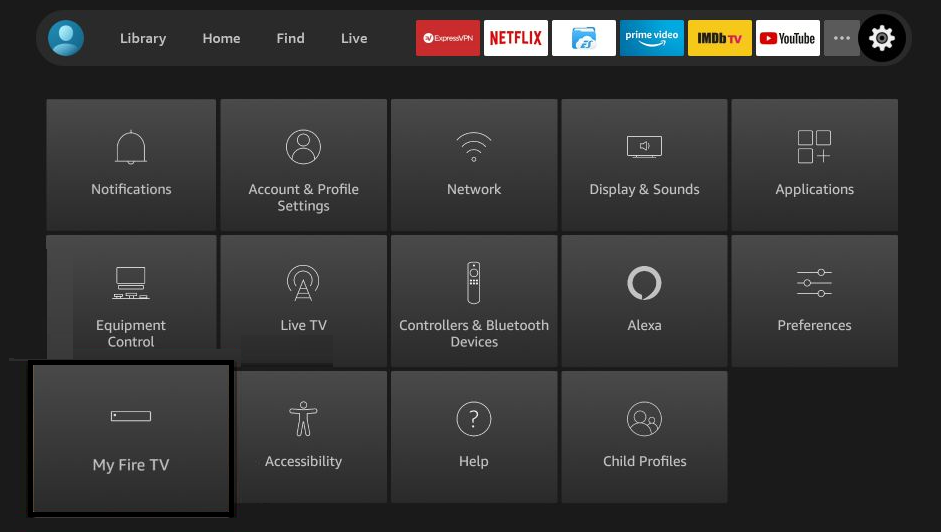
6. Hit the Install unknown apps option.
7. Turn ON the Downloader and launch the app on your Fire TV Stick.
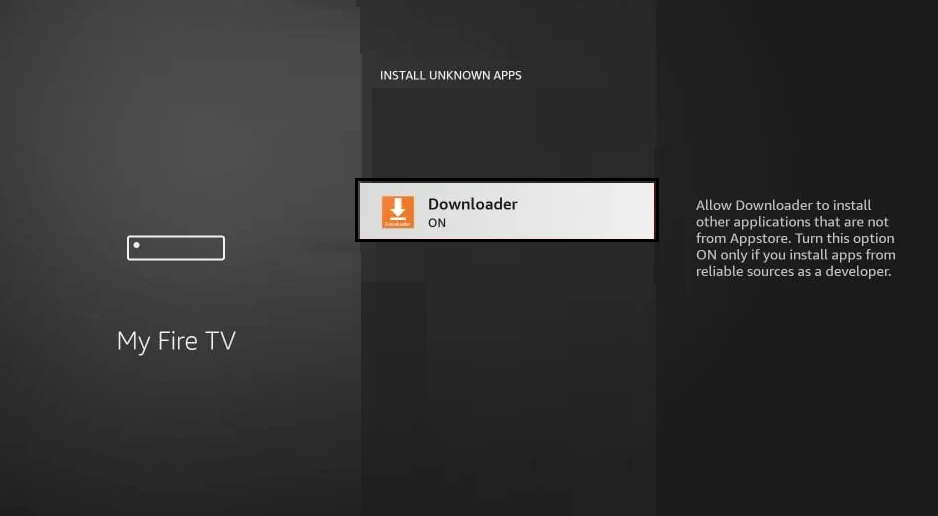
8. Enter the YouTube TV APK URL (https://urlsrt.io/YTTV) in the search field and click Go.
9. After downloading the APK, tap Install to download the YouTube TV app.
10. Open the app after installation and log in to your YouTube TV account to stream live TV channels and movies.
How to Activate & Use YouTube TV on Firestick
1. Open the YouTube TV app on your Fire TV Stick.
2. Tap Sign In, and an Activation code will appear on your TV screen.
3. Note the code and visit the YouTube TV activation site (tv.youtube.com/start).
4. Enter the YouTube TV code in the box and click Continue.
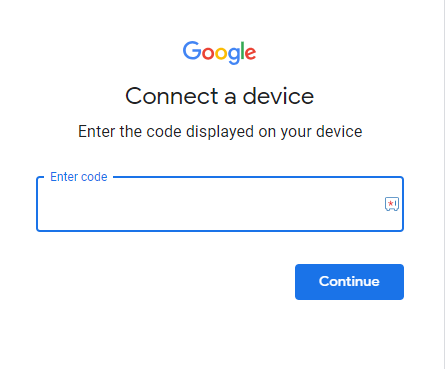
5. Sign In with your YouTube TV account credentials.
6. The YouTube TV app will be activated on your Firestick.
7. Play any live TV channel and stream it on your Firestick-connected TV or Fire TV.
How to Fix YouTube TV Not Working on Firestick
If the YouTube TV app is not working on your Firestick-connected TV or Fire TV, use the steps below to resolve it.
- Connect the Firestick or Fire TV to a stable Internet.
- Clear the app cache on Firestick.
- Update the YouTube TV app on Fire TV.
- Update Firestick firmware to its latest version.
- If you have any issues while activating, ensure to enter the exact activation code that is displayed on your TV.
- Delete the app on Firestick and reinstall it.
- Relaunch the app after restarting the Firestick.
Frequently Asked Question
Yes, the YouTube TV app is available on Firestick. You can get the YouTube TV app from the Amazon App Store.
YouTube TV offers up to a 5-day free trial based on the location you live in.
Yes. You can mirror your Android smartphone screen to your Firestick and watch YouTube TV content. Ensure that you connect your Android device and Firestick to the same Wi-Fi. Enable Mirroring on your Firestick and launch the YouTube TV app on your smartphone. From your phone’s notification panel, select the Cast option and choose your Fire TV Stick.
Disclosure: If we like a product or service, we might refer them to our readers via an affiliate link, which means we may receive a referral commission from the sale if you buy the product that we recommended, read more about that in our affiliate disclosure.