Mouse Toggle is an application that acts as a virtual mouse on your Firestick. Some third-party apps are not developed for larger screens like Amazon Firestick. If you are using such apps on Firestick, you will face problems in navigating or selecting the options. To resolve this issue, you need to use the Mouse Toggle app. Navigation has become simple with the help of the Mouse Toggle app. This application is only available as an APK file. You can sideload Mouse Toggle APK on Firestick using the Downloader app.
How to Get Mouse Toggle App on Firestick
#1. First, install the Downloader app from the Amazon App Store on Firestick.
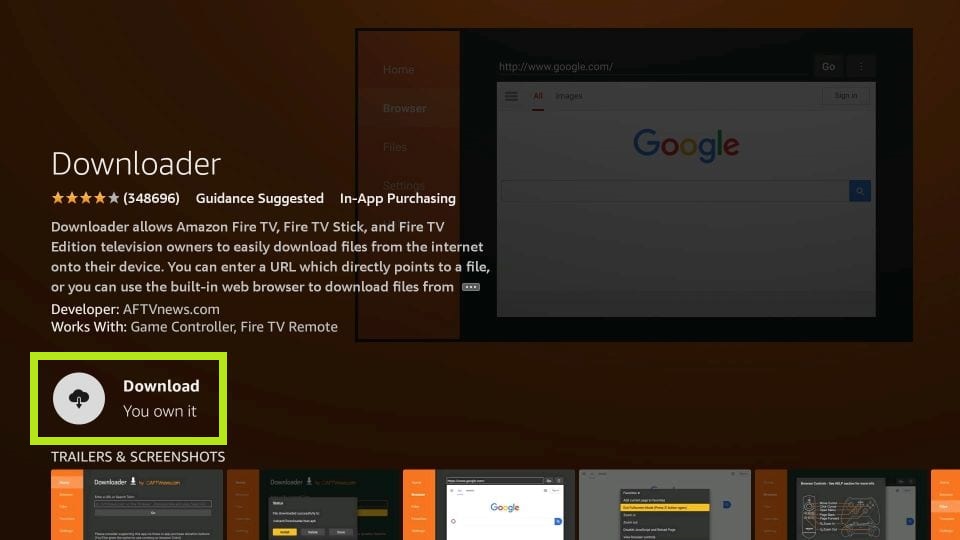
#2. Open the Downloader app after installation and give access to the necessary permissions.
Information Use !!
Concerned about online trackers and introducers tracing your internet activity? Or do you face geo-restrictions while streaming? Get NordVPN - the ultra-fast VPN trusted by millions, which is available at 69% off + 3 Months Extra. With the Double VPN, Split tunneling, and Custom DNS, you can experience internet freedom anytime, anywhere.

#3. Hit the Home button on the Firestick TV remote.
#4. On the home screen, look for the Settings icon and click it.
#5. Navigate to the bottom and tap My Fire TV.
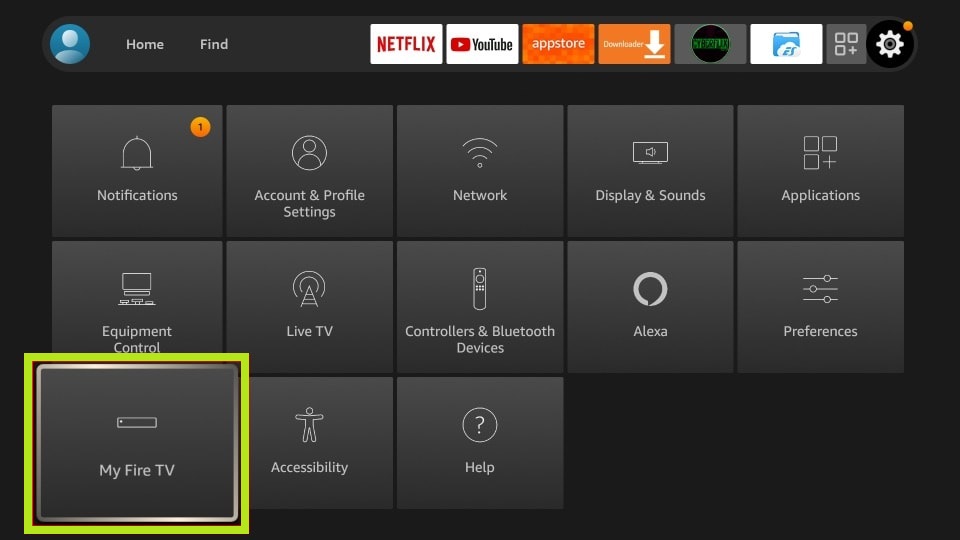
#6. Select Developer Options and hit the option Install unknown apps.
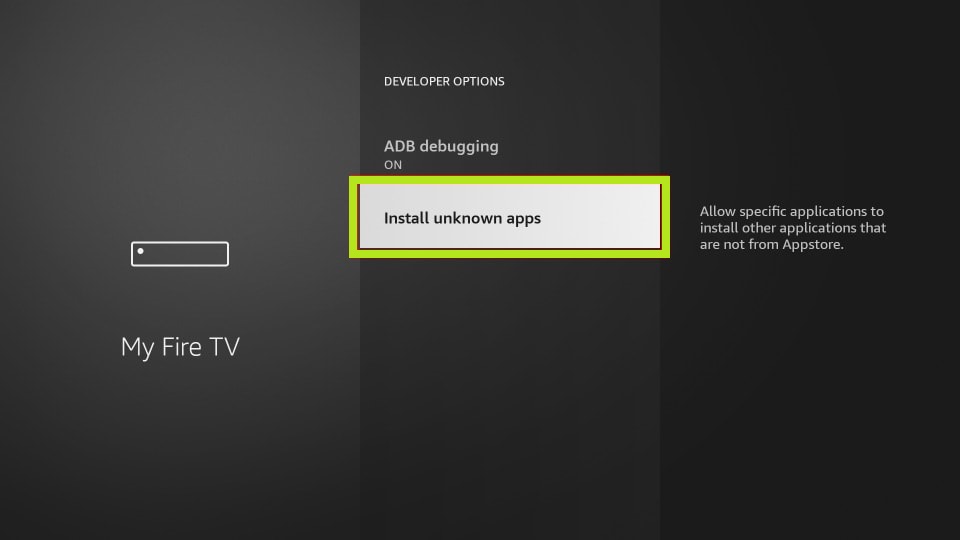
#7. Locate and enable the Downloader app.
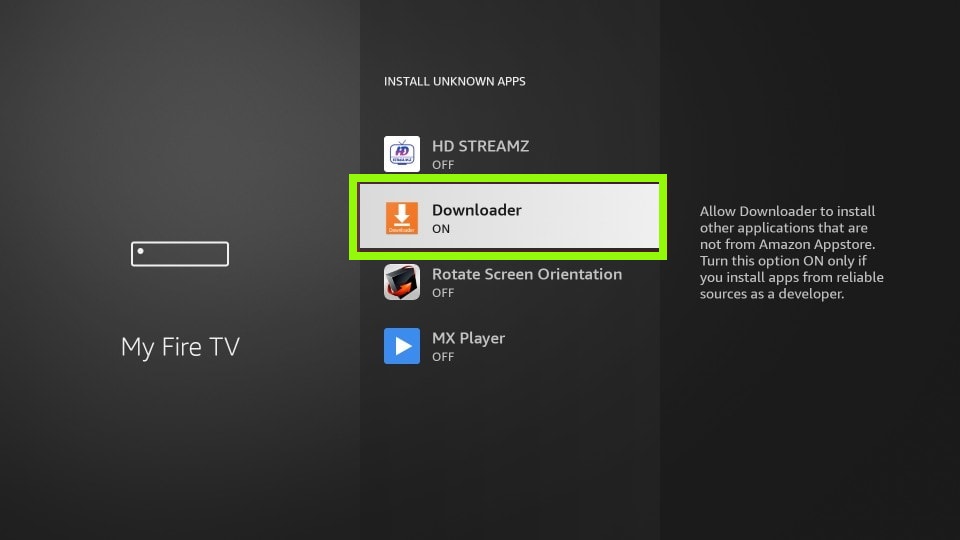
#8. Launch the Downloader app and select the Home tab on the left panel.
#9. Click the URL box and enter the Mouse Toggle APK link. Then, tap Go.
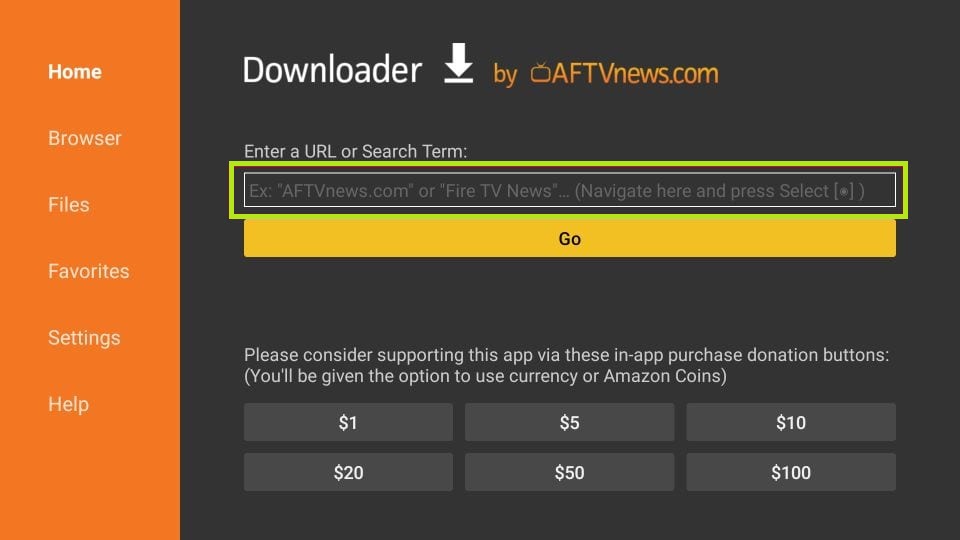
#10. Select the Install button on the installation screen to download the app on Firestick.
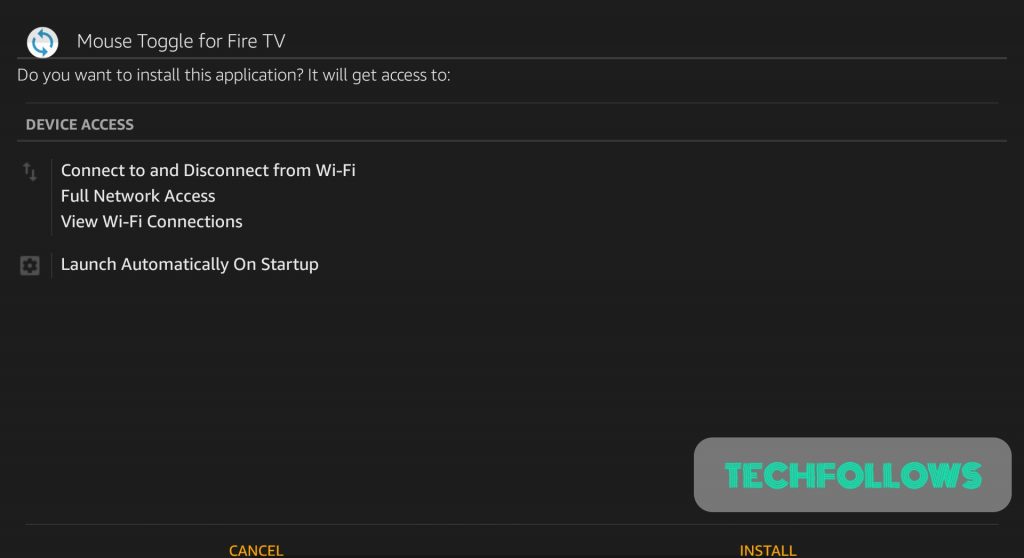
In addition to Downloader, you can also use ES File Explorer to download the Mouse Toggle app on Firestick.
How to Use Mouse Toggle on Firestick
Before moving into the steps, ensure to enable the option ADB Debugging. To do it, refer to the below one-line guide.
Go to Settings → Click My Fire TV → Select Developer Options → Tap ADB Debugging → Turn it On.
#1. After installation, tap the Open button to launch the Mouse Toggle for Fire TV app.
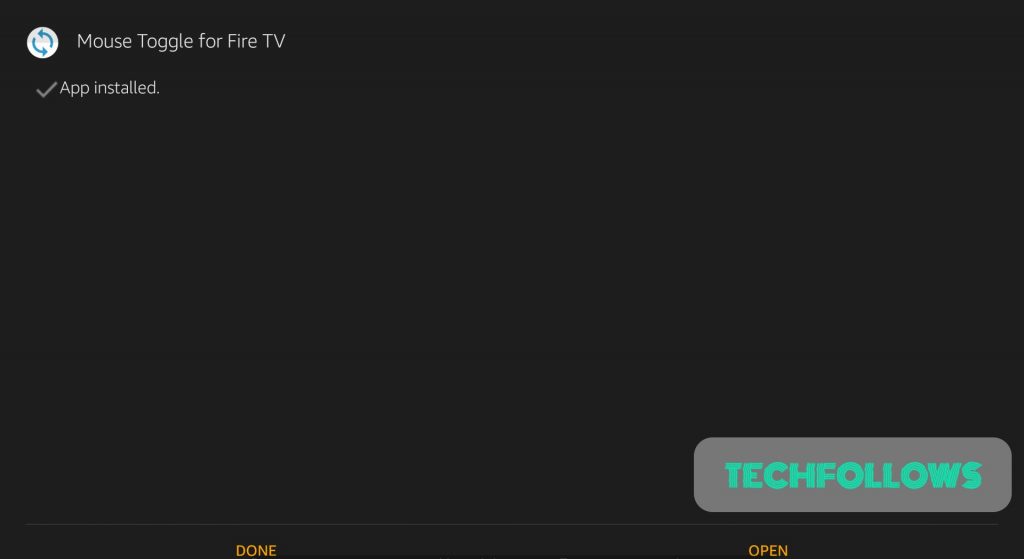
#2. Tap the toggle switch near the option Enable the mouse service and Auto start the mouse service on device start-up to enable it.
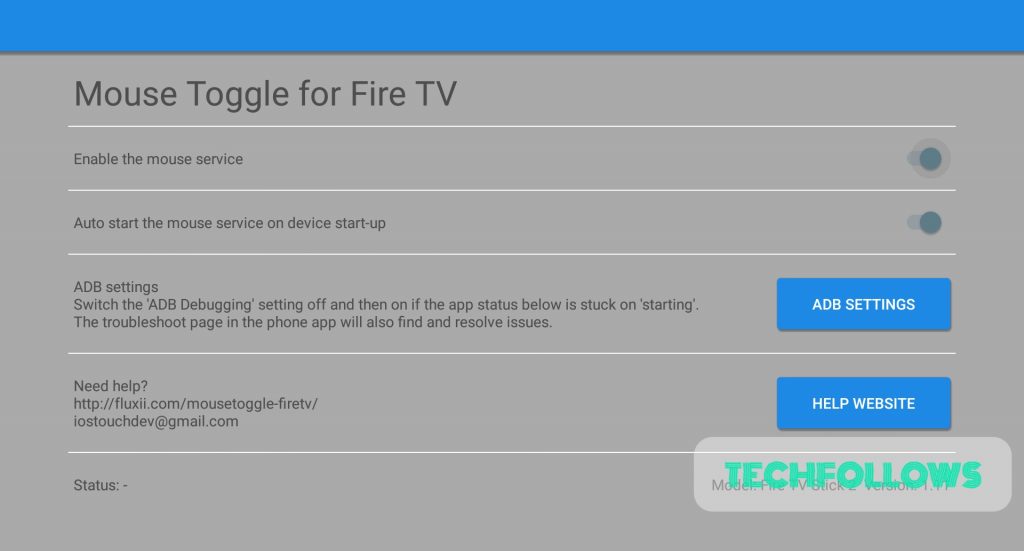
#3. Once enabled, you will find the message “Started” near the option Status.
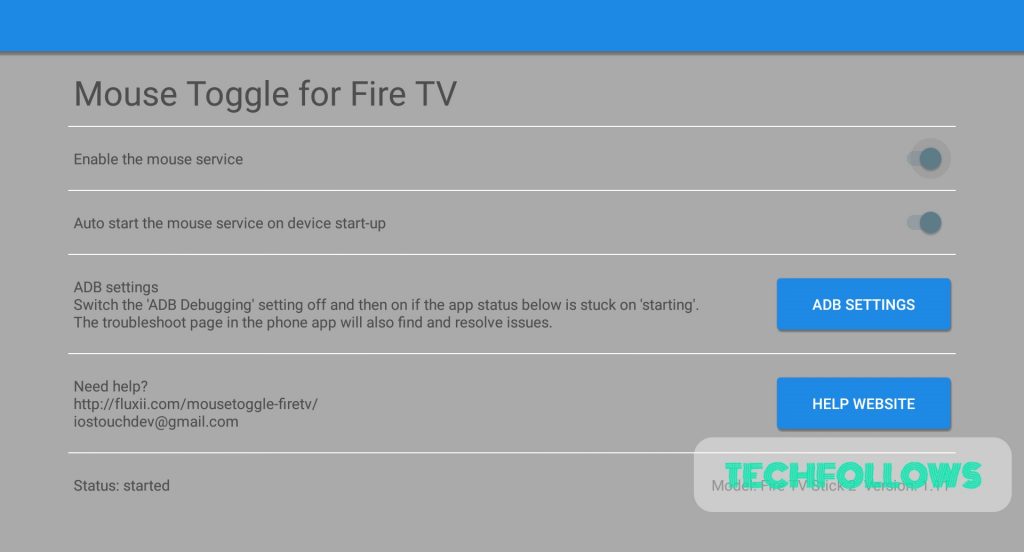
#4. Now, you can navigate and select things using the Mouse Toggle.
#5. To trigger the mouse pointer, press the Play/Pause button on the Firestick remote twice.
How to Fix Mouse Toggle Not Working on Firestick
If you are unable to access the Mouse Toggle on Firestick, then follow the steps below.
- If the mouse pointer is not appearing on the screen, turn Off and turn On the options Enable the mouse service & Autostart.
- If the Status in the Mouse toggle app displays “Starting,” hit the ADB Settings button. Then, disable and enable the ADB settings on the app.
- Restart your Amazon Firestick and try to trigger the mouse pointer again.
- If none of the above methods work, uninstall and reinstall the Mouse toggle app on Firestick.
Frequently Asked Questions
No. Mouse Toggle is unavailable on the Amazon App Store.
Press the Play/Pause button twice to access the Mouse Toggle on Fire TV.
Disclosure: If we like a product or service, we might refer them to our readers via an affiliate link, which means we may receive a referral commission from the sale if you buy the product that we recommended, read more about that in our affiliate disclosure.

